Advanced Data Validation in Google Sheets: Custom Formulas & Dependencies
Summarize this article with:
✨ AI Generated Summary
Data validation in Google Sheets enforces input rules to reduce errors and maintain consistent, reliable data across teams. Key features include dropdown lists (manual and dynamic), number/date/text restrictions, custom formulas, and REGEX patterns for advanced validation. Using named ranges, the Tables feature, and Apps Script enables scalable, automated, and enterprise-grade validation workflows that support governance, compliance, and trustworthy analytics.
- Dropdowns standardize entries; dynamic lists update automatically using ranges and formulas like UNIQUE and FILTER.
- Dependent dropdowns use INDIRECT with named ranges for cascading selections.
- Custom formulas and REGEX allow complex, context-aware validations (e.g., email, phone formats).
- Apps Script automates validation updates, enforces complex dependencies, and integrates external data sources.
- Enterprise use benefits from standardized templates, automated compliance monitoring, and integration with data pipelines.
Manual data entry in Google Sheets introduces mistakes that slow down analysis and undermine reporting. Data validation in Google Sheets solves this by enforcing clear rules for every input, keeping your spreadsheet accurate and reliable.
This guide breaks down practical steps for setting up data validation, including dynamic lists and custom formulas. You will learn how to improve data quality, reduce manual work, and build workflows that scale as your team grows.
What Is Data Validation in Google Sheets?
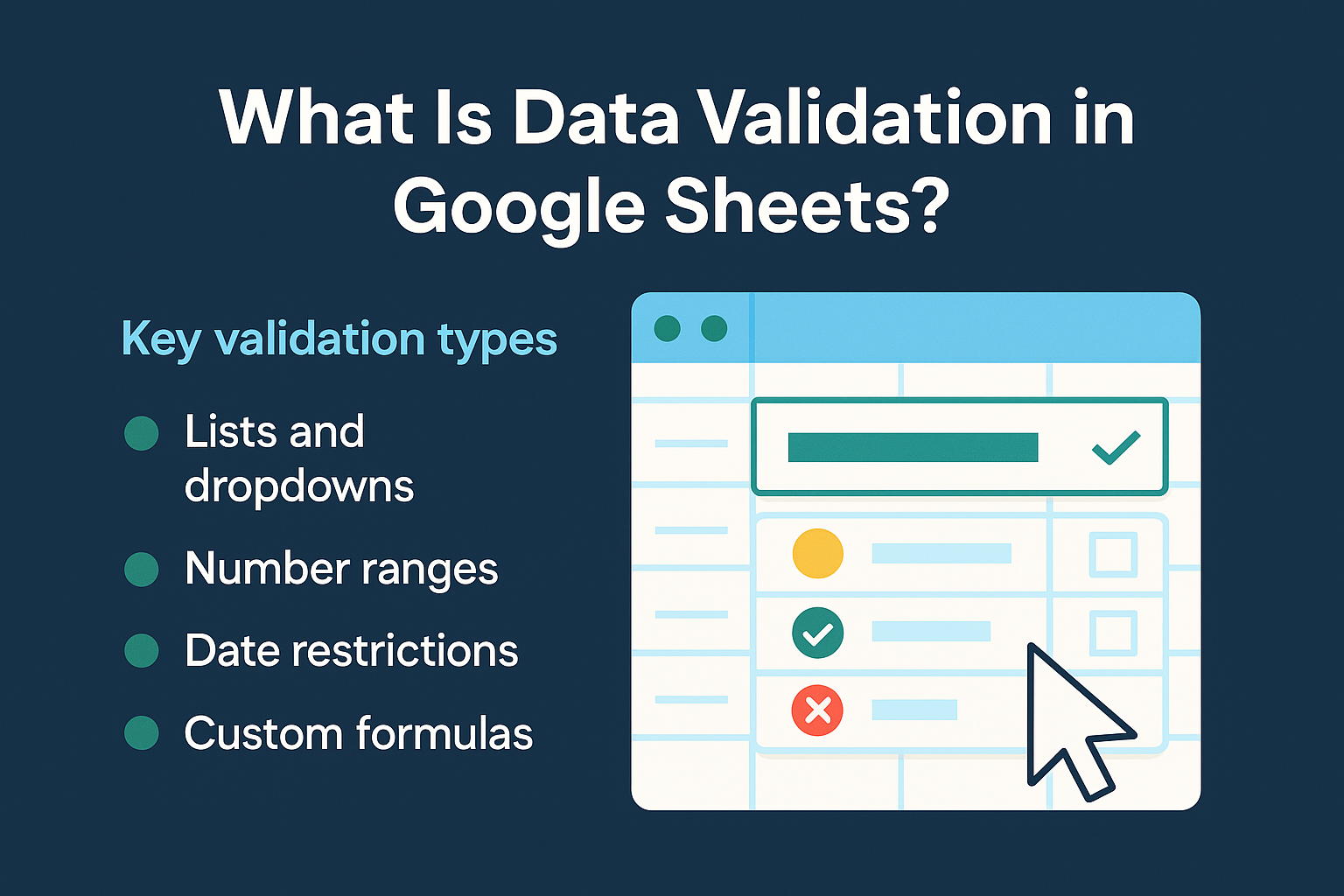
Data validation in Google Sheets lets you control what users can enter into a cell, making sure your data stays consistent, organized, and ready for analysis. This feature helps teams avoid mistakes and enforce standards, even when many people share or update the same spreadsheet.
Google Sheets is a powerful tool for data validation, offering robust capabilities for data collection, analysis, and creating dynamic validations.
Key validation types include:
- Lists and dropdowns for selecting pre-approved values
- Number ranges to keep values within set limits
- Date restrictions to ensure correct timelines
- Text-length controls for uniform entries
- Custom formulas for complex, context-aware rules
Benefits of data validation:
- Catches errors at the source and minimizes cleanup
- Creates faster, smoother workflows by guiding input
- Produces standardized reporting across teams and projects
How Do You Set Up Basic Data Validation?
Adding data validation in Google Sheets keeps your data accurate and your team on the same page. Start by selecting the cells, range, or entire column where you want validation. Go to Data → Data validation. The dialog gives you a set of rule types to choose from.
Creating Dropdown Lists
A dropdown menu lets users pick from set options. In the validation dialog, select List of items to type values separated by commas, like Approved, Pending, Rejected. For a dynamic list, pick List from a range and enter a range or named range from your sheet. This option updates automatically as you adjust your source list.
Google Sheets now supports enhanced dropdown functionality through the Tables feature, which provides color-coded options and improved visual organization. When creating dropdowns within tables, you can define column types that automatically apply validation rules across entire columns without manual configuration for each cell.
Setting Rules for Numbers, Dates, and Text
You can set specific criteria for numbers, dates, and text length in the same dialog. For numbers, choose Number and then set criteria like between, greater than, or less than. Dates let you accept only values after, before, or within a specific range. Text-length controls the minimum or maximum number of characters, which is useful for fields like IDs or codes.
Warning vs. Reject Options
Below the criteria, you'll find two choices: Show warning or Reject input. Show warning flags invalid entries but allows users to keep them. Reject input blocks anything that doesn't match your rule, which is best for critical fields.
Troubleshooting Common Errors
- If your dropdown does not appear, confirm that Show dropdown list in cell is checked.
- For range-based lists, make sure your source range is correct and contains no empty cells.
- If a validation rule doesn't work as expected, double-check that cell references fit your selected range and formulas return
TRUEfor valid data.
How Do You Create Dropdown Lists in Google Sheets?
Dropdown lists standardize entries and minimize mistakes. You can set up these lists by entering values manually or linking to worksheet data for dynamic updates.
Manual-Entry Dropdowns
- Select your target cells, then open Data validation.
- Choose List of items and type your options separated by commas.
This approach works well for short, fixed lists such as status (Open, Closed, Pending) or priority (High, Medium, Low).
Dynamic Data-Validation Lists
For lists that change or grow, reference another sheet or named range.
- In Data validation, select List from a range.
- Enter the data range (e.g.,
Sheet2!A2:A10) or a named range (e.g.,=Products).
Dynamic lists update automatically when you change the source values. You can enhance these lists further by combining them with FILTER and UNIQUE functions to create self-updating dropdowns that remove duplicates and blank entries automatically. For example, using =UNIQUE(FILTER(A:A, A:A<>"")) as your source range creates a dropdown that adapts as your data evolves.
Best Practices and UI Enhancements
- Use named ranges for easy maintenance and clear references.
- Place list values in a dedicated sheet to avoid accidental edits.
- Add color-coding with conditional formatting to highlight selections.
- Google Sheets does not support multi-select out of the box, though some add-ons offer solutions.
Limitations and Solutions
Dropdowns display up to 200 items directly in the cell menu, but you can reference longer lists with custom formulas for validation. For very lengthy lists or advanced filtering, consider using scripts or add-ons to enhance usability.
How Do You Build Dependent Dropdowns in Google Sheets?
Dependent (cascading) dropdowns let you control a dropdown list of options based on a selection made in another cell, useful for relationships like country/state, department/role, or product/category.
- Create the primary dropdown (e.g., countries) in one column.
- For each parent value, list the child options (e.g., states) in separate columns or ranges.
- Define a named range for each child list (e.g., highlight the states for USA, then choose Data → Named ranges and name it
USA). - Apply data validation to the parent cell using List of items or List from a range.
- In the dependent cell, apply data validation and select List from a range. Enter a formula using
INDIRECT, such as=INDIRECT(A2). IfA2contains USA, the dropdown pulls from the range namedUSA.
Troubleshooting and Best Practices
- Named ranges must exactly match parent values, including capitalization and spacing.
- If you update parent options, update child ranges and their names.
INDIRECTreturns an error if the named range does not exist.- Keep lists on a dedicated sheet and use consistent naming conventions.
- Test your setup with sample data before sharing with collaborators.
How Do You Use Custom Formulas for Data Validation?
Custom formulas unlock advanced, context-aware controls that standard options cannot provide. These formulas enable sophisticated validation logic that adapts to your specific business requirements and data relationships.
How to Write and Apply Custom Formulas
- Select your target range.
- Open Data → Data validation and choose Custom formula is.
- Enter a formula using A1-style references that point to the top-left cell of your selection.
- The formula must return
TRUEfor valid entries andFALSEfor invalid ones.
Common Use Cases
- Restrict values based on another cell
=OR(ISBLANK(B2), NOT(ISBLANK(A2)))allows data inB2only ifA2is not blank. - Enforce unique entries in a column
=COUNTIF($A$2:$A$100, A2) = 1 - Validate against an external list
=MATCH(A2, Products, 0)uses a named rangeProducts. - Ensure valid dates in a range
=AND(ISNUMBER(A2), A2>=DATE(2020,1,1), A2<=DATE(2023,12,31))
Debugging and Testing Tips
- Use relative references (e.g.,
A2,B2) for row-based rules. - Test the formula on a blank cell to confirm expected behavior.
- If all entries are blocked, check for missing
TRUEconditions.
What Advanced REGEX Patterns Can Enhance Data Validation?
Regular expressions (REGEX) provide powerful pattern-matching capabilities for validating complex data formats that standard validation options cannot handle effectively. These patterns enable precise control over data structure and format consistency.
Google Sheets supports REGEX through the REGEXMATCH function within custom formula validation. This approach allows you to validate intricate patterns like email addresses, phone numbers, product codes, and other structured data formats.
- Email Format Validation: Use
=REGEXMATCH(A2, "^[a-zA-Z0-9._%+-]+@[a-zA-Z0-9.-]+\.[a-zA-Z]{2,}$")to ensure proper email structure. This pattern checks for valid characters before and after the @ symbol, requiring a domain with at least a two-character extension. - Phone Number Validation: Apply
=REGEXMATCH(A2, "^\\d{10}$")for ten-digit phone numbers, or create more complex patterns that accommodate formatting variations like=REGEXMATCH(A2, "^\\(?\\d{3}\\)?[-. ]?\\d{3}[-. ]?\\d{4}$")to accept formats like (555) 123-4567, 555-123-4567, or 555.123.4567. - Custom Business Identifiers: For product codes or license plates, combine character classes with quantifiers. For example,
=REGEXMATCH(A2, "^[A-Z]{2}\\d{4}$")validates codes with two uppercase letters followed by four digits. - Multi-Condition Matching: Combine multiple REGEX patterns using OR logic:
=OR(REGEXMATCH(A2, "pattern1"), REGEXMATCH(A2, "pattern2")). This approach handles scenarios where data might follow different valid formats. - Character Class Manipulation: Use character classes like
[A-Za-z0-9]for alphanumeric characters,\\sfor whitespace, or\\Wfor non-word characters. These building blocks create flexible patterns that adapt to various data requirements while maintaining strict format controls. - Error Handling Integration: Wrap REGEX validation in IFERROR functions to provide graceful handling of edge cases:
=IFERROR(REGEXMATCH(A2, "your_pattern"), FALSE). This approach prevents validation errors from blocking legitimate entries when patterns encounter unexpected input formats.
How Can Apps Script Enable Dynamic Validation Across Multiple Sheets?
Google Apps Script transforms static validation rules into intelligent, adaptive systems that respond to data changes across interconnected sheets.
- Automated Validation Rule Updates: Create scripts that monitor source data changes and automatically refresh validation ranges. When your product list expands, dependent dropdowns across all sheets update without manual intervention. This automation reduces maintenance overhead while ensuring validation rules remain current with business requirements.
- Trigger-Based Dynamic Responses: Implement onEdit triggers that adjust validation criteria based on user selections. When someone selects a category in one column, the script automatically updates related dropdown options, clears dependent cells that are no longer valid, and applies new validation rules appropriate for the selected context.
- Matrix Validation for Complex Dependencies: Use Apps Script to create validation systems where multiple cells' validity depends on combinations of other values. For example, inventory management systems where product availability depends on both warehouse location and seasonality can implement validation logic that considers multiple factors simultaneously.
- Template Propagation: Scripts can apply standardized validation templates across multiple sheets, ensuring consistent data entry standards throughout an organization. When validation rules change, a single script execution updates all affected sheets, maintaining governance compliance while reducing administrative burden.
- API-Driven Validation: Connect validation rules to external data sources through APIs, enabling real-time validation against current business systems. Product codes validate against live inventory systems, employee IDs check against HR databases, and financial codes verify against accounting systems.
- Automated Compliance Monitoring: Implement scripts that continuously monitor data entry compliance, generating reports on validation rule violations and maintaining audit trails for regulatory requirements. These systems provide enterprise-grade governance without sacrificing operational efficiency.
What Advanced Strategies and Best Practices Should You Follow?
Combining multiple validation rules builds robust safeguards against data errors. For example, apply a dropdown for allowed values, then layer a custom formula to restrict entries by context or dependencies.
Dynamic Ranges and Scalable Validation
Use named ranges for lists that change frequently. Reference these with the INDIRECT function so your validation always points to the latest data without manual updates. Modern implementations can leverage the Tables feature to create self-maintaining validation systems that automatically expand as data grows.
Consider using FILTER and ARRAYFORMULA functions within named ranges to create intelligent validation lists that automatically remove duplicates, exclude blank entries, and sort options alphabetically. These dynamic ranges reduce maintenance while improving user experience through consistent, clean dropdown options.
Integration with Modern Google Sheets Features
The Tables feature introduced in 2024 simplifies column-level validation by providing predefined data types and automatic rule enforcement. Convert existing ranges to tables when you need structured validation across entire columns, as this approach provides better visual organization and reduced configuration overhead.
Smart Chips integration enables validation against external Google services, allowing email addresses to validate against your organization's directory or locations to verify against Google Maps data. This contextual validation reduces errors while providing enhanced user experience through auto-completion and verification.
How Does Data Validation Support Enterprise Data Quality?
- Enterprise Governance: Standardized data validation supports enterprise data governance by keeping inputs consistent and compliant across teams. Organizations that handle sensitive or regulated data, such as healthcare or finance, reduce manual review and lower audit risks through systematic validation controls.
- Quality Gates: Advanced validation frameworks enable organizations to implement data quality gates that prevent poor-quality information from entering downstream analytics systems. By establishing validation rules that mirror business logic and regulatory requirements, teams create automated compliance mechanisms that scale across large, distributed organizations.
- Automated Pipelines: Automated pipelines keep these controls working at scale, helping detect errors before they reach analytics or BI tools. Integration capabilities allow Google Sheets validation rules to coordinate with broader data governance frameworks, ensuring consistency between manual data entry and automated data processing systems.
- Department Standardization: Modern enterprise implementations leverage the Tables feature for department-wide standardization, creating reusable validation templates that maintain consistency across projects while accommodating local customization needs. These structured approaches reduce training overhead while improving data reliability across organizational boundaries.
- Trustworthy Analytics: Reliable validation lays the groundwork for trustworthy analytics and reporting, ensuring decision-makers can act on accurate, well-governed information. When validation rules align with enterprise data definitions and business glossaries, organizations create seamless data flow from initial collection through final reporting.
How Do You Scale Data Quality From Google Sheets to Automated Data Integration?
Organizations typically reach validation scalability limits when managing hundreds of sheets, complex cross-department dependencies, or high-frequency data updates that exceed manual maintenance capacity. At this point, transitioning to automated data integration platforms provides the infrastructure needed to maintain data quality standards across enterprise-scale operations.
Airbyte enables teams to automate data movement with over 600 connectors, supporting a seamless transition from manual spreadsheet checks to fully integrated workflows. The platform's Google Sheets connector preserves validation rules established in spreadsheets while extending quality controls to warehouse and analytics destinations.
Conclusion
Data validation in Google Sheets transforms messy data collection into reliable, structured workflows. By implementing dropdowns, custom formulas, and validation rules, you significantly reduce errors while guiding users toward consistent input formats.
As your data needs grow, consider scaling from spreadsheet validation to automated integration platforms that maintain quality across enterprise systems. Properly implemented validation creates the foundation for trustworthy analytics and confident decision-making.
Frequently Asked Questions
How do I create cascading dropdowns that update automatically?
Use the INDIRECT function with named ranges that match your parent dropdown values exactly. Create a named range for each parent option (e.g., "USA" containing states), then set your dependent cell validation to =INDIRECT(A2) where A2 contains the parent selection.
Can I validate data against external sources or APIs?
While Google Sheets cannot directly validate against external APIs, you can use Google Apps Script to fetch data from external sources and populate validation ranges. Alternatively, use Smart Chips for validation against Google services like email directories or location data.
What happens when validation rules conflict with existing data?
Existing invalid data remains in cells but displays validation warnings. Users can either correct the data to meet validation criteria or adjust validation rules to accommodate legitimate existing entries. Use conditional formatting to highlight cells that need attention.
How do I handle validation in collaborative environments?
Create dedicated sheets for validation lists that collaborators cannot accidentally modify. Use the Tables feature for standardized column validation across teams, and implement clear naming conventions for named ranges to prevent conflicts when multiple users maintain validation rules.
Can I export validation rules when moving data to other platforms?
Google Sheets validation rules are platform-specific and cannot be directly exported. However, you can document validation logic and recreate equivalent rules in destination systems. Airbyte's Google Sheets connector can help maintain data quality during migration by applying validation logic during the transfer process.

.webp)
