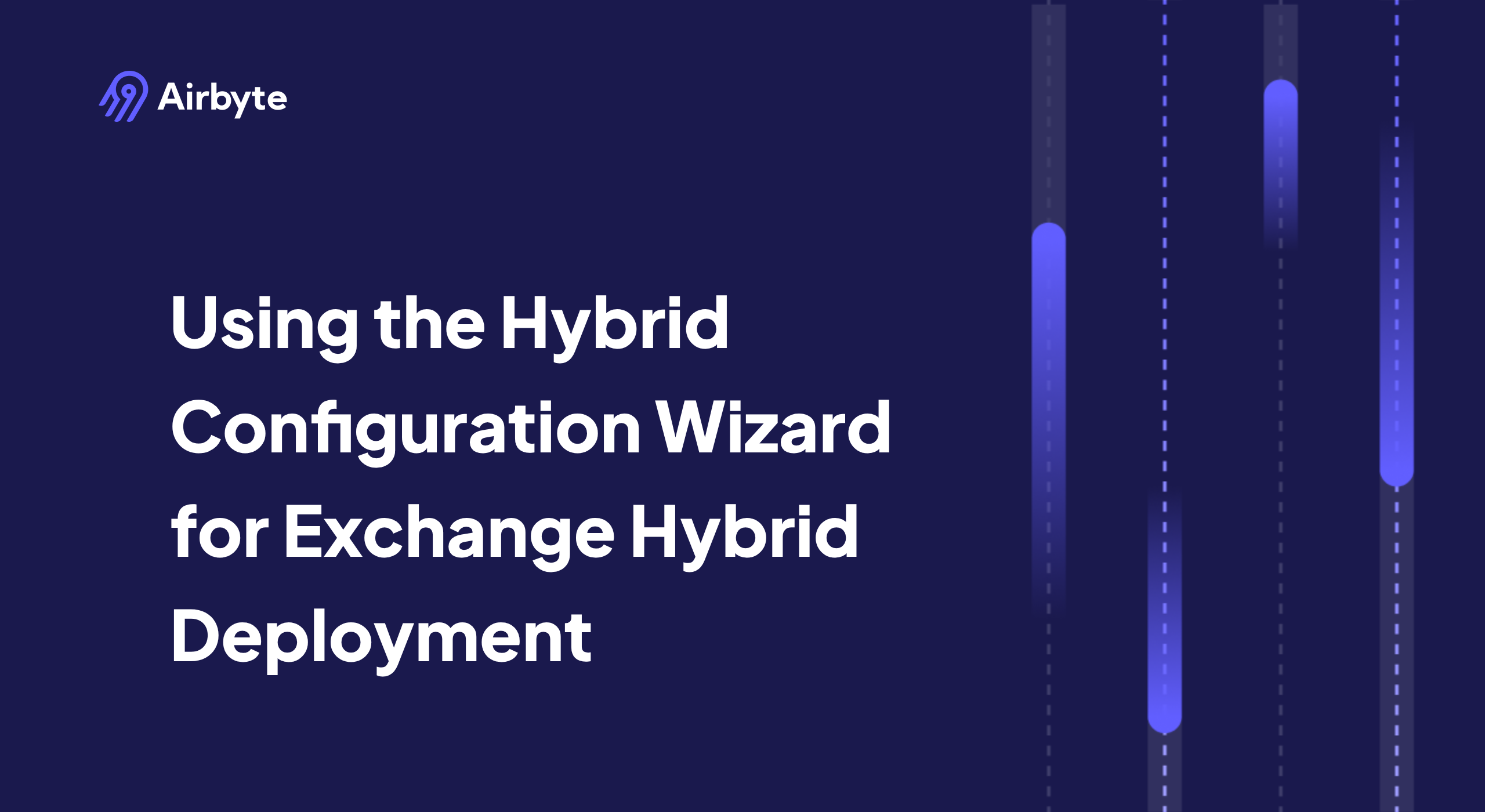Using the Hybrid Configuration Wizard for Exchange Hybrid Deployment
Summarize this article with:
✨ AI Generated Summary
The Microsoft-supported Hybrid Configuration Wizard (HCW) automates secure integration between on-premises Exchange and Microsoft 365, simplifying complex tasks like connector setup, OAuth configuration, and mailbox migration endpoints. Key points include:
- Supports Exchange 2010-2019 with latest updates; requires validated prerequisites like SSL certificates, DNS records, Azure AD Connect, and firewall ports.
- Offers Minimal and Full Hybrid modes, with Full Hybrid providing richer coexistence features for smoother migration.
- Automates secure mail flow, OAuth authentication, and hybrid features, reducing manual PowerShell commands and configuration errors.
- Includes validation steps and troubleshooting guidance for common errors such as OAuth failures, connectivity issues, and DNS misconfigurations.
- Regular maintenance involves rerunning the latest HCW version, monitoring connectors, renewing certificates, and documenting changes to ensure stability.
The safest way to connect your on-premises Exchange environment with Microsoft 365 is a Microsoft-supported hybrid deployment. Hybrid creates a unified email system with a shared Global Address List, keeping your calendars, meeting rooms, and compliance rules intact while you move mailboxes on your own timeline.
The Hybrid Configuration Wizard makes this possible. This automation tool builds secure connectors, publishes Autodiscover, and configures OAuth in minutes. Manual setup would require hours of PowerShell commands and DNS edits. This guide shows you how to use this deployment wizard to configure, validate, and optimize your Exchange hybrid with minimal downtime.
What Is the Hybrid Configuration Wizard (HCW) and Why Should You Use It?
The Hybrid Configuration Wizard is Microsoft's autopilot for joining your on-premises Exchange organization to Microsoft 365. You can launch it from Exchange 2016 or 2019 (with Exchange 2010 or 2013 coexisting if present). The wizard inspects your topology, prompts for administrator credentials, then orchestrates the entire build from one guided window.
This automation tool handles the configuration by setting up TLS-encrypted send and receive connectors for cross-premises mail, enabling OAuth so Outlook and EWS trust tokens from Azure AD, and building migration endpoints and directory sync objects for mailbox moves.
Manual setup means dozens of PowerShell commands, certificate exports, and risky DNS edits. The wizard bundles those operations into a single repeatable sequence, cutting deployment time and eliminating configuration drift. This automation leads to fewer mail-flow and authentication errors, making coexistence smoother for both administrators and end users.
What Should You Prepare Before Running the Hybrid Configuration Wizard?
A smooth hybrid deployment starts before you click "Next" in the wizard. Validate every building block (server versions, certificates, DNS, identity sync, and hardware) to avoid last-minute surprises.
The following table outlines the essential prerequisites for a successful hybrid configuration:
Before launching the wizard, back up your Exchange configuration and system state. A quick Windows Server backup gives you a rollback point if anything misfires.
Rerun Azure AD Connect's synchronization cycle and confirm that new test users appear in Microsoft 365. This catches most identity-related failures ahead of time.
How Do You Run the Hybrid Configuration Wizard Step by Step?

Treat the wizard like a guided change-control window: collect the right credentials, let the tool handle the configuration, and validate every stage before users notice anything.
1. Download and Launch the Wizard
Open the on-premises Exchange Admin Center and select Hybrid. The pane shows a link that downloads the current wizard from Microsoft's CDN. The package updates independently of Exchange, so always pull the latest build rather than reusing an older copy.
Run it from an Exchange server with the Mailbox role. Authenticate with a Microsoft 365 Global Admin account. For deeper logging or to target a specific tenant, launch the binary like this:
2. Connect to Exchange Online and On-Premises
The wizard asks for two credential sets: an on-premises account in the Organization Management role and a tenant-side Global Administrator. The tool then probes required endpoints over ports 25 and 443 to confirm outbound reachability.
If authentication fails or the probe can't reach Exchange Online, check proxy settings. Verify the server's TLS handshake isn't being intercepted by a legacy appliance.
3. Choose the Right Hybrid Mode
The wizard offers Minimal and Full Hybrid. Minimal sets up only what mailbox moves need: basic Federation, migration endpoints, and free/busy sharing. Full Hybrid adds advanced routing, cross-premises message tracking, and rich coexistence.
Unless you plan to complete migration in a weekend, Full Hybrid provides a better user experience. The wizard automatically builds send/receive connectors in the on-premises environment.
4. Configure Certificates and Mail Flow Options
Pick a public SSL certificate that contains the primary SMTP and Autodiscover names. Self-signed certificates are rejected, so ensure a trusted third-party cert is installed on every hybrid transport server.
Decide between Direct Mail Flow (cloud mailboxes send directly to the internet) or Centralized Mail Transport (all outbound mail returns through on-prem). Organizations with journaling or compliance appliances onsite usually prefer the centralized route.
5. Enable Secure Authentication and OAuth
The wizard establishes an organization relationship and configures OAuth 2.0, allowing token-based authentication for free/busy, mailbox moves, and eDiscovery. The tool enforces TLS 1.2. If the local server advertises older ciphers, the handshake will fail and you'll need to harden the OS before rerunning the wizard.
6. Configure Hybrid Features
Optional toggles appear for free/busy and calendar sharing, message tracking across premises, hybrid modern authentication, and archive mailbox hosting (cloud-based archives for on-prem users).
Unless policy forbids cloud archives, enable all features. They reduce administrative overhead without adding user friction.
7. Validate the Configuration
The wizard finishes by running tests and displays a summary of results in the PowerShell session. Verify the summary shows Success for every task, then work through this validation checklist:
If anything fails, rerun the tool with the /Verbose flag for granular logs.
What Are Common Hybrid Deployment Wizard Errors and How Do You Fix Them?
When the deployment wizard fails, rerun it with the /Verbose or /Tenant:<GUID> switches to generate detailed logs. Target these specific issues:
- OAuth authentication failures occur when tokens can't be issued between environments. Verify time synchronization between Exchange and Azure AD, then confirm modern authentication is enabled on-premises. Rerun the wizard after changes; OAuth status validates automatically.
- Connectivity timeouts happen when the wizard can't reach Microsoft 365 endpoints over ports 25 and 443. Configure outbound firewall rules and verify proxy exclusions.
- Mailbox moves stall when directory sync mismatches create orphaned target objects. Use Azure AD Connect Health to resolve sync errors, wait for the next delta cycle, then restart the migration batch.
- DNS or Autodiscover lookup errors result from incorrect autodiscover.domain.com records or certificate mismatches. Point records to the correct server and install SSL certificates that include both mail and autodiscover SANs before rerunning.
The wizard generates numbered error codes for each failure. Cross-reference them in the official documentation for detailed resolution steps.
How Can You Maintain and Monitor Your Exchange Hybrid Environment?
Exchange hybrid environments fail in predictable ways. OAuth tokens expire without warning, mail flow stops during certificate renewals, and directory sync issues cascade into mailbox access problems. You can catch most of these before they hit users.
- Run the latest wizard build regularly. Microsoft releases updates independently of Exchange cumulative updates, and the newest version fixes known connector and OAuth issues that would otherwise require manual troubleshooting.
- Track the connectors that bind your environments together daily. Monitor service health, queue length, and latency as early warning signs. Add regular security checks and you'll spot problems before your helpdesk does.
- Run quarterly reviews. Verify Azure AD Connect sync status, replace expiring certificates, and remove stale permissions. Document every change. When an unexpected outage hits at 2 AM, you'll need that documentation. As your organization grows, follow proper sizing guidance for additional servers to maintain performance headroom.
These proactive maintenance steps keep your hybrid environment stable and reduce emergency troubleshooting.
How Should You Deploy Your Exchange Hybrid Environment?
The deployment wizard automates certificates, connectors, and secure mail flow between on-premises Exchange and Microsoft 365. Follow a documented routine for patches, monitoring, and backups to maintain your environment. This structured approach minimizes downtime and keeps your unified email infrastructure running smoothly.
While Exchange hybrid solves on-premises email integration, modern data teams face similar challenges connecting hundreds of data sources across hybrid environments. Airbyte Enterprise Flex delivers the same deployment flexibility for data integration: cloud control plane with customer-controlled data planes that keep your data sovereign while connecting 600+ sources.
Talk to Sales to see how hybrid data integration complements your infrastructure modernization strategy.
Frequently Asked Questions
What is the difference between Minimal and Full Hybrid mode?
Minimal Hybrid sets up only the essential components needed for mailbox migrations: basic Federation, migration endpoints, and free/busy sharing. Full Hybrid adds advanced features like cross-premises message tracking, rich coexistence, and sophisticated mail routing. Most organizations choose Full Hybrid unless they plan to complete their migration within days, as it provides a better experience for users during the transition period.
How long does it take to run the Hybrid Configuration Wizard?
The wizard typically completes in 15-30 minutes if all prerequisites are met. This includes connecting to both environments, configuring OAuth, setting up connectors, and establishing the organization relationship. However, preparation time (certificate installation, DNS configuration, Azure AD Connect setup) can take several hours or days depending on your environment's complexity.
Can I run the Hybrid Configuration Wizard multiple times?
Yes. The wizard is designed to be run multiple times and will update your configuration rather than duplicate settings. You should rerun it when Microsoft releases new versions, when you need to modify hybrid settings, or when troubleshooting specific issues. Always use the latest version from Microsoft's CDN rather than an older cached copy.
What happens if the Hybrid Configuration Wizard fails partway through?
The wizard attempts to roll back changes if it encounters critical errors, but some configuration elements may remain in an incomplete state. Check the PowerShell session output for specific error codes and failed tasks. You can safely rerun the wizard with the /Verbose flag for detailed logging. Address any prerequisite issues (certificates, DNS, firewall rules) identified in the logs before attempting another run.

.webp)