Summarize this article with:


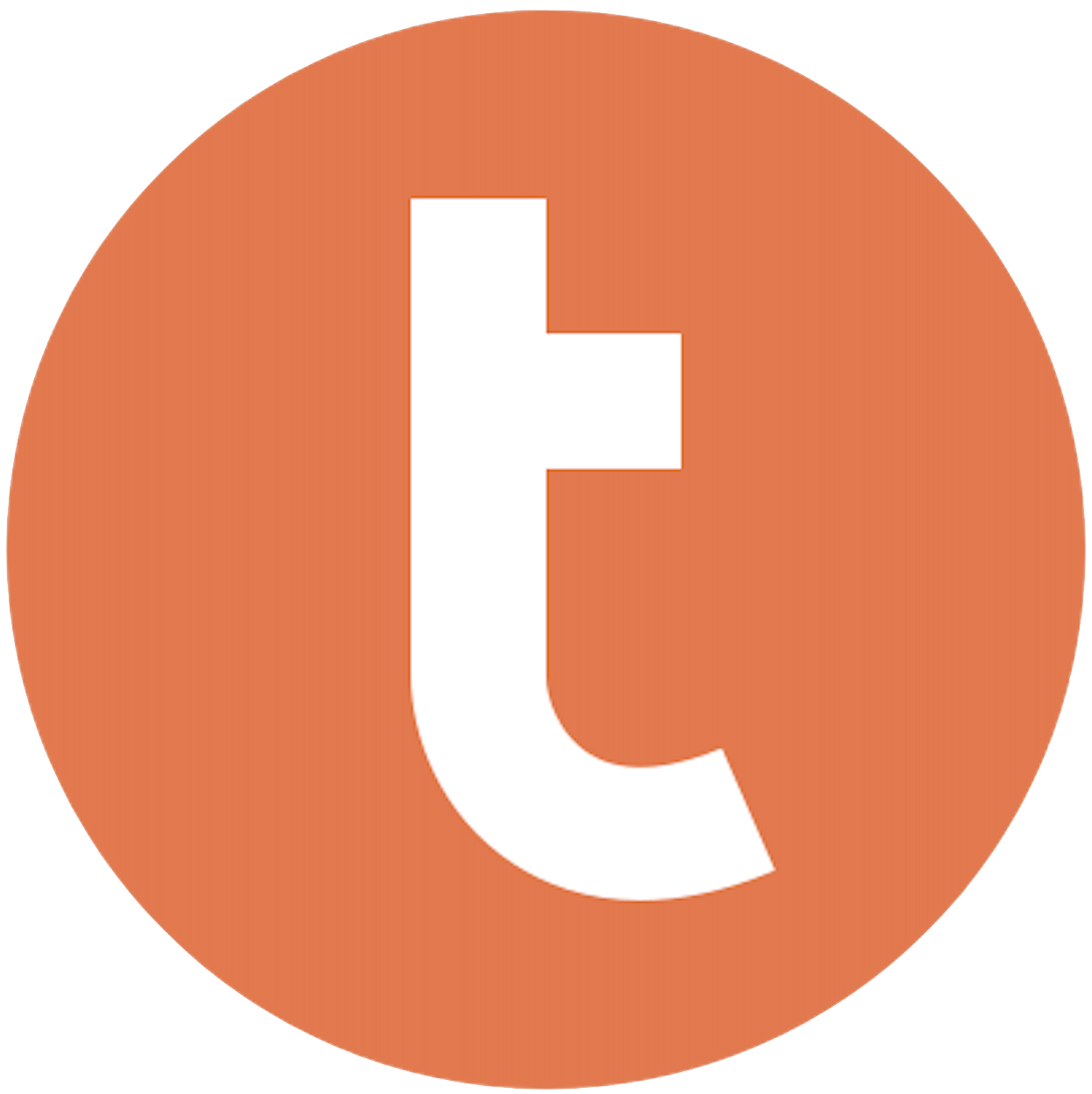
Building your pipeline or Using Airbyte
Airbyte is the only open source solution empowering data teams to meet all their growing custom business demands in the new AI era.

- Inconsistent and inaccurate data
- Laborious and expensive
- Brittle and inflexible

- Reliable and accurate
- Extensible and scalable for all your needs
- Deployed and governed your way
Start syncing with Airbyte in 3 easy steps within 10 minutes
Take a virtual tour
Demo video of Airbyte Cloud
Demo video of AI Connector Builder
Setup Complexities simplified!
Simple & Easy to use Interface
Airbyte is built to get out of your way. Our clean, modern interface walks you through setup, so you can go from zero to sync in minutes—without deep technical expertise.
Guided Tour: Assisting you in building connections
Whether you’re setting up your first connection or managing complex syncs, Airbyte’s UI and documentation help you move with confidence. No guesswork. Just clarity.
Airbyte AI Assistant that will act as your sidekick in building your data pipelines in Minutes
Airbyte’s built-in assistant helps you choose sources, set destinations, and configure syncs quickly. It’s like having a data engineer on call—without the overhead.
What sets Airbyte Apart
Modern GenAI Workflows
Move Large Volumes, Fast
An Extensible Open-Source Standard
Full Control & Security
Fully Featured & Integrated
Enterprise Support with SLAs
What our users say

Andre Exner

"For TUI Musement, Airbyte cut development time in half and enabled dynamic customer experiences."

Chase Zieman

“Airbyte helped us accelerate our progress by years, compared to our competitors. We don’t need to worry about connectors and focus on creating value for our users instead of building infrastructure. That’s priceless. The time and energy saved allows us to disrupt and grow faster.”

Rupak Patel

"With Airbyte, we could just push a few buttons, allow API access, and bring all the data into Google BigQuery. By blending all the different marketing data sources, we can gain valuable insights."
Begin by logging into your Omnisend account. Navigate to the section where your data is stored, such as contacts or campaign results. Use Omnisend's export functionality to download the data you need. Typically, this will be in a CSV or Excel format. Ensure you export all the necessary fields required for analysis in Teradata.
Once you have exported the data, open the file using a spreadsheet application like Microsoft Excel or Google Sheets. Review the data to ensure it is clean and consistent. Remove any unnecessary columns and rows, correct any data type inconsistencies, and ensure that the data adheres to Teradata's schema requirements.
Before importing data into Teradata, define the schema that will house your data. This involves creating tables that match the structure of your Omnisend data. Use Teradata SQL commands to create tables, specifying the data types and constraints that match your needs.
If necessary, transform your data to match the predefined Teradata schema. This may involve formatting dates, converting data types (e.g., from text to integers), or splitting/combining fields to align with the Teradata table structure. Use spreadsheet functions or scripts to automate this if the dataset is large.
Set up a secure connection to your Teradata database. This can be done using Teradata's utilities such as BTEQ or Teradata SQL Assistant. You will need the appropriate credentials and access rights to connect to the database and perform data operations.
Use Teradata's built-in tools to load your prepared data. If using BTEQ, you can write a script that utilizes the `.IMPORT` command to load data from your CSV file into the Teradata table. Ensure the data types and structures align correctly with your table definition to avoid errors during import.
After loading the data, run queries in Teradata to verify that the data has been imported correctly. Check for data completeness and accuracy by comparing a sample of the imported data against the original file. Correct any discrepancies by reviewing the transformation processes or adjusting the import script as necessary.
By following these steps, you can manually move data from Omnisend to Teradata without relying on third-party tools, ensuring a secure and controlled data migration process.
FAQs
What is ETL?

ETL, an acronym for Extract, Transform, Load, is a vital data integration process. It involves extracting data from diverse sources, transforming it into a usable format, and loading it into a database, data warehouse or data lake. This process enables meaningful data analysis, enhancing business intelligence.

Omnisend is one of the best e-commerce marketing automation tools on the market that provides a multi-channel marketing strategy for businesses. Omnisend is the overall eCommerce marketing automation platform that assists you to sell more by converting your visitors and retaining your customers. You can easily assimilate your store platform with Omnisend or use a 3rd party app to do even more with your digital marketing. The connector will permits retailers to use Shopify store data to trigger email, SMS messages, and push notifications right from Omnisend.

Omnisend's API provides access to a wide range of data related to e-commerce and marketing. The following are the categories of data that can be accessed through Omnisend's API:
1. Customer data: This includes information about customers such as their name, email address, phone number, location, and purchase history.
2. Order data: This includes information about orders such as order number, order date, order status, order value, and shipping details.
3. Product data: This includes information about products such as product name, SKU, price, description, and images.
4. Campaign data: This includes information about email campaigns such as campaign name, subject line, open rate, click-through rate, and conversion rate.
5. Automation data: This includes information about automated workflows such as workflow name, trigger, and performance metrics.
6. List data: This includes information about email lists such as list name, number of subscribers, and subscription status.
7. Segment data: This includes information about segments such as segment name, criteria, and number of subscribers.
Overall, Omnisend's API provides access to a comprehensive set of data that can be used to optimize e-commerce and marketing strategies.

What is ELT?

ELT, standing for Extract, Load, Transform, is a modern take on the traditional ETL data integration process. In ELT, data is first extracted from various sources, loaded directly into a data warehouse, and then transformed. This approach enhances data processing speed, analytical flexibility and autonomy.
Difference between ETL and ELT?

ETL and ELT are critical data integration strategies with key differences. ETL (Extract, Transform, Load) transforms data before loading, ideal for structured data. In contrast, ELT (Extract, Load, Transform) loads data before transformation, perfect for processing large, diverse data sets in modern data warehouses. ELT is becoming the new standard as it offers a lot more flexibility and autonomy to data analysts.
What should you do next?
Hope you enjoyed the reading. Here are the 3 ways we can help you in your data journey:













