Summarize this article with:


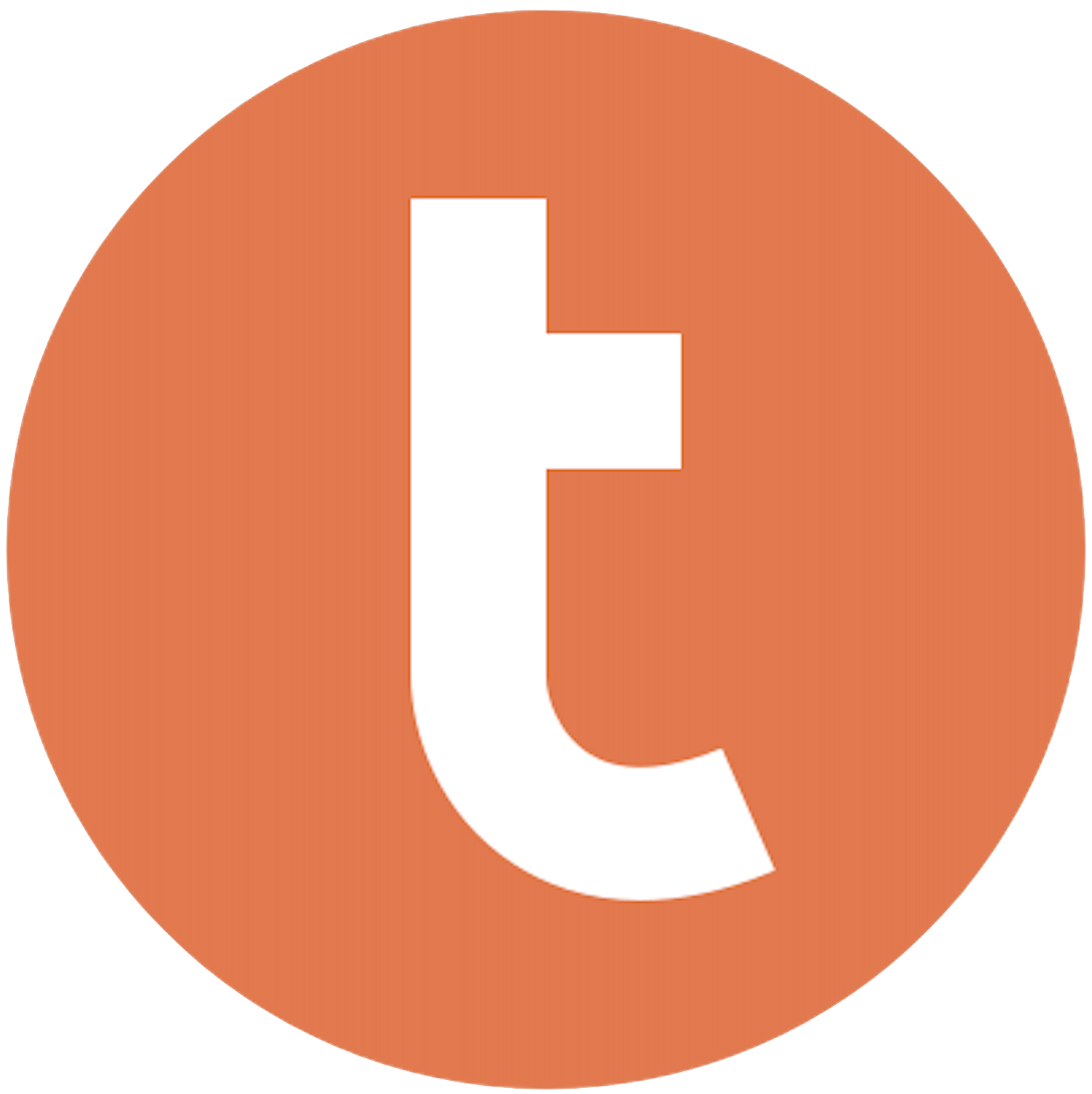
Building your pipeline or Using Airbyte
Airbyte is the only open source solution empowering data teams to meet all their growing custom business demands in the new AI era.

- Inconsistent and inaccurate data
- Laborious and expensive
- Brittle and inflexible

- Reliable and accurate
- Extensible and scalable for all your needs
- Deployed and governed your way
Start syncing with Airbyte in 3 easy steps within 10 minutes
Take a virtual tour
Demo video of Airbyte Cloud
Demo video of AI Connector Builder
Setup Complexities simplified!
Simple & Easy to use Interface
Airbyte is built to get out of your way. Our clean, modern interface walks you through setup, so you can go from zero to sync in minutes—without deep technical expertise.
Guided Tour: Assisting you in building connections
Whether you’re setting up your first connection or managing complex syncs, Airbyte’s UI and documentation help you move with confidence. No guesswork. Just clarity.
Airbyte AI Assistant that will act as your sidekick in building your data pipelines in Minutes
Airbyte’s built-in assistant helps you choose sources, set destinations, and configure syncs quickly. It’s like having a data engineer on call—without the overhead.
What sets Airbyte Apart
Modern GenAI Workflows
Move Large Volumes, Fast
An Extensible Open-Source Standard
Full Control & Security
Fully Featured & Integrated
Enterprise Support with SLAs
What our users say

Andre Exner

"For TUI Musement, Airbyte cut development time in half and enabled dynamic customer experiences."

Chase Zieman

“Airbyte helped us accelerate our progress by years, compared to our competitors. We don’t need to worry about connectors and focus on creating value for our users instead of building infrastructure. That’s priceless. The time and energy saved allows us to disrupt and grow faster.”

Rupak Patel

"With Airbyte, we could just push a few buttons, allow API access, and bring all the data into Google BigQuery. By blending all the different marketing data sources, we can gain valuable insights."
Begin by logging into your RD Station Marketing account. Navigate to the data or reports section and identify the datasets you want to export. Use the built-in export function to download the data in a standard format, such as CSV or Excel. Ensure that the exported files include all necessary data fields for your analysis in Teradata.
Open the exported files and perform any necessary data cleaning. This could involve removing duplicate entries, correcting formatting issues, or ensuring consistency in data types. Save the cleaned data in a format that Teradata can ingest, typically CSV or text files with delimiters like commas or tabs.
Ensure your Teradata environment is ready to receive new data. This involves having access to the Teradata Database and necessary permissions to create tables and insert data. If needed, consult with your database administrator to verify your access rights.
Before importing the data, create a table in Teradata that matches the structure of your cleaned dataset. Use the Teradata SQL Assistant or another SQL client to define the table schema, specifying appropriate data types and constraints for each column.
Transfer your prepared CSV or text files to a location accessible by your Teradata environment. This could be a local directory if you are working directly on the Teradata server, or a shared network drive if accessing remotely. Ensure that the file transfer method maintains data integrity.
Use Teradata's Bulk Load utilities like BTEQ or FastLoad to import your data. Write a BTEQ script or use FastLoad commands to specify the source file, target table, and any necessary data conversion options. Execute the script or commands to load the data into the Teradata table. Monitor the process for any errors that might need troubleshooting.
After the data is loaded, run queries to verify that the data in Teradata matches the original dataset from RD Station Marketing. Check for completeness, accuracy, and correct data types. Perform sample checks or full audits depending on the size of the data. Address any discrepancies by re-cleaning and re-loading the affected data portions.
By following these steps, you can manually transfer data from RD Station Marketing to Teradata without relying on third-party connectors or integrations.
FAQs
What is ETL?

ETL, an acronym for Extract, Transform, Load, is a vital data integration process. It involves extracting data from diverse sources, transforming it into a usable format, and loading it into a database, data warehouse or data lake. This process enables meaningful data analysis, enhancing business intelligence.

RD Station Marketing is a software application that assists your company carry out better campaigns, nurturing Leads, generate qualified business opportunities. RD Station Marketing is a platform that helps medium and small businesses manage and automate their Digital Marketing strategy. RD Station Marketing manages and automates your digital marketing activities. RD Station Marketing is the leading Marketing Automation tool in Latin America. It is a software application that helps your company carry out better RD Station Marketing is the leading Marketing Automation tool in Latin America.

RD Station Marketing's API provides access to a wide range of data related to marketing and sales activities. The following are the categories of data that can be accessed through the API:
1. Contacts: Information about the leads and customers, including their name, email address, phone number, and other contact details.
2. Events: Data related to the events that occur in the marketing and sales funnel, such as form submissions, email opens, clicks, and website visits.
3. Campaigns: Information about the marketing campaigns, including their name, description, start and end dates, and performance metrics.
4. Lists: Data related to the lists of contacts, including their name, description, and the contacts included in them.
5. Workflows: Information about the automated workflows, including their name, description, and the actions and triggers involved.
6. Integrations: Data related to the integrations with other marketing and sales tools, including the name, description, and configuration details.
7. Reports: Performance metrics and analytics related to the marketing and sales activities, including the number of leads, conversions, and revenue generated.
Overall, RD Station Marketing's API provides a comprehensive set of data that can be used to analyze and optimize marketing and sales activities.

What is ELT?

ELT, standing for Extract, Load, Transform, is a modern take on the traditional ETL data integration process. In ELT, data is first extracted from various sources, loaded directly into a data warehouse, and then transformed. This approach enhances data processing speed, analytical flexibility and autonomy.
Difference between ETL and ELT?

ETL and ELT are critical data integration strategies with key differences. ETL (Extract, Transform, Load) transforms data before loading, ideal for structured data. In contrast, ELT (Extract, Load, Transform) loads data before transformation, perfect for processing large, diverse data sets in modern data warehouses. ELT is becoming the new standard as it offers a lot more flexibility and autonomy to data analysts.
What should you do next?
Hope you enjoyed the reading. Here are the 3 ways we can help you in your data journey:













