

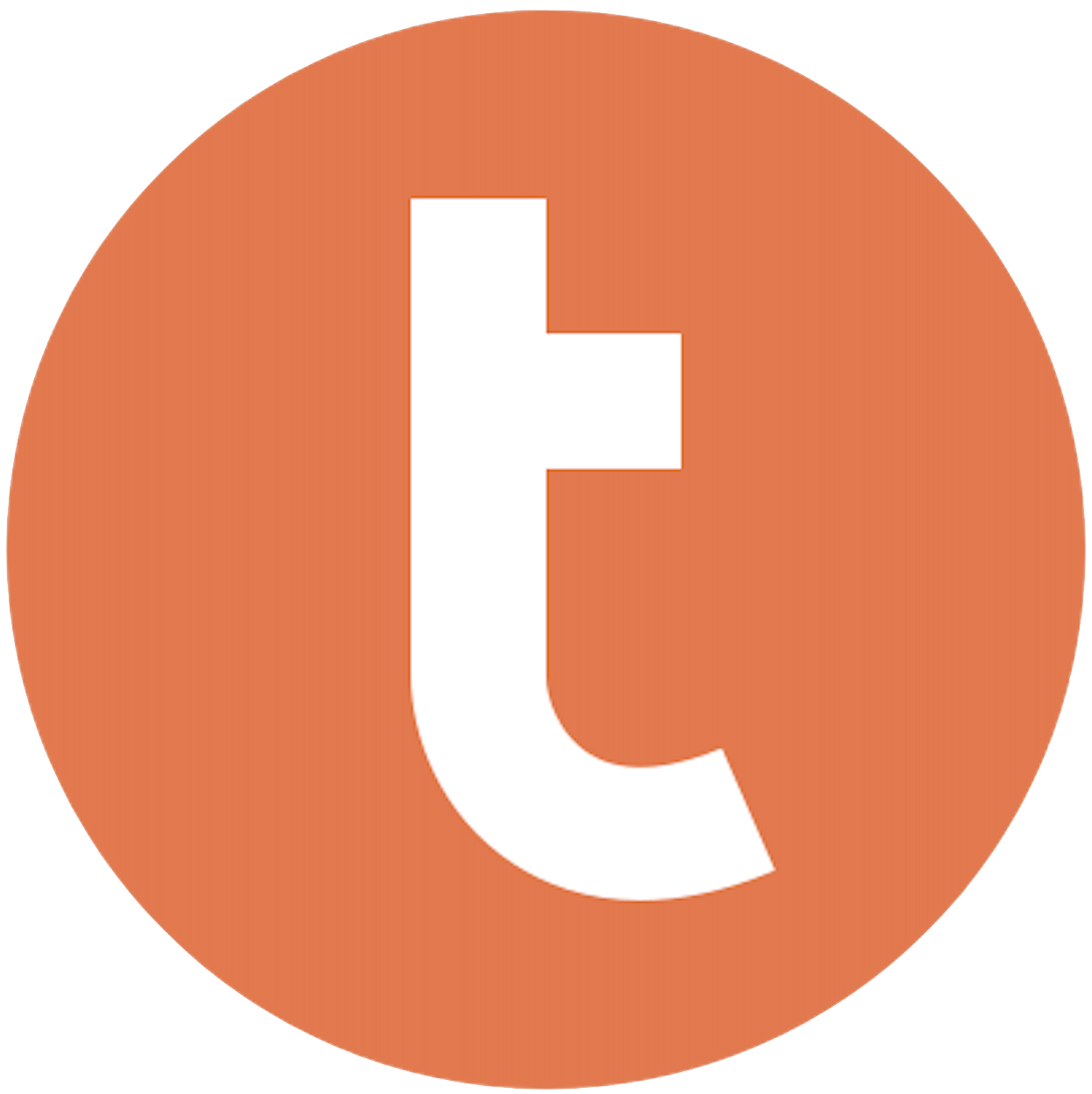
Building your pipeline or Using Airbyte
Airbyte is the only open source solution empowering data teams to meet all their growing custom business demands in the new AI era.

- Inconsistent and inaccurate data
- Laborious and expensive
- Brittle and inflexible

- Reliable and accurate
- Extensible and scalable for all your needs
- Deployed and governed your way
Start syncing with Airbyte in 3 easy steps within 10 minutes
Take a virtual tour
Demo video of Airbyte Cloud
Demo video of AI Connector Builder
Setup Complexities simplified!
Simple & Easy to use Interface
Airbyte is built to get out of your way. Our clean, modern interface walks you through setup, so you can go from zero to sync in minutes—without deep technical expertise.
Guided Tour: Assisting you in building connections
Whether you’re setting up your first connection or managing complex syncs, Airbyte’s UI and documentation help you move with confidence. No guesswork. Just clarity.
Airbyte AI Assistant that will act as your sidekick in building your data pipelines in Minutes
Airbyte’s built-in assistant helps you choose sources, set destinations, and configure syncs quickly. It’s like having a data engineer on call—without the overhead.
What sets Airbyte Apart
Modern GenAI Workflows
Move Large Volumes, Fast
An Extensible Open-Source Standard
Full Control & Security
Fully Featured & Integrated
Enterprise Support with SLAs
What our users say

Andre Exner

"For TUI Musement, Airbyte cut development time in half and enabled dynamic customer experiences."

Chase Zieman

“Airbyte helped us accelerate our progress by years, compared to our competitors. We don’t need to worry about connectors and focus on creating value for our users instead of building infrastructure. That’s priceless. The time and energy saved allows us to disrupt and grow faster.”

Rupak Patel

"With Airbyte, we could just push a few buttons, allow API access, and bring all the data into Google BigQuery. By blending all the different marketing data sources, we can gain valuable insights."
Begin by exporting the necessary data from Salesforce. Utilize Salesforce's built-in Data Export Wizard or Data Loader tool. Go to Setup, search for 'Data Export,' and schedule a data export. Choose the objects and fields you want to export, and download the CSV files once the export is complete.
Once you have the CSV files, review and clean the data to ensure it is consistent and ready for import into Teradata. This involves checking for data integrity, removing duplicates, and ensuring that all necessary fields are included and correctly formatted.
Set up a secure connection to your Teradata database. Ensure you have the necessary network access, credentials, and permissions to load data into Teradata. This typically involves configuring your network settings and verifying that your IP address is whitelisted.
Before loading your data, you need to create the corresponding tables in Teradata. Define the schema based on your Salesforce data structure. Use the Teradata SQL Assistant or another SQL client to execute CREATE TABLE statements, ensuring that data types and constraints match the Salesforce data.
If there are data type discrepancies, convert the Salesforce data formats to those compatible with Teradata. This could involve changing date formats, adjusting number precision, or handling special characters within the CSV files. Use scripting tools like Python or shell scripts to automate this process.
Use Teradata's native tools, such as Teradata Parallel Transporter (TPT) or FastLoad, to import the cleaned and formatted CSV files into the Teradata database. Write appropriate load scripts to read from the CSV files and insert the data into the target tables, ensuring to handle any errors or exceptions during the load process.
After the data load completes, run SQL queries to verify the data in Teradata. Check row counts, data integrity, and perform spot checks on key fields to ensure the transfer was successful and accurate. This step is crucial to confirm that your data is complete and ready for use in Teradata.
By following these steps, you can effectively move data from Salesforce to Teradata without relying on third-party connectors or integrations.
FAQs
What is ETL?

ETL, an acronym for Extract, Transform, Load, is a vital data integration process. It involves extracting data from diverse sources, transforming it into a usable format, and loading it into a database, data warehouse or data lake. This process enables meaningful data analysis, enhancing business intelligence.

Salesforce is a cloud-based customer relationship management (CRM) platform providing business solutions software on a subscription basis. Salesforce is a huge force in the ecommerce world, helping businesses with marketing, commerce, service and sales, and enabling enterprises’ IT teams to collaborate easily from anywhere. Salesforces is the force behind many industries, offering healthcare, automotive, finance, media, communications, and manufacturing multichannel support. Its services are wide-ranging, with access to customer, partner, and developer communities as well as an app exchange marketplace.

Salesforce's API provides access to a wide range of data types, including:
1. Accounts: Information about customer accounts, including contact details, billing information, and purchase history.
2. Leads: Data on potential customers, including contact information, lead source, and lead status.
3. Opportunities: Information on potential sales deals, including deal size, stage, and probability of closing.
4. Contacts: Details on individual contacts associated with customer accounts, including contact information and activity history.
5. Cases: Information on customer service cases, including case details, status, and resolution.
6. Products: Data on products and services offered by the company, including pricing, availability, and product descriptions.
7. Campaigns: Information on marketing campaigns, including campaign details, status, and results.
8. Reports and Dashboards: Access to pre-built and custom reports and dashboards that provide insights into sales, marketing, and customer service performance.
9. Custom Objects: Ability to access and manipulate custom objects created by the organization to store specific types of data.
Overall, Salesforce's API provides access to a comprehensive set of data types that enable organizations to manage and analyze their customer relationships, sales processes, and marketing campaigns.

What is ELT?

ELT, standing for Extract, Load, Transform, is a modern take on the traditional ETL data integration process. In ELT, data is first extracted from various sources, loaded directly into a data warehouse, and then transformed. This approach enhances data processing speed, analytical flexibility and autonomy.
Difference between ETL and ELT?

ETL and ELT are critical data integration strategies with key differences. ETL (Extract, Transform, Load) transforms data before loading, ideal for structured data. In contrast, ELT (Extract, Load, Transform) loads data before transformation, perfect for processing large, diverse data sets in modern data warehouses. ELT is becoming the new standard as it offers a lot more flexibility and autonomy to data analysts.
What should you do next?
Hope you enjoyed the reading. Here are the 3 ways we can help you in your data journey:













