

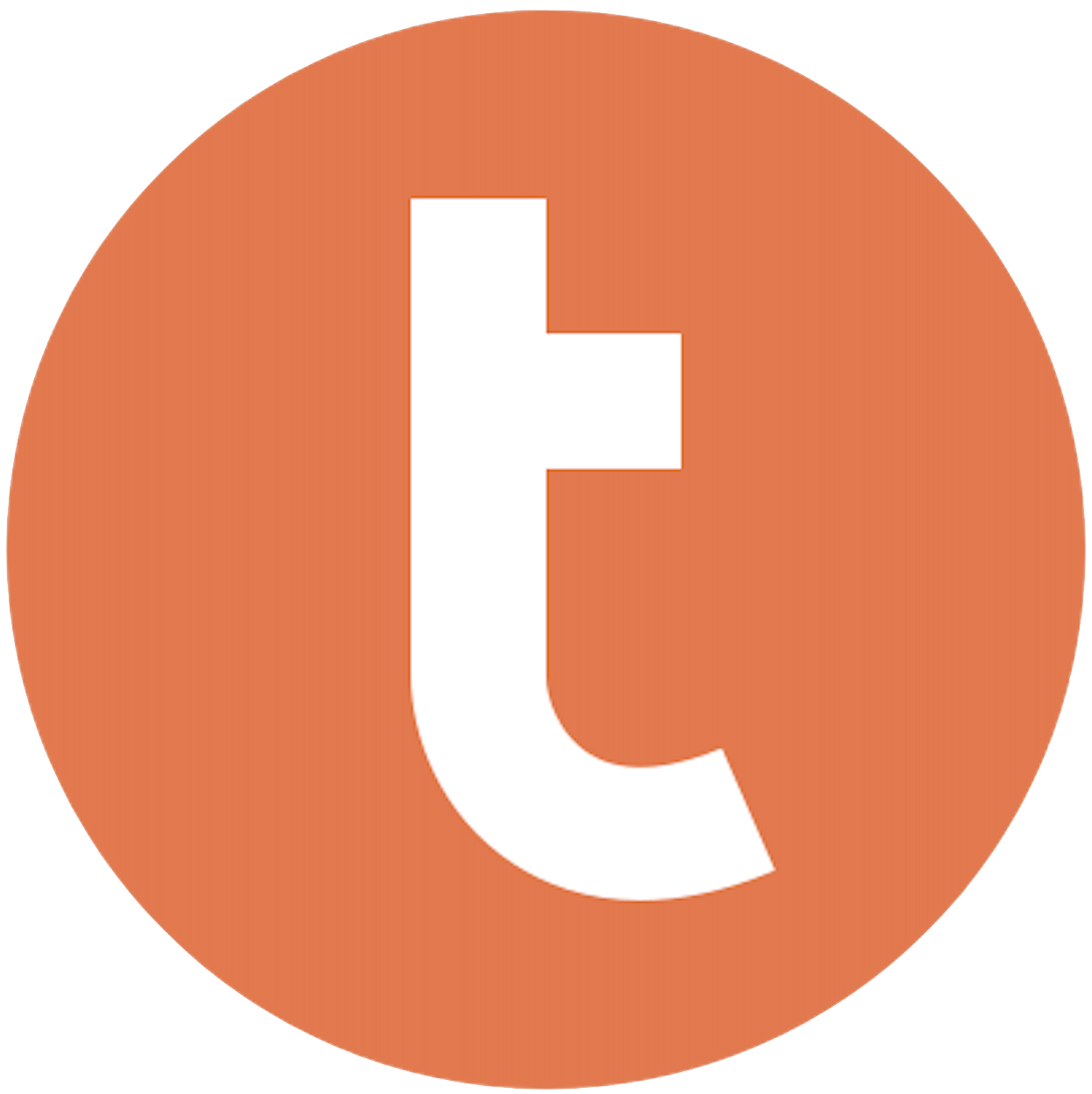
Building your pipeline or Using Airbyte
Airbyte is the only open source solution empowering data teams to meet all their growing custom business demands in the new AI era.

- Inconsistent and inaccurate data
- Laborious and expensive
- Brittle and inflexible

- Reliable and accurate
- Extensible and scalable for all your needs
- Deployed and governed your way
Start syncing with Airbyte in 3 easy steps within 10 minutes
Take a virtual tour
Demo video of Airbyte Cloud
Demo video of AI Connector Builder
Setup Complexities simplified!
Simple & Easy to use Interface
Airbyte is built to get out of your way. Our clean, modern interface walks you through setup, so you can go from zero to sync in minutes—without deep technical expertise.
Guided Tour: Assisting you in building connections
Whether you’re setting up your first connection or managing complex syncs, Airbyte’s UI and documentation help you move with confidence. No guesswork. Just clarity.
Airbyte AI Assistant that will act as your sidekick in building your data pipelines in Minutes
Airbyte’s built-in assistant helps you choose sources, set destinations, and configure syncs quickly. It’s like having a data engineer on call—without the overhead.
What sets Airbyte Apart
Modern GenAI Workflows
Move Large Volumes, Fast
An Extensible Open-Source Standard
Full Control & Security
Fully Featured & Integrated
Enterprise Support with SLAs
What our users say

Andre Exner

"For TUI Musement, Airbyte cut development time in half and enabled dynamic customer experiences."

Chase Zieman

“Airbyte helped us accelerate our progress by years, compared to our competitors. We don’t need to worry about connectors and focus on creating value for our users instead of building infrastructure. That’s priceless. The time and energy saved allows us to disrupt and grow faster.”

Rupak Patel

"With Airbyte, we could just push a few buttons, allow API access, and bring all the data into Google BigQuery. By blending all the different marketing data sources, we can gain valuable insights."
Begin by logging into your Sendinblue account. Navigate to the 'Contacts' section and use the export feature to download the data you need. Typically, you can export your contacts, campaign statistics, or any other available data in CSV format, which is widely compatible for further processing.
Once you have the CSV file, open it using a spreadsheet application like Microsoft Excel or Google Sheets. Inspect the data for any inconsistencies such as missing values, incorrect formats, or unnecessary columns that need to be cleaned or removed. Ensure that the data is structured correctly and consistently for easy importing into Teradata.
If not already installed, download and install Teradata Tools and Utilities (TTU) on your computer. TTU includes essential tools like BTEQ, FastLoad, and MultiLoad, which are required to load data into Teradata. These tools can be downloaded from the Teradata website, and you should follow the installation instructions provided.
Before loading your data, you need to create a table in Teradata that matches the structure of the CSV file. Use SQL statements to define the table's schema, ensuring that the column names and data types in Teradata correspond to those in the CSV file. Connect to your Teradata database using a SQL interface or BTEQ to execute the table creation command.
Use a scripting language like Python or a text editor to convert the CSV file into a format that Teradata's loading utilities can process, such as a delimited flat file. Ensure that delimiters and any special characters are appropriately handled to prevent errors during the loading process.
Use the FastLoad utility from the TTU suite to load the data into the Teradata table you created. FastLoad is optimized for high-performance loading and works well with large volumes of data. Prepare a FastLoad script that specifies the input file, target table, and other necessary configurations. Execute the script to transfer the data.
After loading the data, verify that the operation was successful. Run SQL queries to check the number of records, ensure there are no discrepancies, and validate that the data is correctly formatted in the Teradata table. This step is crucial to confirm that the data migration process was completed accurately and completely.
FAQs
What is ETL?

ETL, an acronym for Extract, Transform, Load, is a vital data integration process. It involves extracting data from diverse sources, transforming it into a usable format, and loading it into a database, data warehouse or data lake. This process enables meaningful data analysis, enhancing business intelligence.

The smartest and most intuitive platform is Sendinblue for growing businesses. Sendinblue is a comparatively easy tool to learn. Sendinblue only supports full refresh syncs meaning that each time you use the connector it will sync all available records from scratch. Sendinblue is a marketing tool that stands out from its competitors and this is also an email marketing solution for small and medium-sized businesses that want to send and automate email marketing campaigns.

Sendinblue's API provides access to a wide range of data related to email marketing and automation. The following are the categories of data that can be accessed through Sendinblue's API: 1. Contacts: This includes data related to the contacts in your Sendinblue account, such as their email addresses, names, and other contact information. 2. Campaigns: This includes data related to the email campaigns you have created in Sendinblue, such as the subject line, content, and delivery statistics. 3. Automation: This includes data related to the automated workflows you have set up in Sendinblue, such as the triggers, actions, and performance metrics. 4. Transactional emails: This includes data related to the transactional emails you have sent through Sendinblue, such as the recipient, content, and delivery status. 5. Reports: This includes data related to the performance of your email marketing efforts, such as open rates, click-through rates, and conversion rates. 6. Lists: This includes data related to the lists you have created in Sendinblue, such as the number of contacts in each list and their segmentation criteria. Overall, Sendinblue's API provides access to a comprehensive set of data that can help businesses optimize their email marketing and automation strategies.

What is ELT?

ELT, standing for Extract, Load, Transform, is a modern take on the traditional ETL data integration process. In ELT, data is first extracted from various sources, loaded directly into a data warehouse, and then transformed. This approach enhances data processing speed, analytical flexibility and autonomy.
Difference between ETL and ELT?

ETL and ELT are critical data integration strategies with key differences. ETL (Extract, Transform, Load) transforms data before loading, ideal for structured data. In contrast, ELT (Extract, Load, Transform) loads data before transformation, perfect for processing large, diverse data sets in modern data warehouses. ELT is becoming the new standard as it offers a lot more flexibility and autonomy to data analysts.
What should you do next?
Hope you enjoyed the reading. Here are the 3 ways we can help you in your data journey:













