Summarize this article with:


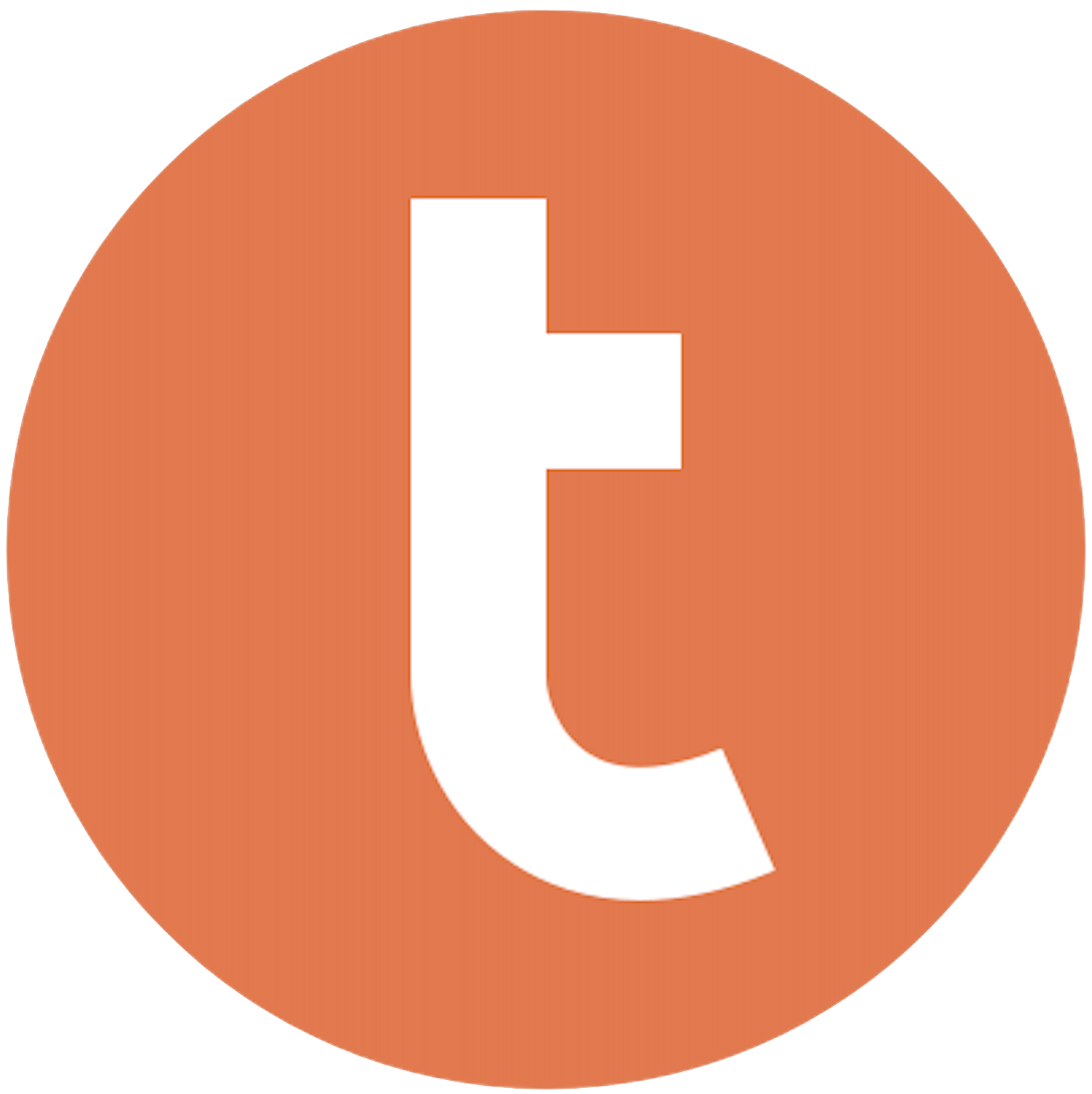
Building your pipeline or Using Airbyte
Airbyte is the only open source solution empowering data teams to meet all their growing custom business demands in the new AI era.

- Inconsistent and inaccurate data
- Laborious and expensive
- Brittle and inflexible

- Reliable and accurate
- Extensible and scalable for all your needs
- Deployed and governed your way
Start syncing with Airbyte in 3 easy steps within 10 minutes
Take a virtual tour
Demo video of Airbyte Cloud
Demo video of AI Connector Builder
Setup Complexities simplified!
Simple & Easy to use Interface
Airbyte is built to get out of your way. Our clean, modern interface walks you through setup, so you can go from zero to sync in minutes—without deep technical expertise.
Guided Tour: Assisting you in building connections
Whether you’re setting up your first connection or managing complex syncs, Airbyte’s UI and documentation help you move with confidence. No guesswork. Just clarity.
Airbyte AI Assistant that will act as your sidekick in building your data pipelines in Minutes
Airbyte’s built-in assistant helps you choose sources, set destinations, and configure syncs quickly. It’s like having a data engineer on call—without the overhead.
What sets Airbyte Apart
Modern GenAI Workflows
Move Large Volumes, Fast
An Extensible Open-Source Standard
Full Control & Security
Fully Featured & Integrated
Enterprise Support with SLAs
What our users say

Andre Exner

"For TUI Musement, Airbyte cut development time in half and enabled dynamic customer experiences."

Chase Zieman

“Airbyte helped us accelerate our progress by years, compared to our competitors. We don’t need to worry about connectors and focus on creating value for our users instead of building infrastructure. That’s priceless. The time and energy saved allows us to disrupt and grow faster.”

Rupak Patel

"With Airbyte, we could just push a few buttons, allow API access, and bring all the data into Google BigQuery. By blending all the different marketing data sources, we can gain valuable insights."
Begin by exporting your desired data from Pardot. Log into your Pardot account, navigate to the "Reports" section, and select the data you wish to export, such as prospects, lists, or custom reports. Use the export functionality to download the data in a CSV format, as this is a widely supported file type for data manipulation and transfer.
Once the data is exported, open the CSV file using a spreadsheet application like Microsoft Excel or Google Sheets. Ensure that the data is clean and organized. Check for any inconsistencies, missing values, or formatting issues in the data. Make necessary adjustments to ensure that the data is in a consistent and standard format that matches the schema of your target Teradata table.
Open the Teradata SQL Assistant or any other Teradata client tool that you use for database operations. Teradata SQL Assistant is a common tool used to interact with Teradata databases, and it allows for data import operations from local files.
Connect to your Teradata database by setting up a connection profile. Enter your Teradata database credentials, including the database server name, username, and password. Ensure you have the necessary privileges to import data into the target tables within the Teradata environment.
Before importing the data, create a corresponding table in Teradata if it does not already exist. Use the CREATE TABLE SQL command to define the table schema, ensuring column names and data types match those of your CSV file. This step is crucial to ensure that the data imports correctly without any type mismatches.
Use the Teradata SQL Assistant's import feature to load the CSV data into the newly created table. Navigate to the "Tools" menu, select "Import Data," and upload your prepared CSV file. Map the columns in your CSV file to the corresponding columns in the Teradata table. Execute the import command to transfer the data.
Once the import process is complete, verify the successful transfer of data. Run SELECT queries on the Teradata table to check for accuracy and completeness. Compare a few records from the CSV file with the data in Teradata to ensure data integrity and correctness. Make adjustments if any discrepancies are found, and repeat the import process if necessary.
FAQs
What is ETL?

ETL, an acronym for Extract, Transform, Load, is a vital data integration process. It involves extracting data from diverse sources, transforming it into a usable format, and loading it into a database, data warehouse or data lake. This process enables meaningful data analysis, enhancing business intelligence.

Pardot is a marketing automation platform that helps businesses streamline their marketing efforts and generate more leads. It offers a range of tools and features, including email marketing, lead scoring, lead nurturing, and analytics. With Pardot, businesses can create targeted campaigns that reach the right audience at the right time, and track their performance to optimize their marketing strategies. The platform also integrates with Salesforce, allowing businesses to seamlessly manage their sales and marketing efforts in one place. Overall, Pardot is designed to help businesses improve their marketing ROI and drive growth.

Pardot's API provides access to a wide range of data related to marketing automation and lead management. The following are the categories of data that can be accessed through Pardot's API:
1. Prospects: Information about individual leads, including their contact details, activity history, and lead score.
2. Campaigns: Details about marketing campaigns, including their status, performance metrics, and associated assets.
3. Lists: Information about lists of prospects, including their size, membership criteria, and segmentation rules.
4. Emails: Details about email campaigns, including their content, delivery status, and engagement metrics.
5. Forms: Information about web forms used to capture lead data, including their design, submission data, and conversion rates.
6. Landing Pages: Details about landing pages used to drive lead generation, including their design, traffic sources, and conversion rates.
7. Tags: Information about tags used to categorize prospects, campaigns, and other marketing assets.
8. Users: Details about Pardot users, including their roles, permissions, and activity history.
9. Custom Objects: Information about custom objects created in Pardot, including their fields, records, and relationships with other objects.
Overall, Pardot's API provides a comprehensive set of data that can be used to optimize marketing campaigns, improve lead management, and drive business growth.

What is ELT?

ELT, standing for Extract, Load, Transform, is a modern take on the traditional ETL data integration process. In ELT, data is first extracted from various sources, loaded directly into a data warehouse, and then transformed. This approach enhances data processing speed, analytical flexibility and autonomy.
Difference between ETL and ELT?

ETL and ELT are critical data integration strategies with key differences. ETL (Extract, Transform, Load) transforms data before loading, ideal for structured data. In contrast, ELT (Extract, Load, Transform) loads data before transformation, perfect for processing large, diverse data sets in modern data warehouses. ELT is becoming the new standard as it offers a lot more flexibility and autonomy to data analysts.
What should you do next?
Hope you enjoyed the reading. Here are the 3 ways we can help you in your data journey:













