

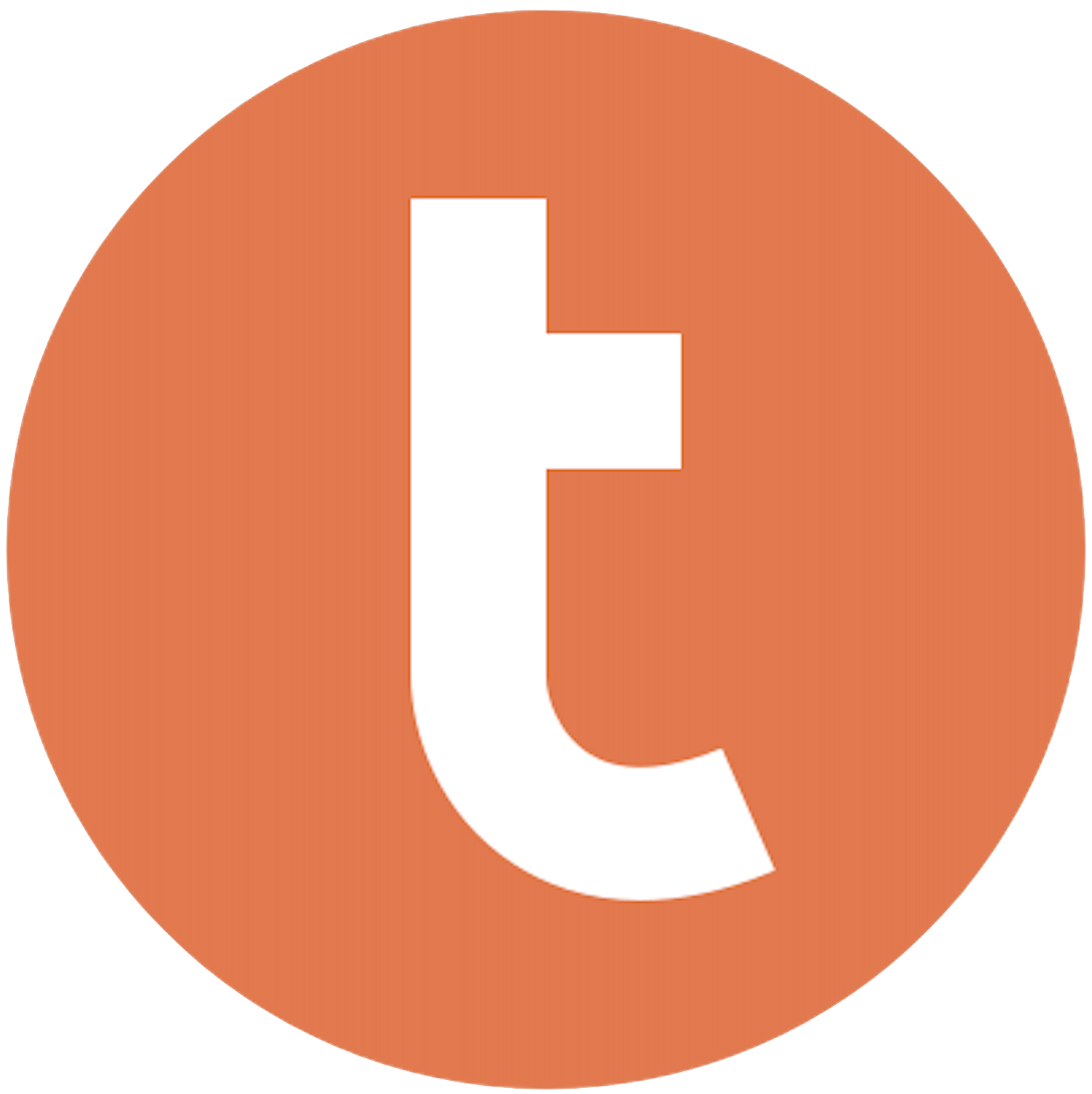
Building your pipeline or Using Airbyte
Airbyte is the only open source solution empowering data teams to meet all their growing custom business demands in the new AI era.

- Inconsistent and inaccurate data
- Laborious and expensive
- Brittle and inflexible

- Reliable and accurate
- Extensible and scalable for all your needs
- Deployed and governed your way
Start syncing with Airbyte in 3 easy steps within 10 minutes
Take a virtual tour
Demo video of Airbyte Cloud
Demo video of AI Connector Builder
Setup Complexities simplified!
Simple & Easy to use Interface
Airbyte is built to get out of your way. Our clean, modern interface walks you through setup, so you can go from zero to sync in minutes—without deep technical expertise.
Guided Tour: Assisting you in building connections
Whether you’re setting up your first connection or managing complex syncs, Airbyte’s UI and documentation help you move with confidence. No guesswork. Just clarity.
Airbyte AI Assistant that will act as your sidekick in building your data pipelines in Minutes
Airbyte’s built-in assistant helps you choose sources, set destinations, and configure syncs quickly. It’s like having a data engineer on call—without the overhead.
What sets Airbyte Apart
Modern GenAI Workflows
Move Large Volumes, Fast
An Extensible Open-Source Standard
Full Control & Security
Fully Featured & Integrated
Enterprise Support with SLAs
What our users say

Andre Exner

"For TUI Musement, Airbyte cut development time in half and enabled dynamic customer experiences."

Chase Zieman

“Airbyte helped us accelerate our progress by years, compared to our competitors. We don’t need to worry about connectors and focus on creating value for our users instead of building infrastructure. That’s priceless. The time and energy saved allows us to disrupt and grow faster.”

Rupak Patel

"With Airbyte, we could just push a few buttons, allow API access, and bring all the data into Google BigQuery. By blending all the different marketing data sources, we can gain valuable insights."
Begin by setting up your local or server environment to handle the data extraction and loading process. Ensure you have a programming language installed that can make HTTP requests and interact with Teradata, such as Python. Install necessary libraries like `requests` for API calls and `teradatasql` for Teradata connection.
Obtain your API key from Polygon.io by signing up for an account. Familiarize yourself with the API documentation to understand the endpoints and parameters required for data retrieval. Test your API key by making a sample request using Python’s `requests` library to ensure you can successfully pull data.
Use the Python `requests` library to make HTTP GET requests to the desired endpoints of the Polygon Stock API. Parse the JSON response to extract the data you need. Consider implementing error handling to manage any potential issues such as network errors or API rate limits.
Once the data is extracted, convert it into a format that can be easily inserted into Teradata, such as CSV or a DataFrame. This step may involve cleaning the data, handling missing values, or transforming data types to match the Teradata schema.
Ensure your Teradata environment is ready to receive data. This involves having a Teradata database and the necessary tables created to store the incoming data. Use SQL commands to create the required tables if they do not already exist. Verify your connection to Teradata using the Teradata SQL Driver for Python (`teradatasql`).
Use the `teradatasql` library to connect to your Teradata database. Convert your data into a CSV file or a DataFrame for bulk loading. Execute SQL `INSERT` statements or use the `FASTLOAD` utility for efficient data loading into Teradata tables. Ensure you handle transactions properly to maintain data integrity.
Once you have successfully moved data into Teradata, consider automating the entire process using scripts. Schedule these scripts to run at regular intervals using tools like cron jobs on Linux or Task Scheduler on Windows. This step ensures that your data in Teradata stays up-to-date with minimal manual intervention.
By following these steps, you can efficiently move data from the Polygon Stock API to Teradata without relying on third-party connectors or integrations.
FAQs
What is ETL?

ETL, an acronym for Extract, Transform, Load, is a vital data integration process. It involves extracting data from diverse sources, transforming it into a usable format, and loading it into a database, data warehouse or data lake. This process enables meaningful data analysis, enhancing business intelligence.

Polygon Stock API is a financial data provider that offers real-time and historical stock market data for developers and investors. The API provides access to a wide range of financial data, including stock prices, volume, market capitalization, and more. It also offers advanced features such as technical indicators, news feeds, and sentiment analysis. The API is designed to be easy to use and integrate into existing applications, making it a valuable tool for financial professionals and developers looking to build financial applications. With Polygon Stock API, users can access accurate and reliable financial data to make informed investment decisions.

Polygon Stock API provides access to a wide range of financial data related to the stock market. The API offers real-time and historical data for various financial instruments, including stocks, options, and cryptocurrencies. Here are the categories of data that the Polygon Stock API provides:
1. Stock Data: The API provides real-time and historical data for stocks listed on various exchanges, including NYSE, NASDAQ, and BATS.
2. Options Data: The API offers real-time and historical data for options contracts, including strike price, expiration date, and implied volatility.
3. Cryptocurrency Data: The API provides real-time and historical data for various cryptocurrencies, including Bitcoin, Ethereum, and Litecoin.
4. News Data: The API offers access to news articles related to the stock market, including company news, market trends, and economic indicators.
5. Financial Data: The API provides access to various financial data, including earnings reports, financial statements, and analyst ratings.
6. Market Data: The API offers real-time and historical market data, including market indices, volume, and price movements.
7. Fundamental Data: The API provides access to fundamental data, including company profiles, financial ratios, and dividend information.

What is ELT?

ELT, standing for Extract, Load, Transform, is a modern take on the traditional ETL data integration process. In ELT, data is first extracted from various sources, loaded directly into a data warehouse, and then transformed. This approach enhances data processing speed, analytical flexibility and autonomy.
Difference between ETL and ELT?

ETL and ELT are critical data integration strategies with key differences. ETL (Extract, Transform, Load) transforms data before loading, ideal for structured data. In contrast, ELT (Extract, Load, Transform) loads data before transformation, perfect for processing large, diverse data sets in modern data warehouses. ELT is becoming the new standard as it offers a lot more flexibility and autonomy to data analysts.
What should you do next?
Hope you enjoyed the reading. Here are the 3 ways we can help you in your data journey:













