

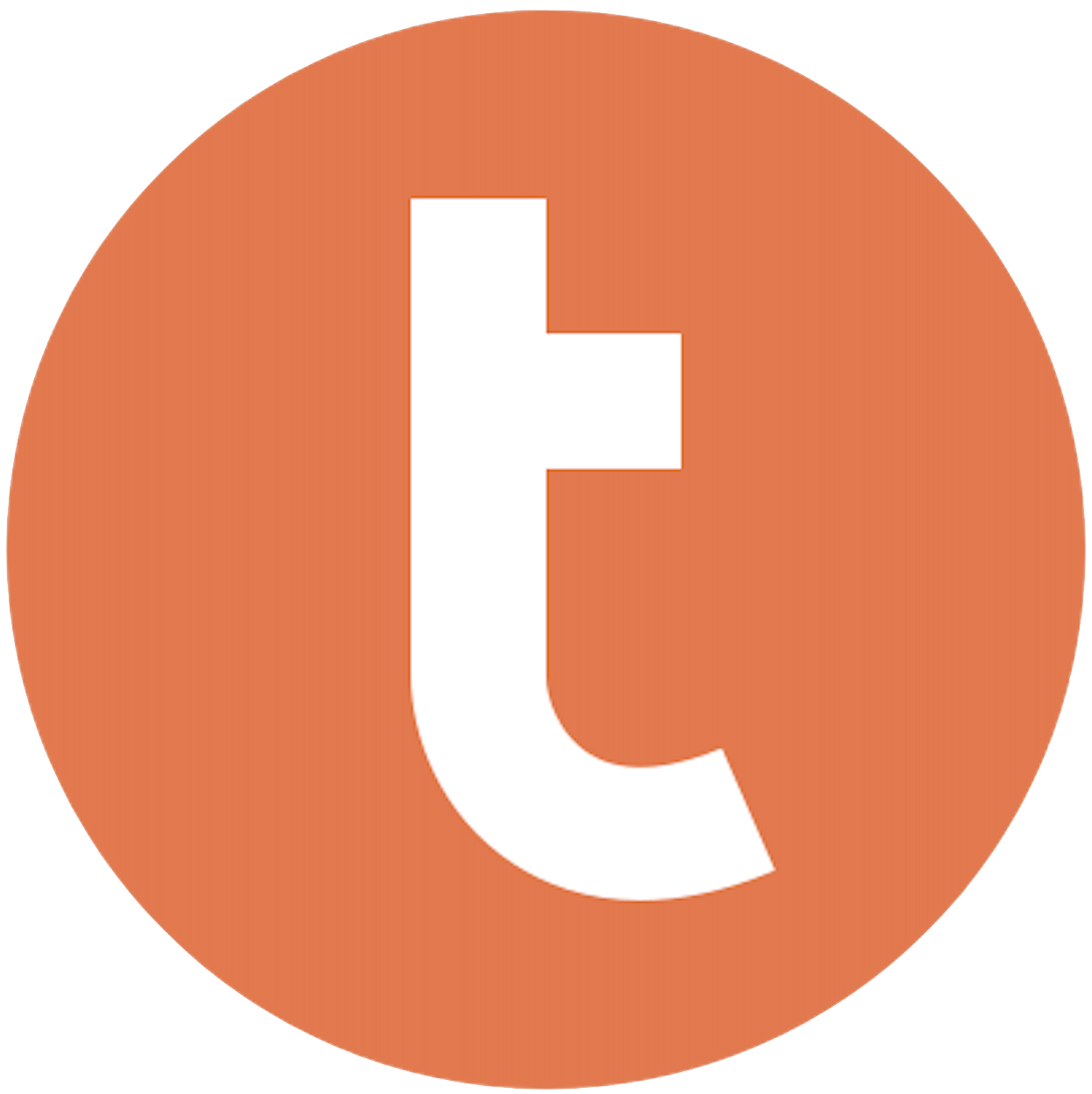
Building your pipeline or Using Airbyte
Airbyte is the only open source solution empowering data teams to meet all their growing custom business demands in the new AI era.

- Inconsistent and inaccurate data
- Laborious and expensive
- Brittle and inflexible

- Reliable and accurate
- Extensible and scalable for all your needs
- Deployed and governed your way
Start syncing with Airbyte in 3 easy steps within 10 minutes
Take a virtual tour
Demo video of Airbyte Cloud
Demo video of AI Connector Builder
Setup Complexities simplified!
Simple & Easy to use Interface
Airbyte is built to get out of your way. Our clean, modern interface walks you through setup, so you can go from zero to sync in minutes—without deep technical expertise.
Guided Tour: Assisting you in building connections
Whether you’re setting up your first connection or managing complex syncs, Airbyte’s UI and documentation help you move with confidence. No guesswork. Just clarity.
Airbyte AI Assistant that will act as your sidekick in building your data pipelines in Minutes
Airbyte’s built-in assistant helps you choose sources, set destinations, and configure syncs quickly. It’s like having a data engineer on call—without the overhead.
What sets Airbyte Apart
Modern GenAI Workflows
Move Large Volumes, Fast
An Extensible Open-Source Standard
Full Control & Security
Fully Featured & Integrated
Enterprise Support with SLAs
What our users say

Andre Exner

"For TUI Musement, Airbyte cut development time in half and enabled dynamic customer experiences."

Chase Zieman

“Airbyte helped us accelerate our progress by years, compared to our competitors. We don’t need to worry about connectors and focus on creating value for our users instead of building infrastructure. That’s priceless. The time and energy saved allows us to disrupt and grow faster.”

Rupak Patel

"With Airbyte, we could just push a few buttons, allow API access, and bring all the data into Google BigQuery. By blending all the different marketing data sources, we can gain valuable insights."
Begin by logging into your Clockify account. Navigate to the 'Reports' section and generate the report that contains the data you want to transfer. Use the export feature to download the report as a CSV file, which is a format that can be easily manipulated and imported later.
Open the exported CSV file in a spreadsheet application like Microsoft Excel or Google Sheets. Review the data for any inconsistencies or errors. Ensure that all relevant fields are correctly labeled and formatted to match the schema of your Teradata database. Make any necessary adjustments, such as renaming columns or converting data types.
Make sure you have access to the Teradata database where you intend to import the data. If necessary, install the Teradata SQL Assistant or Teradata Studio on your local machine. Ensure you have the appropriate permissions to create tables and import data into the database.
Use Teradata SQL Assistant or Teradata Studio to connect to your Teradata database. Write and execute a SQL statement to create a new table that matches the structure of your prepared CSV data. Define the appropriate data types for each column to ensure compatibility.
Use Teradata's native utilities, such as Teradata FastLoad or Teradata SQL Assistant Import feature, to transfer the data from your CSV file into the Teradata database. If using Teradata SQL Assistant, go to File > Import Data, select your CSV file, and execute the SQL commands to load the data into the newly created table.
After importing the data, perform a set of queries to verify the integrity and accuracy of the data in Teradata. Check for any discrepancies or errors that might have occurred during the import process. Compare row counts, data types, and sample data between the CSV file and the Teradata table.
Document the entire process for future reference or for other team members who might need to perform similar data transfers. Include details such as the SQL scripts used, any data transformations applied, and any issues encountered during the import process. This documentation will be invaluable for maintaining consistency and troubleshooting in future data transfers.
By following these steps, you can manually move data from Clockify to Teradata without relying on third-party connectors or integrations.
FAQs
What is ETL?

ETL, an acronym for Extract, Transform, Load, is a vital data integration process. It involves extracting data from diverse sources, transforming it into a usable format, and loading it into a database, data warehouse or data lake. This process enables meaningful data analysis, enhancing business intelligence.

Clockify is the most popular free time tracker and timesheet app for teams of all sizes. Unlike all the other time trackers, Clockify lets you have an unlimited number of users for free. Clockify is an online app that works in a browser, but you can also install it on your computer or phone. Clockify is largely used by everyone from freelancers, small businesses, and agencies, to government institutions, NGOs, universities, and Fortune 500 companies.

Clockify's API provides access to a wide range of data related to time tracking and project management. The following are the categories of data that can be accessed through Clockify's API:
1. Time entries: This includes data related to the time spent on tasks, projects, and clients.
2. Projects: This includes data related to the projects being worked on, such as project name, description, and status.
3. Clients: This includes data related to the clients associated with the projects, such as client name, contact information, and billing details.
4. Users: This includes data related to the users who are using Clockify, such as user name, email address, and role.
5. Workspaces: This includes data related to the workspaces created in Clockify, such as workspace name, description, and settings.
6. Reports: This includes data related to the reports generated in Clockify, such as time spent on projects, tasks, and clients.
Overall, Clockify's API provides access to a comprehensive set of data that can be used to track time, manage projects, and generate reports.

What is ELT?

ELT, standing for Extract, Load, Transform, is a modern take on the traditional ETL data integration process. In ELT, data is first extracted from various sources, loaded directly into a data warehouse, and then transformed. This approach enhances data processing speed, analytical flexibility and autonomy.
Difference between ETL and ELT?

ETL and ELT are critical data integration strategies with key differences. ETL (Extract, Transform, Load) transforms data before loading, ideal for structured data. In contrast, ELT (Extract, Load, Transform) loads data before transformation, perfect for processing large, diverse data sets in modern data warehouses. ELT is becoming the new standard as it offers a lot more flexibility and autonomy to data analysts.
What should you do next?
Hope you enjoyed the reading. Here are the 3 ways we can help you in your data journey:













