

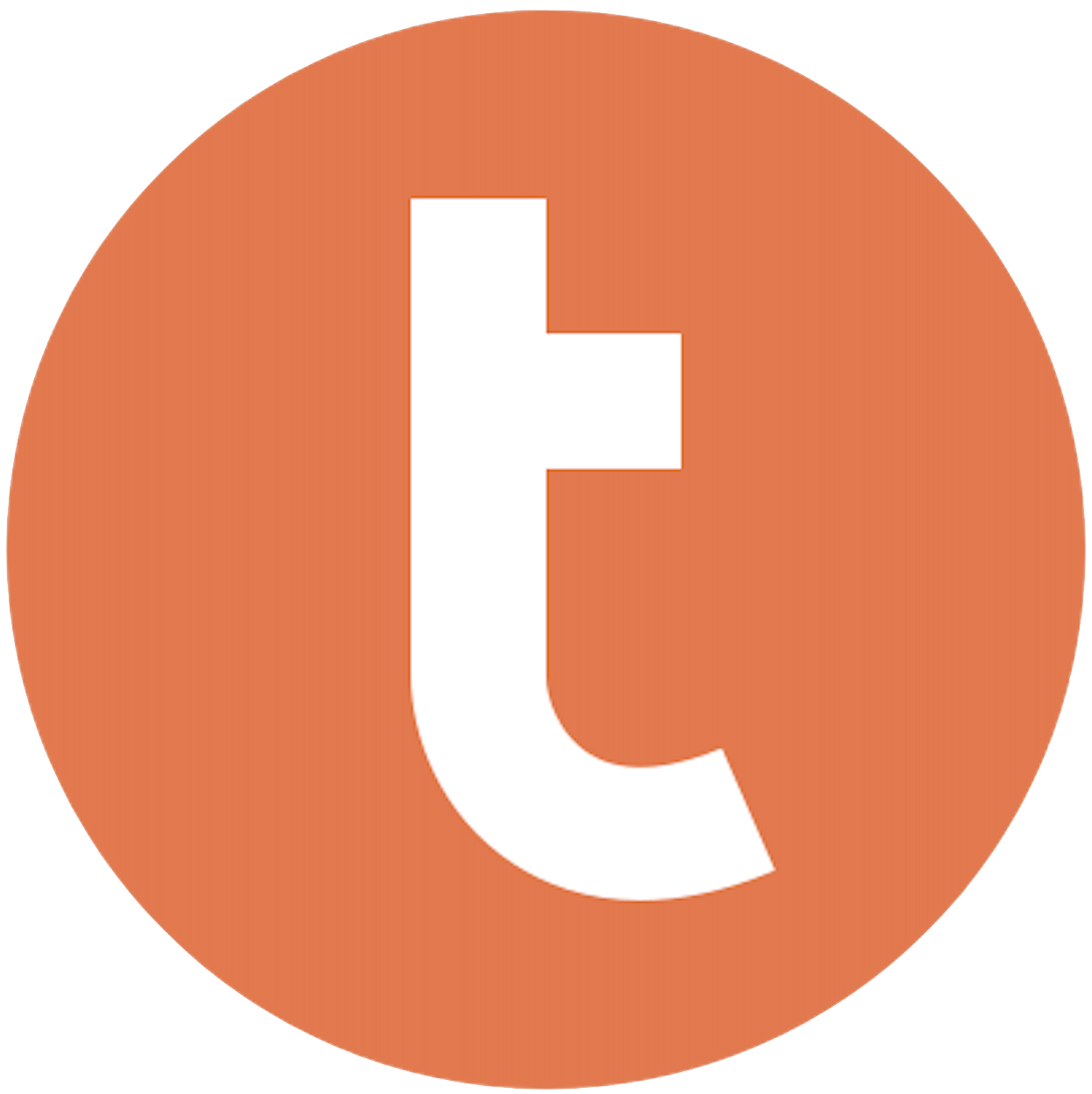
Building your pipeline or Using Airbyte
Airbyte is the only open source solution empowering data teams to meet all their growing custom business demands in the new AI era.

- Inconsistent and inaccurate data
- Laborious and expensive
- Brittle and inflexible

- Reliable and accurate
- Extensible and scalable for all your needs
- Deployed and governed your way
Start syncing with Airbyte in 3 easy steps within 10 minutes
Take a virtual tour
Demo video of Airbyte Cloud
Demo video of AI Connector Builder
Setup Complexities simplified!
Simple & Easy to use Interface
Airbyte is built to get out of your way. Our clean, modern interface walks you through setup, so you can go from zero to sync in minutes—without deep technical expertise.
Guided Tour: Assisting you in building connections
Whether you’re setting up your first connection or managing complex syncs, Airbyte’s UI and documentation help you move with confidence. No guesswork. Just clarity.
Airbyte AI Assistant that will act as your sidekick in building your data pipelines in Minutes
Airbyte’s built-in assistant helps you choose sources, set destinations, and configure syncs quickly. It’s like having a data engineer on call—without the overhead.
What sets Airbyte Apart
Modern GenAI Workflows
Move Large Volumes, Fast
An Extensible Open-Source Standard
Full Control & Security
Fully Featured & Integrated
Enterprise Support with SLAs
What our users say

Andre Exner

"For TUI Musement, Airbyte cut development time in half and enabled dynamic customer experiences."

Chase Zieman

“Airbyte helped us accelerate our progress by years, compared to our competitors. We don’t need to worry about connectors and focus on creating value for our users instead of building infrastructure. That’s priceless. The time and energy saved allows us to disrupt and grow faster.”

Rupak Patel

"With Airbyte, we could just push a few buttons, allow API access, and bring all the data into Google BigQuery. By blending all the different marketing data sources, we can gain valuable insights."
Start by exporting your data from Notion. Navigate to the page or database you wish to export, click on the three dots at the top right corner, and select 'Export'. Choose the desired format (CSV is typically best for data transfer) and download the file to your computer.
Open the downloaded CSV file using a spreadsheet application like Microsoft Excel or Google Sheets. Clean and format the data as required, ensuring that the column headers match the schema of the Teradata table to which you will import the data. Save the file once it is properly formatted.
Ensure you have access to a Teradata environment. This could be a local setup or access to a Teradata server. You’ll need the necessary credentials to log in and permission to create or modify tables.
Log into your Teradata environment using a command-line tool like BTEQ or an SQL assistant. Use the CREATE TABLE statement to define a new table with columns matching those of your CSV file. Ensure that data types and constraints are properly set to accommodate the incoming data.
Transfer your CSV file to the Teradata server. This can be done using secure file transfer methods like SCP (Secure Copy Protocol) or by placing it in a shared directory accessible by the Teradata environment. Ensure the file is accessible and located on the server where Teradata can read it.
Use Teradata's data loading utilities, such as the Teradata Parallel Transporter (TPT) or the FastLoad utility, to load data from the CSV file into the newly created Teradata table. Configure the utility to read the CSV file and map the columns correctly to the table schema.
Finally, verify that the data has been successfully loaded into Teradata. Run SELECT queries to check for data consistency and integrity. Compare the row count and data values in Teradata with the original data in Notion to ensure accuracy.
By following these steps, you can effectively transfer data from Notion to Teradata without the use of third-party connectors or integrations.
FAQs
What is ETL?

ETL, an acronym for Extract, Transform, Load, is a vital data integration process. It involves extracting data from diverse sources, transforming it into a usable format, and loading it into a database, data warehouse or data lake. This process enables meaningful data analysis, enhancing business intelligence.

Notion is an all-in-one workspace that allows users to organize their personal and professional lives in one place. It combines features of note-taking apps, project management tools, and databases to create a customizable and flexible platform. Users can create pages, databases, and boards to manage tasks, projects, and information. Notion also offers a variety of templates and integrations with other apps to enhance productivity. Its user-friendly interface and collaborative features make it a popular choice for individuals and teams looking to streamline their workflows and stay organized.

Notion's API provides access to a wide range of data types, including:
1. Pages: This includes all the pages in a Notion workspace, including their properties and content.
2. Databases: Notion's databases are a powerful way to organize and manage data. The API provides access to all the databases in a workspace, including their properties and content.
3. Blocks: Notion's blocks are the building blocks of pages and databases. The API provides access to all the blocks in a workspace, including their content and properties.
4. Users: Notion's API provides access to information about the users in a workspace, including their name, email address, and profile picture.
5. Workspaces: The API provides access to information about the workspaces themselves, including their name and ID.
6. Integrations: Notion's API allows developers to create integrations with other tools and services, such as Slack or Zapier.
Overall, Notion's API provides a comprehensive set of tools for accessing and manipulating data within a workspace, making it a powerful platform for building custom applications and workflows.

What is ELT?

ELT, standing for Extract, Load, Transform, is a modern take on the traditional ETL data integration process. In ELT, data is first extracted from various sources, loaded directly into a data warehouse, and then transformed. This approach enhances data processing speed, analytical flexibility and autonomy.
Difference between ETL and ELT?

ETL and ELT are critical data integration strategies with key differences. ETL (Extract, Transform, Load) transforms data before loading, ideal for structured data. In contrast, ELT (Extract, Load, Transform) loads data before transformation, perfect for processing large, diverse data sets in modern data warehouses. ELT is becoming the new standard as it offers a lot more flexibility and autonomy to data analysts.
What should you do next?
Hope you enjoyed the reading. Here are the 3 ways we can help you in your data journey:













