

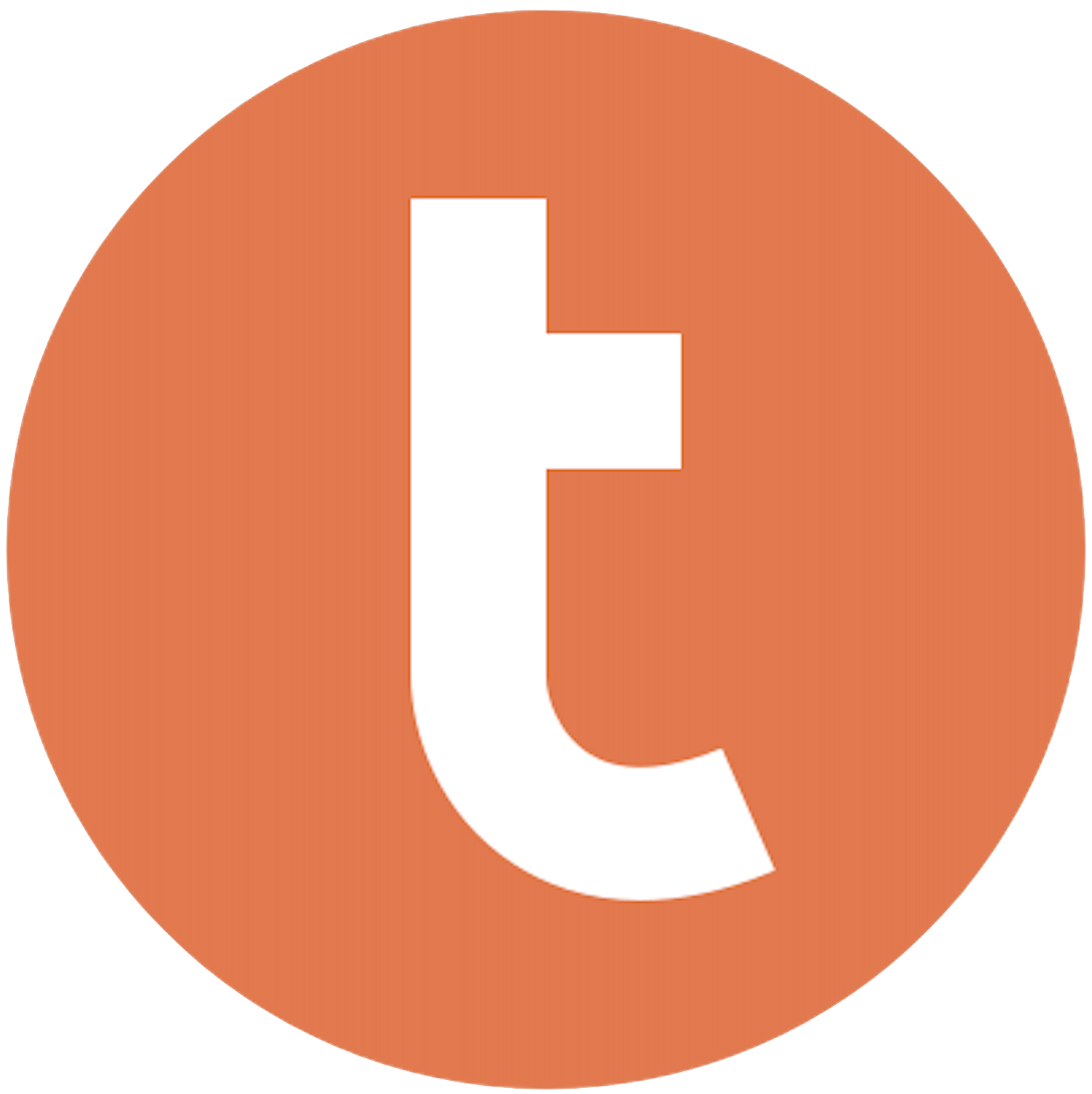
Building your pipeline or Using Airbyte
Airbyte is the only open source solution empowering data teams to meet all their growing custom business demands in the new AI era.

- Inconsistent and inaccurate data
- Laborious and expensive
- Brittle and inflexible

- Reliable and accurate
- Extensible and scalable for all your needs
- Deployed and governed your way
Start syncing with Airbyte in 3 easy steps within 10 minutes
Take a virtual tour
Demo video of Airbyte Cloud
Demo video of AI Connector Builder
Setup Complexities simplified!
Simple & Easy to use Interface
Airbyte is built to get out of your way. Our clean, modern interface walks you through setup, so you can go from zero to sync in minutes—without deep technical expertise.
Guided Tour: Assisting you in building connections
Whether you’re setting up your first connection or managing complex syncs, Airbyte’s UI and documentation help you move with confidence. No guesswork. Just clarity.
Airbyte AI Assistant that will act as your sidekick in building your data pipelines in Minutes
Airbyte’s built-in assistant helps you choose sources, set destinations, and configure syncs quickly. It’s like having a data engineer on call—without the overhead.
What sets Airbyte Apart
Modern GenAI Workflows
Move Large Volumes, Fast
An Extensible Open-Source Standard
Full Control & Security
Fully Featured & Integrated
Enterprise Support with SLAs
What our users say

Andre Exner

"For TUI Musement, Airbyte cut development time in half and enabled dynamic customer experiences."

Chase Zieman

“Airbyte helped us accelerate our progress by years, compared to our competitors. We don’t need to worry about connectors and focus on creating value for our users instead of building infrastructure. That’s priceless. The time and energy saved allows us to disrupt and grow faster.”

Rupak Patel

"With Airbyte, we could just push a few buttons, allow API access, and bring all the data into Google BigQuery. By blending all the different marketing data sources, we can gain valuable insights."
Begin by familiarizing yourself with Recharge's data export features. Recharge typically allows you to export data manually from your account through its dashboard. Identify the types of data you need (e.g., customer information, order history) and the formats available for export, such as CSV or Excel.
Log into your Recharge account and navigate to the section where you can export data. Select the data sets you need and initiate the export process. Choose a format like CSV for ease of use. Save the exported files to a secure location on your local system where you can easily access them for the next steps.
Once you have the exported data, open the files and ensure they are clean and formatted correctly. Check for any inconsistencies or missing fields, and make necessary adjustments. Ensure that the data types in your files (e.g., date formats, numerical values) match the data types expected by Teradata.
Set up a connection to your Teradata database using Teradata's native tools or command-line utilities. You can use BTEQ (Basic Teradata Query) or Teradata SQL Assistant to establish this connection. Ensure you have the necessary credentials and access rights to load data into Teradata.
Before loading data, create the necessary tables in Teradata that correspond to the structure of your exported data. Use SQL commands to define table schemas, specifying column names, data types, and any primary or foreign keys. This step ensures that your data will be accurately stored within Teradata.
Use Teradata's loading utilities such as FastLoad or TPT (Teradata Parallel Transporter) to import your data files into the Teradata database. Follow the utility-specific commands to specify the source files and target tables. Monitor the loading process to ensure that all records are imported successfully without errors.
After loading, run SQL queries in Teradata to verify that the data has been imported correctly. Check for row counts, data completeness, and consistency between the original files and the database entries. Perform any necessary data validation to ensure that the import process meets your accuracy standards.
By following these steps, you can efficiently move data from Recharge to Teradata without relying on third-party connectors or integrations, using only manual exports and Teradata's native tools.
FAQs
What is ETL?

ETL, an acronym for Extract, Transform, Load, is a vital data integration process. It involves extracting data from diverse sources, transforming it into a usable format, and loading it into a database, data warehouse or data lake. This process enables meaningful data analysis, enhancing business intelligence.

Recharge is an eCommerce platform offering subscription management software for e-commerce businesses. Recharge takes the work out of subscription management, helping businesses launch their subscription business and scaling as it grows. Specializing in four main fields—eCommerce, Payments, Subscriptions, and SaaS (software-as-a-service), Recharge processes billions of dollars annually for almost 30 million consumers.

Recharge's API provides access to various types of data related to subscription management and billing. The following are the categories of data that can be accessed through Recharge's API:
1. Customer data: This includes information about customers such as their name, email address, shipping address, and payment information.
2. Subscription data: This includes details about the subscription plans, billing cycles, and renewal dates.
3. Order data: This includes information about the orders placed by customers, such as the products purchased, order status, and shipping details.
4. Product data: This includes details about the products available for purchase, such as the product name, description, and pricing.
5. Payment data: This includes information about the payments made by customers, such as the payment method used, transaction ID, and payment status.
6. Analytics data: This includes data related to customer behavior, such as churn rate, customer lifetime value, and revenue per customer.
Overall, Recharge's API provides a comprehensive set of data that can be used to manage subscriptions, track customer behavior, and optimize billing processes.

What is ELT?

ELT, standing for Extract, Load, Transform, is a modern take on the traditional ETL data integration process. In ELT, data is first extracted from various sources, loaded directly into a data warehouse, and then transformed. This approach enhances data processing speed, analytical flexibility and autonomy.
Difference between ETL and ELT?

ETL and ELT are critical data integration strategies with key differences. ETL (Extract, Transform, Load) transforms data before loading, ideal for structured data. In contrast, ELT (Extract, Load, Transform) loads data before transformation, perfect for processing large, diverse data sets in modern data warehouses. ELT is becoming the new standard as it offers a lot more flexibility and autonomy to data analysts.
What should you do next?
Hope you enjoyed the reading. Here are the 3 ways we can help you in your data journey:













