

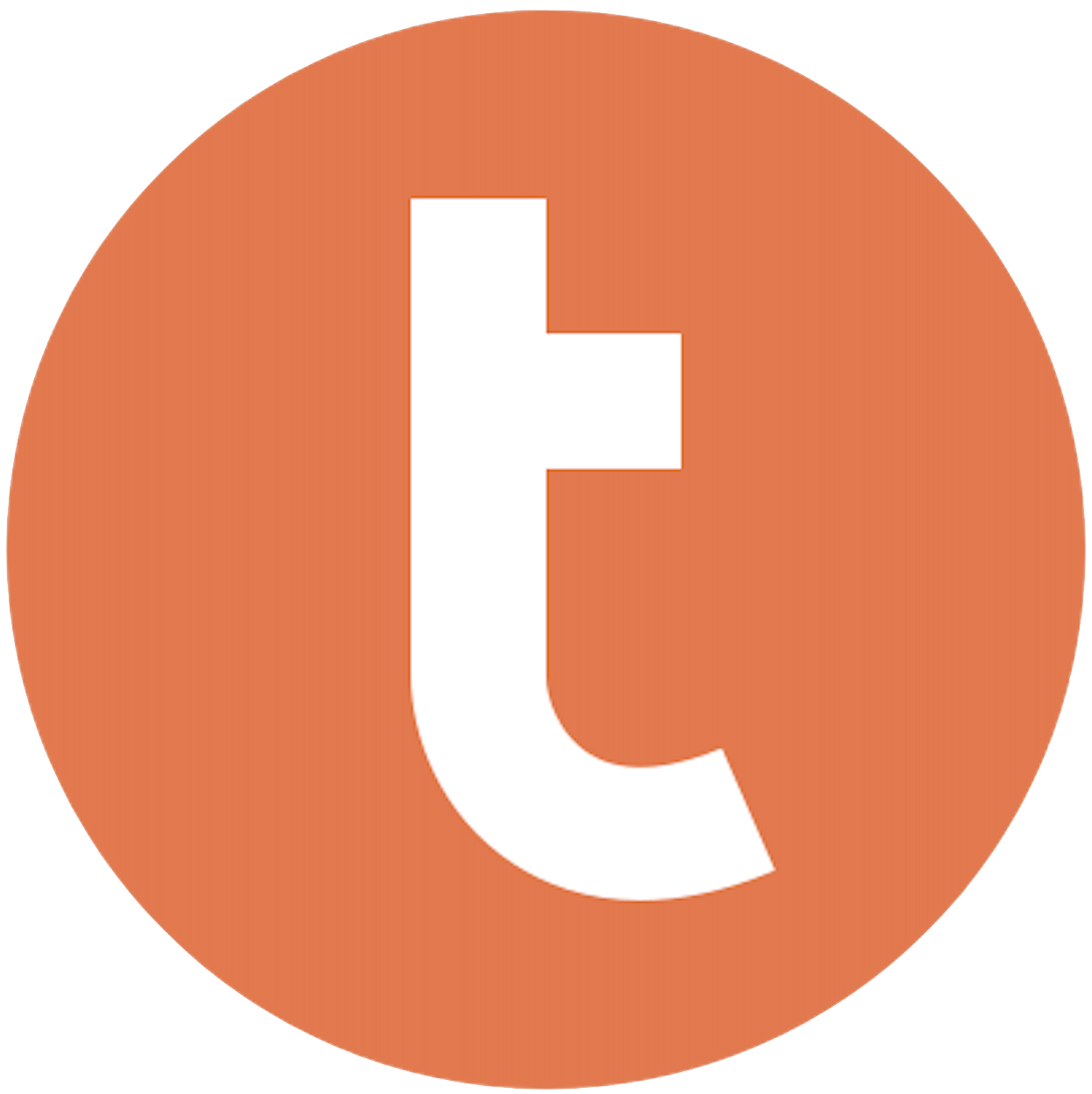
Building your pipeline or Using Airbyte
Airbyte is the only open source solution empowering data teams to meet all their growing custom business demands in the new AI era.

- Inconsistent and inaccurate data
- Laborious and expensive
- Brittle and inflexible

- Reliable and accurate
- Extensible and scalable for all your needs
- Deployed and governed your way
Start syncing with Airbyte in 3 easy steps within 10 minutes
Take a virtual tour
Demo video of Airbyte Cloud
Demo video of AI Connector Builder
Setup Complexities simplified!
Simple & Easy to use Interface
Airbyte is built to get out of your way. Our clean, modern interface walks you through setup, so you can go from zero to sync in minutes—without deep technical expertise.
Guided Tour: Assisting you in building connections
Whether you’re setting up your first connection or managing complex syncs, Airbyte’s UI and documentation help you move with confidence. No guesswork. Just clarity.
Airbyte AI Assistant that will act as your sidekick in building your data pipelines in Minutes
Airbyte’s built-in assistant helps you choose sources, set destinations, and configure syncs quickly. It’s like having a data engineer on call—without the overhead.
What sets Airbyte Apart
Modern GenAI Workflows
Move Large Volumes, Fast
An Extensible Open-Source Standard
Full Control & Security
Fully Featured & Integrated
Enterprise Support with SLAs
What our users say

Andre Exner

"For TUI Musement, Airbyte cut development time in half and enabled dynamic customer experiences."

Chase Zieman

“Airbyte helped us accelerate our progress by years, compared to our competitors. We don’t need to worry about connectors and focus on creating value for our users instead of building infrastructure. That’s priceless. The time and energy saved allows us to disrupt and grow faster.”

Rupak Patel

"With Airbyte, we could just push a few buttons, allow API access, and bring all the data into Google BigQuery. By blending all the different marketing data sources, we can gain valuable insights."
Log in to your Smartsheet account and open the sheet you wish to export. Click on "File" in the menu, then select "Export" and choose "Export to Excel." This will download the sheet as an Excel file (.xlsx) to your local machine.
Open the downloaded Excel file and review the data to ensure it is clean and properly formatted. Remove any unnecessary columns or rows, and ensure that the column names are suitable for a database (e.g., no spaces or special characters). Save the cleaned data in a CSV format, which is compatible with Teradata.
Launch Teradata SQL Assistant (or another Teradata client like BTEQ) on your computer. If you haven't installed it, you can download it from the Teradata website. Connect to your Teradata database using your credentials and database connection details.
In Teradata SQL Assistant, write a SQL statement to create a table that matches the structure of your CSV data. Define the appropriate data types for each column to ensure that the data will load correctly. Execute the SQL statement to create the table in your Teradata database.
Use the Teradata FastLoad utility to load the CSV file into the newly created table. Open the command line interface on your computer, navigate to the directory containing your CSV file, and enter a FastLoad script similar to the following:
```
.LOGON your_teradata_server/username,password;
DATABASE your_database;
BEGIN LOADING your_table;
DEFINE
column1 (VARCHAR(100)),
column2 (INTEGER),
column3 (DATE)
FILE=your_file.csv;
INSERT INTO your_table VALUES
(:column1, :column2, :column3);
END LOADING;
.LOGOFF;
```
Replace placeholders with actual values corresponding to your data and environment.
Once the data is loaded, write and execute SQL queries in Teradata SQL Assistant to verify that the data has been imported correctly. Check for any discrepancies or errors by comparing sample data from the Teradata table with the original data in the CSV file.
Document the entire process, including any SQL scripts used and any issues encountered during the data transfer. This documentation will be helpful for future data migrations and for training others. Ensure that you save the scripts and documentation in a secure location for future reference.
FAQs
What is ETL?

ETL, an acronym for Extract, Transform, Load, is a vital data integration process. It involves extracting data from diverse sources, transforming it into a usable format, and loading it into a database, data warehouse or data lake. This process enables meaningful data analysis, enhancing business intelligence.

A cloud-based management platform, Smartsheet empowers businesses to accomplish all things business. Smartsheet drives collaboration, supports better decision making, and accelerates innovation, enabling businesses to advance from ideation to impact in record time. Chosen by more than 70,000 brands in 190 different countries, Smartsheet simply makes business smarter—and simpler, since it integrates seamlessly with applications businesses already use from Google, Atlassian, Salesforce, Microsoft, and more.

Smartsheet's API provides access to a wide range of data types, including:
1. Sheets: Access to all sheets within a Smartsheet account, including their metadata and contents.
2. Rows: Access to individual rows within a sheet, including their metadata and contents.
3. Columns: Access to individual columns within a sheet, including their metadata and contents.
4. Cells: Access to individual cells within a sheet, including their metadata and contents.
5. Attachments: Access to all attachments associated with a sheet, row, or cell.
6. Comments: Access to all comments associated with a sheet, row, or cell.
7. Users: Access to information about users within a Smartsheet account, including their metadata and permissions.
8. Groups: Access to information about groups within a Smartsheet account, including their metadata and membership.
9. Reports: Access to all reports within a Smartsheet account, including their metadata and contents.
10. Templates: Access to all templates within a Smartsheet account, including their metadata and contents.
Overall, Smartsheet's API provides a comprehensive set of tools for accessing and manipulating data within a Smartsheet account, making it a powerful tool for developers and businesses looking to integrate Smartsheet into their workflows.

What is ELT?

ELT, standing for Extract, Load, Transform, is a modern take on the traditional ETL data integration process. In ELT, data is first extracted from various sources, loaded directly into a data warehouse, and then transformed. This approach enhances data processing speed, analytical flexibility and autonomy.
Difference between ETL and ELT?

ETL and ELT are critical data integration strategies with key differences. ETL (Extract, Transform, Load) transforms data before loading, ideal for structured data. In contrast, ELT (Extract, Load, Transform) loads data before transformation, perfect for processing large, diverse data sets in modern data warehouses. ELT is becoming the new standard as it offers a lot more flexibility and autonomy to data analysts.
What should you do next?
Hope you enjoyed the reading. Here are the 3 ways we can help you in your data journey:













