How to Automate ChatGPT to Become a Productivity Guru
Summarize this article with:
✨ AI Generated Summary
You have likely used OpenAI’s ChatGPT and seen how this advanced language model simplifies your daily tasks, such as content creation for customer service. ChatGPT does not just execute commands; it grasps context, interprets natural language, and generates creative responses.
According to Demandsage, ChatGPT quickly became very popular, reaching one million users within five days of its launch. As of August 2024, it had over 180.5 million users, and it's still growing fast. These statistics show that everyone is trying ChatGPT to enhance their work.
As more people use ChatGPT to get more work done, you’re probably curious about how this tool works. You might also be wondering how to implement ChatGPT workflow automation for your own purposes. If so, you’re in the right place!
This article highlights the importance of automation in your business, guides you through setting up ChatGPT automation, and provides practical implementation ideas.
Importance of Automation in Business
If your organization is looking to improve operational efficiency and remain competitive in an evolving marketplace, consider automating time-consuming business operations. This will free up your human resources for more strategic and creative workflows to drive innovation. Let’s understand the importance of automation in your business in more detail:
Streamlining Processes
Automation helps you eliminate manual, repetitive tasks, allowing for faster and more consistent execution of business processes.
24/7 Operation
Unlike human workers, automated systems can operate continuously without breaks, ensuring critical business workflows continue uninterrupted. This constant availability helps you reduce downtime and increase productivity.
Cost Reduction
Automation enables you to reduce the need for a large number of human workers, which can reduce additional labor expenses. It also minimizes the risk of human error, leading to cost savings.
Enhanced Customer Experience
By incorporating chatbots and AI-driven support systems into workflows, you can enhance customer interactions. Such integrations can help manage routine inquiries, leaving more complex issues to human agents.
Scalability
As your business grows, automation helps you easily scale to handle increasing workloads without needing extra resources.
Better Data Management
Automated systems will allow you to gather, process, and analyze large volumes of data more efficiently than humans. This capability helps your businesses to make smart decisions based on real-time insights.
Understanding ChatGPT Automation
ChatGPT automation involves using the generative AI model GPT 3 or GPT 4 to help you perform tasks or provide responses automatically. These models can simplify your business workflows by generating text-based answers, assisting with customer service, and executing routine tasks efficiently.
The GPT-4 model offers enhanced abilities in voice and vision. A February 2023 U.S. survey found that 66% of businesses utilizing ChatGPT for workflow automation had saved between $5,001 and $75,000.
If you want to leverage ChatGPT’s effectiveness for your workflow automation, it is crucial to understand how it functions. ChatGPT operates in three key stages as follows:
- Training: ChatGPT is trained on vast amounts of data sources using ML algorithms, learning language rules, patterns, and context.
- Language Understanding: ChatGPT processes the input prompt using NLP techniques and comprehends its semantic meaning.
- Text Generation: Based on this understanding, ChatGPT generates a relevant response.
Once you grasp the fundamental mechanism, you can try integrating ChatGPT into your workflows for customer support, personalized recommendations, and virtual assistants. Automating ChatGPT for your needs will streamline business processes, reduce manual effort, and respond directly to your teams' or customers’ common questions.
How to Set Up ChatGPT Automation Workflow?
Let’s take a look at three technologies that you can leverage to set up ChatGPT workflow automation:
Using Python
In this section, you are going to learn how to set up a ChatGPT automation workflow using a Python script. Here are the steps to follow:
Step 1: Generate OpenAI API Keys
- Create an OpenAI account by clicking on the Sign Up button.
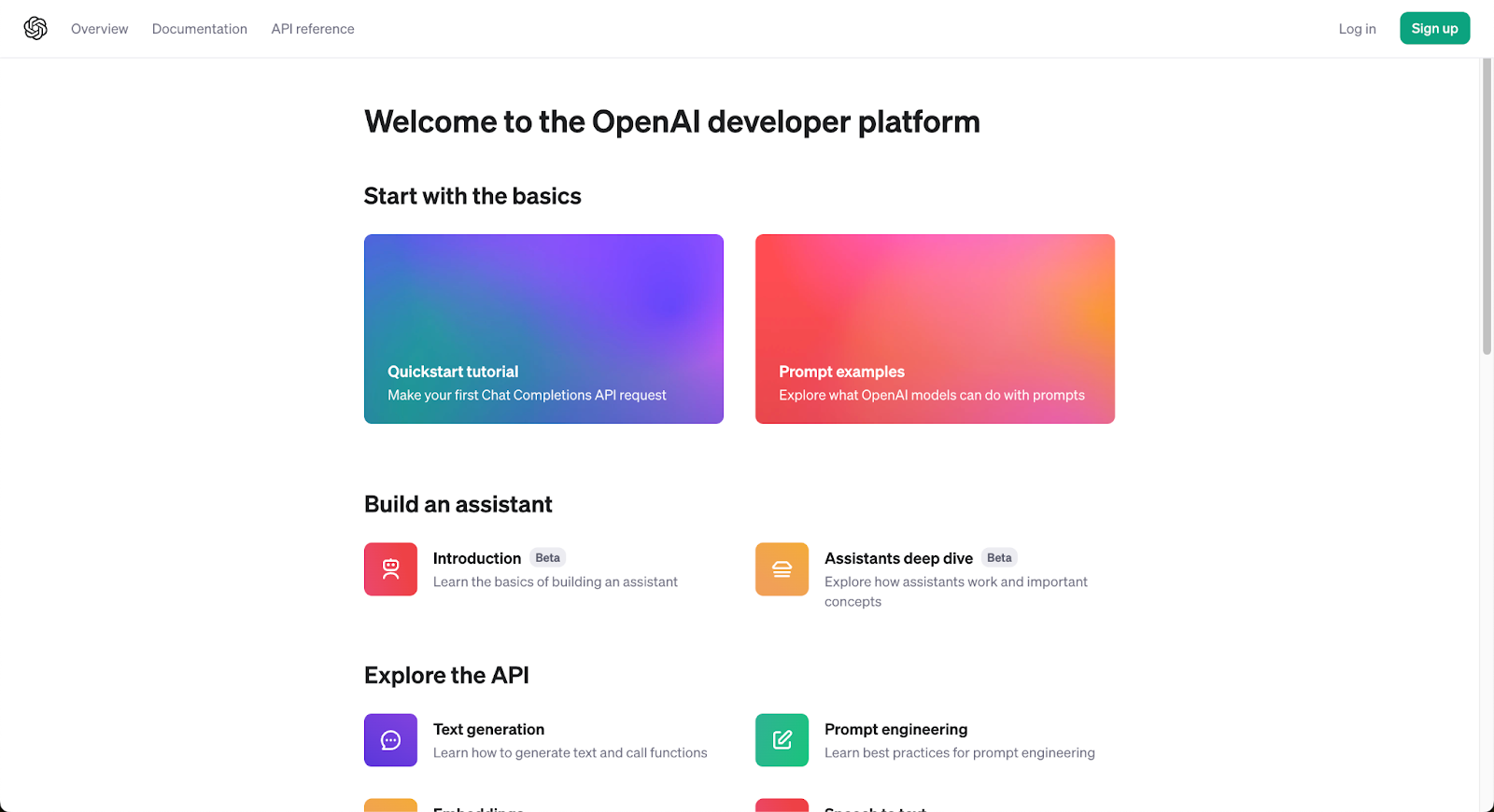
- Log in to your account. Click on the Personal option on the top-right side of the screen and choose API keys.
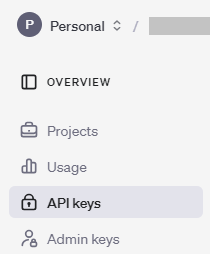
- Once you are redirected to the API keys section, you must click on the + Create new secret key button to generate a new API key.
- A pop window will appear, as shown below. Specify your secret key name and click on the Create secret key.
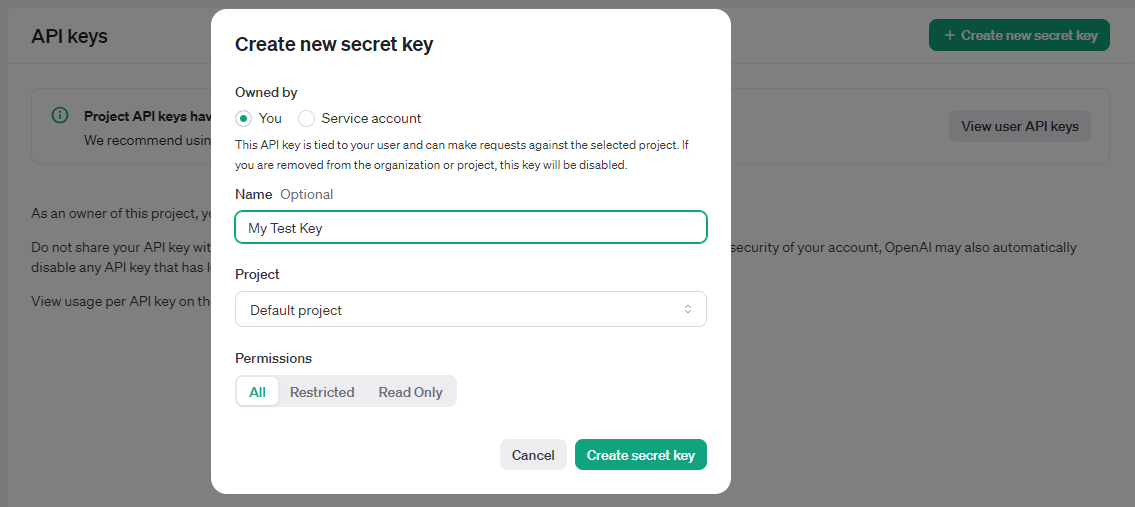
- Copy and save the key securely, as you need this to authenticate your applications with OpenAI.
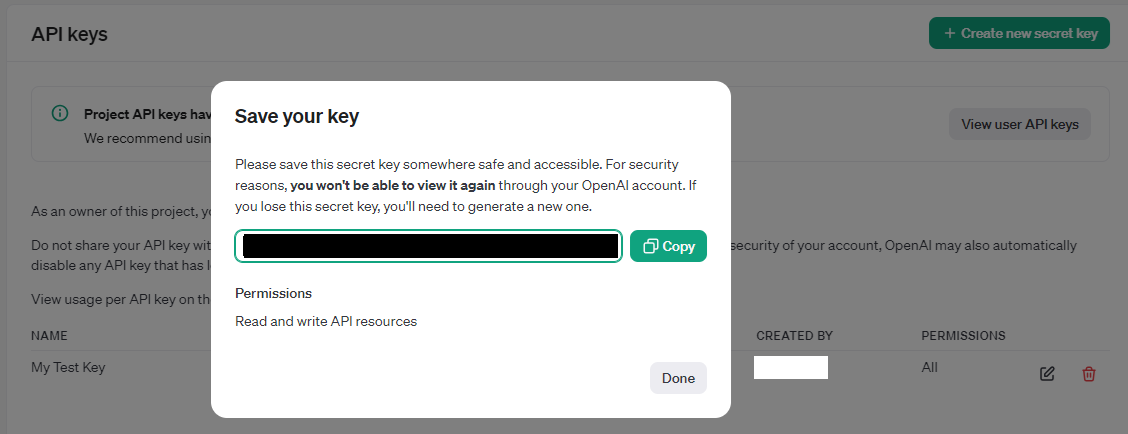
Step 2: Set Up Billing and Usage Limits
- To activate your API keys, you must complete the payment process by clicking on Settings > Billing > Add payment details.
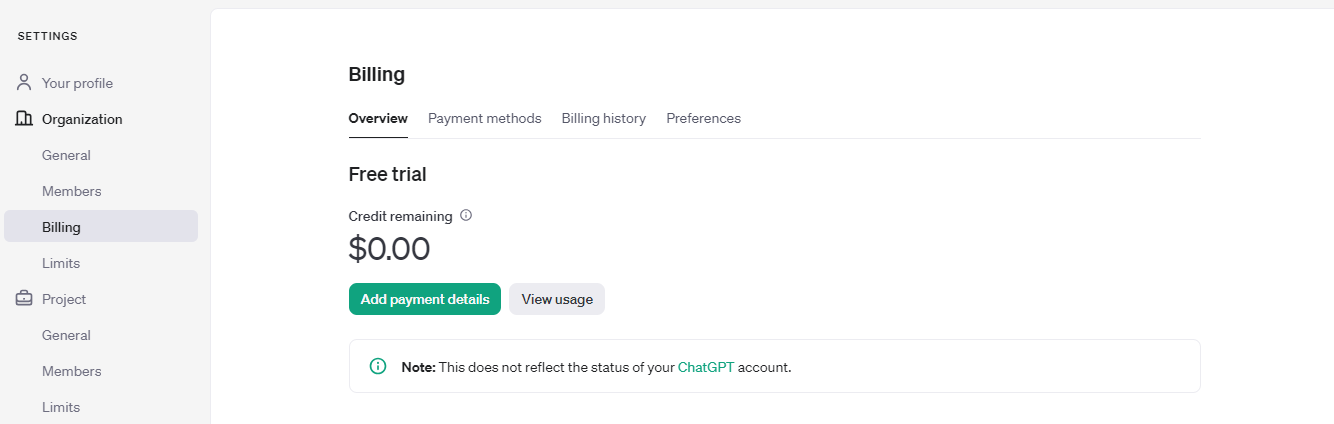
- Choose the Limits option to configure usage limits, which helps you control how much you spend on the API per month, and click on the Save button.
Step 3: Create and Run Your Python Workflows for ChatGPT Automation
- Open Google Colab and install the Python OpenAI API client library using the following pip command:

- Write the following code to interact with the OpenAI API and generate a response to a specific prompt using the GPT-3.5 model.
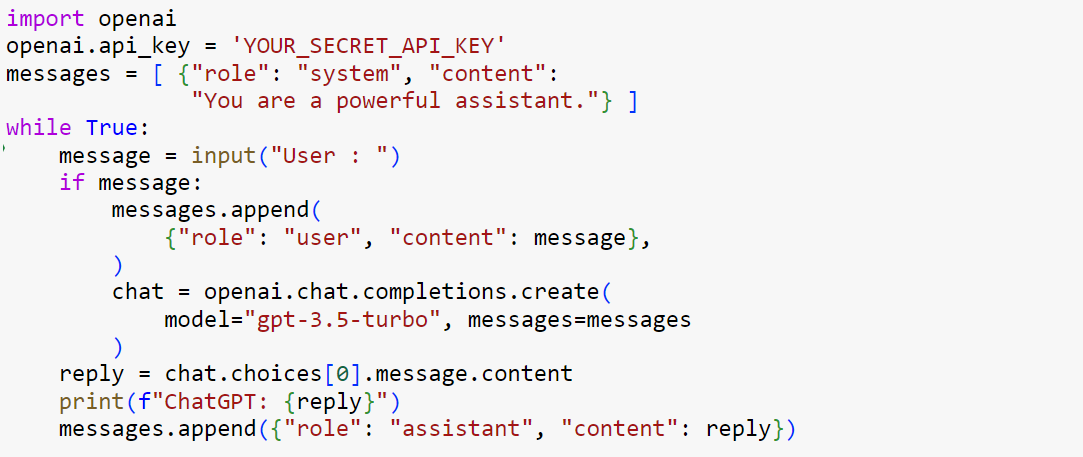
In this code, you must replace ‘YOUR_SECRET_API_KEY’ with your secret API key. This program sets a context in JSON format for the ChatGPT API and stores it in a list of messages. The list initially includes a system prompt defining the assistant’s role as a powerful AI assistant.
The program then enters an infinite loop, continuously waiting for user input. Each time the user types a message, the following steps are performed:
- Adding the user prompts to the “messages” list.
- Once a message is added to the list, the program sends the entire conversation history to the OpenAI API to generate a response based on the input provided.
- Extract the ChatGPT assistant’s reply from the API response and print it.
- Append the assistant’s response to the messages list to maintain the context for future interactions.
- Run the above code and input any query to get output from ChatGPT.
Using Microsoft's Power Automate
Microsoft’s Power Automate plugin for ChatGPT allows you to create, list, and run cloud flows right from your ChatGPT conversations. The plugin helps to set up instant, automated, or scheduled flows that work outside of ChatGPT. You can also use it to run flows with the Run from Copilot trigger from the Skills Plugins connector.
Here are the steps to automate ChatGPT using the Power Automate plugin, but first, ensure the following prerequisites are in place:
- An OpenAI account with a ChatGPT Plus subscription.
- A Power Automate account with permission to create flows using standard connectors.
Step 1: Get the Plugin
- Sign in to your ChatGPT account.
- Go to Settings > Beta Features and enable the Plugins toggle. If you have already used Plugins, skip this step.
- Begin a new chat with ChatGPT and select GPT-4 using the model selector.
- Hover over GPT-4 and choose Plugins.
- Click on No plugins enabled at the top of the chat and then select Plugin store.
- Once a Plugin store window appears, browse for Power Automate and click Install.
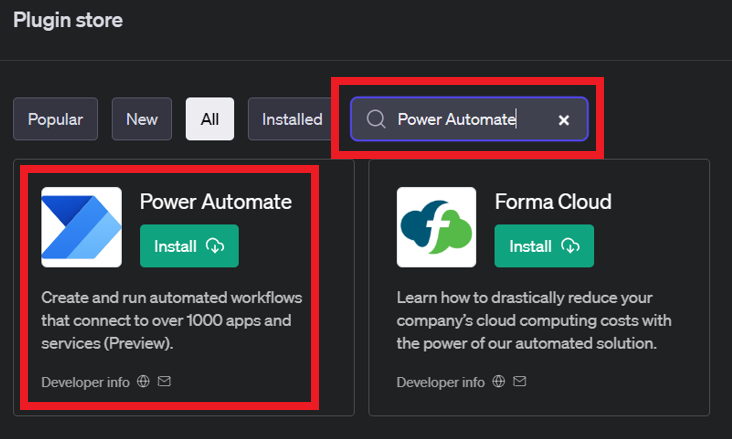
- Open and log in using your Power Automate account.
- Choose Allow to authorize OpenAI to connect to your Microsoft account.
Step 2: Create Flows from Prompt or ChatGPT Conversations Using the Plugin
To create a flow that can be used from a prompt, follow the steps below:
- Write a prompt to create an automated or scheduled flow. Here are two examples:some text
- Create a flow that emails when an item is added to a folder in SharePoint.
- Set up an automation that notifies me when my manager sends a high-priority email.
- ChatGPT leverages the Power Automate plugin and responds to your input with a link to preview and build a cloud flow.
- You can review the flow generated by ChatGPT to verify that it meets your needs and save it. The created flow will not execute until you have reviewed and saved it.
- Once the preview is done, you can test or run the flow.
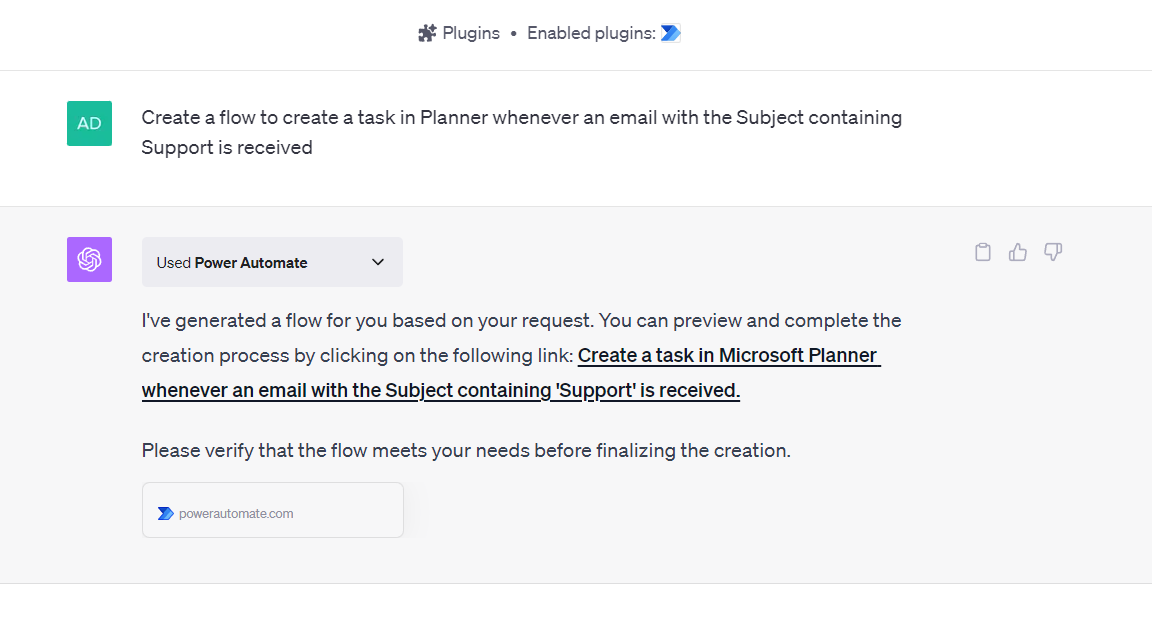
To create flows to run from ChatGPT Conversations, follow these steps:
- Open Power Automate, select Create from the left navigation pane, and click on the Instant cloud flow option.
- Choose the Run from Copilot trigger and click Create. If your flow has a different trigger, you can remove it and search for Run from Copilot to replace it.
- Add actions to your flow, such as Send an email (V2) action from the Outlook connector.
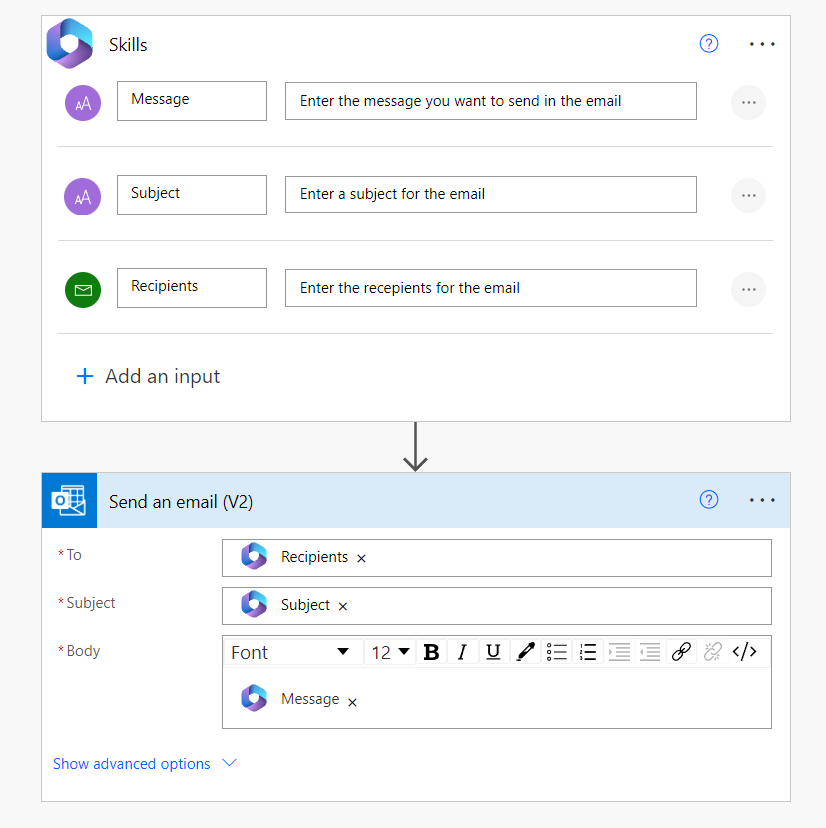
- Save the cloud flow and run it at least once.
Step 3: List and Run Flows Using the Plugin
- To retrieve a list of all flows in ChatGPT, try prompts like “What are all my flows,” “List my flows,” or “Show my flows.” You will then see a table of flows that use the Run from Copilot trigger, along with their details.
- To run flows that use the Run from Copilor trigger directly from ChatGPT, use prompts related to the flow's title and description. For example, you can send an email, “post to Teams,” or “add to Planner.”
Using Zapier for ChatGPT Automation
Zapier is workflow automation software that allows you to connect various apps to streamline repetitive tasks without coding or skilled developers. Using the Zapier plugin, you can also automate workflows directly within ChatGT conversations.
To do so, follow the steps below:
Step 1: Install the Zapier Plugin in ChatGPT
- Create an OpenAI account.
- Purchase a ChatGPT Plus subscription to access plugins and advanced GPT-4 features.
- Activate the plugins from the Beta Features menu in your account’s settings.
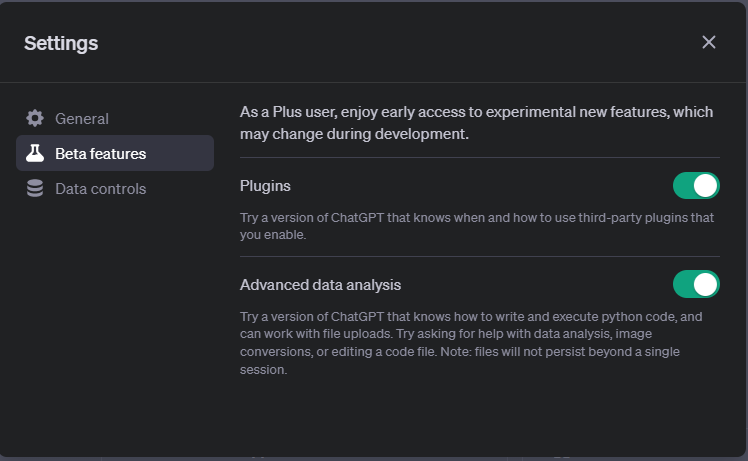
- Choose the No plugin enabled from the drop-down menu in the GPT-4 screen to access the plugin store.
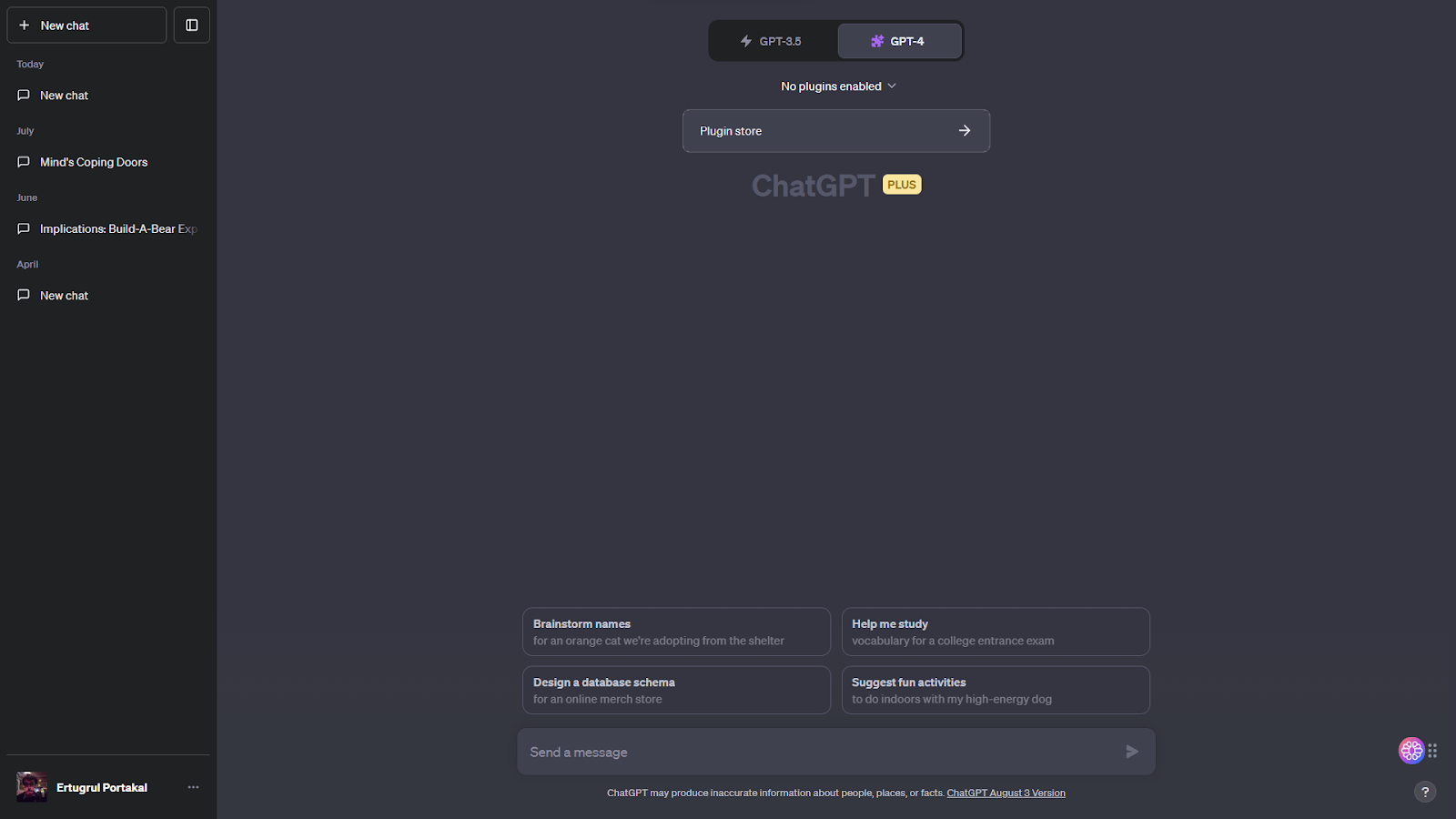
- Once you are redirected to the ChatGPT plugin store, search for Zapier under the Popular option and click Install.
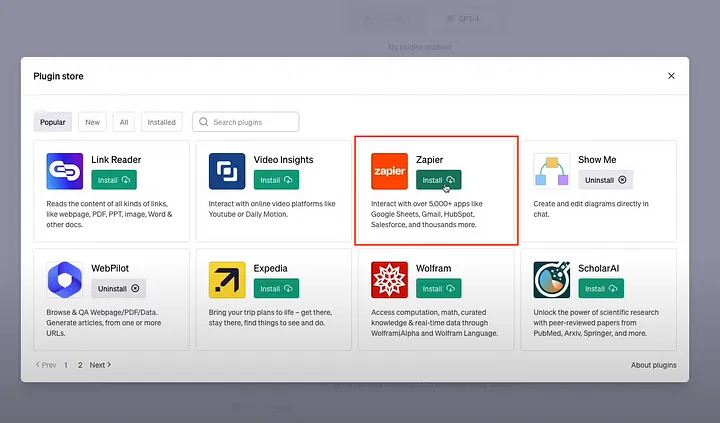
Step 2: Setting Up Actions with the Zapier Plugin
- Create a Zapier account or log into it using the credentials.
- Visit the Zapier Natural Language Actions page and click on the Open Action Setup Window.
- Click the Add New Action option to define the tasks you need to automate. For example, to send data to Google Docs, select “Create Document” or “Append to a Document.”
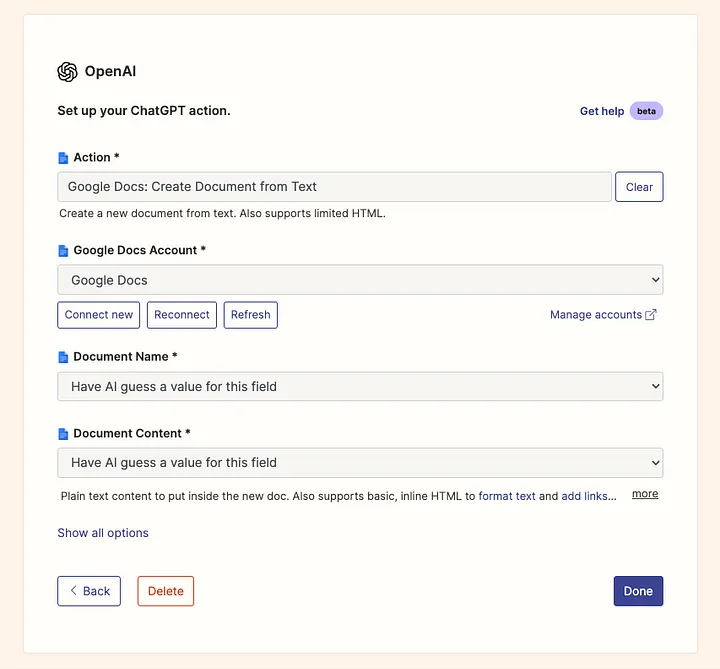
- Connect your Google account by selecting the Manage accounts or Connect new option and specify the necessary fields.
- Save the action by clicking on the Done button.
Step 3: Using the Zapier Plugin to Write Prompts with Actions
To use the Zapier plugin in ChatGPT, let’s create a LinkedIn post and send it to Google Docs:
- Start your ChatGPT prompt with “Using Zapier plugin to create a LinkedIn post and save it to Google Docs.”
- Clearly outline the document name and content, such as “create a document titled ‘ChatGPT Demo’ with a post about Advancements in AI.”
- You can choose to append the content to an existing document or set it up for a direct LinkedIn post.
- After generating the post, you will get a link to confirm and run the action.
- Click the link to access a page where you can review and edit the document before saving it.
- After confirmation, the content will be saved to your Google Docs.
Few ChatGPT Automation Workflow Ideas
Here are a few ChatGPT automation workflow ideas:
Customer Support Ticket Triage
The customer support ticket triage workflow helps you to manage and sort customer support requests. If you automate ChatGPT for this process, it can read incoming support tickets and decide which team or person should handle them. For instance, if a customer writes in with a problem about a broken product, the automated workflow can direct this ticket to the product repair team.
Email Response Generation
ChatGPT automates email response generation workflow and helps you automatically write replies to emails. If a user asks about office hours via email, ChatGPT will read it and generate a relevant response based on the context.
Product Description Generation
You can automate ChatGPT to generate engaging and detailed descriptions for your products. For example, if you develop a new smartwatch, you can ask ChatGPT to write a relevant description based on its key features. You may get a response like this: “Discover the ultimate wearable technology with our new smartwatch. It offers heart rate monitoring, GPS tracking, and a long-lasting battery.”
Meeting Summary Generator
This workflow involves creating a summary of what was discussed in a meeting. When automating ChatGPT for this task, it listens to or reads the meeting notes. Then, it writes a concise summary like “Discussed project milestones, assigned tasks, and set deadlines.”
Customer Feedback Analysis
ChatGPT workflow automation for customer feedback analysis enables you to process customer feedback to understand their opinions. This automation analyzes the common themes or sentiments in the customer comments and highlights these as issues that need immediate attention.
How to Improve ChatGPT Automation with Airbyte?
ChatGPT automation relies on accurate and up-to-date contextual data to deliver effective responses. However, your data may be stored in different sources, including SaaS applications, APIs, operational databases, or analytics platforms. Integrating all your data into a single source of truth would be helpful for automating various workflows using ChatGPT.
Airbyte is a data integration and replication platform that allows you to streamline this process through its 350+ pre-built connectors. If you cannot find a connector that fits your needs, Airbyte offers a Connector Development Kit to develop a new one in minutes with minimal programming. With Airbyte’s CDC feature, you can also ensure that ChatGPT has access to the latest and most relevant data from the target system.
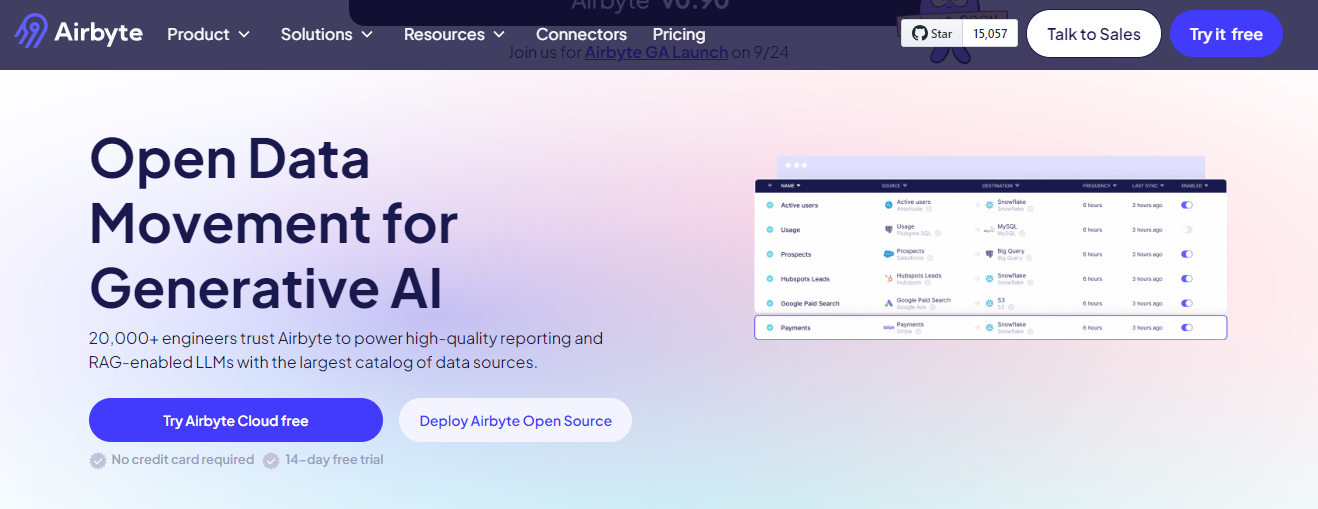
Let’s check out some standout features of Airbyte:
- Simplifying Generative AI Workflows: Airbyte enhances your AI workflows by allowing you to transfer unstructured data like customer feedback, tweets, and emails into vector databases such as Milvus and Pinecone. This setup enables your AI processes to efficiently identify and analyze similar recurring topics or sentiment patterns for trend analysis.
- Streamlined Data Transformation: Airbyte's integration with dbt allows you to normalize and standardize all raw data into valuable information for analytics.
- Developer-Friendly Data Integration: When building and automating Python workflows for analytics or reporting, you often need to handle vast amounts of data. Airbyte’s PyAirbyte library makes this process easier. PyAirbyte allows you to seamlessly integrate data from multiple sources into your Python application by interacting with Airbyte connectors programmatically.
- Open-Source Flexibility: If you prefer to customize and extend Airbyte to fit your specific needs, Airbyte’s open-source edition allows you to do so by deploying it locally. With this version, you can still access all of Airbyte’s built-in connectors and key features, like low-code/no-code connector builder, for seamless data integration.
- Enhanced Security: With SSL/TLS encryption, SSH tunneling, and access controls, you can securely integrate and replicate data. Airbyte’s compliance certifications, including ISO 27001 and SOC 2 Type II, add an extra layer of security, ensuring your data integration meets strict regulatory requirements.
Conclusion
You explored the power of integrating ChatGPT automation into your workflows to stay ahead in the evolving marketplace. Whether you are managing customer support, generating content, or analyzing user feedback, automating tasks through ChatGPT integration is a strategic move.
Automation also frees up valuable time and resources for more complex challenges. By implementing automation strategies using Python, Power Automate, or Zapier, you can utilize ChatGPT's full potential and become a true productivity guru.
FAQs
Can ChatGPT be automated?
Yes, ChatGPT can be automated to manage various tasks, such as responding to customer or team inquiries or analyzing information. By integrating it into your workflows using tools like APIs, automation platforms, or custom scripts, you can automate repetitive tasks and improve productivity.
How to automate a job with ChatGPT?
To automate a job with ChatGPT, you can use its API in combination with automation tools like Python scripts, Microsoft Power Automate, or Zapier. Here are the basic steps:
- Set up an API key from OpenAI and set up your environment to interact with ChatGPT.
- Write a script or use an automation tool to send prompts to ChatGPT and handle its responses.
- Incorporate the automated responses into your existing workflows.
Can I use ChatGPT programmatically?
Yes, you can use ChatGPT programmatically to interact with the OpenAI API using various coding languages. Then, customize the API’s usage according to your needs.

