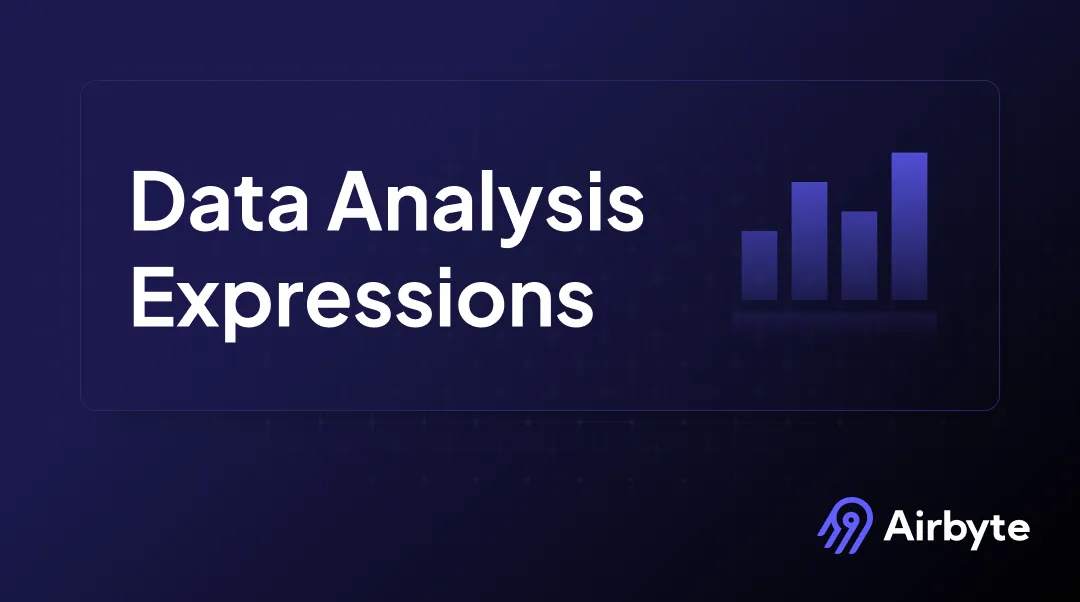Data Analysis Expressions: What Is It & Examples
Summarize this article with:
✨ AI Generated Summary
Data professionals spend countless hours mastering analytical tools, yet recent industry surveys reveal a stark reality: teams allocate 60-80% of their time to data-preparation tasks while only 20% goes toward the analysis and insight generation that drives business value. This persistent challenge becomes even more critical when working with complex calculation engines like Data Analysis Expressions (DAX), where understanding advanced concepts can dramatically reduce development time and improve analytical outcomes.
Data analysis is vital for uncovering valuable insights and making efficient decisions. However, one significant challenge in data analysis is computing complex calculations and aggregations with large datasets. This is where a powerful tool like Data Analysis Expressions (DAX) comes into play.
DAX is used across Microsoft's Power Platform, including Analysis Services, Power BI, and Excel's Power Pivot. Compared to other Power platforms, Power BI with DAX specifically focuses on data modeling, analysis, and visualization. It enables even those with minimal experience in data analysis to perform advanced analytics and summarize large datasets faster, smarter, and with greater insight.
This article walks you through the important features of DAX, its application in Power BI for data analysis, and practical examples illustrating DAX functions applied in Power BI.
What Are Data Analysis Expressions and Why Do They Matter?
Data Analysis Expressions is a powerful formula and query language developed by Microsoft for working with tabular data models. DAX simplifies complex calculations, data analysis, and aggregation tasks, enabling the creation of interactive reports for informed decision-making. In addition, DAX enables you to create new information from the data already available in your data model.
Core Components of Data Analysis Expressions
Functions – named formulas (e.g., SUM, COUNT) with required and optional parameters.
Formulas – used for complex computations, aggregations, and data transformations.
- Measures – calculations across multiple rows or tables.
- Calculated Columns – columns added to a table in your data model.
- Calculated Tables – dynamically generated tables based on formulas.
- Row-level Security – restricts access at the row level.
Queries – DAX queries, similar to SQL SELECT, begin with EVALUATE.
Variables – declared with VAR, allowing reusable values inside a formula.
Essential DAX Features
Data Types – automatically inferred tabular types.
Context – manages row, filter, and query contexts to return the correct results.
Operators – comparison, arithmetic, text concatenation, and logical operators.
Table Relationships – essential so functions can reference columns across related tables.
What Is Power BI and How Does It Leverage Data Analysis Expressions?
Power BI is a comprehensive, interactive data-visualization platform developed by Microsoft (launched in 2015) for business intelligence (BI) and self-service analytics. You can connect to diverse data sources, transform data, create interactive dashboards and reports, and share insights organization-wide.
Power BI editions include:
- Power BI Desktop – report authoring.
- Power BI Service – online collaboration.
- Power BI Mobile – on-the-go access.
Why Is DAX Essential for Advanced Power BI Analytics?
DAX is the core calculation engine in Power BI. It enables:
- Advanced data analysis (complex calculations and measures).
- Data manipulation (aggregating, filtering, summarizing).
- Row-Level Security (RLS) to secure reports at the data-model level.
What Types of DAX Functions Should You Master in Power BI?
Many DAX functions resemble Excel functions, but DAX also introduces functions for relational data and dynamic aggregations.
Building Your First DAX Formulas
Example 1 – Creating a Measure
Total Quantity = SUM(Quantity[QuantityNumber])
Example 2 – Creating a Calculated Column
Formatted Quarter = [Calendar Year] & " Q" & [Calendar Quarter]
Essential Aggregation Functions
Critical Filter Functions
Time-Intelligence Functions for Business Analytics
Additional Function Categories
Logical Functions
How Can You Optimize DAX Performance for Enterprise-Scale Analytics?
Filter Optimization Strategies
Filter specific columns rather than entire tables. This targeted approach reduces computational overhead and improves query performance significantly.
Prefer direct filter conditions in CALCULATE over nested FILTER expressions. Direct filtering leverages the VertiPaq engine more efficiently than complex nested structures.
Avoid many-to-many relationships; consider bridge tables instead. Bridge tables provide cleaner data models and better performance characteristics for complex relationships.
Query Structure and Function Selection
Use SUMMARIZECOLUMNS for heavy aggregations, as this function is optimized for memory usage and computational efficiency when dealing with large datasets. SUMMARIZE should be reserved for simpler aggregation scenarios.
ALLSELECTED often outperforms ALL in filtered contexts. Understanding context manipulation helps you choose the right function for specific scenarios.
Use variables (VAR) for intermediate results to avoid redundant computation. Variables store calculations once and reuse them, eliminating repeated processing overhead.
Memory and Cardinality Management
Reduce high-cardinality columns via surrogate keys or suitable data types. High cardinality creates memory pressure and degrades performance across all calculations.
Design relationships and data types with the VertiPaq engine in mind. The columnar storage engine performs best with appropriate data types and relationship structures.
What Advanced DAX Patterns and Calculation Groups Should You Know?
Calculation Groups for Dynamic Measure Modification
Time-intelligence and currency-conversion groups eliminate redundant measures by applying calculations dynamically. Instead of creating separate YTD, QTD, and MTD measures for each base metric, calculation groups apply these patterns universally.
Calculation groups reduce model complexity while maintaining full functionality. They create cleaner, more maintainable models that scale better as requirements grow.
Advanced Pattern Implementation
Parameter tables enable slicer-driven measure behavior. Users can select different calculation methods or comparison periods through interactive controls.
Dynamic segmentation classifies entities based on calculated measures. This pattern enables flexible customer segmentation, product categorization, and performance grouping.
Iterator functions (SUMX, AVERAGEX, MAXX, etc.) allow row-by-row calculations within filtered contexts. These functions provide granular control over complex calculations that standard aggregation functions cannot handle.
How Do You Implement DAX in Power BI Step-by-Step?
Example uses two tables: Employee and Department.
Setting Up Your Data Model
- Open Power BI Desktop.
- Load data (e.g., Import Data from Excel) and rename sheets to Employee and Department.
- Establish relationships between tables in the Model view.
Creating Your First Measures
- On the Modeling tab choose New Measure and enter:
DAXTotal Salary = SUM(Employee[Salary]) - Add a Table visual, select the new Total Salary measure, and display it.
Expanding Your Analysis
- Build additional visuals or create calculated columns/tables to explore other functions.
- Test different filter contexts and validate your calculations against expected results.
How Does Airbyte Enable Better Data Analysis with DAX?
For robust analytics with DAX in Power BI, you first need centralized, trustworthy data. Airbyte simplifies data integration with 600+ pre-built connectors, extracting data from SaaS apps, databases, and files into your data warehouse.
Once your data is centralized through Airbyte's platform, you can connect Power BI to your data warehouse and leverage DAX for sophisticated analysis—reducing the data-preparation overhead that typically consumes most of an analytical project's time.
Streamlining Data Preparation for DAX
Airbyte's automated data integration eliminates the manual ETL work that traditionally precedes advanced analytics. Instead of spending weeks preparing data sources, teams can focus immediately on building valuable DAX calculations and insights.
The platform ensures data quality and consistency across sources, providing the reliable foundation that sophisticated data analysis expressions require for accurate business intelligence.
Key Takeaways for Mastering Data Analysis Expressions
DAX is essential for advanced analytics in Power BI. Master core functions first, then progress to advanced patterns and optimization techniques.
Performance hinges on filter optimization, function selection, and data-model design. Understanding context and relationships enables both accurate results and efficient calculations.
Calculation groups and advanced patterns streamline complex analytical scenarios. These techniques reduce maintenance overhead while expanding analytical capabilities.
Pairing DAX with a modern ELT solution like Airbyte ensures high-quality, analysis-ready data. Automated data integration maximizes the time available for valuable analytical work.
Frequently Asked Questions
What is the difference between DAX measures and calculated columns?
Measures compute results dynamically based on filter context, while calculated columns are materialized during data refresh and stored in the model.
How do I troubleshoot slow DAX calculations?
Analyze filter context, avoid nested FILTER within CALCULATE, use variables, optimize relationships, and profile queries with DAX Studio.
When should I use calculation groups instead of regular measures?
When the same type of calculation (e.g., YTD, QoQ, currency conversion) must apply to many base measures, calculation groups reduce measure proliferation.
What are the most important DAX functions for beginners to learn?
Start with CALCULATE, SUM, AVERAGE, FILTER, ALL, and basic time-intelligence functions like TOTALYTD and SAMEPERIODLASTYEAR.
How do visual calculations differ from traditional DAX measures?
Visual calculations operate on already-aggregated data inside visuals, making them ideal for running totals or period comparisons but with limitations on export and formatting.

.webp)