Salesforce REST API Integration Guide: 2 Simple Methods
Summarize this article with:
✨ AI Generated Summary
Salesforce REST API integration addresses critical challenges like data-mapping errors and synchronization failures by enabling real-time, secure, and scalable data exchange across applications. Key benefits include:
- Real-time data synchronization and improved data accuracy through centralized management.
- Enhanced security with OAuth 2.0, field-level controls, and compliance with regulations like GDPR and HIPAA.
- Support for various data types, CRUD operations, and complex SOQL queries.
- Scalable architecture accommodating both synchronous REST API and asynchronous Bulk API for large data volumes.
- Integration tools like Airbyte streamline setup, error handling, schema evolution, and governance.
Following best practices in authentication, error handling, and performance optimization ensures reliable, compliant, and efficient Salesforce data integration that improves business workflows and customer experience.
Data professionals across industries face a critical challenge: data-mapping errors consume significant time while API limitations trigger synchronization failures in many enterprises. When your Salesforce integration breaks down, the ripple effects are immediate. Customer-support teams can't access real-time account histories, sales representatives work with outdated pipeline data, and marketing campaigns target the wrong segments. These aren't just technical hiccups—they're business-critical failures that directly impact revenue and customer satisfaction.
The stakes have never been higher. Duplicate records inflate operational costs, while real-time data-sync failures cascade through customer-experience metrics. Yet organizations that master Salesforce REST API integration achieve a different reality: streamlined workflows, unified customer views, and substantial ROI within months. The difference lies not in having more data engineers, but in implementing integration strategies that transform chaotic data streams into coherent business intelligence.
Salesforce is a leading cloud-based Customer Relationship Management (CRM) platform that empowers you to streamline sales, marketing, and customer data. However, as your business grows, you may rely on data from various applications to manage multiple aspects of your operations, like accounting and project management.
These applications often operate independently and may not integrate with Salesforce, resulting in data silos and inefficient workflows. When customer data is fragmented across diverse systems, it is difficult to gain a holistic view of your customers.
To address these challenges, Salesforce provides a robust REST API that enables external applications to integrate with Salesforce. Let's look into how to integrate with Salesforce API for better data management.
What Is the Salesforce REST API and How Does It Work?
The Salesforce REST (Representational State Transfer) API is a web-based interface that allows external applications to access and interact with Salesforce data. This API uses resources—such as individual records, collections of documents, or metadata—representing various data entities within Salesforce. Each resource is accessible via a unique Uniform Resource Identifier (URI), which can be accessed by sending HTTP requests to the corresponding URI.
By using standard HTTP methods, the Salesforce REST API helps you perform CRUD operations and execute SOQL (Salesforce Object Query Language) queries to interact with Salesforce data. The API supports both XML and JSON formats for data exchange, making it versatile for different application needs.
The Salesforce REST API operates on a stateless architecture, meaning each request contains all the information necessary to process it independently. This design enables high scalability and reliability, as the server doesn't need to maintain session information between requests. The API leverages JSON Web Tokens (JWT) for authentication and supports OAuth 2.0 flows for secure access control, ensuring that only authorized applications can interact with your Salesforce data.
What Are the Key Benefits of Using Salesforce REST API Integration?
Salesforce REST API integration offers numerous benefits that can significantly enhance your business operations. Many businesses partner with a Salesforce development company to customize their API implementation, ensuring seamless data synchronization and security. Here are some key advantages:
Real-Time Data Synchronization
Salesforce REST API facilitates real-time synchronization of data across various applications. For instance, when a sales representative updates customer information in Salesforce, the changes are immediately reflected in connected systems. This eliminates data silos, ensures consistent information across platforms, and enhances team collaboration by providing access to the latest data.
Improved Data Accuracy
The Salesforce REST API integration improves data accuracy by centralizing information management. This single source of truth for customer information facilitates better analysis, enabling you to make strategic decisions with reliable data. When all systems reference the same centralized dataset, inconsistencies and data conflicts are significantly reduced, though not entirely eliminated.
Enhanced Security
The Salesforce REST API ensures secure data access through robust features like OAuth 2.0, which uses token-based authentication to prevent unauthorized access. This safeguards sensitive information while enabling secure interaction with Salesforce resources. The API also supports field-level security and role-based access controls, ensuring that users only access data appropriate to their permissions.
Improved Customer Experience
Salesforce data integration lets you connect CRM with other applications, such as marketing, sales, and customer-support systems. For instance, customer-support teams can resolve issues more efficiently by accessing relevant customer data in real time. This responsiveness boosts customer satisfaction and loyalty while reducing resolution times.
Scalable Integration Architecture
The Salesforce REST API supports both synchronous and asynchronous processing patterns, allowing you to choose the appropriate approach based on your data volume and performance requirements. For high-volume operations, you can leverage Bulk API capabilities, while real-time applications benefit from immediate response patterns.
What Types of Data Can You Fetch From Salesforce Using REST API?
You can retrieve different types of data from Salesforce using the REST API. Here are a few examples:
- Records that are based on a specified object type and record ID.
- Metadata for an object, including details about each field, URLs, and relationships.
- Individual field values from a record within a standard Salesforce object.
- List of deleted/updated records for a specified object.
- Search-result layout configuration for each object.
- Password management actions (such as setting or resetting passwords) can be performed for a specified user ID, but the actual user passwords cannot be retrieved.
- Custom object data and relationships specific to your organization's configuration.
- Platform events and Change Data Capture events for real-time data streaming.
- Approval-process status and history for workflow-enabled objects.
- File attachments and document metadata stored within Salesforce records.
The API also supports complex queries using SOQL, allowing you to retrieve related data across multiple objects in a single request. This includes parent-to-child and child-to-parent relationships, aggregate functions, and filtered result sets based on specific criteria.
What Are the Core Salesforce REST API Fundamentals You Need to Know?
API HTTP Methods
- GET: Retrieve data from Salesforce.
- PUT: Update an existing record.
- POST: Create a new record or resource.
- DELETE: Remove a specific record.
- PATCH: Partially update a record with only the changed fields.
API Status Codes
- 200: OK, successful request.
- 401 (Unauthorized): Authentication failed.
- 404 (Not Found): The requested resource was not found.
- 500 (Internal Server Error): Server-side error.
- 429 (Too Many Requests): API-rate-limit exceeded.
- 403 (Forbidden): Insufficient permissions for the requested operation.
API Request Body
A request body is where you include additional details—like field values—for creating or updating records. It can be JSON or XML. When accessing resources with the GET method, there is no need to attach a request body.
How Do You Set Up and Execute Salesforce REST API Integration Step by Step?
Step 1: Set Up a Salesforce Account
Sign up for a free Salesforce Developer Edition account.
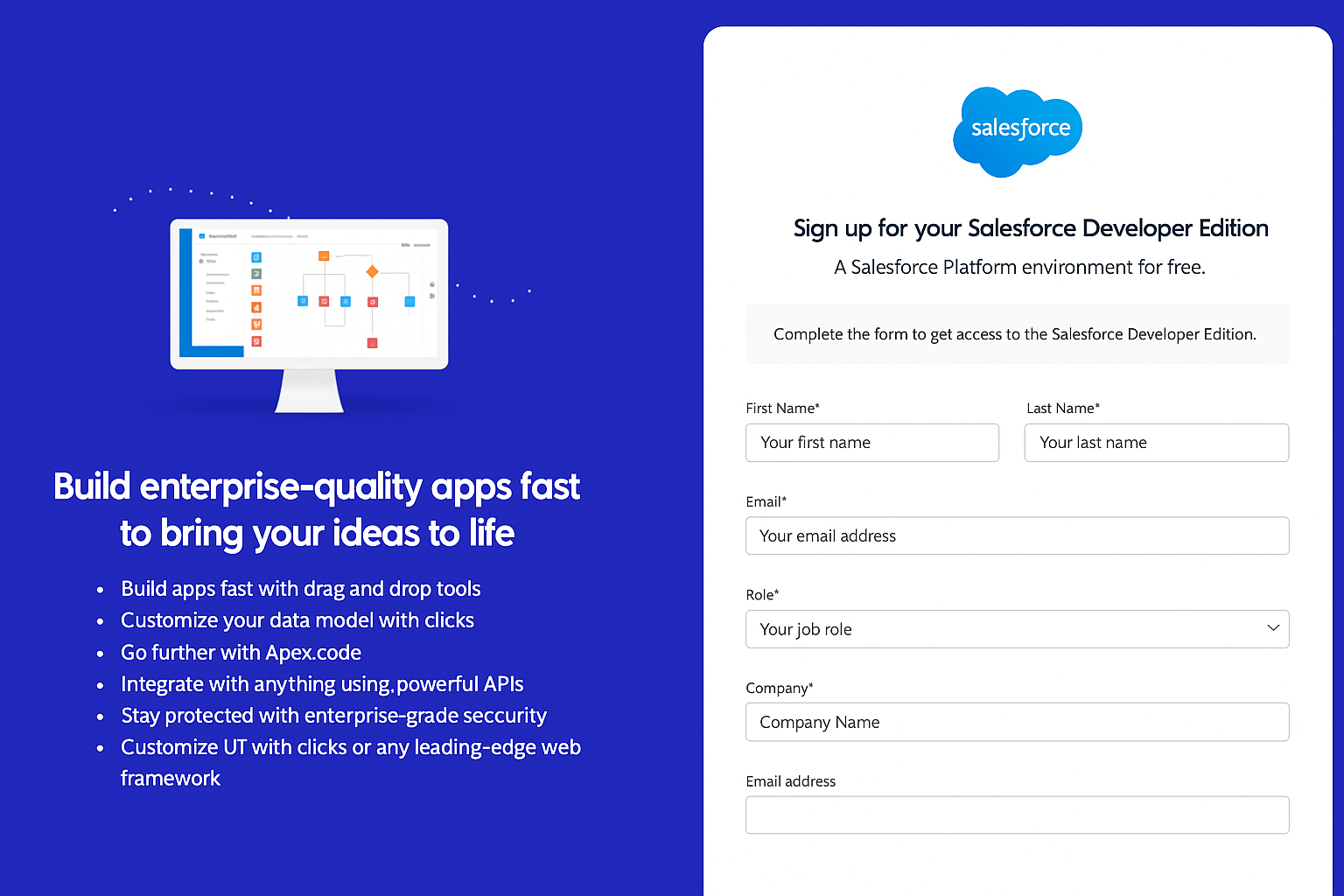
Step 2: Generate Salesforce REST API Credentials
- Sign in, click the gear icon, and open Setup.
- Go to Setup → Home → Platform Tools → Apps → App Manager, then click New Connected App.
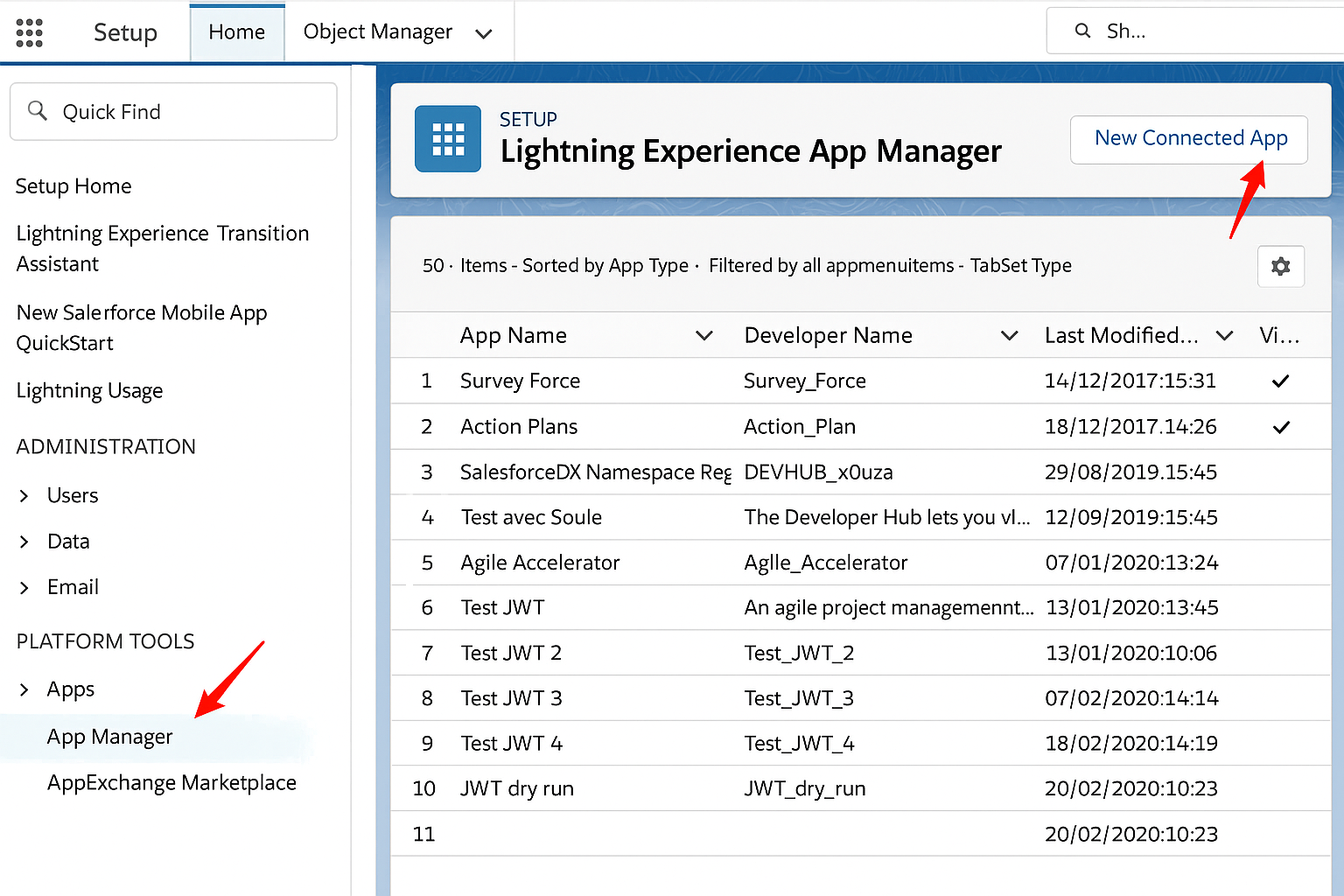
- Fill in the required fields and check Enable OAuth Settings.

- Save the app to obtain the Consumer Key (Client ID) and Consumer Secret (Client Secret).
Step 3: Obtain an Access Token
Salesforce returns a JSON response containing an access_token.
Step 4: Fetch Data Using the Salesforce REST API
Include the token in the request header:
How Do You Handle and Store Salesforce REST API Response Data Effectively?
Parse the Response
- JavaScript:
JSON.parse() - Python:
json.loads() - Java: Jackson or Gson libraries
Error Handling
Monitor status codes, log errors, and implement exponential backoff for 429 and 503 responses.
Data Validation
Validate structure and required fields; implement schema validation and data-quality checks.
Data Storage & Caching
Choose the right data storage solution. Cache frequent data, implement invalidation strategies, and plan for archival and compression.
What Are the Data Privacy and Compliance Considerations When Integrating With Salesforce REST API?
Regulatory Framework Compliance
GDPR, CCPA, HIPAA, and industry mandates require explicit consent, encryption, and audit trails. Implement Salesforce Shield Platform Encryption for PHI, and design endpoints to automate data-subject requests.
Data-Protection Implementation
Use Salesforce Data Privacy Manager, field-level encryption, and sharing-rule validation. Leverage EventLogFile monitoring for compliance audits.
Security Architecture Best Practices
Adopt OAuth 2.0 JWT Bearer Flow, enforce IP restrictions, implement PKCE for user-facing flows, and configure real-time security monitoring.
How Do You Troubleshoot Common Salesforce REST API Integration Challenges?
Authentication & Authorization Issues
Handle token refresh, audit profile permissions, and verify Connected-App settings (callback URL, scopes, IP relaxation).
Data Synchronization Problems
Use SystemModstamp for incremental syncs, employ Platform Events, and validate schema with describe() calls.
Performance & Scalability Bottlenecks
Implement exponential backoff for 429 errors, switch to Bulk API for >10 k records, and optimize SOQL queries with selective filters.
How Does Salesforce REST API Compare to Bulk API Integration?
How Can Airbyte Enhance Your Salesforce Data Integration Strategy?
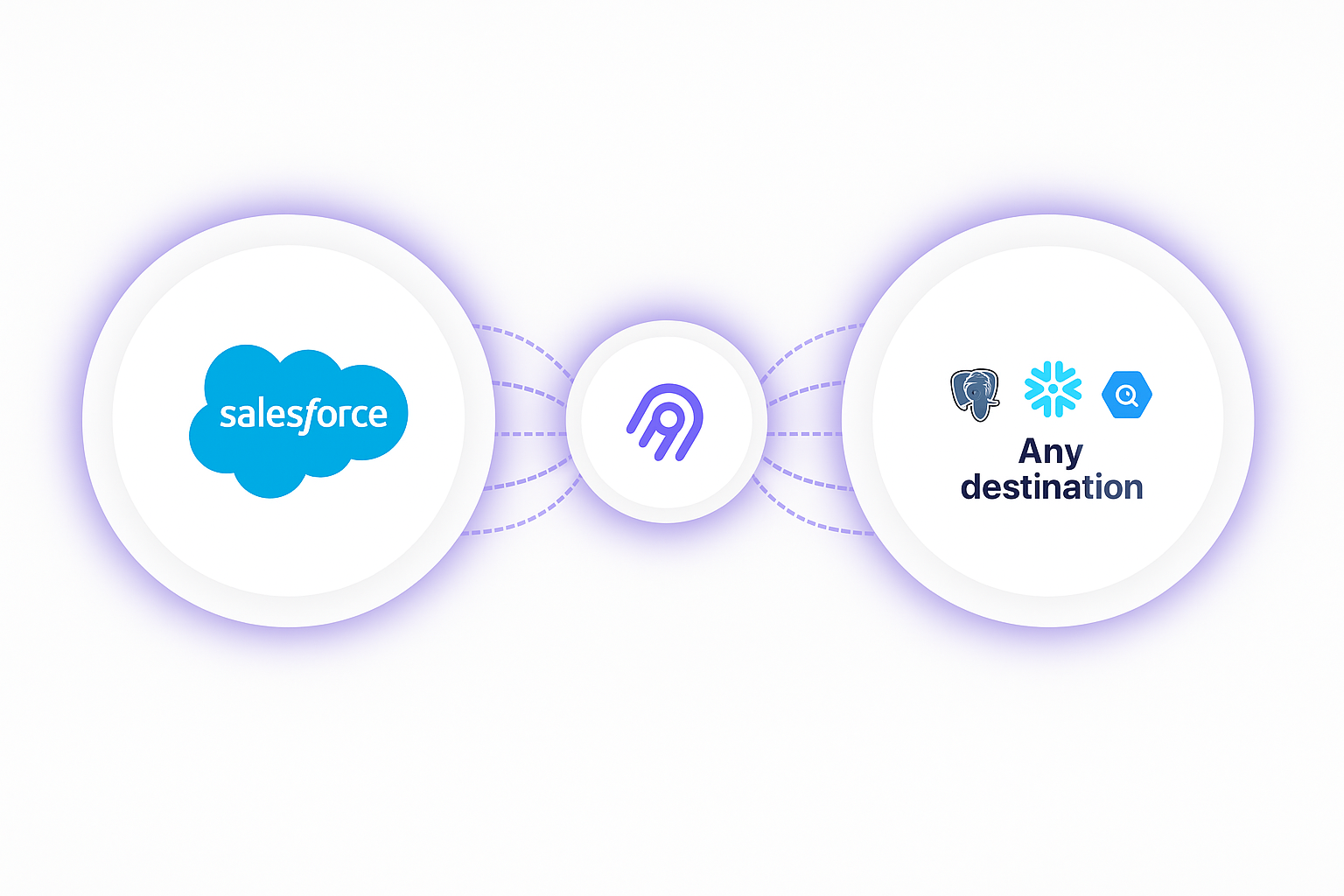
Streamlined Integration Process
- Set up Salesforce as a Source Connector with OAuth 2.0.
- Configure a Destination Connector from 600 + options.
- Customize Data Selection with object/field filtering and CDC.
Advanced Features
- Native CDC Support reduces API usage significantly.
- Error Resilience quarantines bad rows without failing the sync.
- Automatic Schema Evolution propagates Salesforce changes downstream.
- Enterprise Security & Governance: SOC 2, GDPR, HIPAA, data masking.
Key Competitive Advantages
- Open-Source Foundation prevents vendor lock-in.
- Cost-Effective Scaling vs. traditional ETL platforms.
- GenAI integration and custom connector support for RAG workflows, while not offering native vector-database integration, are available in Airbyte.
- Developer-Friendly Customization via Connector Development Kit and PyAirbyte.
Implementation Flexibility
- Airbyte Cloud (fully managed)
- Self-Managed Enterprise
- Open Source
- Hybrid Deployments
Conclusion
Integrating Salesforce with external applications is essential for optimizing business processes. This guide covered everything from authentication and data retrieval to troubleshooting and compliance. By pairing best-practice REST API techniques with tools like Airbyte, you can break down data silos, enhance collaboration, and gain a holistic view of your customer journey—while maintaining security, governance, and performance at scale.
Frequently Asked Questions
1. What are the rate limits when you integrate with Salesforce API?
Salesforce API enforces daily call limits based on edition and license—e.g., 15,000/day for Developer Edition. Exceeding limits returns 429 errors. Manage limits with exponential backoff, caching, and Bulk API for large operations to preserve REST quota.
2. How do you authenticate when you integrate with Salesforce API?
Salesforce API authentication is typically done via OAuth 2.0 using a Connected App, enabling secure, token-based access without exposing credentials. For server-to-server integrations, use JWT Bearer flow with certificates. Session-based authentication is less secure and not recommended.
3. What data formats are supported when you integrate with Salesforce API?
Salesforce API supports JSON for both requests and responses, with XML mainly for responses. JSON is preferred for its lightweight structure and full support of Salesforce data types. Specify the format via the Accept header; JSON is default.
4. How do you handle errors when you integrate with Salesforce API?
When integrating with the Salesforce API, handle errors by checking HTTP status codes—401 (authentication issues), 403 (insufficient permissions), 404 (resource not found), and temporary errors like 429 (rate limit exceeded) or 503 (service unavailable). Parse structured error responses and implement retries with exponential backoff for temporary issues, while logging errors for debugging and root-cause analysis.
5. Can you perform bulk operations when you integrate with Salesforce API?
Yes. For small batches (up to ~2,000 records), the REST API with composite resources can be used. For larger volumes (10,000+ records), use Bulk API 2.0, which processes data asynchronously and is optimized for high-volume operations.
6. How do you maintain data security when you integrate with Salesforce API?
Maintain data security by using HTTPS for all API calls, OAuth 2.0 with proper scopes, token rotation, IP restrictions, and field-level security. Encrypt sensitive data with Salesforce Shield, log events for auditing, and ensure compliance with regulations like GDPR or HIPAA.
7. What are the best practices for performance optimization when you integrate with Salesforce API?
Optimize Salesforce API performance by using selective SOQL queries with proper filters, indexing custom fields, and leveraging composite resources to reduce API calls. Cache frequently accessed data, compress large payloads, use connection pooling, and employ Platform Events or CDC for real-time sync.

.webp)
