How to Maintain Data Consistency When Merging CRM Records?
Summarize this article with:
✨ AI Generated Summary
Enterprises struggle with scattered, inconsistent customer data across multiple CRMs, causing duplicates, conflicts, and flawed AI-driven insights. Maintaining data consistency is crucial for reliable LLM workflows, personalized marketing, and customer trust, requiring:
- Comprehensive data assessment, cleaning, and standardization
- Advanced integration technologies like Change Data Capture and AI-driven duplicate detection
- Robust data governance frameworks with continuous monitoring and clear conflict resolution rules
- Use of platforms like Airbyte for real-time synchronization and scalable CRM data merging
Consistent CRM data enhances analytics, operational efficiency, and customer experience, providing a sustainable competitive advantage.
Modern enterprises face a major challenge: customer data is scattered across multiple CRMs, each with different formats, rules, and structures. Attempts to merge this data often result in duplicates, conflicts, and inconsistencies that undermine both decision-making and Large Language Model (LLM) workflows.
Unified customer data is critical for personalization, marketing optimization, and AI-driven insights, yet achieving it requires overcoming significant data quality and integration hurdles. When inconsistent data feeds into LLMs, the consequences include misleading recommendations, flawed strategies, and damaged customer trust.
Why Is Data Consistency Critical for CRM Integration and LLM Workflows?
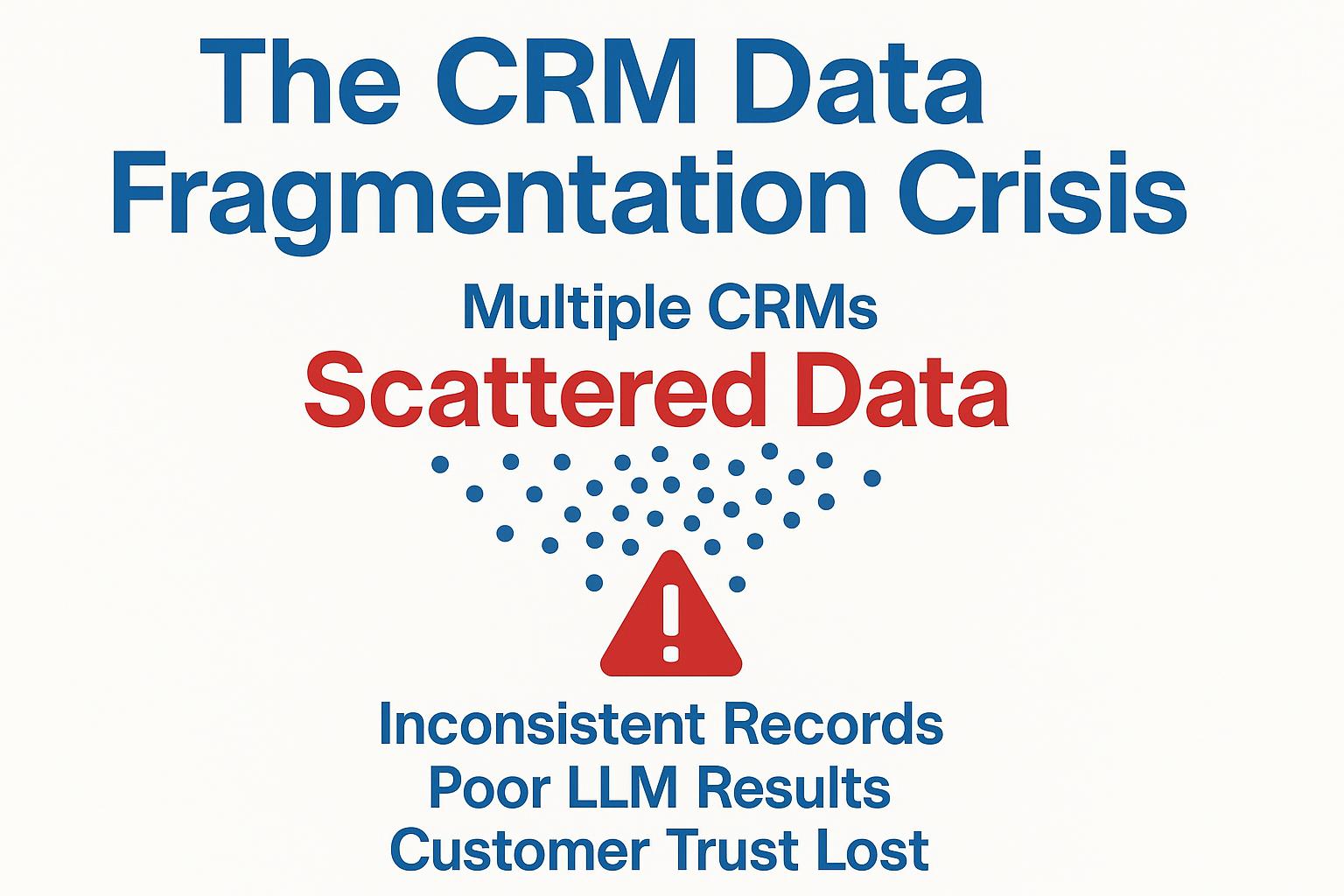
Data consistency forms the foundation of reliable customer relationship management and artificial intelligence applications. It determines whether organizations can trust their data-driven insights and automated decision-making processes. When CRM systems contain inconsistent customer information, the effects cascade through every business function that depends on customer data.
These impacts extend from sales forecasting and marketing personalization to customer service optimization and strategic planning initiatives. Large Language Models amplify both the value of high-quality data and the risks associated with inconsistent information. These sophisticated AI systems excel at identifying patterns and generating insights from large datasets, but they cannot distinguish between accurate and inaccurate information during their processing.
When LLMs work with inconsistent CRM data, they may identify false patterns or generate contradictory recommendations. They can produce outputs that reflect the biases and errors present in the underlying datasets rather than genuine business intelligence. The business impact of data inconsistency extends beyond technical concerns to affect customer experience and organizational credibility.
Customers who receive duplicate communications, conflicting information from different departments, or service experiences that ignore their preferences quickly lose trust in the organization. This erosion of customer confidence can lead to reduced loyalty, negative word-of-mouth marketing, and decreased customer lifetime value. These consequences far exceed the technical costs of maintaining consistent data.
Enhanced Analytics and Competitive Advantages
Consistent data enables organizations to leverage advanced analytics and machine learning capabilities that provide competitive advantages. When customer information is standardized, complete, and accurate across all systems, organizations can implement sophisticated segmentation strategies. They can deploy predictive analytics models and personalization engines that deliver measurably better business outcomes.
These capabilities become particularly valuable when organizations need to respond quickly to market changes. Customer behavior shifts or competitive pressures require rapid analysis and strategic adjustment. The integration of CRM data with LLM workflows requires particular attention to consistency because these AI systems often process information from multiple sources simultaneously.
Inconsistent data can cause LLMs to generate conflicting recommendations for the same customer. It can produce analysis that contains internal contradictions or fail to identify important patterns that would be apparent with consistent, high-quality datasets. Organizations that invest in maintaining data consistency position themselves to maximize the value of their AI investments while minimizing the risks associated with automated decision-making.
What Are the Primary Challenges When Merging CRM Records Without Proper Data Consistency?
Organizations face a complex array of challenges when attempting to merge CRM records without implementing proper data consistency measures. Each challenge potentially creates cascading effects that compromise data quality and business operations. These challenges often interconnect and compound each other, making it essential for organizations to understand the full scope of potential issues before beginning CRM integration initiatives.
Data Silos and Structural Incompatibilities
Different CRM platforms store customer data using varying schemas, field definitions, and data models that reflect their specific design philosophies and target use cases. One system might store customer names in separate first- and last-name fields while another maintains complete names in single fields. Address information can be stored as a single text block or broken into granular components like street, city, state, and postal code.
Custom fields add further complexity, particularly in specialized industries. Manufacturing records might include equipment specifications while healthcare systems store compliance data. These structural differences require careful mapping and transformation strategies to ensure data integrity during the integration process.
Duplicate Customer Records and Identity Resolution
Customer identity resolution becomes exponentially more complex when merging multiple CRM systems. Each system may contain different versions of the same customer information, such as John Smith, J. Smith, Johnny Smith, or John F. Smith. Multiple engagement channels often feed separate CRMs, including marketing automation, sales, and support platforms.
These fragmented profiles hinder a unified customer view and reduce relationship-management effectiveness. Organizations must implement sophisticated matching algorithms and establish clear rules for resolving conflicts between different versions of the same customer record.
Data Format and Standardization Issues
Common formatting inconsistencies create significant challenges during CRM integration. Date formats vary between MM-DD-YYYY, DD-MM-YYYY, and YYYY-MM-DD standards. Phone number conventions differ in their handling of country codes and extensions.
Currency handling presents additional complexity, with some systems storing values as integers for cents while others use floating-point values. International address variations further complicate standardization efforts, requiring flexible parsing and formatting capabilities.
Missing and Incomplete Data Elements
Different CRM systems often contain varying levels of detail for the same customers. One CRM might house detailed purchase history while another tracks only basic contact information. Historical interaction data can vary widely by platform, complicating consolidation and analysis efforts.
These gaps in data completeness require organizations to develop strategies for filling missing information and reconciling incomplete records. The challenge becomes more complex when systems have different data collection practices and validation requirements.
Conflicting and Outdated Information
Temporal data conflicts arise when different systems contain varying versions of the same information. Examples include differing email addresses, organizational roles, or contact preferences. Ongoing data decay compounds these issues as customers move, change jobs, or update their preferences across different touchpoints.
Maintaining current and accurate information requires continuous data quality monitoring and update processes. Organizations must establish clear rules for determining which information source takes precedence when conflicts arise.
What Are the Essential Best Practices for Maintaining Consistency During CRM Data Integration?
Comprehensive Data Assessment and Profiling
Successful CRM integration begins with thorough data assessment and profiling activities. Organizations should perform field-level profiling to understand completeness rates, format consistency, and value distributions across all source systems. This analysis reveals data quality issues and helps prioritize integration efforts based on business impact.
Documentation of data mappings and lineage becomes crucial for maintaining integration quality over time. Organizations should identify unique identifiers and duplicate patterns early in the assessment process. This upfront analysis prevents costly remediation efforts later in the integration lifecycle.
Strategic Migration Planning and Sequencing
Effective migration planning requires prioritizing data elements based on business criticality and integration complexity. Organizations should establish clear rollback procedures and maintain rigorous testing environments throughout the integration process. Communication with stakeholders and comprehensive training programs ensure successful adoption of integrated systems.
Phased migration approaches often prove more successful than big-bang integrations. This strategy allows organizations to validate integration processes and resolve issues before moving to more complex data sets. Sequential migration also reduces business risk and provides opportunities for process refinement.
Advanced Data Cleaning and Standardization
Automated data cleansing tools should address common inconsistencies in names, addresses, and phone numbers. Organizations should implement fuzzy-matching algorithms and scoring mechanisms for duplicate resolution. These tools significantly reduce manual effort while improving data quality outcomes.
Data enrichment through trusted external sources can fill gaps and improve data completeness. However, organizations must respect privacy regulations and maintain transparency about data sources. Regular validation of enrichment sources ensures continued data quality and regulatory compliance.
Robust Integration Architecture and Monitoring
Integration architectures should support both batch and real-time synchronization based on business requirements. Organizations should employ automated monitoring and alerting systems for integration failures or quality degradation. These systems enable proactive issue resolution and maintain data consistency over time.
Performance optimization through caching, connection pooling, and load-balancing strategies ensures integration systems can handle peak workloads. Scalable architectures accommodate business growth while maintaining integration performance and reliability.
What Advanced Technologies Can Enhance Data Consistency in CRM Record Merging?
Real-Time Data Synchronization and Streaming
Event-driven architectures enable immediate propagation of updates across integrated systems. These architectures ensure that changes in one CRM system immediately reflect in all connected platforms. Streaming transformations can enforce data standards and validation rules in real-time, preventing inconsistencies from propagating through the system.
Real-time synchronization becomes particularly valuable for customer-facing applications where data consistency directly impacts customer experience. Organizations can maintain up-to-date customer information across all touchpoints, enabling personalized interactions and preventing customer service issues.
Change Data Capture and Incremental Processing
Change Data Capture technology tracks inserts, updates, deletes, and schema changes across source systems. This approach reduces bandwidth and processing overhead by moving only changed data rather than complete datasets. CDC enables near real-time data consistency without the performance impact of full dataset refreshes.
Incremental processing capabilities allow organizations to maintain data consistency efficiently even with large datasets. This technology becomes essential for organizations with high-volume CRM systems or strict performance requirements.
Artificial Intelligence and Machine Learning
Machine learning-based duplicate detection algorithms can identify potential matches that rule-based systems might miss. These algorithms improve over time as they process more data and receive feedback on matching decisions. AI-powered anomaly detection can spot data quality issues and integration problems before they impact business operations.
Predictive models can anticipate integration failures or quality degradation based on historical patterns. ML-driven mapping suggestions reduce the manual effort required for complex data integration projects while improving accuracy and consistency.
Zero-Copy and Data Federation Technologies
Data virtualization layers provide unified views of customer data without requiring physical data replication. These technologies support analytics and reporting across distributed sources while preserving data sovereignty and security requirements. Federation approaches reduce storage costs and eliminate data synchronization complexity.
Zero-copy architectures enable real-time access to distributed data sources while maintaining consistency through metadata management and query optimization. These technologies become valuable for organizations with complex data governance requirements or distributed system architectures.
How Do Data Governance and Quality Management Frameworks Support CRM Data Consistency?
Comprehensive Data Governance Architecture
Effective data governance begins with clear data stewardship roles and accountability structures. Organizations should establish comprehensive policies covering quality standards, data retention, privacy requirements, and change approval processes. These policies provide the foundation for consistent data management across all CRM systems and integration points.
Governance frameworks should define roles and responsibilities for data quality maintenance and issue resolution. Clear accountability structures ensure that data consistency problems receive prompt attention and appropriate resources for resolution.
Automated Data Quality Monitoring and Validation
Real-time dashboards should track key data quality dimensions including completeness, accuracy, and timeliness. These monitoring systems provide visibility into data consistency across integrated CRM systems. Rule-based validation engines can prevent poor-quality data from entering consolidated data stores.
End-to-end lineage documentation supports impact analysis and troubleshooting when data quality issues arise. Automated monitoring reduces the manual effort required for data quality maintenance while providing early warning of potential problems.
Quality Metrics and Continuous Improvement
Organizations should establish key performance indicators for all consistency dimensions and regularly measure progress against these metrics. Quality metrics should align with business objectives and provide actionable insights for improvement initiatives. Regular reassessment of policies and tooling ensures that governance frameworks remain effective as business requirements evolve.
Continuous improvement processes should incorporate stakeholder feedback and industry best practices. Organizations should regularly review and update their data governance frameworks to address emerging challenges and opportunities.
How Can You Merge Data from CRM Platforms Using Airbyte?

Airbyte provides over 600 pre-built connectors supporting major CRM platforms including Salesforce, HubSpot, Zoho CRM, and Microsoft Dynamics. These connectors support Change Data Capture for real-time synchronization. Custom transformations through dbt Cloud integration enable sophisticated data cleansing, standardization, validation, and enrichment processes.
The platform's connector ecosystem continues to expand through community contributions and enterprise development. Organizations can leverage existing connectors for common CRM platforms while building custom connectors for specialized systems using Airbyte's Connector Development Kit.
Implementation Best Practices and Setup Process
Successful Airbyte implementation begins with comprehensive assessment of source systems and data quality requirements. Organizations should catalog all data sources, identify quality gaps, and document compliance constraints before beginning integration work. This assessment informs connector configuration and transformation logic development.
Secure configuration practices include encrypted data transport, credential vault integration, and role-based access controls. Organizations should implement appropriate security measures for their regulatory and business requirements. Proper scheduling strategies should balance real-time synchronization needs with system performance considerations.
Testing and validation procedures should verify data mappings, conflict resolution logic, and system performance before production deployment. Comprehensive testing reduces integration risks and ensures data consistency from the beginning of the integration lifecycle.
Monitoring and Maintenance Operations
Automated alerting capabilities notify administrators of synchronization failures or data quality threshold breaches. These alerts enable proactive issue resolution and minimize data consistency problems. Regular data quality audits should validate integration performance and identify improvement opportunities.
Connector updates and maintenance procedures ensure continued compatibility with source systems as they evolve. Change management processes should govern modifications to schema mappings, transformation logic, or synchronization schedules. These processes maintain data consistency while accommodating business requirement changes.
What Are the Key Performance Indicators for Measuring CRM Data Consistency Success?
Data Quality Metrics and Measurement Frameworks
Organizations should establish baseline measurements for data completeness, accuracy, and consistency across all integrated CRM systems. Completeness metrics track the percentage of required fields that contain valid data. Accuracy measurements compare integrated data against trusted sources or manual validation samples.
Consistency metrics measure agreement between different sources for the same data elements. These metrics help identify systematic problems in data integration processes. Regular measurement and trending of these metrics provides visibility into integration performance and improvement opportunities.
Business Impact Measurements
Customer experience metrics should reflect the impact of improved data consistency on customer satisfaction and engagement. Organizations can measure reductions in customer service issues related to data problems. Marketing effectiveness metrics can demonstrate improved campaign performance through better customer segmentation and targeting.
Operational efficiency measurements should capture reductions in manual data correction efforts and improved productivity for customer-facing teams. These metrics demonstrate the business value of data consistency investments and justify continued improvement initiatives.
Technical Performance Indicators
Integration system performance metrics should monitor data processing volumes, synchronization latency, and system availability. These technical metrics ensure that data consistency improvements don't compromise system performance. Error rates and resolution times provide insights into integration system reliability and maintenance effectiveness.
Data lineage and audit trail completeness metrics support compliance reporting and troubleshooting activities. These measurements ensure that organizations maintain appropriate controls and visibility over their integrated data assets.
Conclusion
Maintaining data consistency across CRM systems is not just a technical exercise but a business necessity. Organizations that invest in strong governance, advanced integration tools, and continuous quality monitoring build a foundation of trustworthy customer data that fuels reliable LLM workflows, sharper insights, and better customer experiences. By addressing consistency from the start, enterprises avoid costly mistakes and create a sustainable competitive advantage in how they manage and act on their customer relationships.
Frequently Asked Questions
What are the most common causes of data inconsistency in CRM systems?
The most common causes include different data formats across systems, duplicate customer records, manual data entry errors, outdated synchronization processes, and non-standard validation rules. These issues become particularly problematic when multiple CRM systems operate in parallel without proper coordination and data governance frameworks.
How often should organizations audit their CRM data for consistency?
Organizations should conduct formal data consistency audits quarterly, with monthly audits recommended for high-volume environments. Additionally, implementing daily automated monitoring provides continuous visibility into data quality trends and enables proactive issue resolution before problems impact business operations.
What role does Change Data Capture play in maintaining CRM data consistency?
Change Data Capture captures real-time changes including creates, updates, deletes, and schema modifications across source systems. CDC propagates these changes efficiently to target systems, eliminating the need for full dataset refreshes while maintaining near real-time data consistency across integrated platforms.
How can organizations handle conflicting customer data during CRM integration?
Organizations should establish clear source priority rules based on factors like data recency, source reliability, and completeness. Automated conflict resolution can handle routine cases while escalating ambiguous conflicts to manual review processes. Clear documentation of resolution rules ensures consistent handling of similar conflicts over time.
What security considerations are important for maintaining CRM data consistency?
Critical security considerations include end-to-end encryption for data in transit and at rest, role-based access controls, comprehensive audit logging, and secure credential storage. Organizations should also implement network segmentation and maintain compliance with relevant privacy regulations while ensuring integration processes don't compromise data security.

.webp)
