The Practical Guide to Salesforce and SharePoint Integration
Summarize this article with:
✨ AI Generated Summary
Integrating Salesforce with SharePoint resolves inefficiencies caused by disconnected files by enabling seamless document access, synchronized permissions, and automated workflows, enhancing collaboration and compliance across teams. Key benefits include:
- Persistent document linking and real-time co-authoring within Salesforce interfaces.
- Cost savings through optimized storage and reduced duplication.
- Improved compliance via unified audit trails and consistent retention policies.
Challenges involve complex authentication, permission alignment, data synchronization, and migration efforts, while integration methods range from native connectors to custom development and iPaaS platforms like Airbyte, which offers scalable, secure, and flexible integration solutions with enterprise-grade features.
Disconnected files and scattered data create daily friction for teams working across Salesforce and SharePoint. Sales reps waste time hunting for templates, support teams struggle to find critical documentation, IT faces rising storage costs, and compliance teams deal with inconsistent permissions.
When customer records are stored in Salesforce while documents remain siloed in SharePoint, inefficiencies multiply. Duplication increases, version control breaks down, and constant switching between applications slows everyone down.
Integrating Salesforce with SharePoint solves these challenges by enabling seamless document access, reducing redundancy, and creating a unified collaboration environment. The result is stronger workflows, better compliance, and smarter document management across the organization.
What Does Salesforce to SharePoint Integration Actually Accomplish?
Core Integration Capabilities
Document linking creates persistent relationships between Salesforce records and SharePoint files, ensuring that contracts remain associated with opportunities and customer communication stays connected to account records. Users can access comprehensive document repositories directly from Salesforce interfaces while maintaining SharePoint's advanced collaboration features like co-authoring and version control.
Permission synchronization maintains security consistency across both platforms, ensuring that user access rights align with organizational policies without creating duplicate permission management overhead. This synchronization supports complex scenarios where external partners need access to specific documents without requiring full Salesforce licenses.
Automated workflow triggers enable sophisticated business process automation that spans both platforms. When opportunities reach specific stages, the integration can automatically create project folders, copy template documents, and establish appropriate sharing permissions without manual intervention.
Strategic Business Applications
Sales operations benefit from unified access to proposals, contracts, and customer communication materials directly within Salesforce opportunity records. This integration eliminates the context switching that disrupts sales productivity while ensuring that all stakeholders work with current document versions.
Customer support workflows improve dramatically when support cases link directly to relevant documentation, troubleshooting guides, and customer-specific materials stored in SharePoint. Support representatives can quickly access comprehensive information while maintaining detailed case documentation for future reference.
Compliance and legal teams leverage integrated environments to maintain consistent document retention policies, track approval workflows, and ensure that all customer-related documentation meets regulatory requirements.
What Are the Primary Business Benefits of Salesforce SharePoint Integration?
Enhanced Collaboration and Productivity
Real-time collaboration capabilities emerge when SharePoint's co-authoring features become accessible within Salesforce workflows. Multiple team members can simultaneously edit proposals while maintaining context about customer requirements and opportunity status.
Cross-functional teams can access shared workspaces directly from customer records, reducing the time spent navigating between applications. Project managers can coordinate deliverables while sales teams maintain visibility into customer interactions and requirements.
Document templates and standardized processes become consistently available across all customer interactions. This consistency improves quality while reducing the training overhead for new team members who need to understand multiple platform interfaces.
Cost Optimization and Storage Management
Storage cost reduction is often immediate because SharePoint's economical storage tiers replace Salesforce's premium storage for large document repositories. Administrative overhead also declines as document management tasks become automated.
Duplicate file elimination occurs naturally when both platforms reference the same source documents. Version control conflicts are greatly reduced when teams collaborate on single document instances rather than maintaining separate copies across systems.
Improved Compliance and Governance
Unified audit trails provide comprehensive visibility into document access and modification across both platforms. Automated retention policies and consistent permission structures enhance security postures while reducing compliance risks.
Data governance frameworks become simpler to implement and maintain when both platforms operate under consistent policies. Regulatory reporting improves because document access patterns and modification histories remain centralized and easily auditable.
What Are the Most Common Challenges in Salesforce and SharePoint Integration?
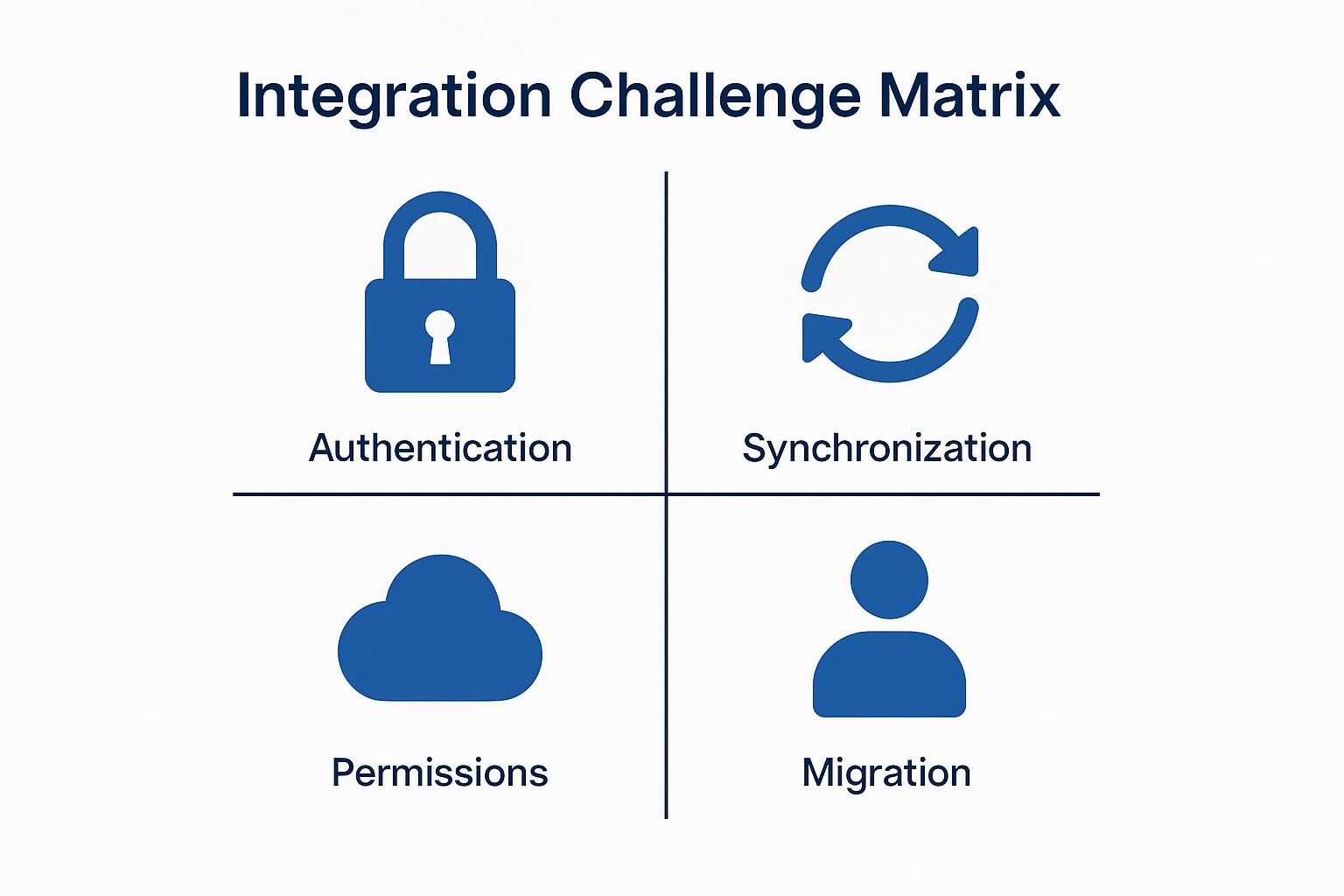
1. Authentication and Connection Complexity
Configuring OAuth between Salesforce and Azure Active Directory requires careful attention to security protocols and token management. Handling token refresh mechanisms across multiple environments frequently delays projects and requires ongoing maintenance.
Multi-environment setups compound authentication complexity when development, staging, and production environments each require separate authentication configurations. Certificate management and secure credential storage become critical considerations for maintaining reliable connections.
2. Permission Management and Security Alignment
Cross-platform permission mapping proves difficult because Salesforce's role hierarchy operates differently from SharePoint's group-based security model. Organizations often struggle to maintain consistent access controls without creating permission drift or unintended access gaps.
External user management becomes particularly challenging when partners or customers need access to specific documents without requiring full platform licenses. Balancing security requirements with collaboration needs requires careful architectural planning.
3. Data Synchronization and Performance Issues
Synchronization delays can impact user productivity when document updates take time to reflect across both platforms. API rate limits imposed by both Salesforce and Microsoft can create bottlenecks during high-volume operations.
Large file handling requires special consideration because both platforms have different limitations and optimization strategies. Conflict resolution becomes complex when multiple users modify related data simultaneously across both systems.
4. Migration and Data Quality Concerns
Legacy data assessment reveals inconsistencies that must be addressed before successful integration. Historical documents may lack proper metadata or exist in formats that require conversion or cleanup before migration.
Phased migration strategies are essential for maintaining business continuity but require careful coordination to avoid data inconsistencies during transition periods. User adoption efforts must account for workflow changes that impact daily productivity during the migration process.
How Do Different Integration Methods Compare for Salesforce to SharePoint Connections?
Native Integration with Salesforce Files Connect
Files Connect offers straightforward setup and basic read access capabilities for SharePoint document libraries. Users can browse folder structures and link documents directly within Salesforce records without additional licensing costs.
However, Files Connect provides limited upload functionality and lacks advanced features like bidirectional synchronization. Large file support remains constrained, and folder navigation can become cumbersome for complex SharePoint site structures.
Third-Party Integration Solutions
Commercial connectors such as CloudFiles, sFiles, and XfilesPro deliver enhanced user interfaces and comprehensive bidirectional synchronization capabilities. These solutions typically include advanced permission mapping, automated workflow triggers, and robust error handling mechanisms.
The trade-off involves additional licensing costs and dependency on third-party vendors for ongoing support and updates. Feature sets vary significantly between vendors, requiring careful evaluation against specific business requirements.
Custom Integration Development
API-based custom solutions provide maximum flexibility and can address unique business requirements that pre-built solutions cannot accommodate. Development teams can optimize performance for specific use cases and integrate deeply with existing enterprise systems.
Custom development demands significant technical expertise and represents a substantial long-term maintenance commitment. Organizations must weigh the benefits of complete customization against the ongoing costs of maintaining proprietary integration code.
Integration Platform as a Service Solutions
Modern iPaaS platforms like Airbyte combine pre-built connectors with flexible orchestration capabilities. These solutions offer low-code configuration options, automated error handling, and elastic scalability that adapts to changing business needs.
Enterprise-grade iPaaS solutions provide comprehensive monitoring, logging, and troubleshooting capabilities that reduce operational overhead. They support complex data transformation requirements while maintaining the reliability needed for mission-critical business processes.
How Can You Successfully Implement Salesforce SharePoint Integration?
1. Prerequisites and Planning Phase
Infrastructure assessment begins with evaluating current Salesforce and SharePoint configurations, user permissions, and network connectivity requirements. Security requirements analysis ensures that the integration approach aligns with organizational policies and compliance mandates.
Stakeholder engagement involves identifying key users, understanding workflow requirements, and documenting success criteria that will guide project execution. Business impact analysis helps prioritize features and establish realistic timelines for implementation phases.
2. Configuration and Testing Strategies
Authentication setup requires careful configuration of OAuth connections, certificate management, and secure credential storage. Permission mapping design must account for both platform security models while maintaining least-privilege access principles.
Comprehensive testing includes functional verification, performance validation under realistic load conditions, and user acceptance testing with representative workflows. Security testing should validate that integrated systems maintain appropriate access controls and audit capabilities.
3. Deployment and Change Management
Phased rollout strategies minimize business disruption while allowing for iterative improvements based on user feedback. Training programs should address workflow changes and highlight productivity benefits that motivate user adoption.
Communication planning keeps stakeholders informed about implementation progress, feature availability, and support resources. Documentation should cover both technical configurations and end-user procedures for ongoing reference.
4. Monitoring and Optimization
Performance monitoring systems track integration reliability, response times, and error rates to ensure consistent service levels. Automated alerting notifies administrators of issues before they impact user productivity.
User feedback collection through surveys and support ticket analysis identifies optimization opportunities and feature requests. Continuous improvement processes should incorporate lessons learned and platform updates that enhance integration capabilities.
What Are Advanced Security and Compliance Considerations for Integrated Environments?
Enterprise Security Architecture
Zero-Trust security principles should govern all cross-platform access decisions, requiring verification for every user and device attempting to access integrated resources. Multi-factor authentication enforcement across both platforms prevents unauthorized access even when credentials become compromised.
Data encryption requirements extend to both transit and rest scenarios, ensuring that sensitive information remains protected throughout the integration workflow. Network security monitoring should include traffic analysis between platforms to detect anomalous behavior patterns.
Regulatory Compliance and Data Governance
Compliance frameworks such as GDPR, HIPAA, or industry-specific regulations require comprehensive audit logging that tracks document access and modifications, but do not explicitly mandate that this logging be unified across all platforms. Automated retention policies must align with regulatory requirements while supporting business operational needs.
Data classification systems should consistently label sensitive information regardless of storage location. Privacy controls must enable appropriate data subject rights while maintaining operational efficiency for legitimate business processes.
Advanced Threat Detection and Response
Behavioral analytics systems can identify unusual access patterns that may indicate security breaches or inappropriate data usage. Automated incident response procedures should isolate compromised accounts while preserving audit evidence for investigation.
Data loss prevention tools monitor document sharing and access patterns to prevent inadvertent or malicious information disclosure. Regular security assessments should evaluate the effectiveness of controls and identify areas for improvement.
How Does Airbyte Transform Salesforce and SharePoint Integration?
Comprehensive Connector Ecosystem
Airbyte's open-source foundation provides robust connectors for both Salesforce and SharePoint that support advanced features like change data capture and comprehensive file format handling. The platform's 600+ connectors create opportunities for broader data ecosystem integration beyond the basic Salesforce-SharePoint connection.
AI-assisted custom connector creation enables organizations to address unique integration requirements without extensive custom development. The community-driven connector development model ensures rapid adaptation to platform updates and new feature releases.
Enterprise-Grade Performance and Scalability
Airbyte's architecture handles high-volume data processing requirements and offers mechanisms to help manage API rate limits at the connector level. Near real-time synchronization capabilities ensure document updates are reflected across both platforms within a few minutes when business requirements demand timely consistency.
Automatic error recovery and retry mechanisms maintain integration reliability even during temporary network issues or platform maintenance. However, Airbyte's resource allocation must be manually configured and does not currently feature cloud-native scaling that dynamically adjusts based on actual usage patterns.
Advanced Security and Compliance Framework
SOC 2 certification, along with compliance with GDPR and HIPAA, provides enterprise confidence in data handling practices. Granular permission controls enable field-level data masking and access restrictions that align with organizational security policies.
Comprehensive audit trails document all data movement and transformation activities, supporting both operational troubleshooting and compliance reporting requirements. Encryption-in-transit protects sensitive information as it moves between components throughout the integration workflow.
Flexible Deployment and Integration Options
Multiple deployment models including cloud-hosted, self-managed, and open-source options accommodate different organizational preferences and requirements. Native integration with modern data platforms like Snowflake, Databricks, and BigQuery extends integration value beyond basic document synchronization.
The PyAirbyte library enables Python developers to incorporate integration capabilities directly into custom applications and analytical workflows. Support for popular orchestration and transformation tools like dbt creates comprehensive data pipeline capabilities that span operational and analytical use cases.
Conclusion
Integrating Salesforce with SharePoint transforms operational inefficiencies into competitive advantages by eliminating data silos and enabling seamless collaboration across platforms. Success depends on carefully evaluating integration approaches against specific business requirements while planning for long-term scalability and maintenance needs.
Modern integration platforms like Airbyte provide enterprise-grade capabilities that reduce complexity while maintaining flexibility for future evolution. Organizations that invest in thoughtful integration strategies create sustainable foundations for improved productivity and business growth.
Frequently Asked Questions
How long does it take to implement Salesforce SharePoint integration?
Native solutions can be configured within days to weeks depending on complexity requirements. Third-party connector implementations typically require 2 to 6 months for complete deployment including testing and user training. Custom development projects often extend 6 to 12 months due to design, development, and testing requirements.
What are the ongoing maintenance requirements?
Regular maintenance includes OAuth token renewals, permission structure updates, system monitoring, and adaptation to platform upgrades from both Salesforce and Microsoft. Organizations should plan for quarterly reviews of integration performance and annual assessments of security configurations.
Can integration solutions handle large files effectively?
Files Connect has significant limitations for large file handling while advanced third-party solutions and iPaaS platforms typically support larger files with proper configuration. File size limits depend on both platform constraints and integration solution capabilities requiring careful evaluation during selection.
How is external partner access managed in integrated environments?
External partner access depends on the integration solution's sharing capabilities and organizational security policies. Most enterprise solutions provide granular controls for external access while maintaining security compliance but require careful configuration to balance collaboration needs with security requirements.
What happens if the integration fails or experiences downtime?
Robust integration designs include automated backup procedures, documented rollback plans, comprehensive error logging, and proactive monitoring systems to minimize downtime and prevent data loss. Organizations should establish clear incident response procedures and maintain redundant access methods for critical business processes.

.webp)
.png)