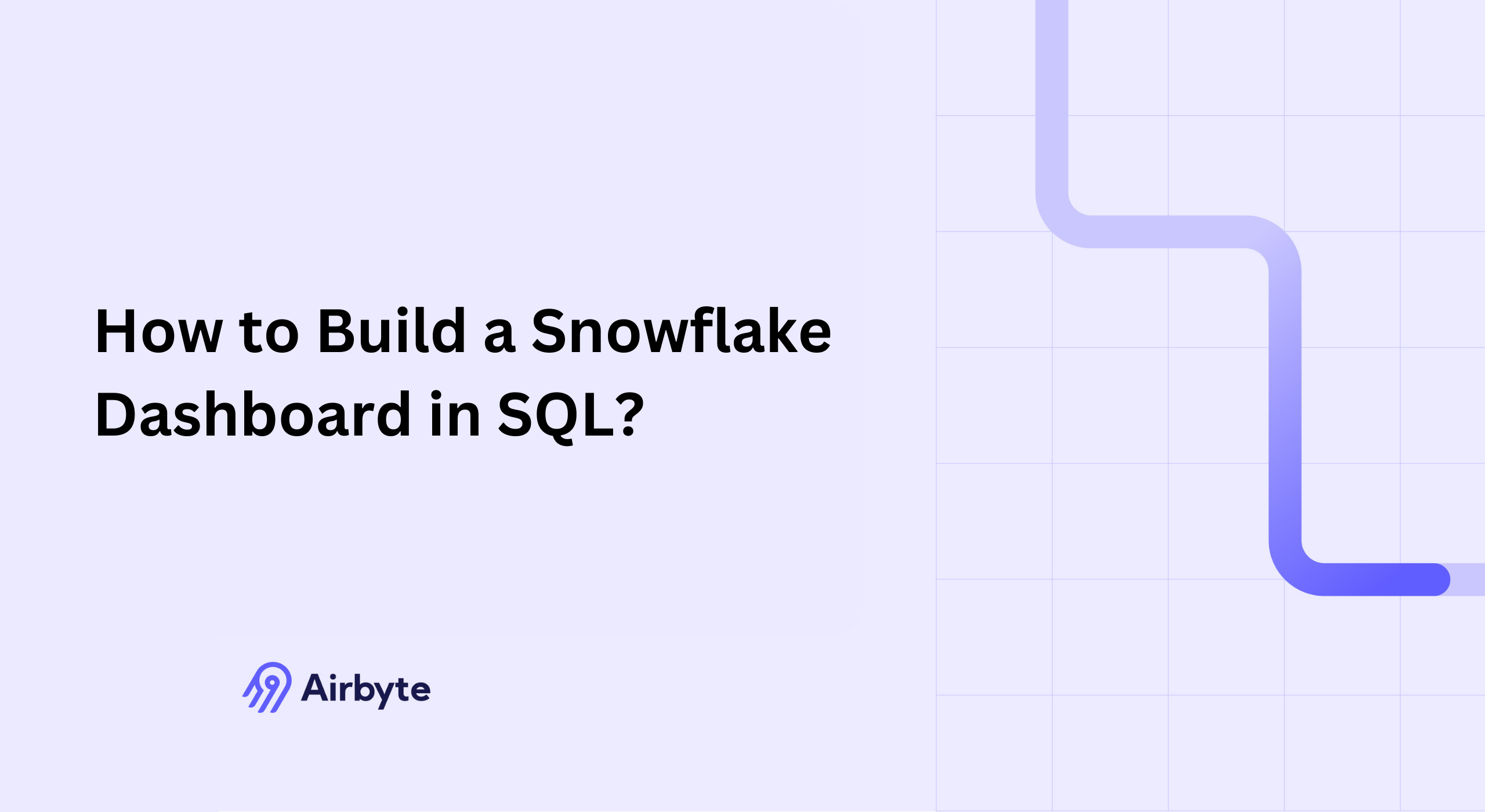How to Build a Snowflake Dashboard in SQL: An Ultimate Guide
Summarize this article with:
✨ AI Generated Summary
Snowflake dashboards enable real-time, interactive data visualization by leveraging SQL queries within the Snowsight interface, supporting various chart types and customizable tiles. Key benefits include:
- Optimized performance through Snowflake's architecture, caching, and scaling features.
- Streamlined development using SQL, reducing reliance on external tools and simplifying security.
- AI-powered tools like Snowflake Copilot and Cortex Analyst enhance query generation and democratize data exploration.
- Best practices focus on query optimization, performance monitoring, and cost management to ensure efficient dashboard operation.
- Integration with Airbyte allows seamless data ingestion from 600+ sources, enriching dashboard insights.
Interactive dashboards are essential for businesses to assess performance and make strategic decisions quickly. By transforming complex data into an easy-to-understand visual format, dashboards help you track KPIs, observe trends, identify outliers, and support data-driven decisions.
Snowflake, a leading cloud-based data-warehouse platform, offers a unified interface to build dynamic dashboards with SQL, enabling real-time monitoring and in-depth analysis through its modern Snowsight interface.
This comprehensive guide walks you through constructing a professional Snowflake dashboard in SQL, covering everything from basic creation to advanced optimization techniques that ensure optimal performance and cost efficiency.
What Are Snowflake Dashboards and How Do They Function?
Snowflake dashboards visualize data by querying tables stored in your Snowflake database through Snowsight, the platform's modern web interface that is in the process of fully replacing the legacy Classic Console. Snowsight provides a comprehensive dashboard creation environment that combines Snowflake's powerful compute capabilities with intuitive visualization tools.
The dashboard architecture centers around tiles, which are individual visualization components that display query results in various formats, including charts, tables, scorecards, heat grids, and scatterplots. Each visualization in Snowsight is created from the results of an SQL query executed in a worksheet, allowing users to transition smoothly from query logic to visual presentation.
Why Should You Choose SQL for Snowflake Dashboard Development?

Building Snowflake dashboards with SQL provides numerous advantages that make it the preferred approach for data professionals working within the Snowflake ecosystem:
- Performance optimization represents one of the most compelling reasons to choose SQL for Snowflake dashboard development. Snowflake's architecture is specifically tuned for SQL execution, leveraging columnar storage, micro-partitioning, and automatic query optimization to deliver exceptional performance at scale. SQL queries benefit from Snowflake's result caching, warehouse scaling, and search optimization services, ensuring responsive dashboard experiences even with large datasets.
- Simplified data operations through SQL's declarative syntax make complex analytical operations more intuitive and maintainable. Built-in functions for window operations, time-series analysis, and statistical computations eliminate the need for external processing libraries while providing enterprise-grade performance and reliability.
- Reduced dependency on external tools streamlines the entire dashboard development workflow by keeping all operations within the Snowflake environment. This approach eliminates data movement, reduces latency, and simplifies security management while providing access to Snowflake's advanced features like materialized views, time travel and cloning.
- Direct integration with Snowflake features enables sophisticated analytical capabilities that external tools cannot easily replicate. You can leverage Dynamic Tables for automated refresh operations, Streams for change data capture, and Tasks for scheduled processing workflows, all while maintaining consistent security and governance policies.
- Faster learning curve makes SQL-based dashboard development accessible to broader teams within organizations. SQL's ubiquity means that analysts, data engineers, and business intelligence professionals can contribute to dashboard development without learning proprietary languages or specialized development environments.
What Prerequisites Do You Need for Snowflake Dashboard Creation?
Before beginning your Snowflake dashboard development journey, ensure you have the necessary prerequisites in place for a smooth and successful implementation:
- Snowflake account access with appropriate permissions forms the foundation of dashboard development. You need permissions to query target databases and schemas, create worksheets and dashboards, and share content with other users.
- SQL proficiency at basic to intermediate levels enables effective dashboard query development. You should be comfortable with SELECT statements, filtering operations, JOIN clauses, GROUP BY aggregations, and basic window functions.
- Existing Snowflake database with relevant data provides the content foundation for meaningful dashboards. If you don't have existing data, consider using Snowflake's sample datasets like SNOWFLAKESAMPLEDATA to practice dashboard development techniques before working with production data.
- Understanding of your business requirements helps guide dashboard design decisions, including which metrics to display, how users will interact with visualizations, and what performance characteristics are necessary for successful adoption.
- Basic knowledge of data visualization principles enhances dashboard effectiveness even when working within Snowsight's constraints. Understanding concepts like visual hierarchy, color usage, and chart type selection helps create dashboards that communicate insights effectively rather than simply displaying data.
How Do You Build a Snowflake Dashboard Step by Step?

1. Accessing the Snowsight Interface and Initial Setup
Begin by logging in to Snowsight and navigating to the dashboard creation interface. Choose + Create → Dashboards or navigate through Projects → Dashboards → + Dashboard to start your new dashboard project.
Name your dashboard descriptively to ensure easy identification and collaboration. Set the appropriate session context including your role and warehouse to ensure proper permissions and compute resources.
2. Adding and Configuring Dashboard Tiles
Click New Tile → From SQL Worksheet to begin adding your first visualization. Select the correct database and schema, such as SNOWFLAKE_SAMPLE_DATA.TPCH_SF1 for sample data projects.
Write and execute your SQL query to generate the data for visualization:
Switch to Chart view after running your query successfully. Choose the appropriate visualization type based on your data and analytical goals, then customize labels, colors, and other visual elements to improve readability. Once satisfied with both the query logic and visualization appearance, save the tile by clicking Return to [Dashboard Name] to add it to your dashboard layout.
3. Dashboard Layout and Organization Strategies
After creating multiple tiles, drag-and-drop tiles to create logical groupings that tell coherent data stories. Emphasize primary KPIs with larger tiles positioned at the top of your dashboard for immediate visibility.
Add global filters and parameters to enable interactivity and allow users to explore different data segments. Consider the logical flow of information and arrange tiles to guide users through your analytical narrative.
How Can AI-Powered Features Transform Your Dashboard Development Process?
Leveraging Snowflake Copilot for Enhanced Productivity
Snowflake Copilot converts natural-language requests into optimized SQL while honoring role-based access controls. This feature accelerates dashboard development by allowing you to describe your analytical requirements in plain language and receive production-ready SQL queries.
The AI assistant understands context and can suggest optimizations, alternative approaches, and best practices based on your specific use case and data structure.
Cortex Analyst and Semantic Views Integration
Semantic views store business metadata, enabling consistent metric definitions and natural-language querying through Cortex services. This approach standardizes business logic across multiple dashboards and ensures consistent calculations and definitions.
The integration with Cortex Analyst allows for conversational analytics interfaces that democratize data exploration beyond traditional SQL users.
Advanced AI Integration Capabilities
Predictive analytics and machine learning models can be executed directly in Snowflake SQL, bringing advanced analytical capabilities into your dashboards. Conversational analytics interfaces further democratize data exploration by allowing business users to interact with data using natural language queries.
These AI-powered features reduce the technical barrier to dashboard creation while maintaining the power and flexibility of SQL-based development.
What Are the Best Practices for Optimizing Snowflake Dashboard Performance?
Query Optimization Techniques
Select only the needed columns and avoid using SELECT * to reduce data transfer and processing overhead. Use highly selective filters to exploit partition pruning capabilities and improve query performance.
Consider implementing materialized views for heavy aggregations that are frequently accessed. Apply clustering keys when access patterns are predictable to optimize data retrieval.
Performance Monitoring and Diagnostics
Track query profiles, warehouse utilization, and user interactions to identify performance bottlenecks. Stagger tile refreshes to reduce peak load on your compute resources and improve overall dashboard responsiveness.
Diagnose joins, clustering effectiveness, and warehouse sizing issues using Snowflake's Query Profile feature. This tool provides detailed execution plans and performance metrics that guide optimization efforts.
Cost Management Strategies
Configure aggressive auto-suspend settings for interactive warehouses to minimize compute costs during idle periods. Use dedicated warehouses to isolate dashboard workloads and prevent resource contention with other analytical processes.
Monitor compute and storage costs via native Snowflake usage views to maintain budget control. Maximize result-cache hits by standardizing query patterns and encouraging consistent dashboard usage patterns.
How Does Airbyte Enable Comprehensive Data Integration for Snowflake Dashboards?
Airbyte and its Python library PyAirbyte extract data from 600+ sources and load it into Snowflake; users can optionally transform the data with Pandas in Python. This comprehensive integration capability enables you to build dashboards that combine data from diverse sources across your organization.
The platform's open-source foundation provides flexibility and customization options while maintaining enterprise-grade security and governance capabilities. AI-assisted Connector Builder accelerates integration development for virtually any dashboard workflow.
Implementing PyAirbyte for Dashboard Data Preparation
Consider a comprehensive example that demonstrates extracting cryptocurrency market data for financial dashboard applications:
This processed data becomes immediately available for SQL queries and dashboard visualization within Snowsight, eliminating manual data preparation steps while ensuring consistent data quality and format standards.
Conclusion
Building Snowflake dashboards with SQL provides powerful data visualization capabilities while maintaining direct control over performance optimization and cost efficiency. By following the step-by-step approach outlined in this guide, organizations can create interactive dashboards that transform complex data into actionable insights without leaving the Snowflake ecosystem. With Airbyte's comprehensive data integration capabilities, you can further enhance your dashboards by incorporating data from 600+ sources, creating a unified view across your entire organization.
Frequently Asked Questions
What visualization types are available in Snowsight?
Bar, line, scatter, heat grid, table, and scorecard charts, with customization options for colors, labels, and axes.
How much does it cost to run Snowflake dashboards?
Typical interactive warehouses (X-Small–Small) cost $1–$4 per active compute hour. Optimized dashboards often cost $500 per month or more, depending on usage.
Can I share Snowflake dashboards with external users?
External users need Snowflake accounts. Otherwise, export visualizations or embed them in other tools.
How do I troubleshoot slow dashboard tiles?
Check query profiles, warehouse sizing, clustering keys, and materialized views. Monitor warehouse utilization and result-cache effectiveness.
What happens if underlying table schemas change?
If breaking changes occur, dashboard queries may fail. Update affected queries or shield dashboards using views or a semantic layer to restore functionality.

.webp)