SQL Server Replication: Types + An Easy Way to Do It
Summarize this article with:
✨ AI Generated Summary
SQL Server replication has evolved from basic data copying to sophisticated synchronization supporting hybrid cloud, AI integration, and real-time analytics, enabling scalable, distributed, and resilient data architectures. Key components include Publishers, Distributors, Subscribers, Publications, Articles, and Subscriptions, with five main replication types: Snapshot, Transactional, Merge, Bidirectional, and Updatable Subscriptions. Modern replication emphasizes performance optimization, security best practices, AI-driven automation, and integration with event-driven architectures, while tools like SSMS and Airbyte simplify implementation and management.
Modern enterprises operating SQL Server environments face an escalating challenge: traditional replication methods consume disproportionate engineering resources while failing to meet the real-time data demands of contemporary business operations. Organizations typically require extensive engineering teams to maintain basic data pipeline operations using legacy approaches, creating operational bottlenecks that prevent teams from focusing on business value creation.
Meanwhile, the emergence of hybrid cloud architectures, artificial intelligence integration, and real-time analytics requirements has fundamentally transformed what constitutes effective database replication in enterprise environments.
SQL Server replication has evolved far beyond simple data copying to encompass sophisticated synchronization mechanisms that support distributed analytics, disaster recovery, and global data distribution strategies. The challenge lies not in understanding basic replication concepts, but in implementing modern approaches that balance performance, cost efficiency, and operational complexity while supporting emerging requirements for cloud integration and intelligent data processing.
This comprehensive guide examines both traditional SQL Server replication methodologies and cutting-edge approaches that address contemporary enterprise data challenges, providing practical implementation strategies for organizations seeking to modernize their data distribution architectures while maintaining operational reliability.
What Is SQL Server Replication and Why Does It Matter?
SQL Server replication is the process of transferring data and specific database objects from one database to another in the SQL Server environment. This migration helps maintain data consistency and integrity between the source and destination databases.
With SQL Server replication, you can effortlessly create identical copies of your database and synchronize any changes between the original and the new database. Synchronizing data helps you manage data distribution efficiently, especially if your organization heavily relies on SQL Server for database management.
Modern SQL Server replication extends beyond basic data copying to include sophisticated change tracking, conflict resolution, and performance optimization capabilities. The technology supports various deployment scenarios, from simple backup solutions to complex distributed architectures that span multiple geographic regions and cloud environments.
What Are the Primary Use Cases for SQL Server Replication?
SQL Server replication can help you distribute data across multiple servers, improving its scalability and availability. This is useful when dealing with high data access and modification requirements.
It allows you to load data from disparate sources into a centralized repository, simplifying data access and reliability. Although SQL Server replication differs from the data backup process, it supports restoring replicated databases to the same server or database.
SQL Server replication allows data from various databases to be replicated in a data warehouse for reporting and analytics.
Modern Enterprise Scenarios
Contemporary use cases have expanded to include hybrid cloud scenarios where organizations maintain on-premises primary databases while replicating to cloud environments for analytics and disaster recovery. The technology also supports distributed application architectures where different geographic regions require local data access for performance optimization while maintaining global data consistency.
Edge computing scenarios represent another emerging use case, where organizations deploy lightweight SQL Server instances at remote locations that synchronize with central databases when connectivity permits. This approach enables offline operations while ensuring data consistency across distributed environments.
What Are the Key Components Involved in SQL Server Replication?
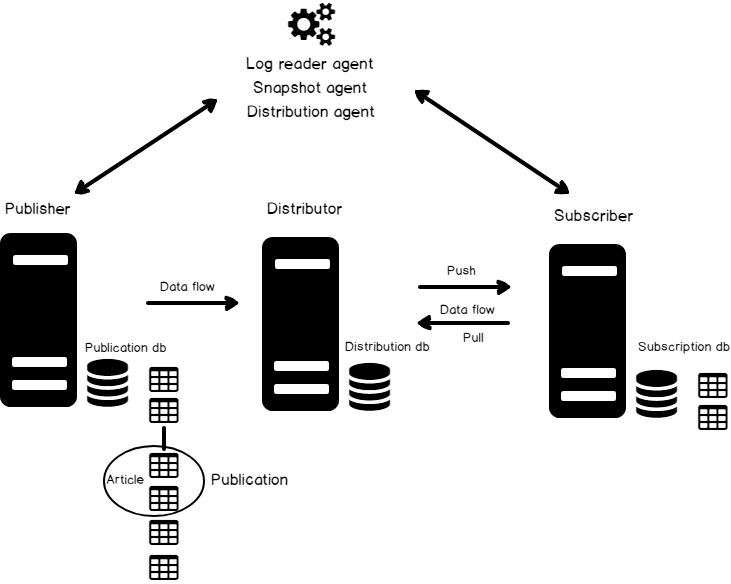
1. Publisher
The Publisher is the original database instance that makes the data available to other SQL Servers. Modern publishers support advanced capabilities including intelligent query processing, automated conflict detection, and integration with cloud-based analytics platforms.
2. Distributor
The Distributor is an intermediate storage location that manages the distribution process of one or more publications.
Local Distributor means the Distributor resides on the same server as the Publisher. Remote Distributor means the Distributor is configured on a different server.
Contemporary distributor configurations support enhanced performance optimization through parallel processing capabilities, intelligent resource allocation, and integration with modern monitoring systems that provide real-time visibility into replication performance and health.
3. Subscriber
A Subscriber receives and consumes the replication data from the Publisher. Modern subscribers can participate in sophisticated replication topologies including multi-master configurations, conflict resolution scenarios, and hybrid cloud deployments that span on-premises and cloud environments.
4. Publication
A Publication is a logical collection of articles. Publications can now include advanced filtering capabilities and schema evolution support, and can be integrated with data governance frameworks (via external tools or custom solutions) to help ensure consistent data protection policies across replicated environments.
5. Articles
Articles are the individual database objects being replicated including tables, views, functions, and procedures. Article configuration now supports granular control over replication behavior, including column-level filtering. Advanced transformation and integration with data classification systems require external solutions or manual implementation.
6. Subscription
A Subscription is a request for replication data to be copied from the Publication to the Subscriber.
Push Subscription means data is pushed from Publisher to Subscriber. Pull Subscription means Subscriber pulls updates on a schedule.
Modern subscription types in SQL Server include bidirectional subscriptions with built-in conflict resolution (via merge replication) and updatable subscriptions that enable write operations at subscriber locations. While near real-time data synchronization is possible using transactional replication, SQL Server does not natively support streaming subscriptions; achieving true streaming requires additional configurations or external tools.
What Are the Requirements for SQL Server Replication?
Hardware Requirements
Sufficient disk space for transaction logs and distribution database is essential for maintaining replication performance. Additional memory for replication processes helps ensure smooth operations during peak workloads.
Adequate network bandwidth prevents bottlenecks during data synchronization. Sufficient CPU resources for large workloads help ensure replication processes don't significantly impact primary database performance.
Software Requirements
SQL Server must be installed on all participating servers in the replication topology. Same or compatible SQL Server editions across topology ensure feature compatibility and optimal performance.
Consistent collation settings are recommended to prevent character encoding issues during replication.
Network Requirements
Stable connectivity and open port 1433 are required for SQL Server communication. Proper DNS resolution ensures reliable server identification across the replication topology.
Low-latency links for transactional replication minimize synchronization delays and improve real-time performance.
Security Requirements
Dedicated domain accounts for replication agents provide proper authentication and authorization. Encryption for data in transit protects sensitive information during replication processes.
Database Requirements
Primary keys on all tables involved in replication ensure proper row identification and conflict resolution. Compatible data types between publisher and subscriber prevent synchronization errors.
Maintenance Requirements
Monitor replication latency and errors to ensure optimal performance and data consistency. Regular log backups prevent transaction log growth that can impact replication performance.
Plan for disaster recovery scenarios that include replication topology restoration and failover procedures.
What Are the Five Types of SQL Server Replication?
Replication direction can be one-way, one-to-many, many-to-one, or bidirectional depending on your specific business requirements.
1. Snapshot Replication

Copies data as it exists at a point in time, without change tracking. This approach is useful for data that changes infrequently or when data staleness is acceptable for your business requirements.
2. Transactional Replication
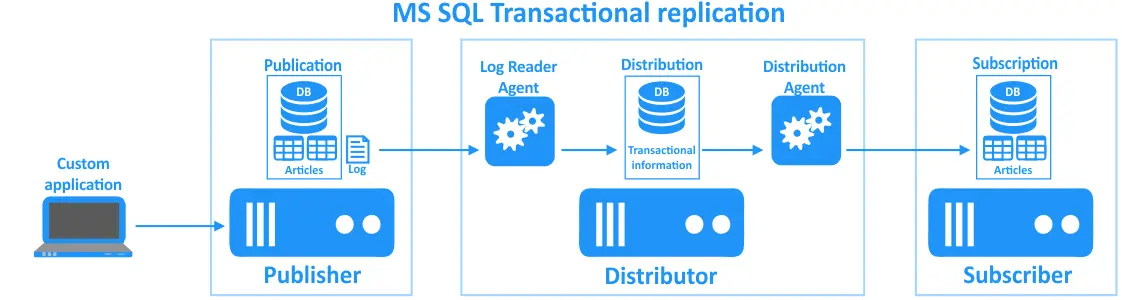
Continuously streams transactions to Subscribers, maintaining an up-to-date replica. This method provides near real-time synchronization for applications requiring current data access.
3. Merge Replication
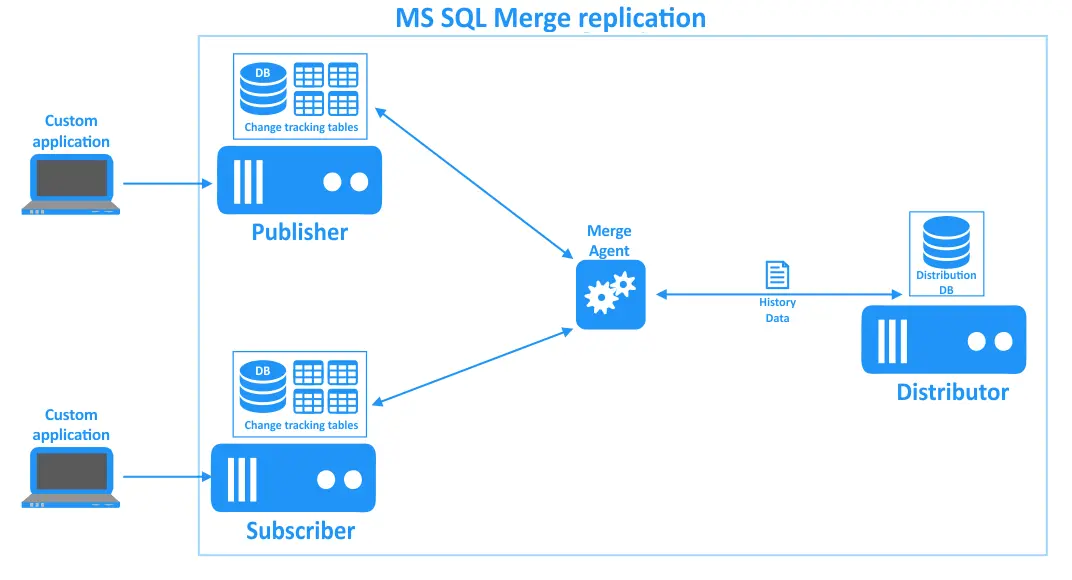
Uses triggers to track changes at both Publisher and Subscribers. Changes are merged when connected, making this ideal for occasionally connected environments.
4. Bidirectional Replication
A special case of transactional replication where two servers publish to and subscribe from one another. This configuration supports active-active scenarios where both servers can accept write operations.
5. Updatable Subscriptions
Built on transactional replication, allowing Subscribers to update data with changes propagated back to the Publisher.
Immediate updating requires continuous connection between publisher and subscriber. Queued updating works offline with changes queued and later synchronized when connectivity is restored.
How Do AI-Native Data Integration and Database Intelligence Transform Modern Replication?
SQL Server's latest versions introduce native AI capabilities including vector data types, model management, natural language query, and enhanced intelligent query processing. However, these features do not fundamentally change how replication is configured, optimized, or monitored.
These AI-powered enhancements enable predictive conflict resolution and automated performance tuning that reduces manual intervention requirements. Natural-language management of replication allows administrators to query replication status using conversational commands.
Advanced Performance Optimization
Parameter-sensitive plan optimization and advanced memory-grant feedback improve query performance across replicated environments. Full Query Store visibility on secondary replicas provides end-to-end performance insight that helps optimize both primary and replica workloads.
Machine learning algorithms can predict replication bottlenecks and automatically adjust configuration parameters to maintain optimal performance during varying workloads.
What Role Do Real-Time Data Streaming and Event-Driven Architecture Play in Modern SQL Server Replication?
Real-time streaming, powered by Change Data Capture and technologies such as Apache Kafka, enables organizations to react to data changes instantly. This approach feeds event-driven microservices and analytics pipelines that require immediate response to database changes.
Modern streaming architectures maintain exactly-once processing and ordered delivery guarantees while supporting schema evolution without breaking downstream consumers. This capability is essential for applications requiring consistent data processing across distributed systems.
Event-Driven Integration Benefits
Event-driven architectures enable loose coupling between database systems and consuming applications. Changes in replicated databases trigger events that can be consumed by multiple downstream systems without direct database connections.
This approach reduces database load while providing real-time data access to analytics platforms, machine learning models, and business intelligence systems that require current information for decision-making processes.
What Are the Different SQL Server Replication Agents and Their Functions?
Each agent operates independently and can be configured with specific schedules, retry policies, and performance parameters. Understanding agent functions helps optimize replication performance and troubleshoot synchronization issues.
Modern agent configurations support enhanced monitoring capabilities that provide detailed performance metrics and automated alerting when replication processes encounter errors or performance degradation.
How Can You Implement SQL Server Replication Using Two Proven Methods?
Method 1: SQL Server Management Studio Implementation
Navigate to Object Explorer and select Replication, then Configure Distribution to establish the distributor role. This graphical approach provides step-by-step wizards that guide you through configuration options.
Configure the Publisher by selecting Replication, then Local Publications, followed by New Publication to define what data will be replicated. The publication wizard helps you select tables, stored procedures, and other database objects for replication.
Configure the Subscriber through Replication, Local Subscriptions, and New Subscriptions to establish data consumption endpoints. Monitor progress using Replication Monitor to track synchronization status and performance metrics.
Method 2: Using Airbyte for Modern Data Integration
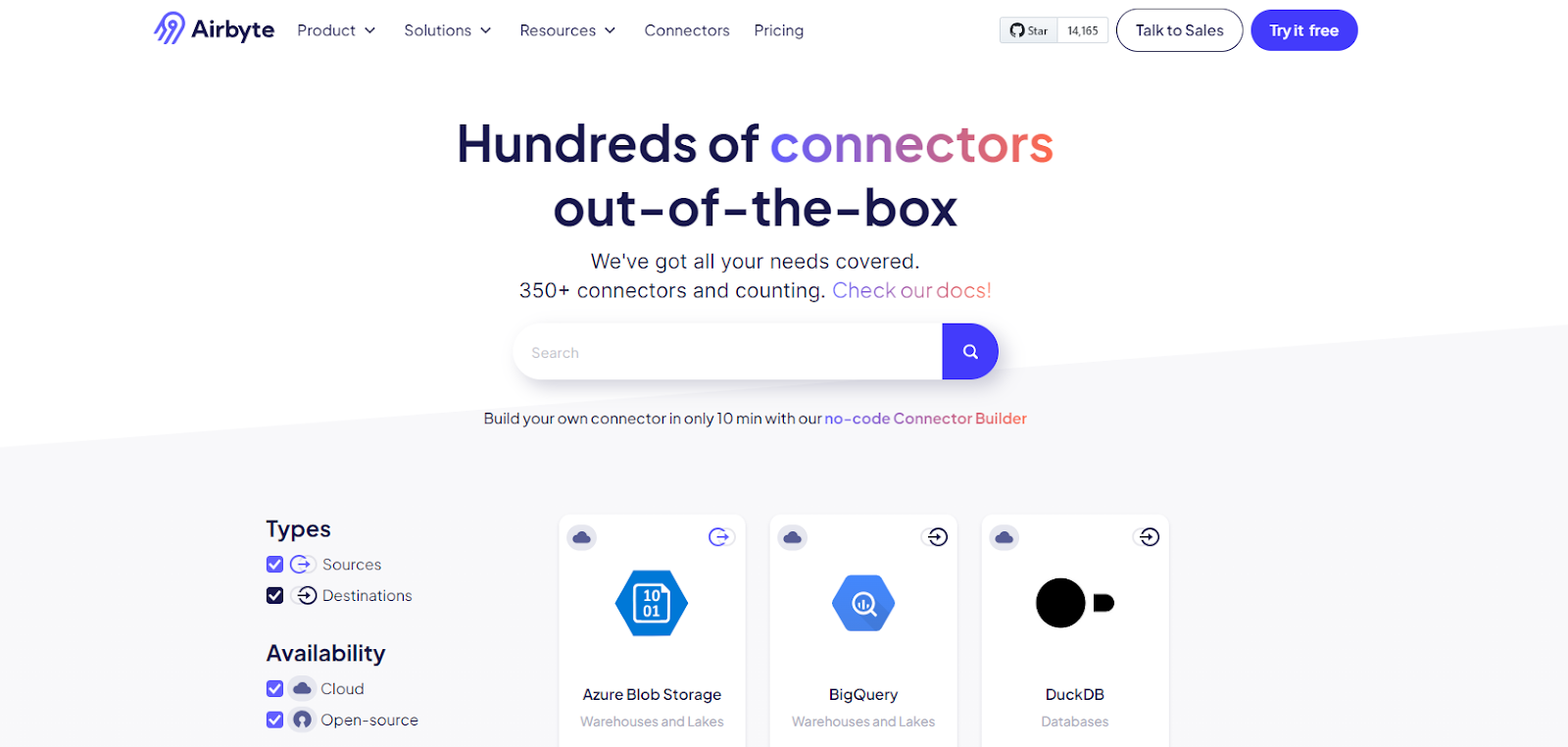
Configure SQL Server as a Source by navigating to Dashboard, Sources, then Microsoft SQL Server to establish source database connections. This approach provides a modern, no-code interface that simplifies complex replication configurations.
Configure SQL Server as a Destination through Dashboard, Destinations, then Microsoft SQL Server to define target database settings. Airbyte handles scheduling, incremental syncs, and monitoring automatically with over 600 connectors available.
Airbyte eliminates the need for complex agent management while providing enterprise-grade security, governance, and monitoring capabilities. The platform supports both cloud and on-premises deployments while maintaining full control over your data processing and storage.
What Are the Essential SQL Server Replication Security Best Practices?
Use Windows Authentication for replication agents to leverage existing domain security infrastructure and eliminate the need to manage separate SQL Server credentials. This approach provides centralized authentication management and enhanced security auditing capabilities.
Grant least-privilege permissions only to replication agents and service accounts. Each agent should have access only to the specific databases and operations required for its function.
Network and Data Protection
Secure communication channels with TLS/SSL or IPSEC to protect data in transit during replication processes. Enforce strong passwords for SQL logins when Windows Authentication is not available.
Encrypt sensitive data in transit using encryption level 2 parameter for replication agents. Implement row-level security where appropriate to control access to sensitive data at the row level.
Identity and Access Management
Integrate with Microsoft Entra ID for centralized identity management across your replication topology. This integration provides single sign-on capabilities and centralized access control policies.
Regularly audit replication agent permissions and access patterns to ensure continued compliance with security policies and regulatory requirements.
What Are the Key Advantages of SQL Server Replication?
Improved Data Availability ensures continuous access to critical business data through redundancy and fault tolerance. Multiple replica servers provide fault tolerance and eliminate single points of failure.
Enhanced Performance enables you to offload reporting workloads from primary servers while reducing query latency through geographically distributed replicas. This approach improves both primary server performance and end-user experience.
Operational and Business Benefits
Flexible Data Distribution supports partial replication scenarios where only specific tables or data subsets are replicated. Heterogeneous support enables replication to different database platforms and cloud environments.
Business Continuity capabilities may include data redundancy and support for distributed systems, but SQL Server Replication does not provide disaster recovery with minimal data loss or automated failover. Operational benefits include lighter backup requirements, compliance support, and phased system upgrades without service interruption.
Modern replication architectures support hybrid cloud deployment scenarios where organizations maintain on-premises primary systems while leveraging cloud resources for analytics, disaster recovery, and global data distribution.
How Does SQL Server Replication Support Modern Data Architecture Requirements?
Contemporary data architectures require real-time processing capabilities, AI integration, and hybrid cloud support that traditional replication methods struggle to provide. Modern SQL Server replication addresses these requirements through enhanced change tracking, streaming capabilities, and cloud-native integration features.
The evolution toward AI-native database systems enables intelligent, automated, and responsive data distribution strategies. These capabilities deliver competitive advantages while maintaining operational reliability and security standards required for enterprise environments.
Organizations implementing modern replication strategies benefit from reduced operational overhead, improved data consistency, and enhanced scalability that supports business growth without proportional increases in infrastructure complexity.
What Are Common SQL Server Replication Troubleshooting Scenarios?
Performance Optimization Issues
Monitor replication latency using SQL Server's built-in monitoring tools and performance counters. High latency often indicates network bandwidth limitations, distributor database contention, or subscriber processing bottlenecks.
Address memory pressure on distributor servers by allocating adequate resources and optimizing agent scheduling. Multiple agents competing for resources can create performance bottlenecks that impact overall replication throughput.
Conflict Resolution Problems
Configure appropriate conflict resolution policies for merge replication scenarios where multiple subscribers can update the same data. Priority-based resolution, timestamp comparison, and custom conflict resolvers help maintain data consistency.
Implement proper change tracking mechanisms to ensure all modifications are captured and propagated correctly. Missing primary keys or inadequate indexing can prevent proper conflict detection and resolution.
Modern SQL Server versions provide enhanced diagnostic capabilities that help identify and resolve replication issues more efficiently than traditional troubleshooting approaches.
Conclusion
SQL Server replication serves as a critical foundation for modern data distribution strategies, enabling organizations to balance performance, availability, and operational efficiency. The integration of AI-native capabilities and real-time streaming architectures transforms traditional replication from a maintenance-heavy operational requirement into a strategic advantage that supports business agility and innovation. While traditional tools like SSMS remain valuable for specific scenarios, modern platforms like Airbyte offer comprehensive solutions that reduce complexity while expanding capabilities for contemporary enterprise requirements.
What Are the Most Common Questions About SQL Server Replication?
What are the different types of replication in SQL Server?
SQL Server supports five primary replication types: Snapshot, Transactional, Merge, Bidirectional, and Updatable Subscriptions. Each type serves different business requirements, from simple data copying to complex multi-directional synchronization scenarios.
What is mirroring vs replication in SQL Server?
Mirroring focuses on high availability and disaster recovery with automatic failover capabilities, while replication targets data distribution and scalability across multiple servers. Mirroring maintains identical databases, whereas replication can involve partial data sets and transformation.
How can I speed up SQL Server replication?
Allocate adequate memory to replication processes, separate data and log files across different disk drives, and prefer pull subscriptions for large numbers of subscribers. Network optimization and proper indexing on replicated tables also improve performance significantly.
What are the security considerations for SQL Server replication?
Use Windows Authentication for replication agents, implement encryption for data in transit, and follow least-privilege access principles. Regular security audits and integration with enterprise identity management systems enhance overall replication security.
How does SQL Server replication handle schema changes?
Modern SQL Server replication supports automated schema propagation for many change types, including column additions and index modifications. Complex schema changes may require manual intervention and careful planning to avoid replication disruption.

.webp)
.png)