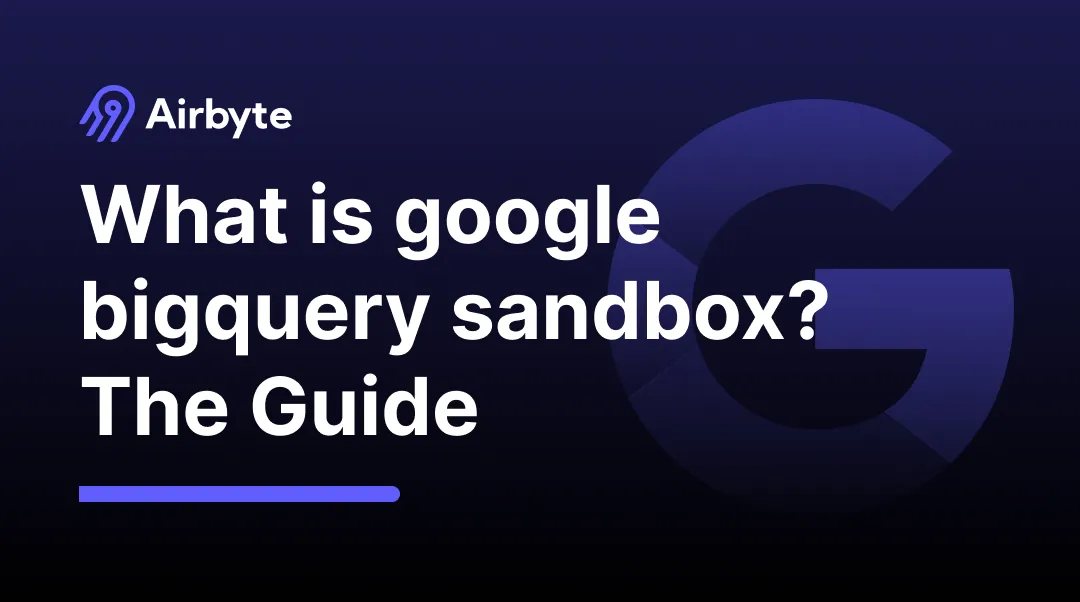What is Google BigQuery Sandbox?: A Beginner's Guide
Summarize this article with:
✨ AI Generated Summary
Google BigQuery is a powerful, fully managed cloud data warehouse offering fast, scalable analytics with SQL support and integration across Google Cloud services. The BigQuery Sandbox provides a free, time-limited environment with 10 GB storage and 1 TB monthly query capacity for safe experimentation without billing.
- Sandbox is ideal for developers, analysts, students, and businesses to explore BigQuery features risk-free.
- Limitations include no streaming data, DML, or data transfer services, and data expires after 60 days.
- Upgrading to a paid account removes restrictions and enables full feature access with cost controls.
- Integration with Airbyte simplifies data migration from multiple sources into BigQuery using pre-built connectors and a no-code platform.
Fully managed enterprise data warehouses like BigQuery contribute greatly to boosting your business. With advanced features like business intelligence and machine learning, BigQuery helps you efficiently process and analyze your data. Although Google BigQuery does require you to pay for these valuable features, there is a free trial for most of the services. Here’s when the BigQuery Sandbox comes into the picture!
This article will provide you with insights into Google BigQuery Sandbox and help you seamlessly integrate into BigQuery's infrastructure.
Google BigQuery Overview
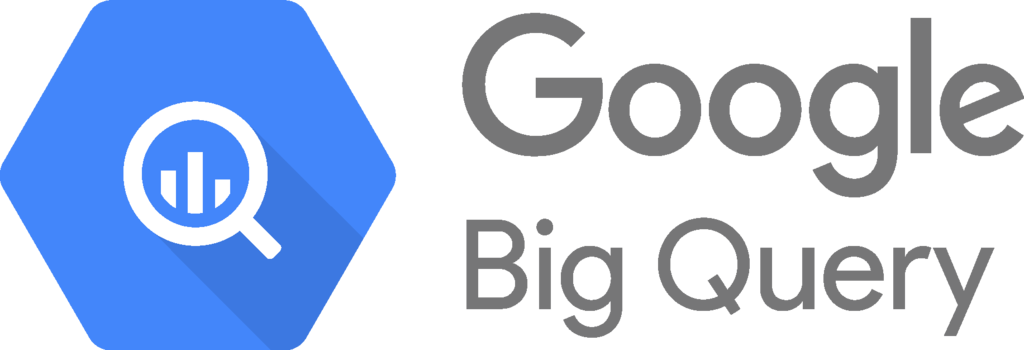
BigQuery is a cloud-based data warehouse platform provided by Google. Categorized as a Platform as a Service (PaaS), it is renowned for its ability to quickly process large databases in near real-time. When compared with traditional data warehouses, Google BigQuery offers numerous advantages and seamless integration with various Google products and services.
BigQuery is integral to the Google Cloud Platform’s (GCP) Big Data analytics tool. It comprises columnar storage and tree architecture. Within this infrastructure lies Colossus, Google's global system for storing data. Borg allocates the hardware resources while Jupiter network rapidly moves the data from one place to another. The powerful Dremel Query Engine of Google BigQuery executes queries in seconds without decompressing your data or interrupting ongoing operations.
Using ANSI SQL, you can effortlessly query, analyze, and process large volumes of structured and unstructured data in BigQuery. The support for SQL-like queries simplifies access and analysis of data because no complex coding is involved. Due to a serverless platform design, the need to deploy many resources while rapidly scanning the data is eliminated. BigQuery also supports advanced features like materialized view to improve query performance and reduce costs for frequently accessed data.
All internal components of Google BigQuery operate independently, and you can scale them when the need arises. This flexibility, coupled with on-demand pricing and high-speed performance, makes BigQuery a popular choice among organizations across the globe.
What is a Sandbox? Why is it important?
A sandbox functions as a distinct testing environment that functions separately from the main production environment. This segregation enables you to safely test new features or alter the existing data without disrupting regular business operations.
Since sandboxes can replicate all the characteristics of a production environment, developers can create the base for their applications or validate their codes using the web services offered. Analysts and developers can understand the weak links in their operations by generating and studying simulated responses in a controlled environment. The learning experience gained by using sandboxes ensures a smooth migration to paid production environments.
What is the Google BigQuery Sandbox?
The BigQuery Sandbox serves as a time-limited, fully managed trial service by Google. It allows you to access the complete suite of BigQuery features for experimentation and testing purposes. Intended for non-production uses, the Google Cloud Sandbox offers an excellent opportunity to explore BigQuery’s functionalities without setting up a payment plan.
Sandbox is a free yet functional version of Google BigQuery. Along with a risk-free environment to learn and experiment, you also receive temporary access to Google Cloud Platform and other services. With respect to data storage, you are provided with 10 GB of active storage space and 1 TB of query capacity in a month. It is a substantial resource repository to conduct testing and assess your data requirements sufficiently.
However, BigQuery Sandbox does have a few limitations. Certain features like streaming data, Data Transfer Services, and making use of Data Manipulation Language (DML) are not provided in the free trial. Additionally, all tables, partitions, and views you create will not be retained after 60 days. To solve this, you can upgrade to the full version easily.
Who are the Main Users of Google BigQuery Sandbox?
Since the BigQuery Sandbox is a complimentary version of Google BigQuery, it is favored by diverse user categories. From newcomers to seasoned developers, young and old business employees, or students—anyone can learn and explore BigQuery’s features with Sandbox.
- Data Scientists and Analysts: Those engaged in data analysis can delve deeper into cloud computing and hone their research and development skills. With BigQuery’s fast performance, analysts and researchers can align strategies and make crucial decisions during times of need.
- Developers: Whether you are a young developer with limited technical experience or a professional wanting to understand testing integrations with Google, Sandbox can come to your rescue! Using the BigQuery Sandbox will allow you to focus on a wide range of projects, eliminating billing obligation concerns.
- Business Organizations: If you have tighter budgets and want to understand how BigQuery can seamlessly integrate within your corporate architecture, Sandbox can be your go-to solution! All you need to do is sign up and take advantage of BigQuery’s data exploration capabilities. Additionally, if your organization already uses other Google products/services, working with BigQuery will be much simpler as it belongs to the same ecosystem.
- Students: For students, the free Sandbox services help them gauge and leverage features of BigQuery to enhance dissertations, class project reports, and research papers.
How to Set up your Google BigQuery Sandbox Account?
Getting started with BigQuery Sandbox only takes a few minutes. You must fulfill a prerequisite, that is, have your own Google Cloud account. It is important because the Google Cloud console manages the BigQuery resources and executes the SQL queries.
Once you create your account, you can follow the steps to establish your Sandbox account
- Log in to your Google Cloud account. In the main console, click the Go to BigQuery option. Alternatively, you can open BigQuery by using the following link:
https://console.cloud.google.com/bigquery
- On the Google BigQuery homepage, you must select the Try BigQuery Free button.
- A welcome page will appear. Start by selecting your Country, then check the box to agree with the Terms of Service. If you wish to receive updates through email, you can select the optional checkbox too.
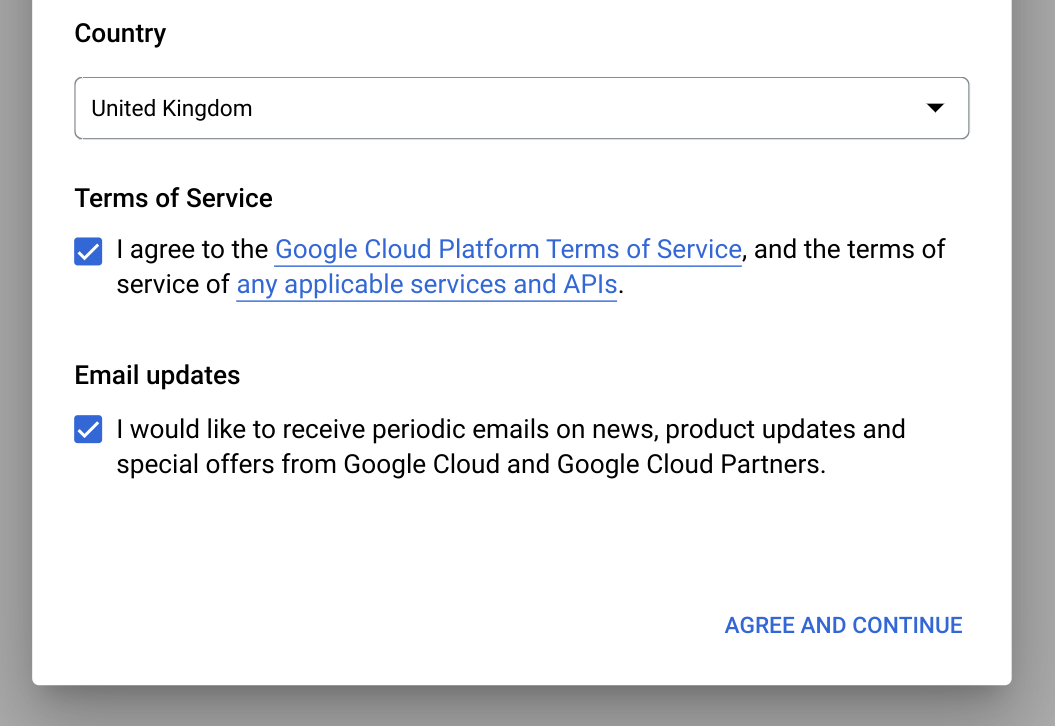
- Finally, click the Agree and Continue button to get started.
- The BigQuery Sandbox screen will appear. To start with your first project, click on Select a Project. From the dropdown menu, choose New Project.
- On the New Project page, enter the mandatory fields of Project name, Organization, and Location.
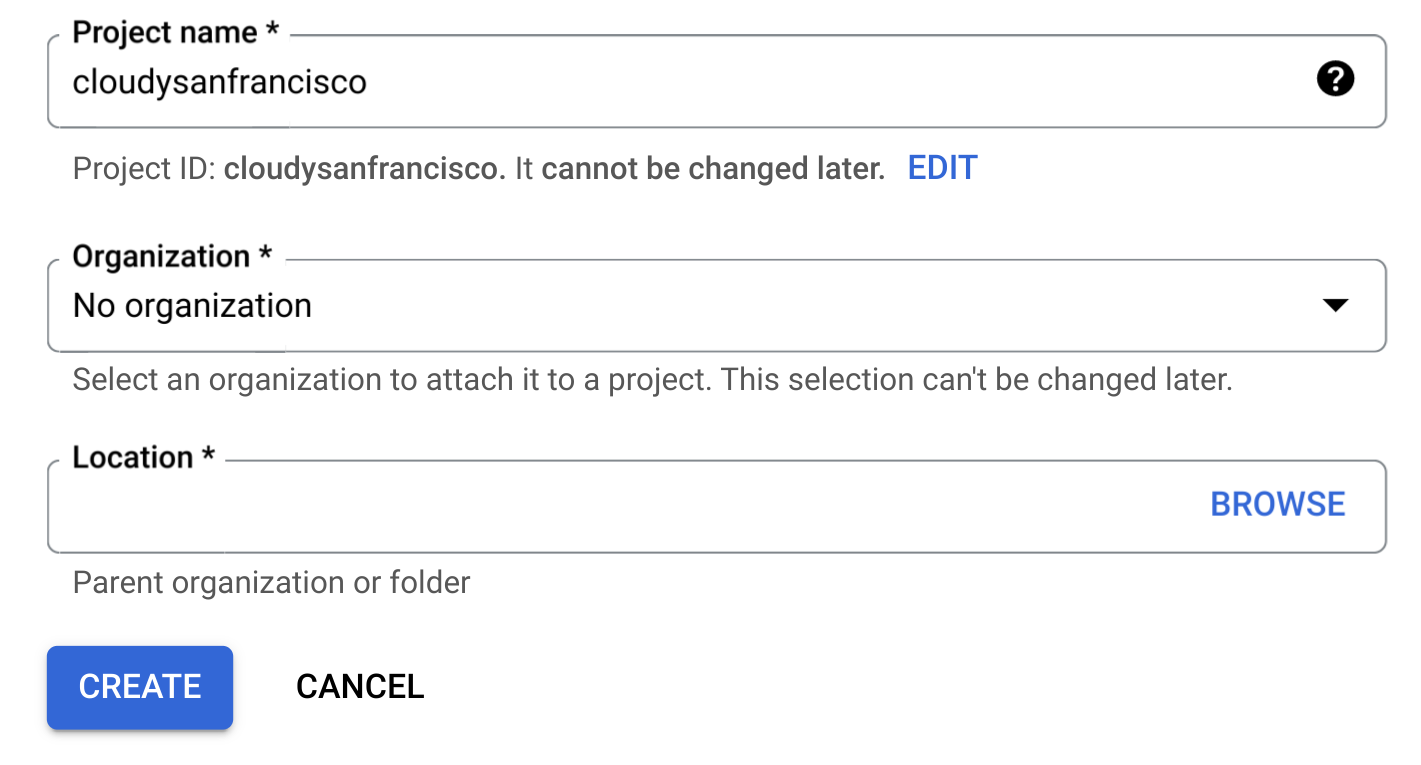
- Finally, click the Create button and enable your BigQuery Sandbox account successfully!
How to Upgrade your Google BigQuery Sandbox Account?
Using the BigQuery Sandbox without incurring charges is a great learning experience. However, when you want to scale your operations to a higher level, the limitations in the free trial might come your way. The best way to get rid of these limitations is by upgrading your account. To activate the billing for your ongoing project, take a look at the steps below:
- Visit the Manage Billing Accounts page in the Google Cloud Sandbox console.
- Click the My Projects tab and choose the project that you wish to link with your billing account.
- Open the menu for the chosen project, and under the Actions tab, select the Change Billing button.
- From the pricing models available in BigQuery, choose the billing account you want and click the Set Account button.
- After enabling the billing, you need to make significant changes by updating or removing some of your BigQuery resources. These include your default table expiration and default partition expiration for your dataset, as well as the expiration time for tables, partitions, and views.
Despite upgrading your account, you can still access the free tier provided by BigQuery Sandbox. You will only be charged for the resources you use, so it is best to set up cost controls with your BigQuery account.
Once you have established a paid BigQuery account, you will be able to load vast datasets. You can fully utilize all the features that allow you to conduct in-depth analysis. However, if you have large datasets spread across multiple sources, extracting and processing each one individually might be cumbersome. Here, Airbyte offers you an easier solution. You can seamlessly consolidate data from multiple sources and set up a destination connector as BigQuery on Airbyte’s no-coding platform. Read ahead to know how you can achieve this.
Integrate your BigQuery Account with Airbyte
Once you have set up your account, you can move your data to BigQuery through data integration platforms.
Airbyte is one of the leading data integration engines, which boasts an extensive catalog of 350+ pre-built connectors. If you wish to build a custom connector, it can be done in just a few minutes! To assist you in establishing new connectors, Airbyte provides you with an extensive Connector Development Kit. This easy-to-follow guide will help you migrate your data resources from multiple sources into BigQuery in no time.
To extract data from multiple sources, all you need to do is log into your Airbyte Cloud account or register a new one for free. From the left-hand navigation bar, click the Sources tab. You can set up multiple sources of your choice. For example, you can connect Google Analytics to bring in valuable website traffic data alongside other data sources.
To set up the BigQuery destination connector in Airbyte, take a look at the steps listed below:
- Return to the navigation bar and click the Destinations tab.
- Scroll down the list of connectors and click on BigQuery.

- You will be asked to fill out some mandatory fields.
- For Project ID, enter your Google Cloud’s project ID.
- Enter the location of your BigQuery dataset for the Dataset Location field.
- Enter your BigQuery dataset ID for the Default Dataset ID.
- For the Loading Method, it is recommended that you select the GCS staging that offers swift processing performance for large volumes of data.

- Make sure you go through the optional fields and fill them correctly, too. Once you fill in everything, click the Set up Destination button to get started.
Final Takeaways
To proficiently leverage operations in BigQuery, using the BigQuery Sandbox is a valuable stepping stone. Once you set up the billing with your BigQuery account, you can seamlessly integrate it with Airbyte’s.
Airbyte is a popular open-source data integration and replication tool that can migrate vast volumes of your data and load it into BigQuery for further processing and analysis. Get started with Airbyte today!