

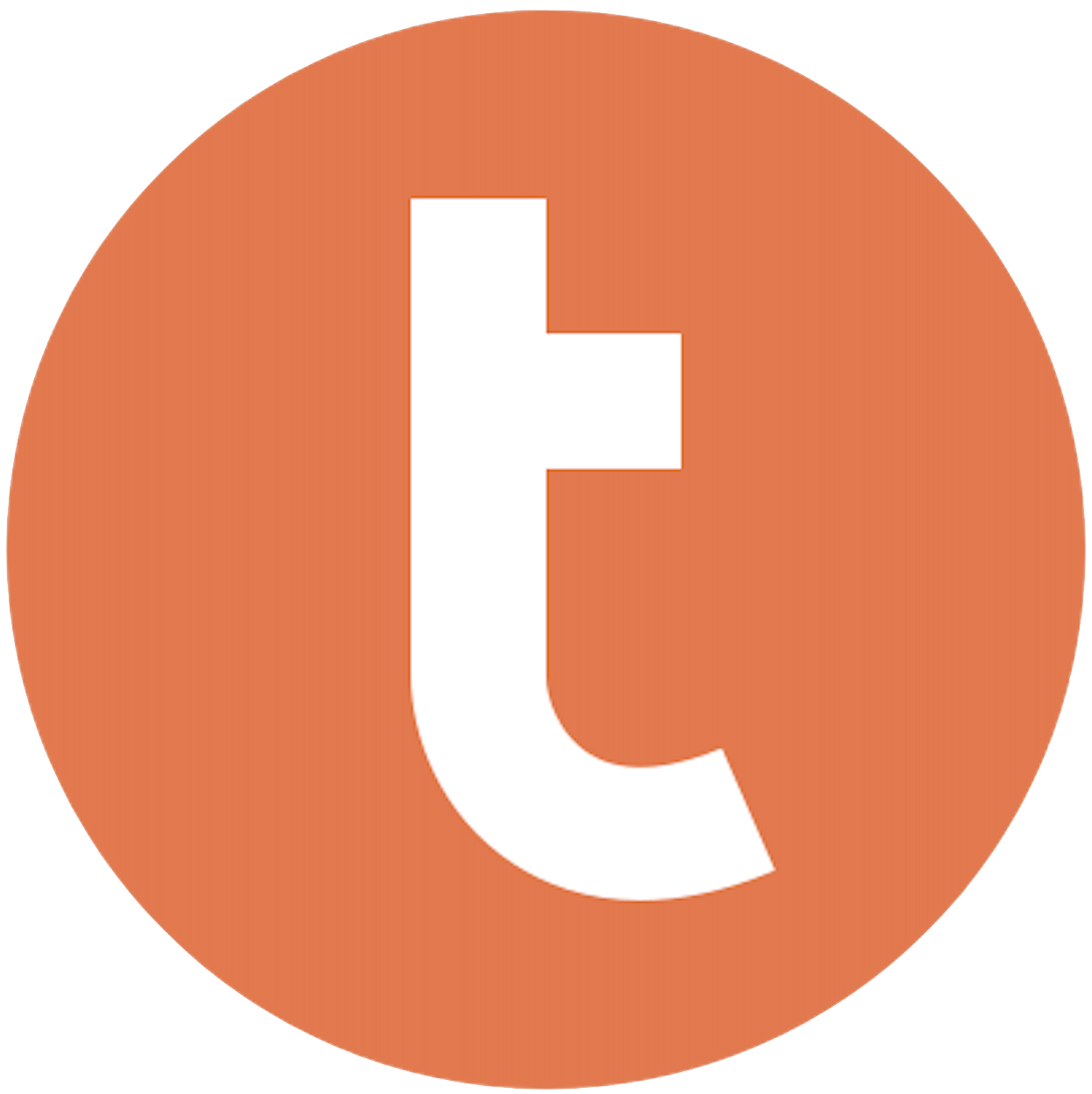
Building your pipeline or Using Airbyte
Airbyte is the only open source solution empowering data teams to meet all their growing custom business demands in the new AI era.

- Inconsistent and inaccurate data
- Laborious and expensive
- Brittle and inflexible

- Reliable and accurate
- Extensible and scalable for all your needs
- Deployed and governed your way
Start syncing with Airbyte in 3 easy steps within 10 minutes
Take a virtual tour
Demo video of Airbyte Cloud
Demo video of AI Connector Builder
Setup Complexities simplified!
Simple & Easy to use Interface
Airbyte is built to get out of your way. Our clean, modern interface walks you through setup, so you can go from zero to sync in minutes—without deep technical expertise.
Guided Tour: Assisting you in building connections
Whether you’re setting up your first connection or managing complex syncs, Airbyte’s UI and documentation help you move with confidence. No guesswork. Just clarity.
Airbyte AI Assistant that will act as your sidekick in building your data pipelines in Minutes
Airbyte’s built-in assistant helps you choose sources, set destinations, and configure syncs quickly. It’s like having a data engineer on call—without the overhead.
What sets Airbyte Apart
Modern GenAI Workflows
Move Large Volumes, Fast
An Extensible Open-Source Standard
Full Control & Security
Fully Featured & Integrated
Enterprise Support with SLAs
What our users say

Andre Exner

"For TUI Musement, Airbyte cut development time in half and enabled dynamic customer experiences."

Chase Zieman

“Airbyte helped us accelerate our progress by years, compared to our competitors. We don’t need to worry about connectors and focus on creating value for our users instead of building infrastructure. That’s priceless. The time and energy saved allows us to disrupt and grow faster.”

Rupak Patel

"With Airbyte, we could just push a few buttons, allow API access, and bring all the data into Google BigQuery. By blending all the different marketing data sources, we can gain valuable insights."
Begin by navigating to the ClickUp workspace from which you want to export data. Use ClickUp's native export feature to download your data in CSV format. To do this, go to your desired list or space, click on the ellipsis (...) menu, and select "Export" followed by "CSV". Save the file to your local machine.
Open the exported CSV file with a spreadsheet application such as Microsoft Excel or Google Sheets. Inspect and clean the data by removing any unnecessary columns or rows, ensuring data consistency, and verifying that data types align with your Teradata schema. Save the cleaned data as a CSV file.
Access Teradata using a command-line utility like BTEQ (Basic Teradata Query) or a graphical tool such as Teradata SQL Assistant. Ensure you have the necessary credentials and network access to connect to your Teradata database.
In Teradata, create a target table that matches the schema of your cleaned CSV data. Use the `CREATE TABLE` SQL statement to define the table structure, specifying appropriate data types for each column to ensure data integrity.
```sql
CREATE TABLE your_database.your_table (
column1_name column1_datatype,
column2_name column2_datatype,
...
);
```
Use Teradata"s native bulk loading utility such as `TPT (Teradata Parallel Transporter)` or `FastLoad` to import the CSV data into the newly created table. Configure the utility with the appropriate script or command that specifies the input CSV file, the target table, and the data mappings.
Example FastLoad script:
```
LOGON your_teradata_server/your_username,your_password;
DATABASE your_database;
BEGIN LOADING your_table ERRORFILES your_error_table1, your_error_table2;
DEFINE
column1_name (VARCHAR(n)),
column2_name (INTEGER),
...
FILE=my_csv_file.csv;
INSERT INTO your_table VALUES (:column1_name, :column2_name, ...);
END LOADING;
LOGOFF;
```
After loading, run `SELECT` queries in Teradata to verify that the data has been imported correctly. Compare record counts and sample data between the CSV file and Teradata table to ensure accuracy and completeness.
Lastly, document the entire process, including any scripts and configurations used. This documentation will serve as a valuable reference for future data transfers and help in troubleshooting any issues that may arise during the process. Additionally, it can be used to automate the process if needed in the future.
By following these steps, you can effectively transfer data from ClickUp to Teradata without relying on third-party connectors or integrations.
FAQs
What is ETL?

ETL, an acronym for Extract, Transform, Load, is a vital data integration process. It involves extracting data from diverse sources, transforming it into a usable format, and loading it into a database, data warehouse or data lake. This process enables meaningful data analysis, enhancing business intelligence.

ClickUp is an all in one productivity platform that is a cloud-based collaboration and project management tool suitable for businesses of all sizes and industries. It is a project management tool that aims to form your business life easier. ClickUp is the perfect tool for creating & customizing beautiful Gantt charts and is used by 100,000+ teams in companies like Airbnb, Google, and Uber! ClickUp is a strong project management software designed for teams and individuals.

ClickUp's API provides access to a wide range of data related to tasks, projects, and teams. The following are the categories of data that can be accessed through ClickUp's API:
1. Tasks: Information related to individual tasks such as task name, description, due date, status, priority, and assignee.
2. Projects: Data related to projects such as project name, description, start and end dates, and project status.
3. Teams: Information related to teams such as team name, members, and permissions.
4. Time tracking: Data related to time tracking such as time spent on tasks, time entries, and time reports.
5. Custom fields: Information related to custom fields such as field name, type, and value.
6. Comments: Data related to comments on tasks such as comment text, author, and timestamp.
7. Checklists: Information related to checklists such as checklist name, items, and completion status.
8. Attachments: Data related to attachments such as attachment name, type, and URL.
9. Tags: Information related to tags such as tag name, color, and usage.
Overall, ClickUp's API provides access to a comprehensive set of data that can be used to build custom integrations and automate workflows.

What is ELT?

ELT, standing for Extract, Load, Transform, is a modern take on the traditional ETL data integration process. In ELT, data is first extracted from various sources, loaded directly into a data warehouse, and then transformed. This approach enhances data processing speed, analytical flexibility and autonomy.
Difference between ETL and ELT?

ETL and ELT are critical data integration strategies with key differences. ETL (Extract, Transform, Load) transforms data before loading, ideal for structured data. In contrast, ELT (Extract, Load, Transform) loads data before transformation, perfect for processing large, diverse data sets in modern data warehouses. ELT is becoming the new standard as it offers a lot more flexibility and autonomy to data analysts.
What should you do next?
Hope you enjoyed the reading. Here are the 3 ways we can help you in your data journey:













