


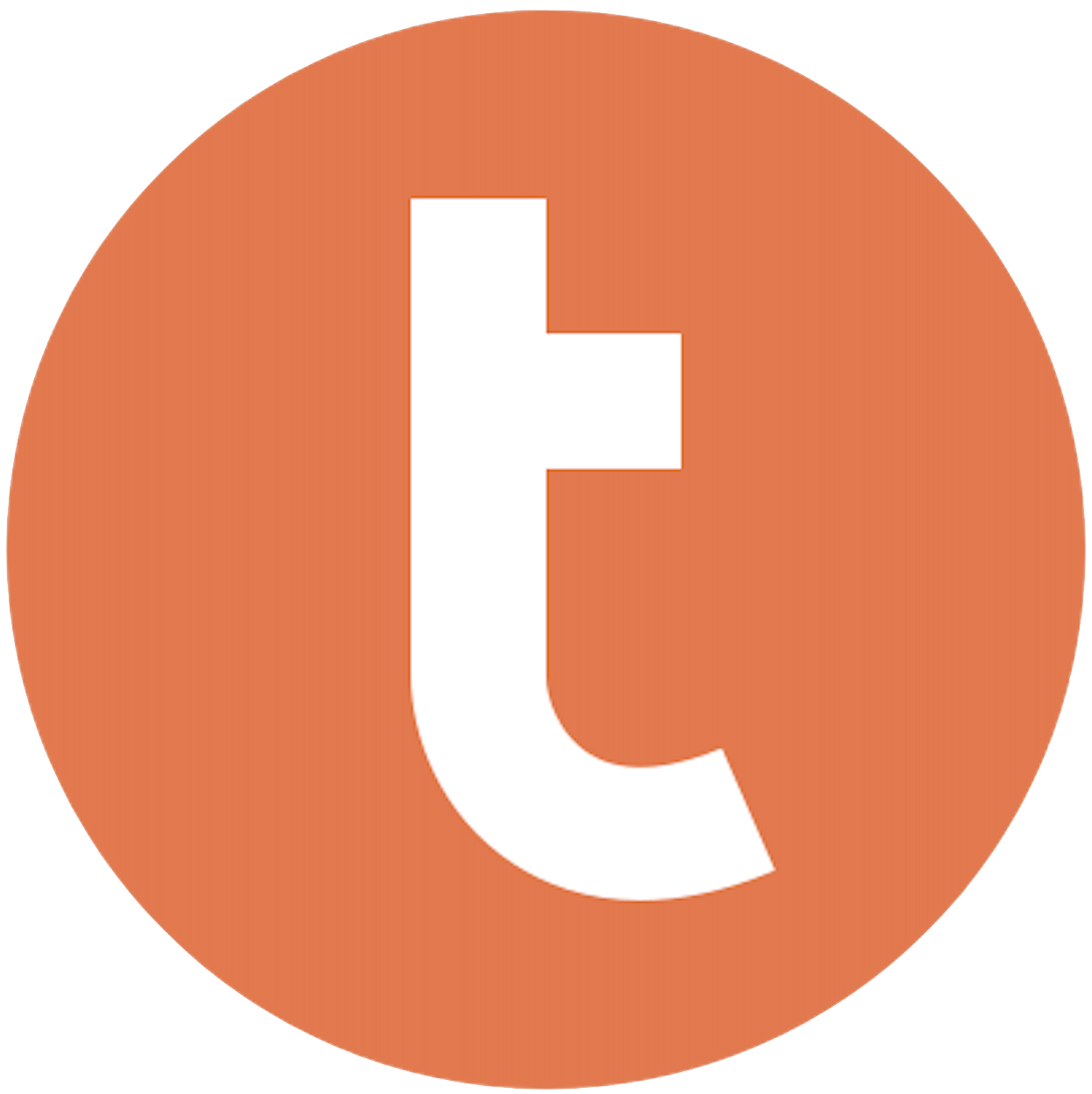
Building your pipeline or Using Airbyte
Airbyte is the only open source solution empowering data teams to meet all their growing custom business demands in the new AI era.

- Inconsistent and inaccurate data
- Laborious and expensive
- Brittle and inflexible

- Reliable and accurate
- Extensible and scalable for all your needs
- Deployed and governed your way
Start syncing with Airbyte in 3 easy steps within 10 minutes
Take a virtual tour
Demo video of Airbyte Cloud
Demo video of AI Connector Builder
Setup Complexities simplified!
Simple & Easy to use Interface
Airbyte is built to get out of your way. Our clean, modern interface walks you through setup, so you can go from zero to sync in minutes—without deep technical expertise.
Guided Tour: Assisting you in building connections
Whether you’re setting up your first connection or managing complex syncs, Airbyte’s UI and documentation help you move with confidence. No guesswork. Just clarity.
Airbyte AI Assistant that will act as your sidekick in building your data pipelines in Minutes
Airbyte’s built-in assistant helps you choose sources, set destinations, and configure syncs quickly. It’s like having a data engineer on call—without the overhead.
What sets Airbyte Apart
Modern GenAI Workflows
Move Large Volumes, Fast
An Extensible Open-Source Standard
Full Control & Security
Fully Featured & Integrated
Enterprise Support with SLAs
What our users say

Andre Exner

"For TUI Musement, Airbyte cut development time in half and enabled dynamic customer experiences."

Chase Zieman

“Airbyte helped us accelerate our progress by years, compared to our competitors. We don’t need to worry about connectors and focus on creating value for our users instead of building infrastructure. That’s priceless. The time and energy saved allows us to disrupt and grow faster.”

Rupak Patel

"With Airbyte, we could just push a few buttons, allow API access, and bring all the data into Google BigQuery. By blending all the different marketing data sources, we can gain valuable insights."
Begin by opening your Google Sheets document. Click on 'File' in the menu, then select 'Download' and choose 'Comma-separated values (.csv, current sheet)'. This will export your Google Sheets data as a CSV file, which is a format compatible with Teradata.
Review the downloaded CSV file to ensure that the data is formatted correctly. Check for any special characters or formatting issues that might cause errors during the import process. Make necessary adjustments to ensure consistency and accuracy.
Open Teradata SQL Assistant, which is a tool provided by Teradata for querying and managing databases. Ensure you have the necessary credentials to access your Teradata database.
Using SQL Assistant, write and execute a SQL script to create a table in Teradata that matches the structure of your data in the CSV file. Define the table's columns and data types to ensure compatibility with your CSV data. For example:
```sql
CREATE TABLE your_table_name (
column1_name DATA_TYPE,
column2_name DATA_TYPE,
...
);
```
Utilize the Teradata FastLoad utility or Teradata SQL Assistant's import function to load the data from your CSV file into the newly created Teradata table. In SQL Assistant, go to 'File', select 'Import Data', and choose your CSV file. Execute the following SQL command to start the import process:
```sql
.IMPORT VARTEXT ','
.SET RECORD VARTEXT ","
.SET ERRORLEVEL 0, NOSTOP
.BEGIN IMPORT MLOAD TABLES your_table_name
```
After loading the data, verify that the data has been imported correctly. Run a simple `SELECT` query in SQL Assistant to check the contents of the Teradata table and ensure that the data matches what you expect. For example:
```sql
SELECT * FROM your_table_name;
```
If you encounter any discrepancies or errors, troubleshoot by checking the CSV file for any formatting issues. Ensure that the data types in Teradata match the data being imported. Make necessary corrections and repeat the import process if needed.
FAQs
What is ETL?

ETL, an acronym for Extract, Transform, Load, is a vital data integration process. It involves extracting data from diverse sources, transforming it into a usable format, and loading it into a database, data warehouse or data lake. This process enables meaningful data analysis, enhancing business intelligence.



What is ELT?

ELT, standing for Extract, Load, Transform, is a modern take on the traditional ETL data integration process. In ELT, data is first extracted from various sources, loaded directly into a data warehouse, and then transformed. This approach enhances data processing speed, analytical flexibility and autonomy.
Difference between ETL and ELT?

ETL and ELT are critical data integration strategies with key differences. ETL (Extract, Transform, Load) transforms data before loading, ideal for structured data. In contrast, ELT (Extract, Load, Transform) loads data before transformation, perfect for processing large, diverse data sets in modern data warehouses. ELT is becoming the new standard as it offers a lot more flexibility and autonomy to data analysts.
What should you do next?
Hope you enjoyed the reading. Here are the 3 ways we can help you in your data journey:













