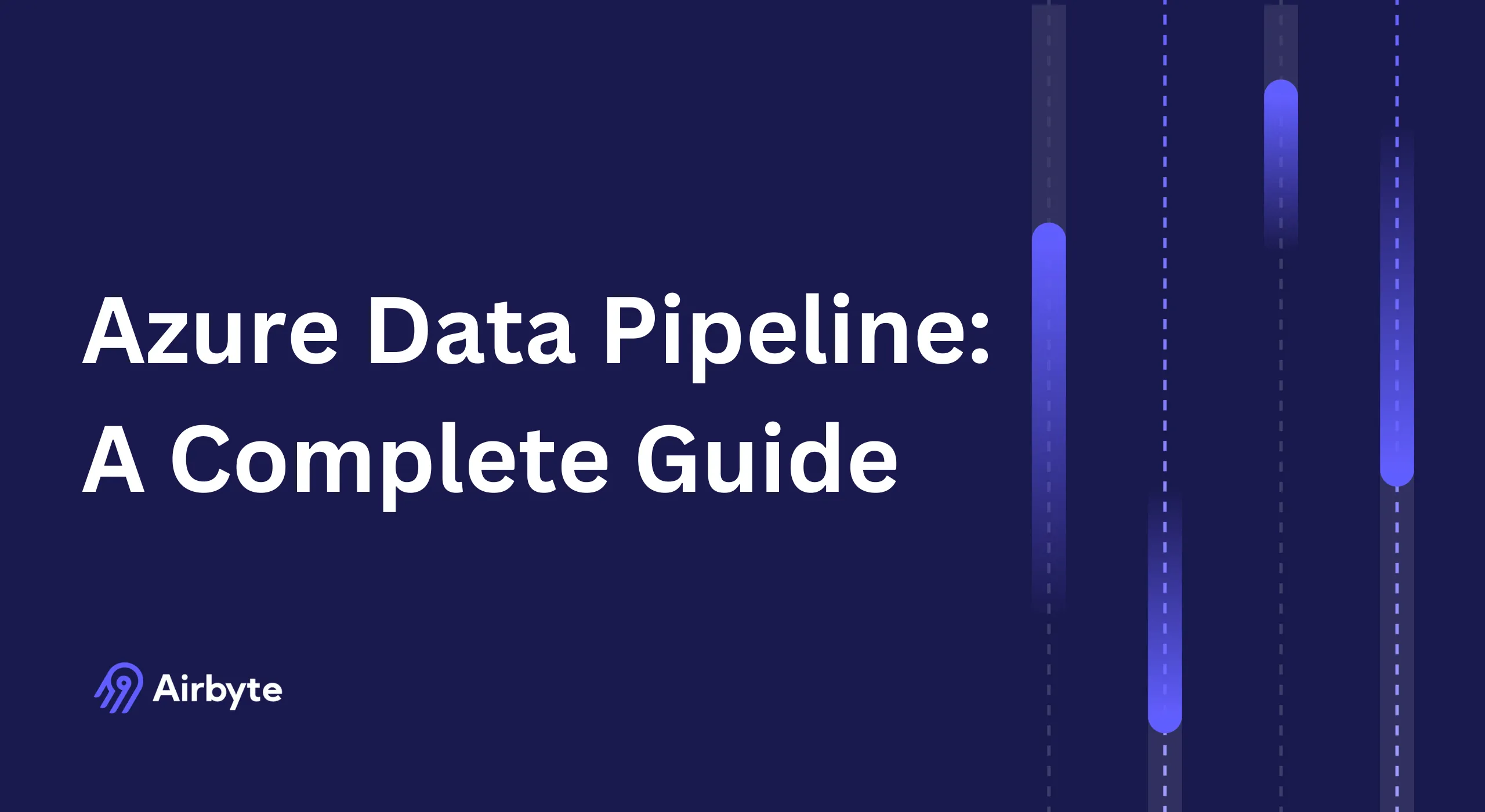Azure Data Pipeline: A Complete Guide
Summarize this article with:
✨ AI Generated Summary
Azure Data Factory (ADF) is a cloud-native, serverless data integration service by Microsoft that enables scalable, secure orchestration of data pipelines with over 90 built-in connectors and deep Azure ecosystem integration. Key features include validation activities to ensure data quality, debugging tools for pipeline optimization, and cost-performance tuning through Data Integration Units and runtime choices. Combining ADF with platforms like Airbyte enhances connector coverage and flexibility, while adopting DataOps practices and CI/CD pipelines improves reliability and accelerates deployment across diverse enterprise use cases such as real-time analytics, data lakes, and enterprise data warehousing.
Data integration challenges are costing organizations significant resources, with many enterprises dedicating significant resources to maintaining basic data-pipeline operations on legacy platforms, often requiring multiple engineers and representing a considerable portion of data engineering effort. As data volumes continue to explode and business demands for real-time insights intensify, organizations need modern approaches to building and managing data pipelines that can scale efficiently while maintaining enterprise-grade security and governance.
Azure Data Factory has emerged as Microsoft's flagship solution for cloud-native data integration, offering a serverless platform that automates data movement and transformation at scale. Whether you're orchestrating complex ETL processes, migrating from on-premises systems, or building modern analytics architectures, understanding how to effectively build and manage Azure Data Factory pipelines is crucial for any data-driven organization.
This comprehensive guide explores the essential aspects of building Azure Data Factory pipelines, from fundamental concepts and validation techniques to advanced optimization strategies and modern alternatives that can enhance your data-integration capabilities.
What is Azure Data Factory?
Azure Data Factory (ADF) is Microsoft's fully managed, serverless data-integration service designed to handle enterprise-scale data-movement and transformation requirements. As a cloud-native platform, ADF enables organizations to create sophisticated data-driven workflows that can process data from diverse sources and deliver it to various destinations across the Azure ecosystem and beyond.
The platform serves as a central orchestration engine for modern data architectures, supporting both traditional Extract, Transform, Load (ETL) patterns and modern Extract, Load, Transform (ELT) approaches. With over 90 built-in connectors, Azure Data Factory can integrate with on-premises systems, cloud platforms, and software-as-a-service applications, making it suitable for hybrid and multi-cloud scenarios.
Core Components of Azure Data Factory
Azure Data Factory operates through several key components that work together to deliver comprehensive data-integration capabilities. The integration runtime provides the compute infrastructure for data-movement and transformation activities, supporting Azure-based, self-hosted, and Azure-SSIS runtime environments.
Data flows enable visual, code-free data transformation using a managed Apache Spark service, while pipelines orchestrate the entire workflow through a series of activities and dependencies.
Azure Ecosystem Integration
The platform's strength lies in its deep integration with the broader Azure ecosystem, including Azure Synapse Analytics for advanced analytics, Azure Data Lake Storage for scalable data storage, and Azure Databricks for machine-learning workloads. This integration enables organizations to build comprehensive data platforms that span ingestion, processing, storage, and analytics within a unified environment.
Recent updates to Azure Data Factory have introduced enhanced monitoring capabilities, improved connector performance, and expanded support for modern data formats and protocols. The platform now supports up to 80 activities per pipeline, providing greater flexibility for complex orchestration scenarios, while new authentication methods and security features ensure compliance with enterprise security requirements.
How Do You Validate an Azure Data Factory Pipeline?
Data validation represents a critical component of reliable pipeline operations, ensuring that data processing continues only when specific conditions are met and maintaining data quality throughout the integration workflow. Azure Data Factory provides comprehensive validation capabilities that help prevent data corruption, pipeline failures, and downstream analytics issues.
The validation process in Azure Data Factory operates through dedicated Validation activities that can check for file existence and certain basic criteria, while more complex checks like data completeness, format compliance, and business-rule adherence typically require custom logic or integration with other tools. These validation steps act as quality gates that prevent faulty data from propagating through your data architecture, potentially saving significant downstream processing costs and analytical-accuracy issues.
Implementing Validation Activities
Implementing validation activities requires careful consideration of your specific data-quality requirements and business-logic constraints. The Validation activity can be configured to check conditions such as file presence in specified locations and whether folder contents meet specific criteria, but it does not directly validate data-format compliance with expected schemas.
Step-by-Step Validation Setup
- Add a Validation activity from the Activities pane to your pipeline canvas.
- Configure the validation settings by selecting or creating a dataset that represents the data you want to validate (file, folder, or database table).
- Adjust timeout and sleep-interval settings to balance resource utilization with responsiveness.
- Fine-tune folder validations with the child items option (
ignore,true, orfalse). - Incorporate custom logic through Azure Functions or stored procedures for complex business-rule validation.
- Monitor results via Azure Monitor to receive alerts on validation failures.
What Are the Steps to Debug and Publish an Azure Data Factory Pipeline?
Effective debugging practices can prevent costly data-processing errors and ensure that pipelines perform optimally before deployment to production. The debugging process in Azure Data Factory provides real-time visibility into pipeline execution, enabling rapid identification and resolution of issues before they impact production workloads.
Debugging Your Pipeline
- Open Azure Data Factory Studio in the Azure portal and enter Author mode.
- Select the target pipeline and click Debug to run a full execution against live data with enhanced monitoring.
- Track progress in the Output window; each run is tagged with a unique Run ID.
- Inspect input/output details for every activity, review transformation results, and analyze error messages for rapid troubleshooting.
- When satisfied, click Publish all to deploy the pipeline, datasets, linked services, and triggers to the Data Factory service.
Best Practices for Pipeline Development
Best practices include maintaining separate dev/test/prod environments, covering edge-case tests, and enforcing change-management approvals before production deployment. Consider implementing automated testing frameworks that validate pipeline behavior across different data scenarios and volumes.
How Can You Create an Azure Data Factory Pipeline with Airbyte?
While Azure Data Factory provides robust native capabilities, combining it with specialized data-integration platforms like Airbyte can extend functionality and reduce operational overhead. This hybrid approach leverages the strengths of both platforms to create more comprehensive data-integration solutions.
Benefits of Airbyte Integration
Key benefits of Airbyte include access to 600+ pre-built connectors compared to ADF's 90+ native connectors. The open-source foundation ensures no vendor lock-in, while automatic schema-evolution handling and change-data-capture (CDC) support reduce maintenance overhead.
The AI-assisted Connector Builder enables rapid creation of custom integrations for specialized data sources that may not have native Azure Data Factory connectors.
Implementation Pattern
The typical integration pattern involves using Airbyte for extraction and initial processing, storing raw data in Azure storage services, then orchestrating transformation and downstream processing with Azure Data Factory.
High-level setup process:
- Configure a Source in Airbyte: choose connector and supply credentials
- Configure a Destination (e.g., Azure Blob Storage): supply storage account details
- Create a Connection: define sync schedule, transformations, and error handling
- Optionally use PyAirbyte for programmatic access within Python or Jupyter environments
Airbyte as a Modern Alternative
Organizations evaluating their data integration strategy should consider that Airbyte represents a modern approach to data pipeline management that addresses many limitations of traditional platforms. With over 600+ connectors and an open-source foundation, Airbyte provides deployment flexibility across cloud, hybrid, and on-premises environments while maintaining enterprise-grade security and governance capabilities.
Rather than forcing organizations into proprietary ecosystems, Airbyte generates open-standard code and provides the customization capabilities that technical teams require for building scalable data architectures.
How Can You Optimize Azure Data Factory Pipeline Performance and Costs?
Optimizing Azure Data Factory performance and costs requires a deep understanding of resource-allocation models and pricing structures. Effective optimization strategies can significantly reduce operational expenses while improving pipeline reliability and execution speed.
Data Integration Units (DIUs) Optimization
Data Integration Units (DIUs) control the CPU, memory, and network resources allocated to copy activities. Performance gains are non-linear, making it essential to test different DIU levels to find optimal configurations for your specific workloads.
Start with the default auto-scaling settings and monitor performance metrics to identify bottlenecks. For high-volume data transfers, increasing DIUs can dramatically reduce execution time, but costs scale proportionally.
Integration Runtime Cost Management
Integration Runtimes offer different cost-performance trade-offs depending on workload characteristics. Self-hosted runtimes provide lower ongoing costs for steady workloads but require infrastructure management overhead.
Azure-hosted runtimes offer auto-scaling and pay-as-you-go pricing that works better for bursty or unpredictable workloads.
Advanced Cost Optimization Strategies
Data-movement charges can be minimized by placing integration runtimes in the same region as data sources and destinations to reduce network transfer costs. Scheduling optimization involves staggering job execution and using conditional logic to avoid unnecessary pipeline runs.
Storage tier optimization balances hot, cool, and archive storage tiers based on data access patterns. Monitoring and alerting through Azure Cost Management enables proactive budget management and automated scaling responses.
Advanced tactics include leveraging reserved capacity for predictable workloads, utilizing spot instances for non-critical processing, and implementing hybrid on-premises/cloud deployments where appropriate for cost optimization.
What DataOps and Testing Approaches Work Best for Azure Data Factory?
Adopting DataOps practices improves reliability and accelerates delivery of data integration solutions. Modern DataOps methodologies emphasize automation, continuous integration, and comprehensive testing to ensure data pipeline quality and reduce deployment risks.
Testing Framework Implementation
Unit testing validates individual pipeline activities using Python-based frameworks or scripts, while Azure DevTest Labs can be used to provision environments where such tests are executed. These tests focus on specific transformations, data-quality rules, and activity configurations to catch issues early in the development cycle.
Integration testing verifies end-to-end data flow across multiple activities and dependencies. This testing level ensures that data passes correctly between pipeline stages and maintains expected formats and schemas.
Continuous Integration and Deployment
End-to-end testing validates complete business scenarios under realistic data volumes and complexity. This comprehensive testing approach includes data quality validation, business-rule compliance verification, and performance testing under expected production loads.
CI/CD pipelines using Azure DevOps and Git integration automate the validation, parameter management, and deployment processes. Automated workflows can include code review requirements, automated testing execution, and staged deployment approvals.
Environment Management and Quality Assurance
Environment isolation across development, testing, and production ensures that testing occurs against realistic data while protecting production systems from experimental changes. Automated regression testing guards against breaking changes when modifying existing pipelines or adding new functionality.
What Are the Practical Use Cases for Azure Data Factory Pipelines?
Azure Data Factory addresses a wide array of enterprise data integration scenarios across industries and use cases. Understanding these practical applications helps organizations identify opportunities to leverage ADF capabilities for their specific business requirements.
Real-Time Analytics and Streaming Data
Real-time analytics implementations integrate Azure Data Factory with Event Hubs and Stream Analytics for fraud detection, IoT monitoring, and customer-experience optimization. These solutions process high-volume streaming data while maintaining low-latency response times for business-critical applications.
Manufacturing companies use this pattern for predictive maintenance systems that analyze sensor data from production equipment. Financial services organizations implement real-time fraud detection by analyzing transaction patterns and customer behavior data as events occur.
Data Lake and Advanced Analytics
Data-lake management involves ingesting, cleansing, and transforming data in Azure Data Lake Storage for machine learning and advanced analytics workloads. This pattern supports exploratory data analysis, model training, and large-scale batch processing requirements.
Healthcare organizations use data lakes to consolidate patient records, clinical trial data, and research information while maintaining HIPAA compliance and supporting medical research initiatives.
Enterprise Data Warehousing
Data warehousing automation includes ETL processes that feed Azure Synapse Analytics for enterprise business intelligence workloads. These implementations support executive dashboards, regulatory reporting, and departmental analytics across large organizations.
Retail companies implement data warehousing solutions that consolidate point-of-sale data, inventory management systems, and customer relationship management platforms to support merchandise planning and customer segmentation analytics.
Industry-Specific Applications
- ERP data consolidation merges multiple enterprise resource planning systems while preserving data lineage and referential integrity. This capability proves essential during mergers and acquisitions or when organizations operate multiple business units with separate ERP systems.
- Cloud migration orchestration supports phased moves from on-premises databases to Azure services, minimizing business disruption while ensuring data consistency throughout the migration process.
- Financial services implementations focus on regulatory reporting, risk analytics, and customer insights with strict compliance requirements including SOX, GDPR, and industry-specific regulations.
- Healthcare and life sciences applications manage clinical-trial data, patient-outcome analysis, and research data integration while maintaining HIPAA compliance and supporting medical research initiatives.
- Manufacturing and supply chain solutions integrate IoT sensor data, production systems, and logistics platforms to support predictive maintenance, operational analytics, and inventory optimization initiatives.
Conclusion
Modern data teams can’t afford brittle pipelines or constant manual babysitting. Azure Data Factory gives you a secure, scalable backbone for orchestration, and pairing it with Airbyte expands connector coverage while reducing upkeep. Build a disciplined loop of validate, debug, automate, and monitor, with cost controls and CI/CD in place from day one. Pilot one high-value pipeline, track run time, failure rate, and spend, then turn the recipe into a reusable template across your stack.
Frequently Asked Questions
What is the difference between Azure Data Factory and Azure Synapse Analytics?
ADF focuses on data integration and orchestration. Synapse combines those capabilities with built-in SQL pools, Apache Spark, and ML for a full analytics platform.
How many connectors does Azure Data Factory currently support?
Over 90 built-in connectors across cloud, on-prem, and SaaS systems.
Can Azure Data Factory handle real-time data processing?
Primarily batch-oriented, but near real-time is possible via frequent scheduling and integration with Event Hubs/Stream Analytics.
What are the main cost factors for Azure Data Factory?
Pipeline activity executions, data-movement volume/distance, integration-runtime compute, and storage.
How does Azure Data Factory integrate with Microsoft Fabric?
Fabric includes Data Factory capabilities within a unified analytics platform. You can migrate ADF pipelines to Fabric or run both services in parallel as needed.

.webp)