Change Data Capture in Microsoft SQL
Summarize this article with:
✨ AI Generated Summary
Change Data Capture (CDC) in SQL Server enables efficient, near real-time tracking of data changes (INSERT, UPDATE, DELETE) by reading transaction logs and storing modifications in change tables, minimizing performance impact by processing only incremental data. Key features include:
- Continuous capture and cleanup managed by SQL Server Agent jobs
- Selective table tracking and configurable retention policies for optimized resource usage
- Integration with tools like Airbyte for simplified CDC setup, schema management, and seamless data replication to modern warehouses
Successful CDC implementation requires planning for performance overhead, schema evolution, and security compliance, making it a scalable solution for real-time analytics and data synchronization across systems.
Data professionals working with Microsoft SQL Server face a critical challenge: maintaining real-time data synchronization across systems while ensuring minimal performance impact on production databases. Change Data Capture (CDC) emerges as the solution that enables organizations to track and replicate data modifications efficiently, transforming how businesses approach data integration and real-time analytics.
What Is Change Data Capture and How Does It Work?
Change Data Capture (CDC) is the process of tracking and identifying changes to data in a storage system such as a database or data warehouse. It provides near real-time or real-time data movement by processing and moving data continuously as new changes are made.
In practice, CDC is often used to replicate data between two data storage systems. It automatically synchronizes databases as soon as the source data changes. As a result, CDC is most frequently used in an Extraction, Loading, and Transformation (ELT) application.
ELT applications like Airbyte allow you to incrementally load change data with CDC from the operational system to the data warehouse. This approach ensures that only modified data is processed, significantly reducing system overhead and improving overall performance.
What Makes SQL Server a Popular Choice for Database Management?
SQL Server is a popular relational database management system (RDBMS) created in 1989. The database stores data in tabular format within rows and columns and supports SQL for querying and manipulating data.
SQL Server gives advanced enterprise features to ensure high availability and scalability options that reduce downtime for critical applications. These features include database mirroring, failover clustering, and always-on-availability groups.
The database also provides a wide range of tools dedicated to business intelligence and reporting, such as SSRS, SSIS, and SSAS. Major organizations that use SQL Server in their tech stack include Accenture, Dell, Cognizant, and Microsoft.
How Does Change Data Capture Work in SQL Server?
CDC in SQL Server tracks changes in the database and delivers the changes to downstream systems. More specifically, it records INSERT, UPDATE, and DELETE operations applied to a user table and then delivers the changes to other systems.
With CDC, only the changed data is processed within a specified time rather than whole tables, which maintains efficiency. This selective processing approach minimizes resource consumption while ensuring comprehensive change tracking.
SQL Server CDC Architecture
In SQL Server, the data flows from the transaction log, which serves as the source. As inserts, deletes, and updates are applied to source tables, entries that describe the changes are added to the log.
From the log, CDC reads data and adds information about the changes to the tables you want to update. Functions are provided to enumerate the changes appearing in associated tables over a particular range, returning the information as a filtered result set.
CDC imposes only a small overhead on database resources and does not modify the source tables, though some indirect performance impact can occur. The system creates capture instances for each tracked table, consisting of a change table and specialized query functions that enable efficient change data retrieval.
Capture Process Management
The capture process runs continuously, scanning the transaction log for relevant changes and populating change tables with modification details including before and after values for updated records.
The architecture includes SQL Server Agent jobs that manage both the capture process and cleanup operations. The capture job reads transaction log entries and transfers change information to associated change tables, while the cleanup job maintains retention policies by removing older change data according to configured schedules.
This dual-job system ensures optimal performance while preventing unlimited growth of change data storage.
How Do You Implement Change Data Capture in SQL Server?
Enabling change data capture is straightforward if you have some familiarity with SQL. Below is a detailed guide for implementing SQL Server CDC in your environment.
Prerequisites
Before implementing CDC, ensure you have the following requirements in place:
- SQL Server with appropriate edition support (Standard, Enterprise, or Developer)
- 'sysadmin' privileges (or equivalent db_owner and trusted setup) in the database for initial configuration
- SQL Server Agent service running on the instance
- (Optional) Windows PowerShell for administrative automation tasks
- (Recommended) Database compatibility level and SQL Server version that supports CDC
Step 1: Create or Select a Database and Table
Begin by setting up your database environment and creating the necessary table structure:
Step 2: Enable CDC in the Database
Enable CDC at the database level using the following command:
Step 3: Insert and Update Values
Test your CDC implementation by inserting sample data and making modifications:
Now query the CDC change table (CT) to view the captured changes and confirm that your implementation is functioning correctly.
Disabling CDC
When you need to disable CDC, you can do so at either the database or table level:
Disable CDC at the database level:
How Do You Monitor and Maintain Change Data Capture in SQL Server?
Effective monitoring and maintenance of SQL Server CDC implementations requires comprehensive oversight of capture processes, system performance, and data consistency to ensure reliable operation at scale.
Key Monitoring Views
SQL Server provides several dynamic management views for monitoring CDC operations:
sys.dm_cdc_log_scan_sessions— primary view for tracking capture job performancesys.dm_cdc_errors— captures detailed error information
Essential Maintenance Tasks
Key metrics to watch include transaction log growth, capture job duration, change table size, and overall resource utilization. Regularly evaluate cleanup job schedules and retention periods to prevent excessive storage consumption.
Monitor the health of your SQL Server Agent jobs responsible for capture and cleanup processes. These jobs are critical for CDC functionality and require regular attention to ensure optimal performance.
What Are the Performance Optimization Strategies for SQL Server CDC?
Optimizing SQL Server CDC performance requires a multi-faceted approach that addresses various system components and configuration parameters.
Core Optimization Techniques
- Selective table enablement – track only the tables that truly need CDC
- Capture job tuning – adjust
maxtrans,maxscans, and polling intervals - Memory management – ensure sufficient memory for log processing
- Storage optimization – place change tables in dedicated filegroups; add needed indexes
- Transaction log management – size and maintain logs to avoid bottlenecks
- Resource planning – allocate CPU, I/O, and memory to handle CDC overhead
- Integration optimization – efficient buffering and connection handling for downstream systems
Advanced Configuration Considerations
Fine-tune capture job parameters based on your specific workload characteristics. Consider the volume of changes, peak processing times, and downstream system requirements when setting configuration values.
Implement proper indexing strategies for change tables to improve query performance when consuming change data. Monitor and adjust retention policies to balance storage costs with business requirements for historical change data.
How Can You Use SQL Server CDC with Airbyte?
While manual CDC configuration is flexible, tools like Airbyte simplify the process with a dedicated CDC connector for SQL Server. Airbyte offers over 600+ connectors and provides enterprise-grade data integration capabilities.
Step 1: Configure SQL Server as the Source
- Sign up or log in to Airbyte Cloud
- Navigate to Sources → select SQL Server
- Fill in Host, Port, Database, Username, and Password
- Under Update Method, choose Read Changes using the CDC
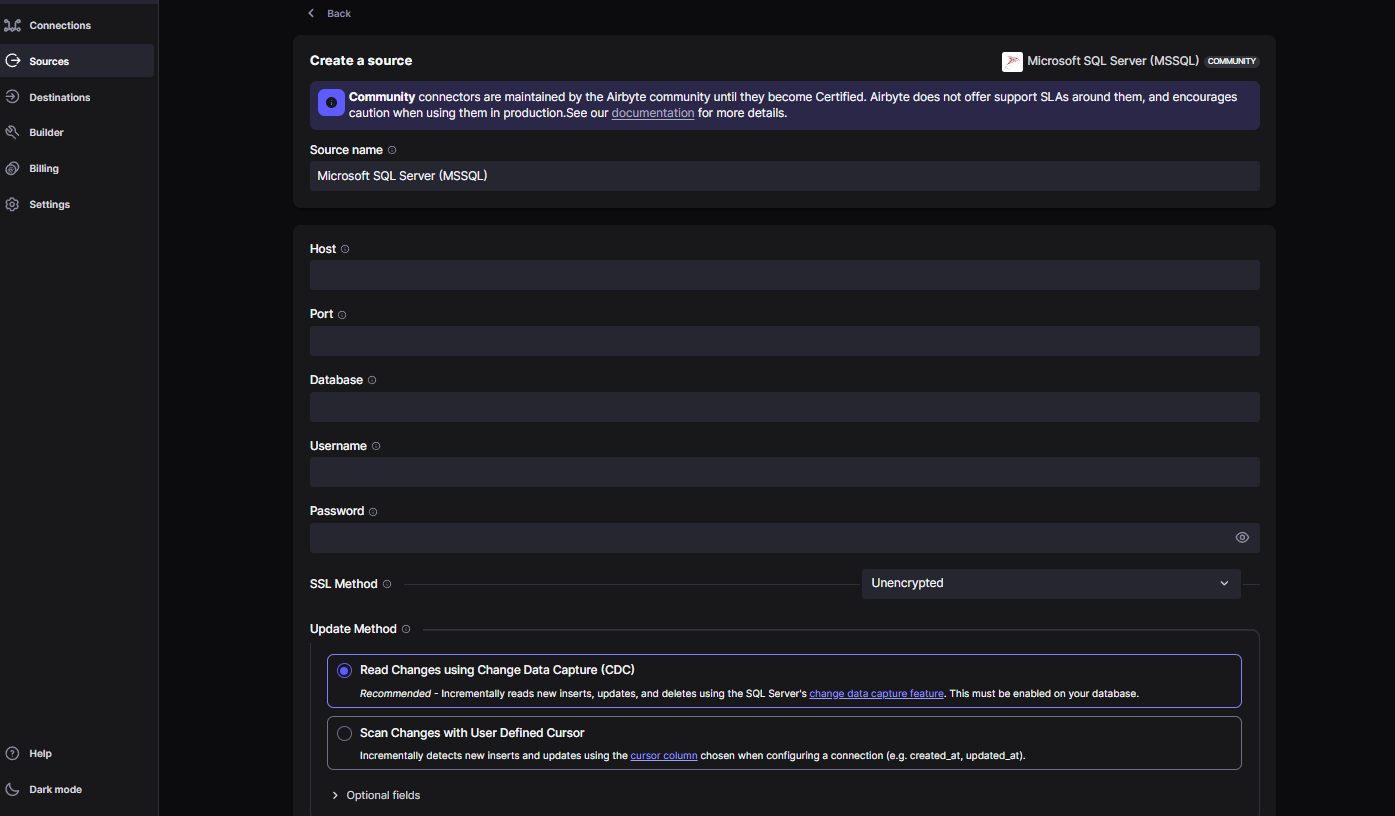
- Click Set up Source
Step 2: Configure Your Destination
- Go to Destinations and select the desired destination (e.g., Snowflake, BigQuery, S3)
- Provide credentials and settings
- Click Set up Destination
Step 3: Connect Source and Destination
- Connections → Create a new Connection
- Select SQL Server as the source and your destination
- Configure Replication frequency, Schedule type, etc.
- Activate the streams to replicate and click Sync now
Benefits of Using Airbyte for SQL Server CDC
Airbyte simplifies SQL Server CDC implementation by providing pre-built connectors that handle the complexity of CDC configuration and management. This approach reduces setup time and eliminates common configuration errors.
The platform automatically handles schema changes, connection management, and error recovery, making it ideal for production environments where reliability and maintainability are critical.
What Should You Consider Before Implementing Change Data Capture?
Before implementing CDC in your SQL Server environment, evaluate several key factors that will impact your implementation success.
Performance Impact and Capacity Planning
Consider the additional overhead that CDC will place on your SQL Server instance. While CDC is designed to be lightweight, high-volume environments may experience increased memory usage and transaction log growth.
Plan for adequate storage space for change tables and ensure your transaction log sizing can accommodate the additional logging overhead.
Schema Evolution Management
Develop a strategy for handling schema changes in CDC-enabled tables. Schema modifications may require disabling and re-enabling CDC, which can impact data continuity.
Security and Compliance
Ensure that CDC implementation aligns with your organization's security policies and compliance requirements. Consider data retention policies and access controls for change data.
If manual setup feels cumbersome, Airbyte's pre-built SQL Server connector lets you create a CDC-powered data pipeline in just a few clicks. With Airbyte's enterprise-grade security and governance capabilities, you can implement SQL Server CDC while maintaining compliance and control over your data integration processes. The platform's flexible deployment options support cloud, hybrid, and on-premises environments, ensuring your CDC implementation aligns with your infrastructure requirements.
Conclusion
Change Data Capture in SQL Server gives organizations a powerful way to keep data synchronized in real time while minimizing the strain on production systems. By tracking only incremental changes, CDC ensures efficiency, reliability, and reduced overhead compared to full-table replication. When combined with platforms like Airbyte, businesses can simplify implementation, automate schema handling, and integrate seamlessly with modern data warehouses.
For teams looking to enable real-time analytics and maintain compliance across diverse environments, SQL Server CDC offers a scalable foundation that bridges operational databases and data-driven decision-making.
Frequently Asked Questions
What are the system requirements for enabling CDC in SQL Server?
SQL Server Standard, Enterprise, or Developer edition with SQL Server Agent running and database compatibility level 90 or higher.
How does CDC impact SQL Server performance?
Minimal overhead, but high-volume environments can see increased memory usage and log growth that require monitoring.
Can you use CDC with Always On Availability Groups?
Yes. Capture jobs must be recreated on the primary replica after failover events.
What happens to CDC data when schema changes occur?
You may need to disable and re-enable CDC on affected tables; plan schema changes carefully.
How long is CDC data retained by default?
Three days (default), configurable based on business requirements.

.webp)
