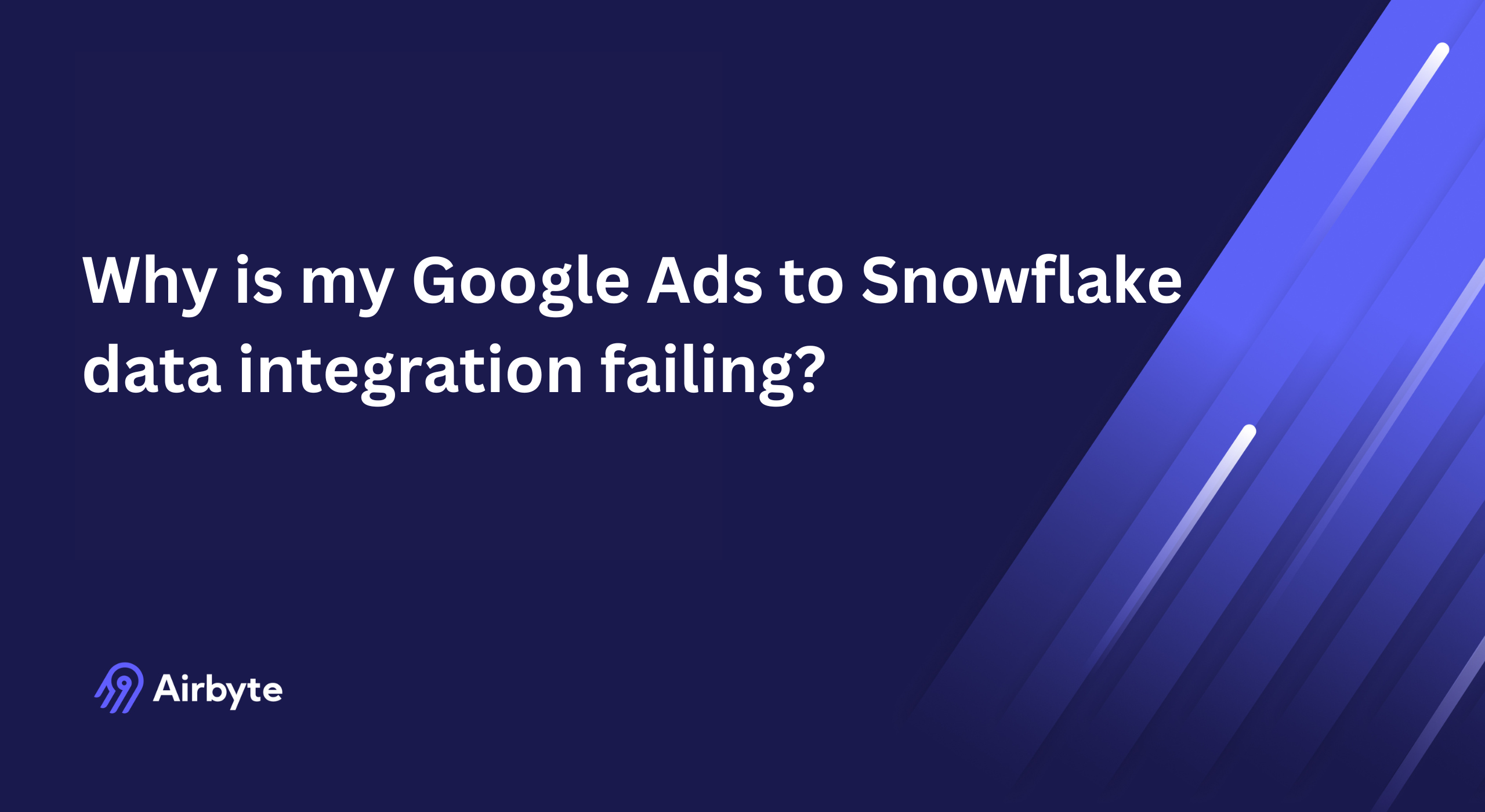Why is my Data Integration Failing between Google Ads and Snowflake?
Summarize this article with:
✨ AI Generated Summary
Integrating Google Ads with Snowflake enhances campaign analysis by providing unified views across multiple data sources, but common integration failures arise from browser compatibility, authentication mismatches, SSL issues, and regional compliance limitations. Real-time data processing and proper warehouse sizing enable immediate campaign optimization and cost efficiency, while robust data quality, governance, and security practices ensure reliable, compliant data flows. Airbyte offers a comprehensive, enterprise-grade solution with pre-built connectors, automated error handling, and advanced monitoring to simplify and secure Google Ads to Snowflake integration.
Integrating Google Ads with Snowflake gives you a clearer way to analyze campaign performance and make better strategic decisions. Snowflake’s analytics and visualization tools help you spot gaps, reduce risks, and improve results across multiple channels.
The challenge goes beyond moving data. Teams need a unified view that connects ad performance with CRM, sales, and operational metrics. That requires integration methods that can handle large, fast-moving data while maintaining security and governance.
By understanding common errors and building strong solutions, you can keep your pipeline reliable, scalable, and ready to support real-time decision-making.
What Are the Common Causes of Data Integration Failure Between Google Ads and Snowflake?
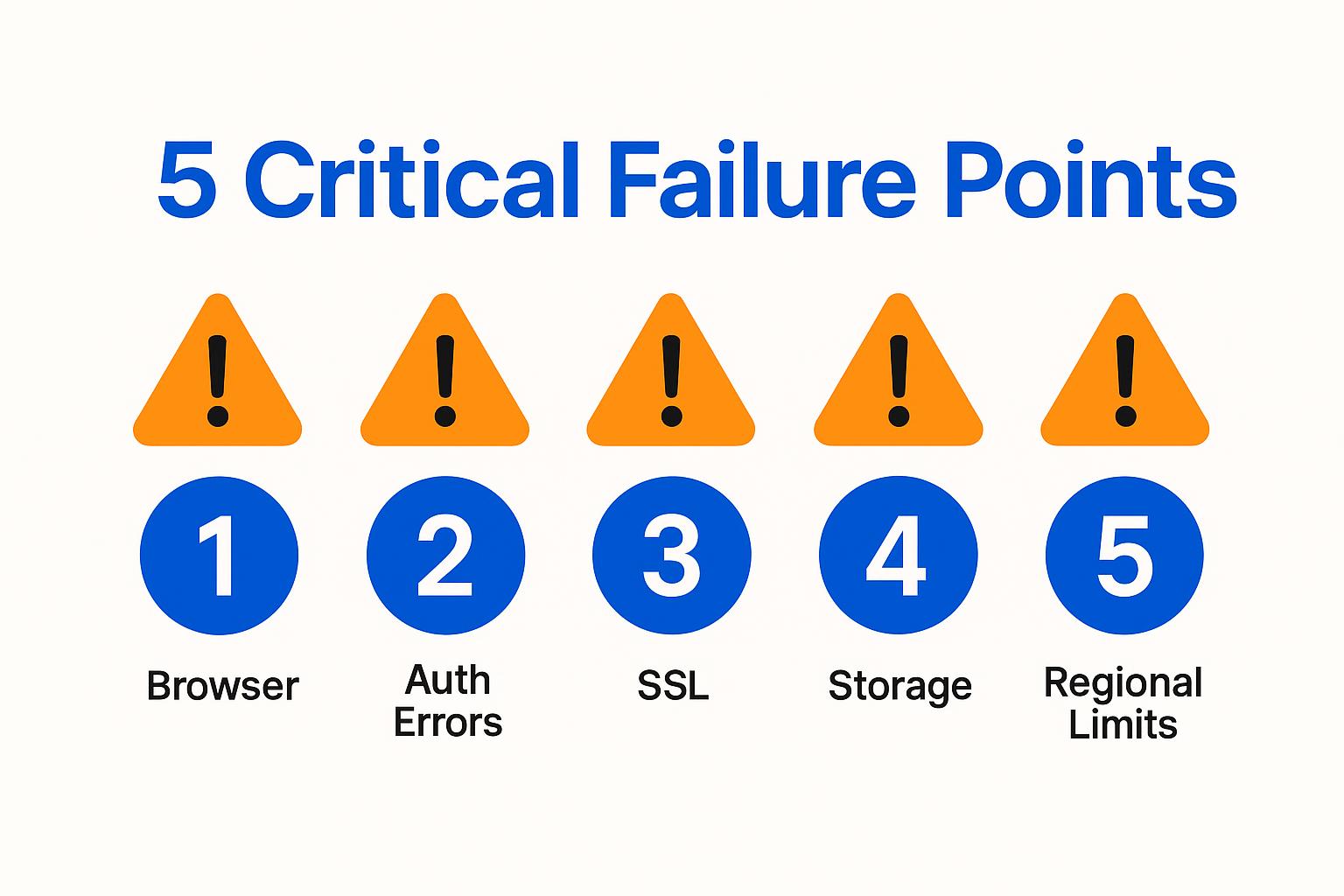
Before moving data from Google Ads to Snowflake, you must have active Snowflake and Google Ads accounts configured properly to support enterprise-grade data integration requirements. However, several glitches or errors can still cause your data integration failure, often stemming from technical infrastructure challenges, authentication problems, or configuration mismatches that prevent seamless data flow between platforms.
Understanding the root causes of these integration failures helps you implement preventive measures and respond quickly when issues arise. Each failure type requires specific troubleshooting approaches and technical solutions to restore reliable data flow.
1. Google Ads Browser Compatibility and Configuration Issues
Failed configuration and integration in Google Ads can result from using a browser that is not compatible with the current interface, creating authentication and setup barriers that prevent successful data extraction processes. Google Ads officially supports the two most recent versions of major browsers. To ensure compatibility with evolving platform features and security requirements, it is safest to use the latest version of your browser.
If you are using Google Chrome on a desktop, updates happen in the background automatically, so you are likely on the latest version that supports current Google Ads functionality. Manual browser updates for Microsoft Edge, Firefox, or Safari are not necessary to ensure compatibility with Google Ads API requirements or authentication protocols; focus should be on keeping your API credentials and client libraries up to date.
When Google Ads still fails to appear or function correctly despite browser updates, you can implement several troubleshooting steps to resolve connectivity issues. Clear your browser's cache and cookies to remove any stored data that might conflict with current authentication requirements. Update your preferences to allow cookies and JavaScript, as these are essential for proper authentication and data transfer processes between Google Ads and integration platforms.
2. Snowflake Integration Authentication and Storage Errors
Sometimes, when accessing an external stage in Snowflake for Google Ads data integration, you may encounter an error indicating that the integration does not exist or is not authorized, even when the integration appears in your system listings. This can occur even when SHOW INTEGRATIONS lists the integration correctly and your Snowflake role has all required privileges for data access and manipulation.
The culprit is often a recreated storage integration that breaks existing connections between Google Ads data sources and Snowflake destinations. When you run CREATE OR REPLACE STORAGE INTEGRATION, Snowflake generates a new internal ID for the integration, but any existing stages still reference the old ID, creating a mismatch that prevents proper data flow.
To re-establish the association between Google Ads data sources and Snowflake storage integrations, you must run specific commands that reconnect the storage references and update the internal mappings. This process involves updating each affected stage to reference the new integration ID, ensuring that data flow can resume without interruption or data loss.
3. Activating a Specific Google Ads Template in Snowflake
The Google Ads Manager API for the Audience Overlap and Segmentation template in Snowflake's Activation Hub will be deprecated, potentially affecting organizations that rely on this specific template for their advertising data analysis workflows. The recommended workaround involves activating the Audiences template through sharebacks to both your Consumer and Provider Snowflake accounts, enabling continued access to audience analysis capabilities.
Organizations should prepare for this transition by testing alternative approaches and validating that their reporting workflows continue to function correctly with the updated template structure.
4. Snowflake Data Clean Rooms Compliance and Regional Limitations
Snowflake Data Clean Rooms let you securely consolidate and analyze data from multiple parties without compromising privacy, providing advanced capabilities for cross-platform advertising analysis while maintaining data security and compliance requirements. However, when using a third-party connector for data activation with Google Ads data, you must comply with all applicable privacy laws and obtain necessary rights and consent before using any shared data within the clean room environment.
Data Clean Rooms are not available in government cloud regions, which means you must confirm your cloud region configuration before proceeding with Google Ads integration plans that depend on clean room functionality. This regional limitation can affect organizations with specific compliance requirements or those operating in regulated environments.
5. SSL Certificate Issues and Network Security Challenges
SSL certificate problems can disrupt integration processes in both Google Ads and Snowflake, creating authentication failures and data transmission errors that prevent successful integration. These security-related issues often stem from corporate network configurations, firewall settings, or security software that interferes with the encrypted connections required for secure data transfer.
Google Ads Editor may display Error 60, indicating SSL certificate problems that often result from security gateways blocking the connection between your system and Google's advertising platforms. To resolve these issues, you should check your SSL certificates and browser or system settings, rather than just whitelisting specific domains.
Snowflake does not allow manual SSL certificate changes, which means that network configuration issues must be resolved through proper firewall and security software configuration rather than certificate manipulation. Ensure that all service endpoints resolve correctly by allowing full passthrough access to Snowflake URLs on your network.
How Can Real-Time Data Processing Transform Your Google Ads to Snowflake Integration?
Real-time data processing has become essential for competitive advantage in digital advertising, where the ability to respond immediately to changing market conditions and campaign performance can significantly impact return on investment and campaign effectiveness. Traditional batch processing approaches that update advertising data once or twice daily are increasingly inadequate for organizations that need to optimize campaigns, adjust budgets, and respond to customer interactions within minutes or seconds of when events occur.
Modern advertising environments generate massive volumes of data across multiple touchpoints, requiring sophisticated processing capabilities that can handle this scale while maintaining the low latency necessary for actionable insights. Real-time processing enables immediate campaign optimization, dynamic budget allocation, and responsive customer experience management.
Optimizing Performance for High-Volume Advertising Data
Streaming analytics platforms provide the infrastructure necessary to process high-volume advertising data streams from Google Ads in real time while maintaining low latency and high availability. These platforms can handle millions of advertising events per second while maintaining the performance standards required for immediate campaign optimization and automated decision-making processes.
The key to successful high-volume processing lies in proper architecture design that distributes processing loads across multiple nodes and implements efficient data partitioning strategies. This approach ensures that performance remains consistent even during peak advertising periods when data volumes spike significantly.
Warehouse Sizing and Auto-Scaling for Advertising Workloads
Effective warehouse sizing requires careful analysis of Google Ads data processing characteristics and performance requirements, balancing high-throughput batch operations for historical data loading with low-latency interactive queries for real-time analysis. Auto-scaling configuration enables organizations to optimize compute resource utilization while maintaining performance objectives during varying advertising campaign cycles.
Snowflake's auto-scaling capabilities automatically adjust compute resources based on workload demands, ensuring that you maintain optimal performance without over-provisioning resources during low-activity periods. This dynamic scaling approach significantly reduces costs while maintaining the processing power needed for peak advertising data loads.
What Data Quality and Governance Practices Ensure Reliable Google Ads Integration?
Data observability has emerged as a critical discipline for ensuring the reliability and accuracy of Google Ads integration processes, providing comprehensive visibility into data pipeline health, quality metrics, and system performance indicators throughout the entire integration workflow.
Implementing robust data quality and governance practices prevents data integration failure scenarios and ensures that your advertising analytics provide accurate, timely insights for strategic decision-making. These practices become increasingly important as organizations scale their advertising operations and rely more heavily on automated optimization systems.
Automated Data Quality Validation for Advertising Data
Automated data quality validation represents a fundamental component of modern Google Ads integration frameworks, employing sophisticated algorithms to assess data accuracy, completeness, and consistency in real time throughout the integration process.
These validation systems can detect anomalies in advertising data patterns, identify missing campaign information, and flag potential data corruption before it affects downstream analytics processes. Implementing comprehensive validation rules ensures that only high-quality data reaches your Snowflake environment.
Key validation checks should include campaign ID consistency, metric value ranges, timestamp accuracy, and schema compliance. Automated alerts notify teams immediately when validation issues occur, enabling rapid response and resolution before data quality problems impact business decisions.
Implementing Comprehensive Data Lineage Tracking
Lineage tracking capabilities provide essential transparency into how Google Ads data flows through integration pipelines, enabling teams to understand data origins, transformation processes, and ultimate consumption points within Snowflake environments.
Comprehensive lineage tracking becomes especially important when troubleshooting data integration failure scenarios, as it provides clear visibility into where problems occur and how they propagate through downstream systems. This visibility enables faster issue resolution and more effective root cause analysis.
Modern lineage tracking systems automatically capture metadata about data transformations, API calls, and storage operations, creating detailed audit trails that support both operational troubleshooting and compliance requirements.
Security and Compliance Frameworks for Advertising Data
The integration of Google Ads data with Snowflake introduces complex security and governance challenges that require sophisticated approaches to data protection, access control, and regulatory compliance throughout the integration process.
Advertising data often contains sensitive customer information and competitive intelligence that requires careful handling to meet privacy regulations and business confidentiality requirements. Implementing proper security frameworks ensures that this sensitive data remains protected throughout the integration and analysis process.
Role-based access controls, data encryption at rest and in transit, and comprehensive audit logging form the foundation of effective advertising data governance. These controls ensure that only authorized personnel can access sensitive advertising data while maintaining complete visibility into data usage patterns.
How Does Airbyte Solve Google Ads to Snowflake Integration Challenges?
Creating a custom pipeline or using native connectors for Google Ads to Snowflake integration requires deep platform expertise, increases development costs, and makes troubleshooting difficult when issues arise. A robust data-movement platform like Airbyte solves these problems by providing pre-built, tested, and maintained connectors that handle the complexities of authentication, rate limiting, and schema evolution automatically.
Airbyte's comprehensive approach to Google Ads integration eliminates the common causes of data integration failure by providing enterprise-grade reliability, automated error handling, and extensive monitoring capabilities. With over 600+ connectors, Airbyte offers proven solutions that organizations trust for their most critical data integration requirements.
The platform's open-source foundation combined with enterprise security features provides the flexibility to customize integrations while maintaining the governance controls that enterprise organizations require.
Step-by-Step Implementation Process
Implementing Google Ads to Snowflake integration through Airbyte follows a straightforward process that minimizes complexity while ensuring robust, reliable data flow:
- Configure Source – Choose Google Ads, supply OAuth credentials, set extraction parameters, and test the connection.
- Set Up Destination – Select Snowflake, fill in account details, configure loading settings, and validate the connection.
- Establish the Connection – Map streams, choose sync modes, set replication frequency, review settings, and launch the initial sync.
Each step includes comprehensive validation and testing to ensure that your integration functions correctly before processing production data. Airbyte's intuitive interface guides you through the configuration process while providing detailed documentation for advanced customization options.
Advanced Integration Capabilities
Airbyte's Connector Development Kit, dbt transformation integration, and orchestration support (Kestra, Prefect, Dagster, Apache Airflow) provide the flexibility to extend and automate complex advertising data workflows.
The platform's transformation capabilities enable you to clean, enrich, and standardize Google Ads data before loading it into Snowflake, ensuring that your analytics workflows receive high-quality, analysis-ready data. Built-in error handling and retry mechanisms minimize the risk of data integration failure due to temporary network issues or API rate limits.
Advanced monitoring and alerting capabilities provide real-time visibility into integration performance, enabling proactive identification and resolution of potential issues before they impact business operations.
What Makes Airbyte the Optimal Choice for Your Integration Needs?
Airbyte provides comprehensive solutions for Google Ads to Snowflake integration challenges through enterprise-grade features that ensure reliability, security, and scalability:
- Enterprise-grade security and compliance (ISO 27001, SOC 2) ensures that your advertising data meets high security standards
- dbt-driven transformations with version control and testing enable sophisticated data processing workflows
- Orchestration integrations for end-to-end workflow automation with popular platforms like Apache Airflow and Prefect
- Active open-source community with 20k+ members and 1k+ contributors providing ongoing platform development and support
- Flexible deployment options (managed cloud, self-hosted, hybrid) and Kubernetes-based scalability to meet diverse organizational requirements
The platform's proven reliability in processing over 2 petabytes of data daily across customer deployments demonstrates its capability to handle enterprise-scale Google Ads integration requirements while maintaining the performance and reliability that critical business operations demand.
Conclusion
Moving data from Google Ads to Snowflake can be challenging, especially when organizations need to balance technical complexity with business requirements for reliable, scalable, and secure integration processes. If you lack the technical skills or time to implement and troubleshoot complex integration solutions, consider a comprehensive data-integration platform like Airbyte that addresses the full spectrum of Google Ads to Snowflake integration challenges.
By implementing proven solutions that eliminate common causes of data integration failure, you can focus on deriving insights from your advertising data rather than managing complex technical infrastructure.
Frequently Asked Questions
1. What are the most common reasons for Google Ads to Snowflake integration failures?
The most common causes include authentication errors with Snowflake storage integrations, SSL certificate problems blocking secure connections, and network security configurations that prevent proper API communication between platforms.
2. How can I troubleshoot SSL certificate errors in Google Ads integration?
To troubleshoot SSL certificate errors in Google Ads integration, first verify your certificates are valid, not expired, and properly installed on your server. Ensure your browser supports modern TLS versions, and check for misconfigurations like mismatched domain names or intermediate certificate issues.
3. Why does my Snowflake storage integration show as existing but unauthorized?
This typically occurs when a storage integration has been recreated using CREATE OR REPLACE STORAGE INTEGRATION, which generates a new internal ID while existing stages still reference the old ID. You must update each affected stage to reference the new integration ID to restore proper connectivity.
4. How does real-time processing improve Google Ads to Snowflake integration?
Real-time processing enables immediate campaign optimization, dynamic budget allocation, and responsive customer experience management by processing advertising data within seconds of events occurring, rather than waiting for daily batch updates that delay critical business decisions.
5. What security measures should I implement for Google Ads data integration?
Implement role-based access controls, data encryption at rest and in transit, comprehensive audit logging, and ensure compliance with privacy regulations like GDPR and HIPAA. Use automated data quality validation and maintain detailed data lineage tracking for governance and troubleshooting purposes.

.webp)