Summarize this article with:


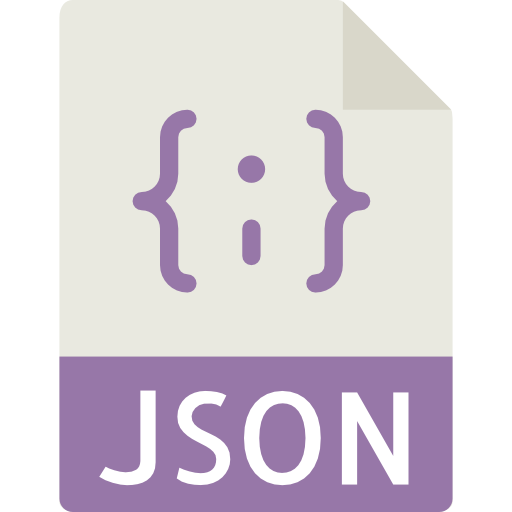
Building your pipeline or Using Airbyte
Airbyte is the only open source solution empowering data teams to meet all their growing custom business demands in the new AI era.

- Inconsistent and inaccurate data
- Laborious and expensive
- Brittle and inflexible

- Reliable and accurate
- Extensible and scalable for all your needs
- Deployed and governed your way
Start syncing with Airbyte in 3 easy steps within 10 minutes
Take a virtual tour
Demo video of Airbyte Cloud
Demo video of AI Connector Builder
Setup Complexities simplified!
Simple & Easy to use Interface
Airbyte is built to get out of your way. Our clean, modern interface walks you through setup, so you can go from zero to sync in minutes—without deep technical expertise.
Guided Tour: Assisting you in building connections
Whether you’re setting up your first connection or managing complex syncs, Airbyte’s UI and documentation help you move with confidence. No guesswork. Just clarity.
Airbyte AI Assistant that will act as your sidekick in building your data pipelines in Minutes
Airbyte’s built-in assistant helps you choose sources, set destinations, and configure syncs quickly. It’s like having a data engineer on call—without the overhead.
What sets Airbyte Apart
Modern GenAI Workflows
Move Large Volumes, Fast
An Extensible Open-Source Standard
Full Control & Security
Fully Featured & Integrated
Enterprise Support with SLAs
What our users say

Andre Exner

"For TUI Musement, Airbyte cut development time in half and enabled dynamic customer experiences."

Chase Zieman

“Airbyte helped us accelerate our progress by years, compared to our competitors. We don’t need to worry about connectors and focus on creating value for our users instead of building infrastructure. That’s priceless. The time and energy saved allows us to disrupt and grow faster.”

Rupak Patel

"With Airbyte, we could just push a few buttons, allow API access, and bring all the data into Google BigQuery. By blending all the different marketing data sources, we can gain valuable insights."
Begin by visiting the AppsFlyer API documentation. This will provide you with the necessary endpoints and authentication details needed to retrieve data directly from AppsFlyer.
Log in to your AppsFlyer account and navigate to the API Access page. Generate an API token if you haven't already. This token is essential for authenticating your requests to the AppsFlyer API.
Determine which data you need to export from AppsFlyer. Common endpoints include Installations, In-App Events, and Attribution. Make a note of the specific endpoint URLs and any required parameters.
Prepare your local machine by installing necessary tools such as Python or Node.js, which will be used to write a script for fetching and saving data. Ensure you have an internet connection to access the AppsFlyer API.
Create a script using your preferred programming language. For example, in Python, use the `requests` library to send a GET request to the AppsFlyer API endpoint with your API token. Parse the response data into a JSON format. Here’s a basic example in Python:
```python
import requests
import json
api_url = "https://api.appsflyer.com/v1.0/"
headers = {
"Authorization": "Bearer YOUR_API_TOKEN"
}
response = requests.get(api_url, headers=headers)
data = response.json()
```
Ensure that the data fetched from AppsFlyer is correctly formatted as JSON. Validate the JSON structure to ensure consistency and correctness. You can use Python’s built-in `json` library to pretty-print and format the JSON data.
Once the data is validated, save it to a local JSON file on your machine. Use the following Python code snippet to write the data to a file:
```python
with open('appsflyer_data.json', 'w') as json_file:
json.dump(data, json_file, indent=4)
```
This code will create a file named `appsflyer_data.json` in your current directory, containing the exported data in a structured JSON format.
By following these steps, you can efficiently move data from AppsFlyer to a local JSON file without relying on third-party connectors or integrations.
FAQs
What is ETL?

ETL, an acronym for Extract, Transform, Load, is a vital data integration process. It involves extracting data from diverse sources, transforming it into a usable format, and loading it into a database, data warehouse or data lake. This process enables meaningful data analysis, enhancing business intelligence.

AppsFlyer is a mobile attribution and marketing analytics platform that helps businesses measure and optimize their mobile app marketing campaigns. It provides real-time data and insights on user acquisition, engagement, retention, and revenue, allowing businesses to make data-driven decisions to improve their app performance and ROI. AppsFlyer's platform integrates with over 5,000 partners, including ad networks, social media platforms, and analytics tools, to provide a comprehensive view of the entire mobile app marketing ecosystem. With its advanced fraud protection and privacy compliance features, AppsFlyer ensures that businesses can trust their data and protect their users' privacy.

AppsFlyer's API provides access to a wide range of data related to mobile app marketing and user engagement. The following are the categories of data that can be accessed through the API:
1. Attribution data: This includes information about the source of app installs, such as the ad network, campaign, and creative.
2. In-app events data: This includes data about user actions within the app, such as purchases, registrations, and other custom events.
3. Retargeting data: This includes data about users who have engaged with the app in the past and can be targeted with specific campaigns.
4. Audience data: This includes data about the characteristics of app users, such as demographics, interests, and behaviors.
5. Ad revenue data: This includes data about the revenue generated by ads within the app, such as impressions, clicks, and conversions.
6. Fraud prevention data: This includes data about potential fraudulent activity, such as fake installs or clicks.
7. Raw data: This includes all of the above data in its raw form, allowing for custom analysis and reporting.

What is ELT?

ELT, standing for Extract, Load, Transform, is a modern take on the traditional ETL data integration process. In ELT, data is first extracted from various sources, loaded directly into a data warehouse, and then transformed. This approach enhances data processing speed, analytical flexibility and autonomy.
Difference between ETL and ELT?

ETL and ELT are critical data integration strategies with key differences. ETL (Extract, Transform, Load) transforms data before loading, ideal for structured data. In contrast, ELT (Extract, Load, Transform) loads data before transformation, perfect for processing large, diverse data sets in modern data warehouses. ELT is becoming the new standard as it offers a lot more flexibility and autonomy to data analysts.
What should you do next?
Hope you enjoyed the reading. Here are the 3 ways we can help you in your data journey:













