Azure Table storage, which is a service that stores non-relational structured data in the cloud and it is well known as structured NoSQL data. Azure Table storage is a service that stores structured NoSQL data in the cloud, providing a key/attribute store with a schema less design. Azure Table storage is a very popular service used to store structured NoSQL data in the cloud, providing a Key/attribute store. One can use it to store large amounts of structured, non-relational data.
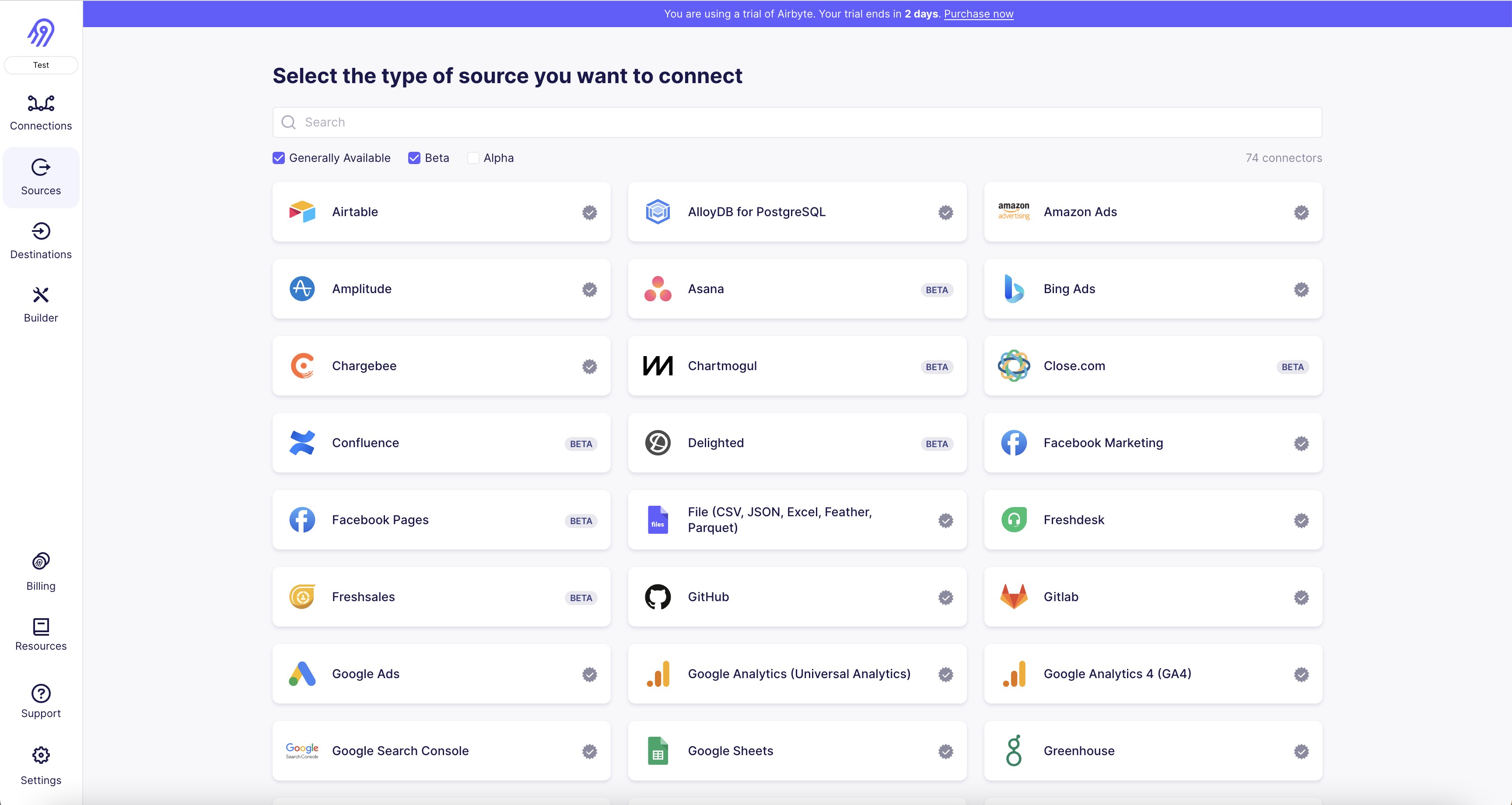
1. First, you need to create an Azure Table Storage account and obtain the account name and account key. You can find these details in the Azure portal under the "Access keys" section of your storage account.
2. In Airbyte, navigate to the "Sources" tab and click on "Add Source". Select "Azure Table Storage" from the list of available sources.
3. In the "Configure Azure Table Storage" page, enter the account name and account key that you obtained in step 1.
4. Next, enter the name of the table that you want to connect to. You can find the name of the table in the Azure portal under the "Tables" section of your storage account.
5. If you want to filter the data that you retrieve from the table, you can enter a filter expression in the "Filter" field. This expression should be in the OData syntax.
6. Finally, click on "Test Connection" to ensure that Airbyte can connect to your Azure Table Storage account. If the connection is successful, click on "Create Source" to save your configuration.
7. You can now use this source to create a new Airbyte pipeline and start replicating data from your Azure Table Storage account.
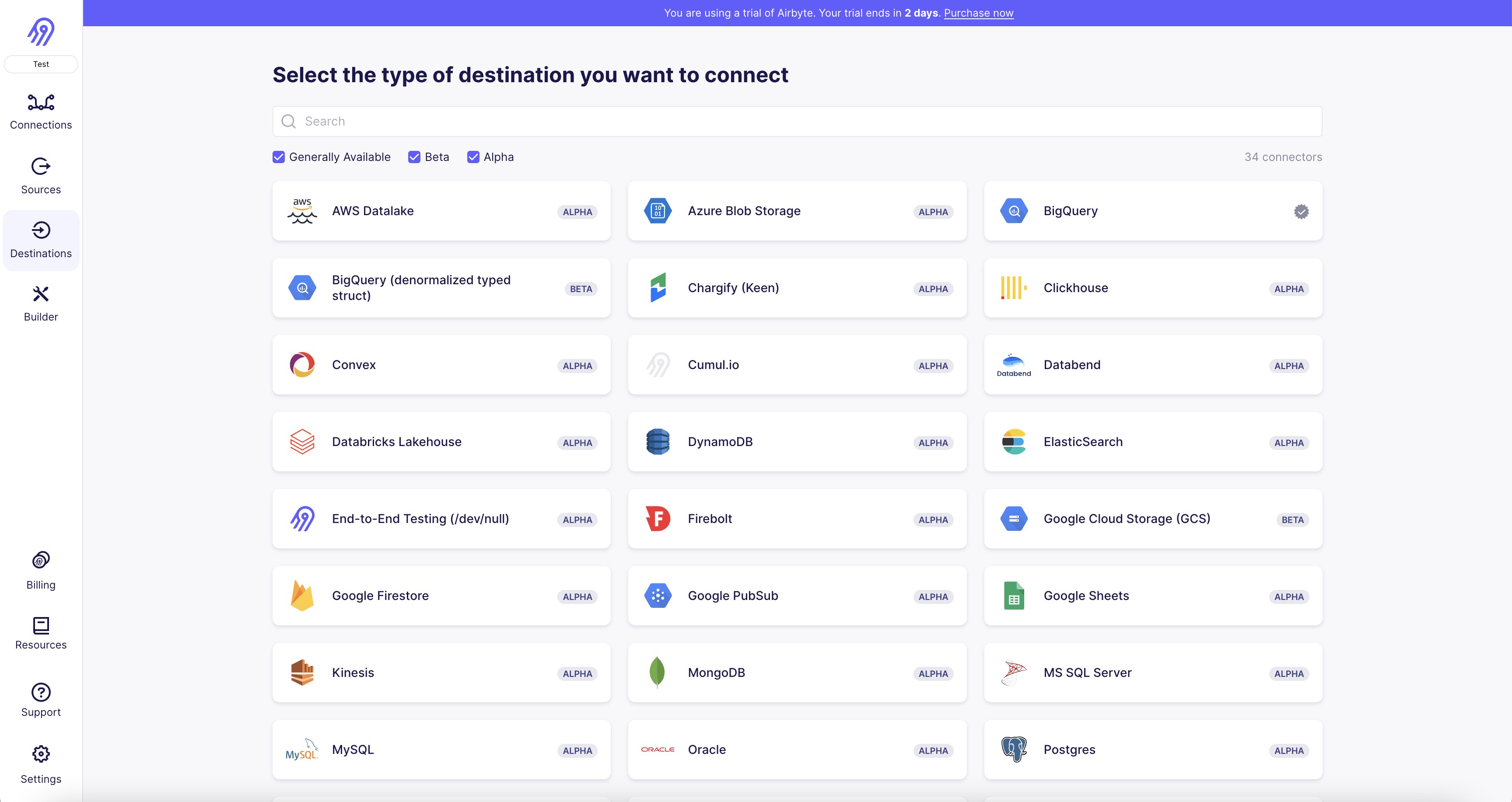
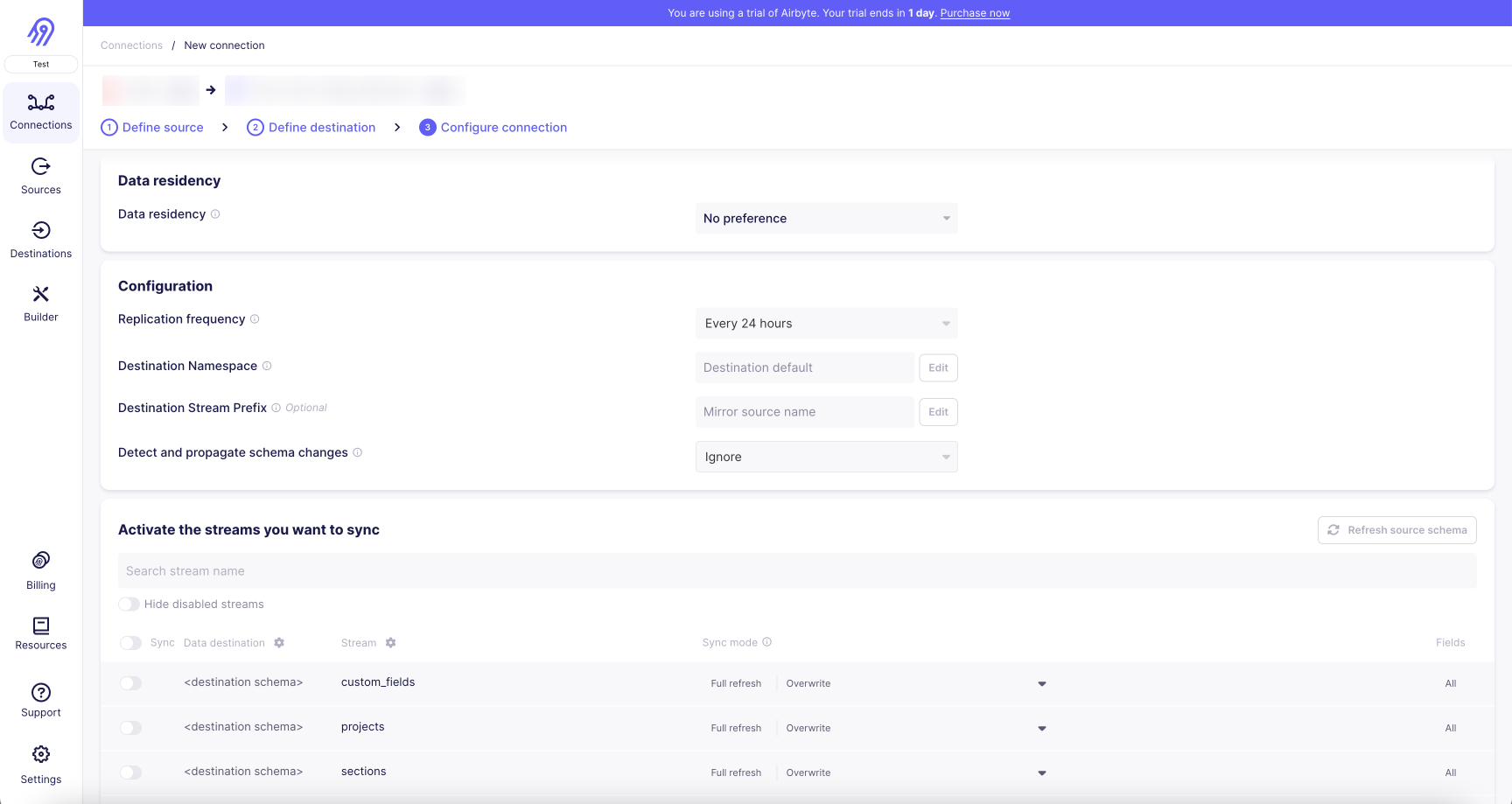
With Airbyte, creating data pipelines take minutes, and the data integration possibilities are endless. Airbyte supports the largest catalog of API tools, databases, and files, among other sources. Airbyte's connectors are open-source, so you can add any custom objects to the connector, or even build a new connector from scratch without any local dev environment or any data engineer within 10 minutes with the no-code connector builder.
We look forward to seeing you make use of it! We invite you to join the conversation on our community Slack Channel, or sign up for our newsletter. You should also check out other Airbyte tutorials, and Airbyte’s content hub!
What should you do next?
Hope you enjoyed the reading. Here are the 3 ways we can help you in your data journey:



What should you do next?
Hope you enjoyed the reading. Here are the 3 ways we can help you in your data journey:



Ready to get started?
Frequently Asked Questions
Azure Table Storage's API gives access to structured data in the form of tables. The tables are composed of rows and columns, and each row represents an entity. The API provides access to the following types of data:
1. Partition Key: A partition key is a property that is used to partition the data in a table. It is used to group related entities together.
2. Row Key: A row key is a unique identifier for an entity within a partition. It is used to retrieve a specific entity from the table.
3. Properties: Properties are the columns in a table. They represent the attributes of an entity and can be of different data types such as string, integer, boolean, etc.
4. Timestamp: The timestamp is a system-generated property that represents the time when an entity was last modified.
5. ETag: The ETag is a system-generated property that represents the version of an entity. It is used to implement optimistic concurrency control.
6. Query results: The API allows querying of the data in a table based on specific criteria. The query results can be filtered, sorted, and projected to retrieve only the required data.
Overall, Azure Table Storage's API provides access to structured data that can be used for various purposes such as storing configuration data, logging, and session state management.
