Datadog is a monitoring and analytics tool for information technology (IT) and DevOps teams that can be used for performance metrics as well as event monitoring for infrastructure and cloud services. The software can monitor services such as servers, databases and appliances Datadog monitoring software is available for on-premises deployment or as Software as a Service (SaaS). Datadog supports Windows, Linux and Mac operating systems. Support for cloud service providers includes AWS, Microsoft Azure, Red Hat OpenShift, and Google Cloud Platform.
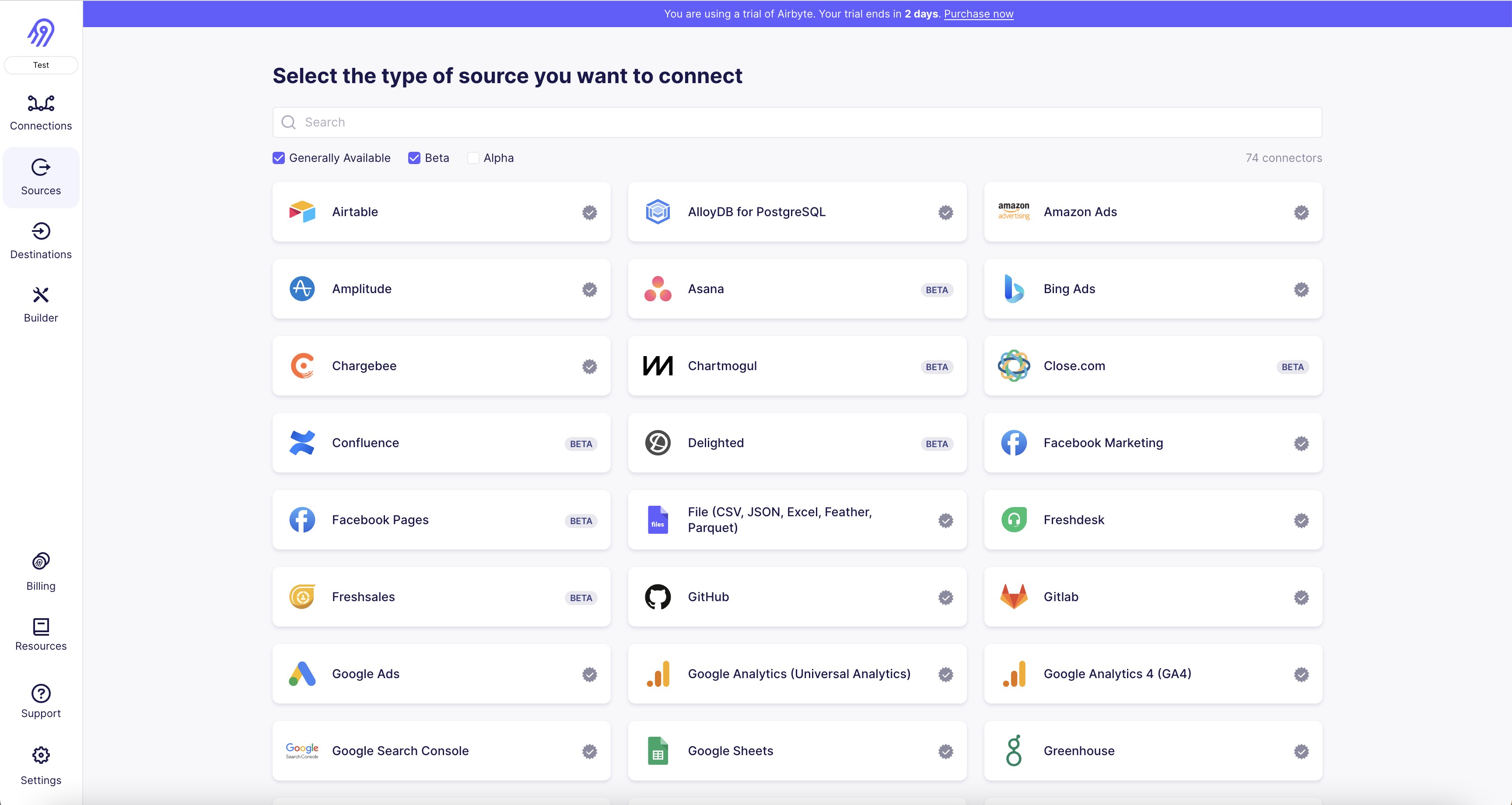
1. First, navigate to the Airbyte dashboard and click on "Sources" in the left-hand menu.
2. Click on the "New Source" button in the top right corner of the screen.
3. Select "Datadog" from the list of available sources.4. Enter a name for your Datadog source connector and click "Next".
5. Enter your Datadog API key and application key in the appropriate fields.
6. Click "Test Connection" to ensure that your credentials are correct and that Airbyte can connect to your Datadog account.
7. Once the connection is successful, click "Create" to save your Datadog source connector.
8. You can now use your Datadog source connector to create a new Airbyte pipeline or add it to an existing one.
9. To create a new pipeline, click on "Pipelines" in the left-hand menu and then click "New Pipeline".
10. Select your Datadog source connector as the source and choose your destination connector.
11. Follow the prompts to configure your pipeline and start syncing data between Datadog and your destination.
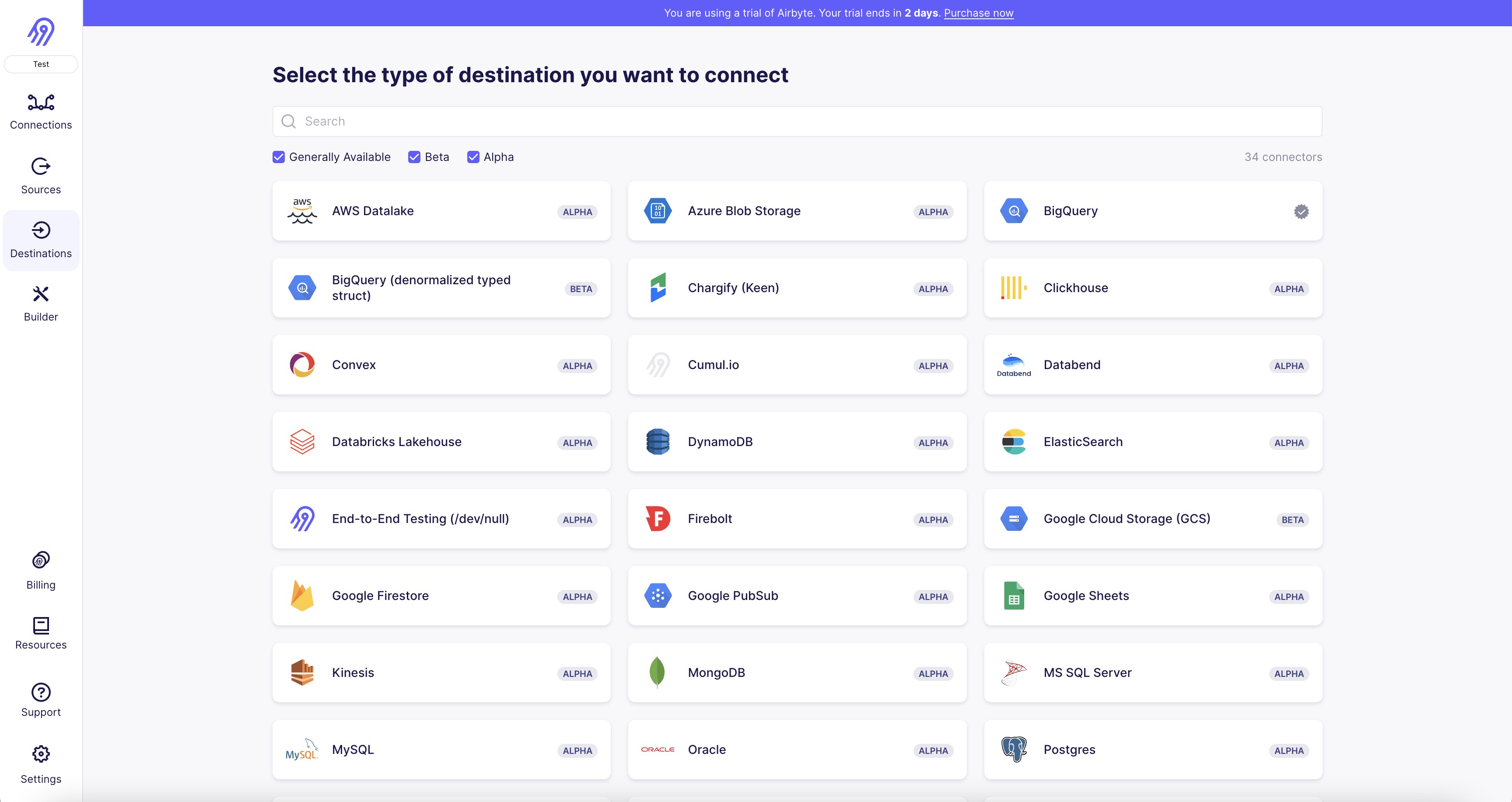
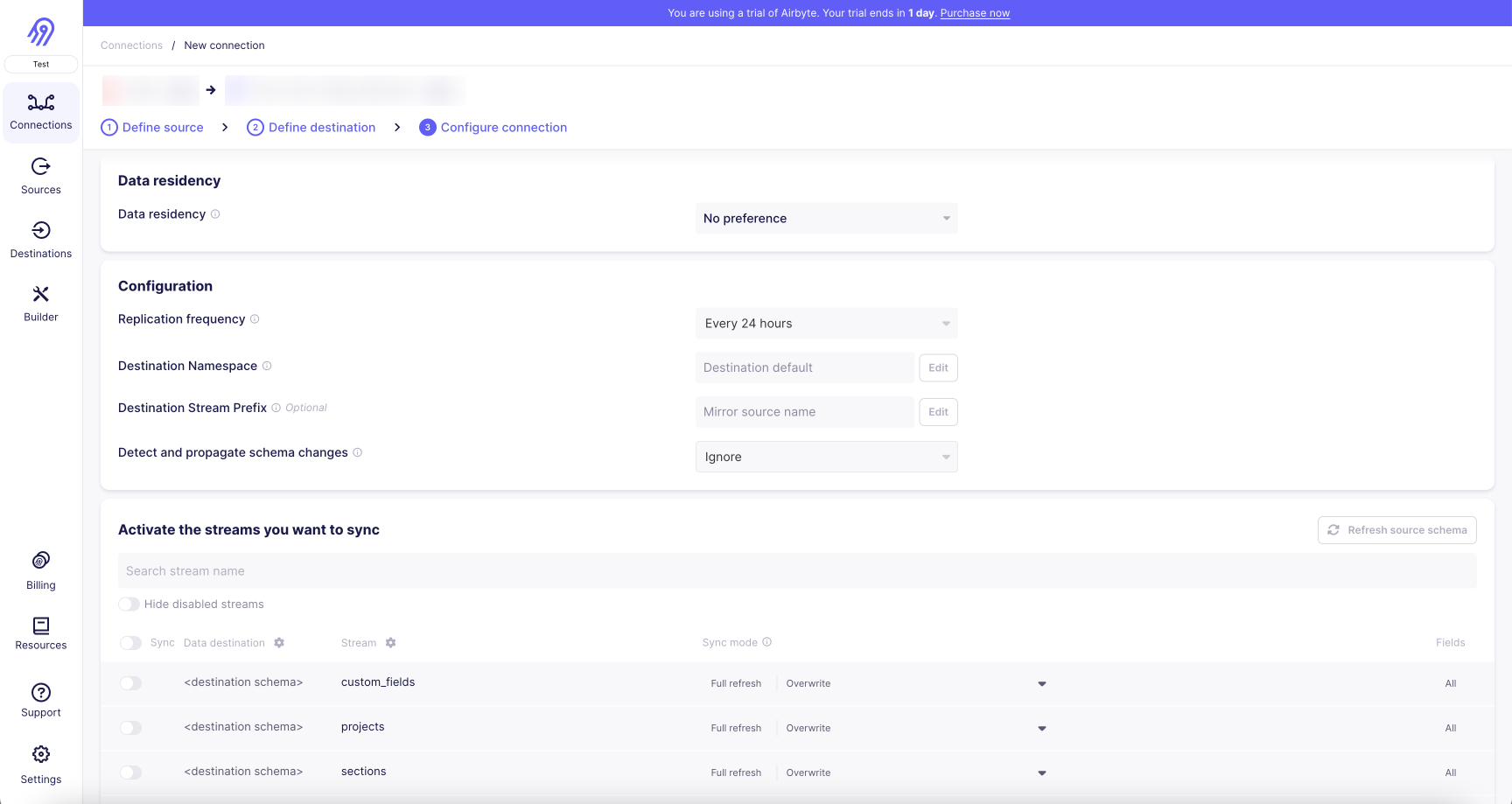
With Airbyte, creating data pipelines take minutes, and the data integration possibilities are endless. Airbyte supports the largest catalog of API tools, databases, and files, among other sources. Airbyte's connectors are open-source, so you can add any custom objects to the connector, or even build a new connector from scratch without any local dev environment or any data engineer within 10 minutes with the no-code connector builder.
We look forward to seeing you make use of it! We invite you to join the conversation on our community Slack Channel, or sign up for our newsletter. You should also check out other Airbyte tutorials, and Airbyte’s content hub!
What should you do next?
Hope you enjoyed the reading. Here are the 3 ways we can help you in your data journey:



What should you do next?
Hope you enjoyed the reading. Here are the 3 ways we can help you in your data journey:



Ready to get started?
Frequently Asked Questions
Datadog's API provides access to a wide range of data related to monitoring and analytics of IT infrastructure and applications. The following are the categories of data that can be accessed through Datadog's API:
1. Metrics: Datadog's API provides access to a vast collection of metrics related to system performance, network traffic, application performance, and more.
2. Logs: The API allows users to retrieve logs generated by various applications and systems, which can be used for troubleshooting and analysis.
3. Traces: Datadog's API provides access to distributed traces, which can be used to identify performance bottlenecks and optimize application performance.
4. Events: The API allows users to retrieve events generated by various systems and applications, which can be used for alerting and monitoring purposes.
5. Dashboards: Users can retrieve and manage dashboards created in Datadog, which can be used to visualize and analyze data from various sources.
6. Monitors: The API allows users to create, update, and manage monitors, which can be used to alert on specific conditions or events.
7. Synthetic tests: Datadog's API provides access to synthetic tests, which can be used to simulate user interactions with applications and systems to identify performance issues.
Overall, Datadog's API provides a comprehensive set of data that can be used to monitor and optimize IT infrastructure and applications.
