Google Analytics is a web service that provides integrated analytical tools and essential statistics to aid companies in understanding data and performing search engine optimization (SEO) to improve marketing. Google Analytics provides a range of free marketing tools that help businesses track their website performance and gather insights from visitors. Analytics’ integration with other Google solutions like Google’s advertising and publishing products promotes a seamless workflow that saves time and increases efficiency and insights.
MySQL is an SQL (Structured Query Language)-based open-source database management system. An application with many uses, it offers a variety of products, from free MySQL downloads of the most recent iteration to support packages with full service support at the enterprise level. The MySQL platform, while most often used as a web database, also supports e-commerce and data warehousing applications, and more.
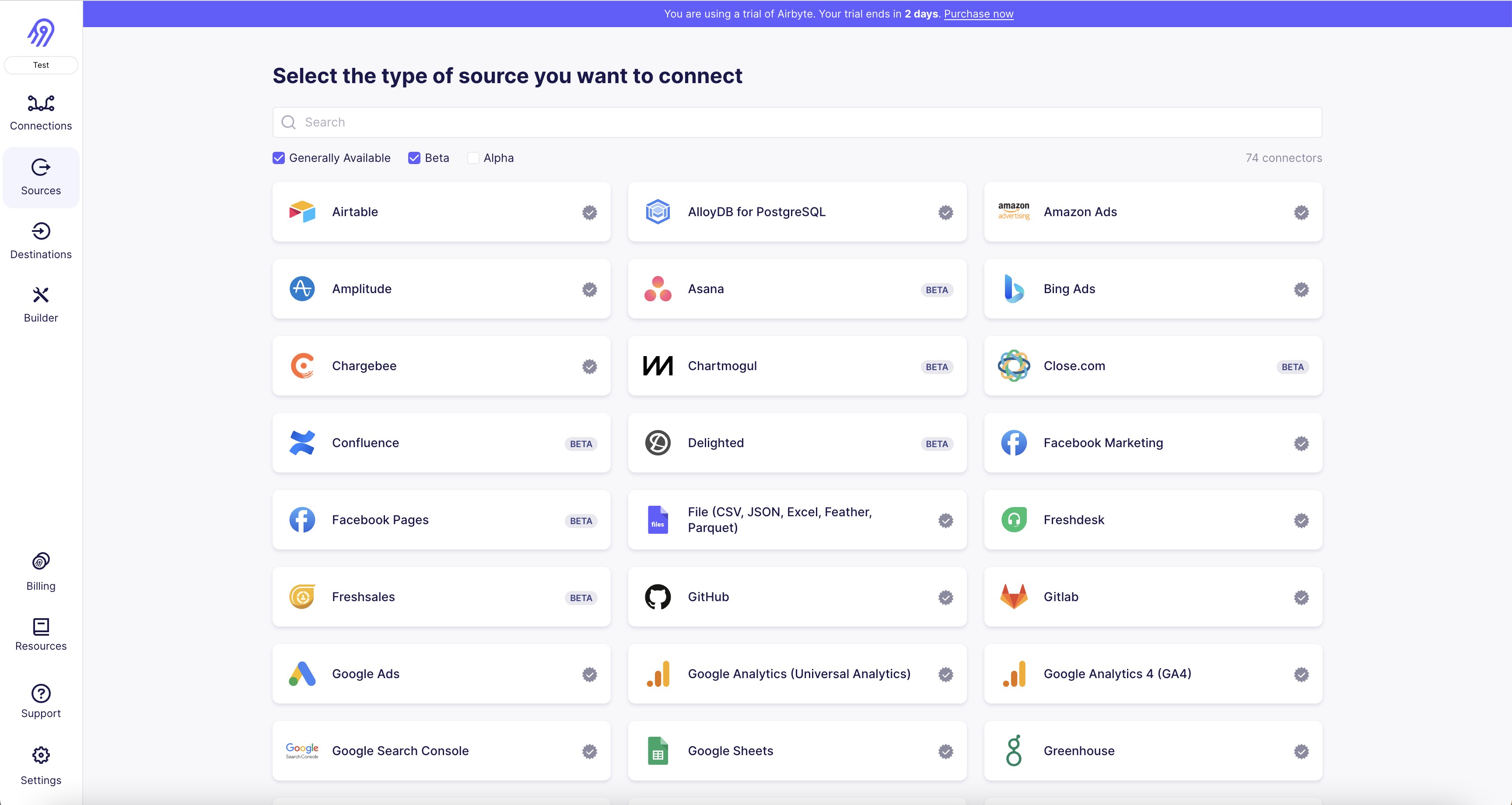
1. Go to the Google Analytics website and log in to your account.
2. Click on the Admin button in the bottom left corner of the screen.
3. In the Admin section, click on the Account User Management option.
4. Click on the + button to add a new user.
5. Enter the email address associated with your Airbyte account and select the permissions you want to grant.
6. Click on the Add button to save the new user.
7. Go to the Airbyte website and navigate to the Sources page.
8. Click on the Google Analytics source connector.
9. Enter the credentials for your Google Analytics account, including the email address and password associated with the account.
10. Click on the Test button to ensure that the connection is working properly.
11. If the test is successful, click on the Save button to save the credentials and complete the setup process.
12. You can now use the Google Analytics source connector to import data from your Google Analytics account into Airbyte.
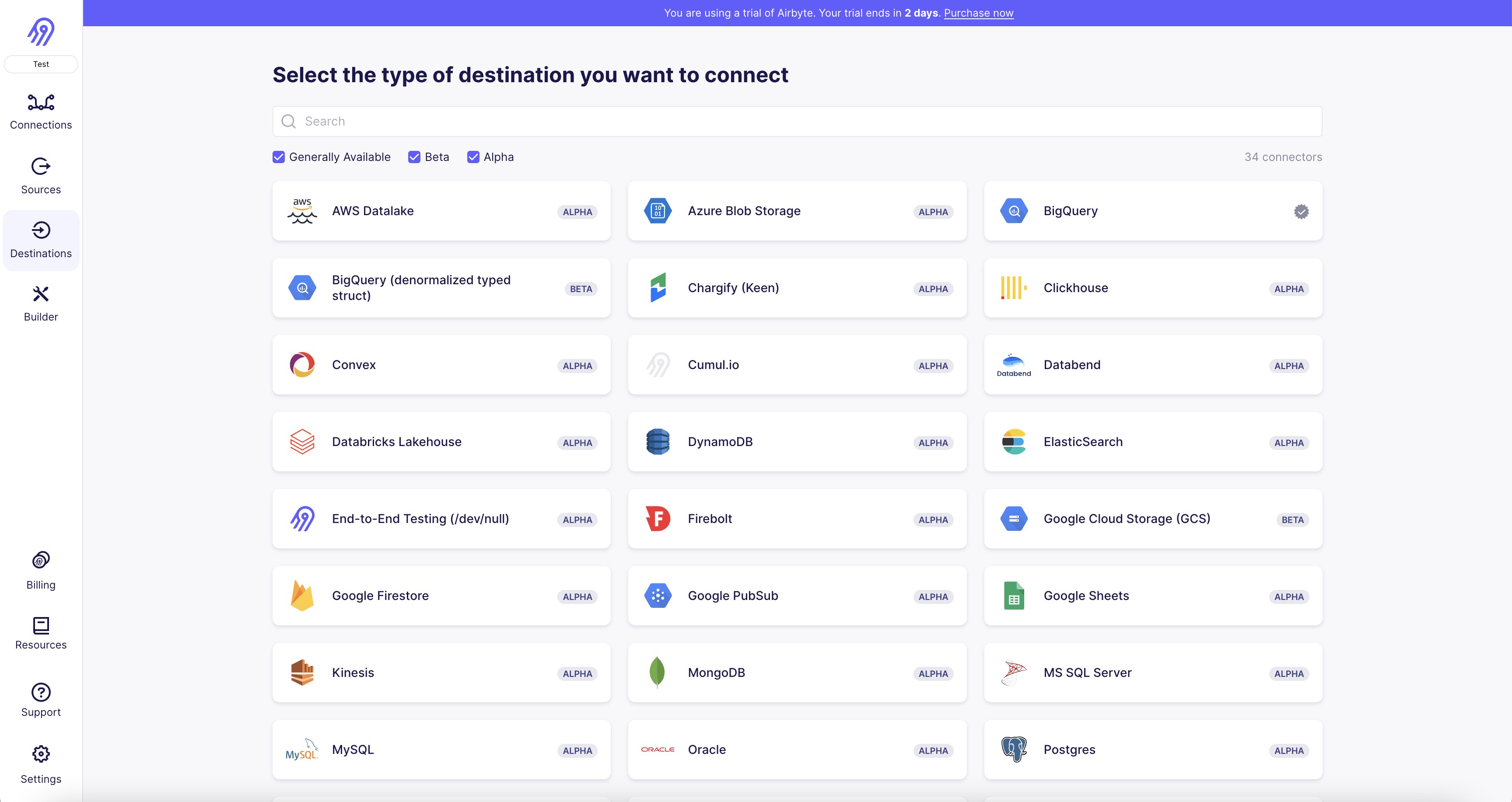
1. First, you need to have a MySQL database set up and running. Ensure that you have the necessary credentials to access the database.
2. Log in to your Airbyte account and navigate to the "Destinations" tab.
3. Click on the "Add Destination" button and select "MySQL" from the list of available connectors.
4. Enter the necessary details such as the host, port, username, password, and database name. Ensure that the details are accurate and match the credentials you have for your MySQL database.
5. Test the connection to ensure that Airbyte can successfully connect to your MySQL database. If the connection is successful, you will receive a confirmation message.
6. Once the connection is established, you can configure the settings for your MySQL destination connector. You can choose to enable or disable certain features such as SSL encryption, bulk loading, and more.
7. You can also set up the schema mapping for your MySQL database. This involves mapping the fields from your source data to the corresponding fields in your MySQL database.
8. Once you have configured the settings and schema mapping, you can start syncing data from your source to your MySQL database. You can choose to run the sync manually or set up a schedule for automatic syncing.
9. Monitor the sync process to ensure that data is being transferred accurately and efficiently. You can view the sync logs and troubleshoot any issues that may arise.
10. Congratulations! You have successfully connected your MySQL destination connector on Airbyte and can now start syncing data from your source to your MySQL database.
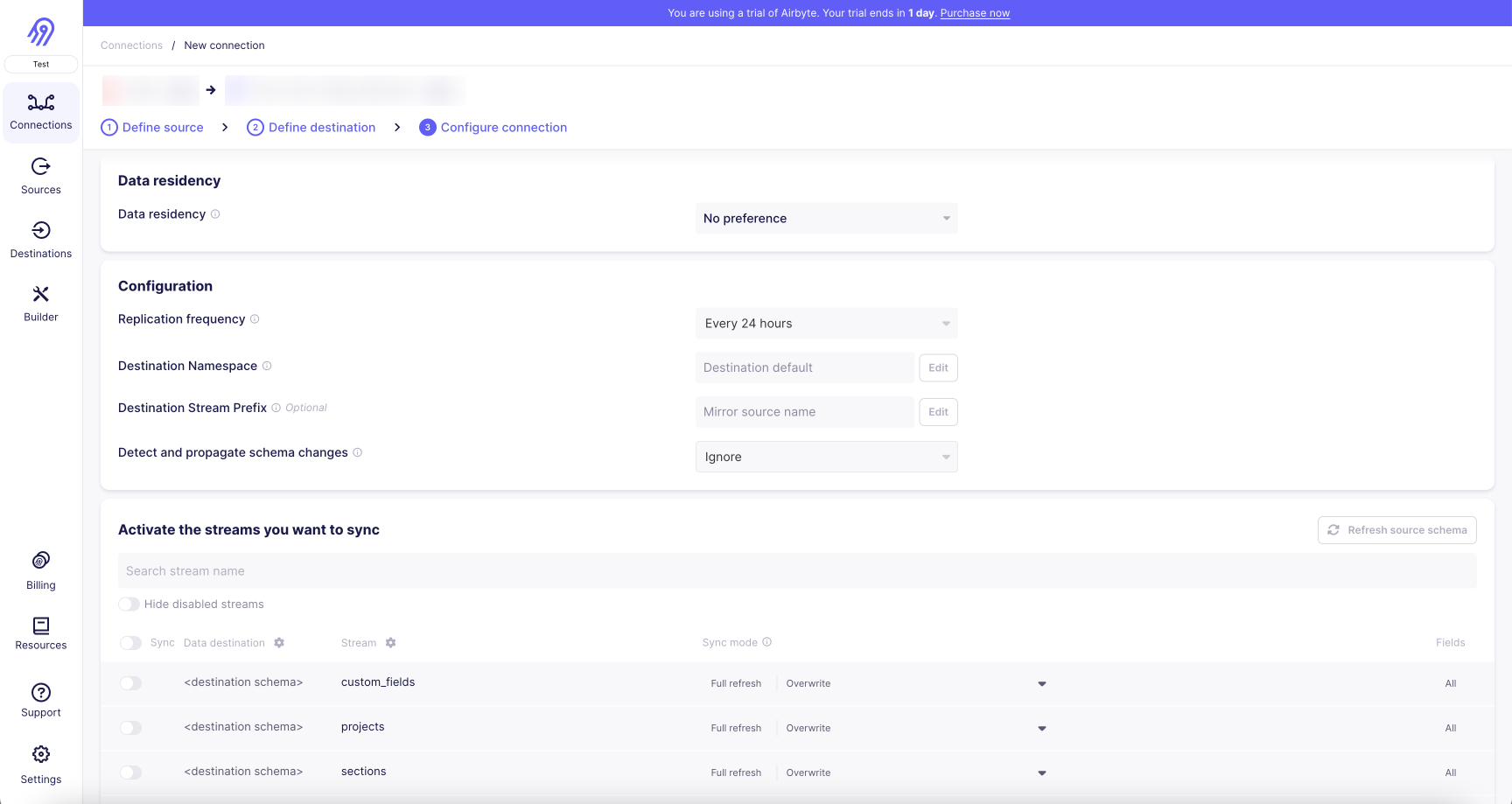
With Airbyte, creating data pipelines take minutes, and the data integration possibilities are endless. Airbyte supports the largest catalog of API tools, databases, and files, among other sources. Airbyte's connectors are open-source, so you can add any custom objects to the connector, or even build a new connector from scratch without any local dev environment or any data engineer within 10 minutes with the no-code connector builder.
We look forward to seeing you make use of it! We invite you to join the conversation on our community Slack Channel, or sign up for our newsletter. You should also check out other Airbyte tutorials, and Airbyte’s content hub!
What should you do next?
Hope you enjoyed the reading. Here are the 3 ways we can help you in your data journey:



What should you do next?
Hope you enjoyed the reading. Here are the 3 ways we can help you in your data journey:



Should you build or buy your data pipelines?
Download our free guide and discover the best approach for your needs, whether it's building your ELT solution in-house or opting for Airbyte Open Source or Airbyte Cloud.

Ready to get started?
Frequently Asked Questions
Google Analytics API provides access to a wide range of data related to website traffic and user behavior. The following are the categories of data that can be accessed through the API:
1. Audience data: This includes information about the demographics, interests, and behavior of website visitors.
2. Acquisition data: This includes data related to how visitors are finding the website, such as through search engines, social media, or referral links.
3. Behavior data: This includes data related to how visitors are interacting with the website, such as which pages they are visiting, how long they are staying on the site, and which actions they are taking.
4. Conversion data: This includes data related to the goals and conversions on the website, such as the number of purchases, form submissions, or other desired actions.
5. E-commerce data: This includes data related to online sales, such as revenue, average order value, and product performance.
6. Real-time data: This includes data related to the current activity on the website, such as the number of active users and the pages they are currently viewing.
Overall, the Google Analytics API provides a wealth of data that can be used to gain insights into website performance and user behavior.

