

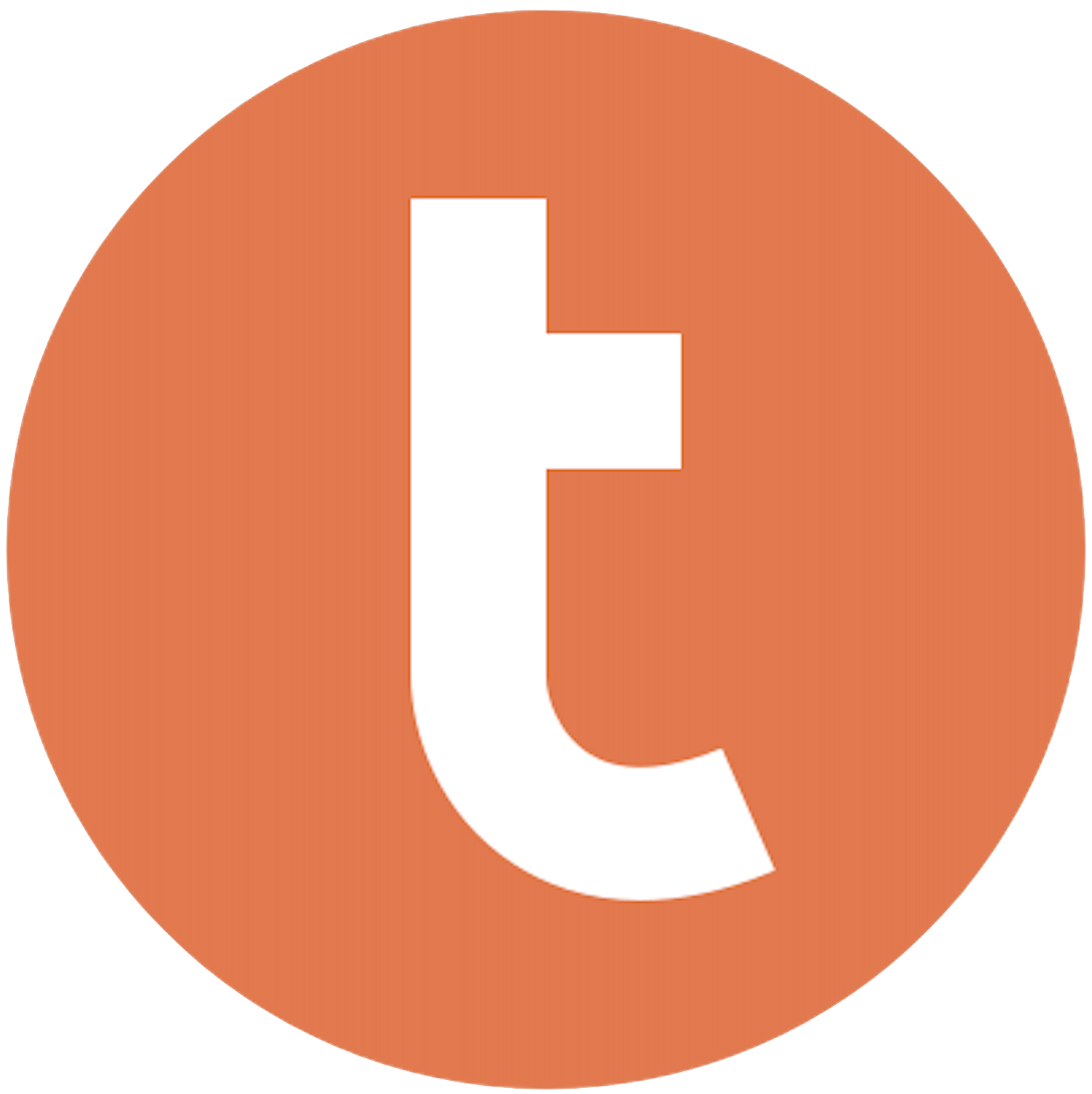
Building your pipeline or Using Airbyte
Airbyte is the only open source solution empowering data teams to meet all their growing custom business demands in the new AI era.

- Inconsistent and inaccurate data
- Laborious and expensive
- Brittle and inflexible

- Reliable and accurate
- Extensible and scalable for all your needs
- Deployed and governed your way
Start syncing with Airbyte in 3 easy steps within 10 minutes
Take a virtual tour
Demo video of Airbyte Cloud
Demo video of AI Connector Builder
Setup Complexities simplified!
Simple & Easy to use Interface
Airbyte is built to get out of your way. Our clean, modern interface walks you through setup, so you can go from zero to sync in minutes—without deep technical expertise.
Guided Tour: Assisting you in building connections
Whether you’re setting up your first connection or managing complex syncs, Airbyte’s UI and documentation help you move with confidence. No guesswork. Just clarity.
Airbyte AI Assistant that will act as your sidekick in building your data pipelines in Minutes
Airbyte’s built-in assistant helps you choose sources, set destinations, and configure syncs quickly. It’s like having a data engineer on call—without the overhead.
What sets Airbyte Apart
Modern GenAI Workflows
Move Large Volumes, Fast
An Extensible Open-Source Standard
Full Control & Security
Fully Featured & Integrated
Enterprise Support with SLAs
What our users say

Andre Exner

"For TUI Musement, Airbyte cut development time in half and enabled dynamic customer experiences."

Chase Zieman

“Airbyte helped us accelerate our progress by years, compared to our competitors. We don’t need to worry about connectors and focus on creating value for our users instead of building infrastructure. That’s priceless. The time and energy saved allows us to disrupt and grow faster.”

Rupak Patel

"With Airbyte, we could just push a few buttons, allow API access, and bring all the data into Google BigQuery. By blending all the different marketing data sources, we can gain valuable insights."
First, log in to your Gridly account and navigate to the dataset you want to export. Use Gridly's built-in export feature to download the data as a CSV, JSON, or Excel file. Ensure the file format you choose retains all necessary data attributes and is compatible with manual processing.
Review the exported file to ensure data integrity and consistency. Clean the data by checking for errors, missing values, or inconsistencies. Convert any data types that need to be transformed to match Teradata's requirements, such as date formats or numeric precision.
Open Teradata SQL Assistant, which is a tool for executing SQL queries on Teradata databases. Make sure you have the necessary access rights and credentials to connect to the Teradata system where you plan to import the data.
Before importing the data, create a target table in Teradata to accommodate the structure of your dataset. Use appropriate SQL commands to define the table schema, ensuring all columns in your exported file have corresponding columns in the Teradata table with matching data types.
Use the Teradata SQL Assistant"s import feature to load your file into a staging table. This can be done by executing an appropriate `LOAD` or `INSERT` SQL command. Ensure that the data is loaded correctly by verifying the row count and checking for any errors during the import process.
Once the data is in the staging table, you may need to perform additional transformations using SQL queries. This could involve normalizing data, performing calculations, or ensuring referential integrity before moving it to the final table.
After verifying that the data in the staging table is correct and properly formatted, use SQL `INSERT INTO SELECT` queries to move the data from the staging table to the final target table. Make sure to perform checks to confirm the successful transfer and maintain data accuracy.
By following these steps, you can efficiently move data from Gridly to Teradata without relying on third-party connectors or integrations.
FAQs
What is ETL?

ETL, an acronym for Extract, Transform, Load, is a vital data integration process. It involves extracting data from diverse sources, transforming it into a usable format, and loading it into a database, data warehouse or data lake. This process enables meaningful data analysis, enhancing business intelligence.

Gridly is a cloud-based headless CMS for multilingual game-as-a-service projects with an open API, browser-based spreadsheet UI, and built-in functions to handle localization and frequent updates. It is a collaborative system for users of any technical ability. Gridly is spreadsheet for multi-language content tailor-made for games and digital products. By connecting development, design, and localization teams and their tools, Gridly serves as a single source of truth for faster content updates. Gridly improves collaboration and streamlines content management and localization for your games or apps.

Gridly's API provides access to various types of data that can be used to manage and organize content for web and mobile applications. The following are the categories of data that Gridly's API gives access to:
1. Content data: This includes all the content that is stored in Gridly, such as text, images, videos, and audio files.
2. Metadata: This includes information about the content, such as the date it was created, the author, and any tags or categories associated with it.
3. User data: This includes information about the users who access the content, such as their login credentials, preferences, and activity history.
4. Analytics data: This includes data about how users interact with the content, such as page views, clicks, and engagement metrics.
5. Configuration data: This includes settings and configurations for the application, such as user permissions, access controls, and integration with other systems.
Overall, Gridly's API provides a comprehensive set of data that can be used to build and manage content-rich applications.

What is ELT?

ELT, standing for Extract, Load, Transform, is a modern take on the traditional ETL data integration process. In ELT, data is first extracted from various sources, loaded directly into a data warehouse, and then transformed. This approach enhances data processing speed, analytical flexibility and autonomy.
Difference between ETL and ELT?

ETL and ELT are critical data integration strategies with key differences. ETL (Extract, Transform, Load) transforms data before loading, ideal for structured data. In contrast, ELT (Extract, Load, Transform) loads data before transformation, perfect for processing large, diverse data sets in modern data warehouses. ELT is becoming the new standard as it offers a lot more flexibility and autonomy to data analysts.
What should you do next?
Hope you enjoyed the reading. Here are the 3 ways we can help you in your data journey:













