Pardot is a marketing automation platform that helps businesses streamline their marketing efforts and generate more leads. It offers a range of tools and features, including email marketing, lead scoring, lead nurturing, and analytics. With Pardot, businesses can create targeted campaigns that reach the right audience at the right time, and track their performance to optimize their marketing strategies. The platform also integrates with Salesforce, allowing businesses to seamlessly manage their sales and marketing efforts in one place. Overall, Pardot is designed to help businesses improve their marketing ROI and drive growth.
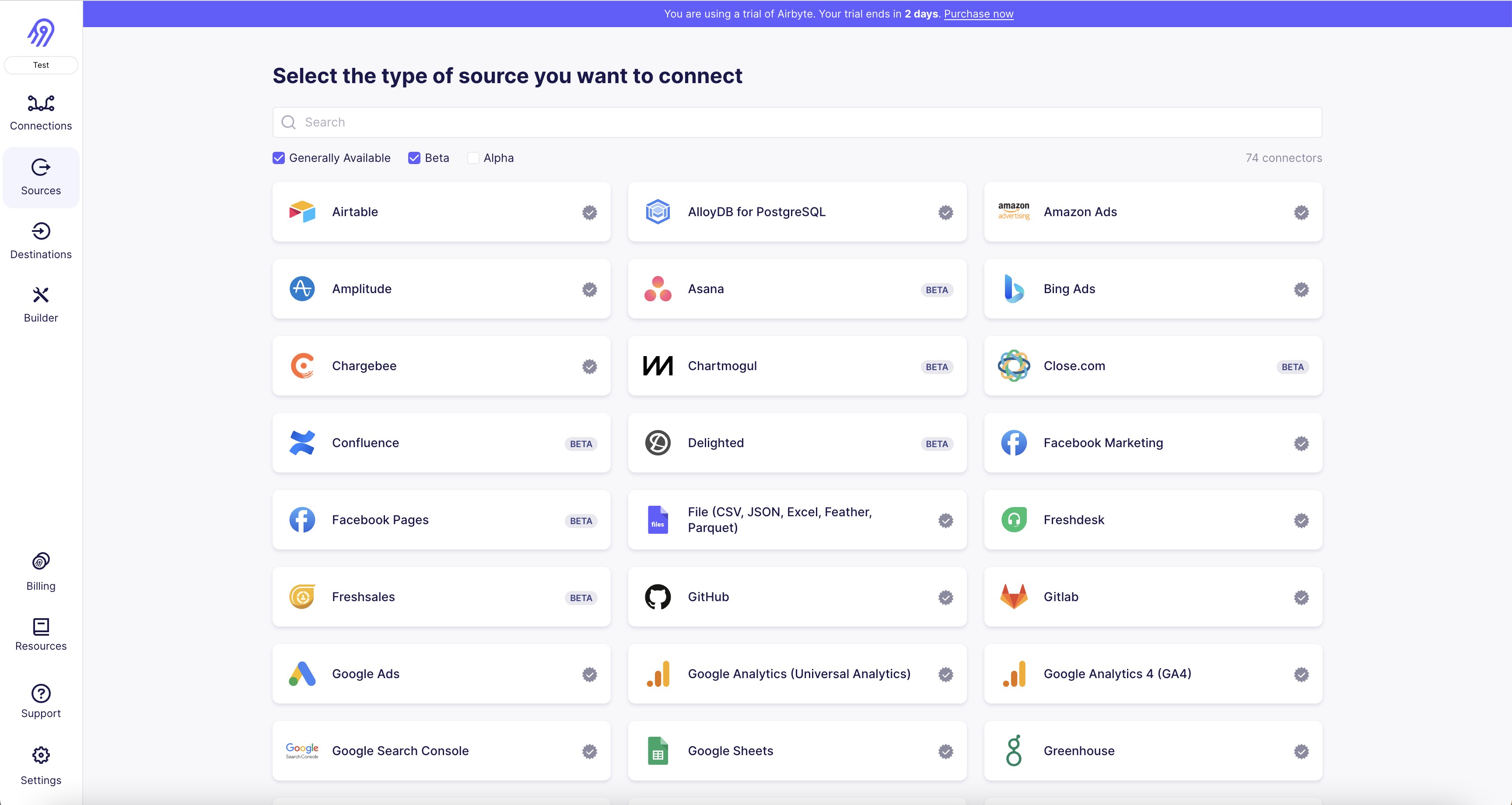
1. First, log in to your Pardot account and navigate to the ""Settings"" tab.
2. Click on ""Connectors"" and then select ""Add Connector.""
3. Choose ""API User Key"" as the connector type and give it a name.
4. Generate an API user key by clicking on ""Generate User Key"" and copy it.
5. In Airbyte, navigate to the ""Sources"" tab and click on ""New Source.""
6. Select ""Pardot"" as the source type and give it a name.
7. Paste the API user key into the ""API User Key"" field.
8. Enter your Pardot username and password in the appropriate fields.
9. Click on ""Test Connection"" to ensure that the connection is successful.
10. If the test is successful, click on ""Create Source"" to save the configuration.
11. You can now use the Pardot source connector in Airbyte to extract data from your Pardot account.
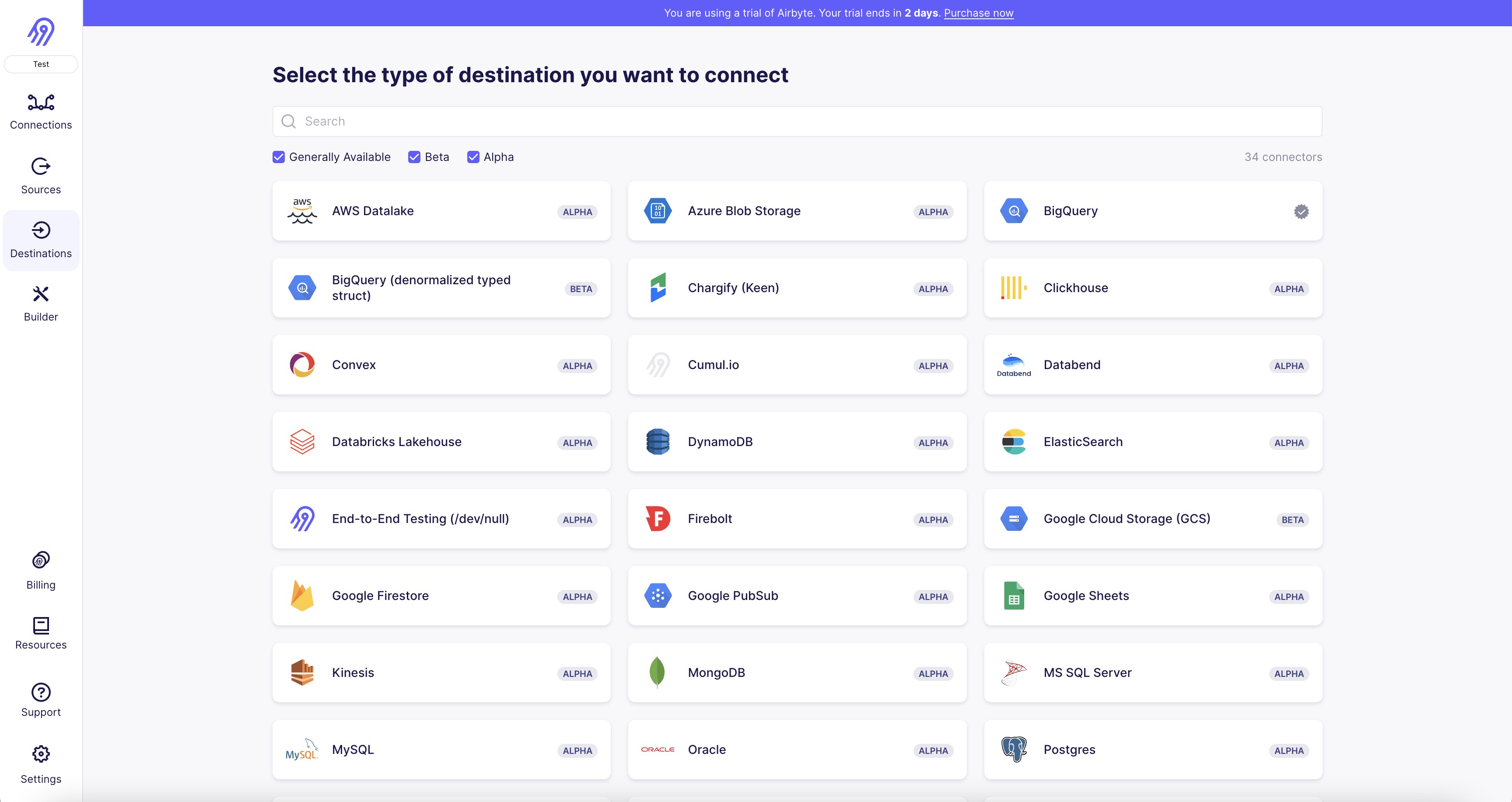
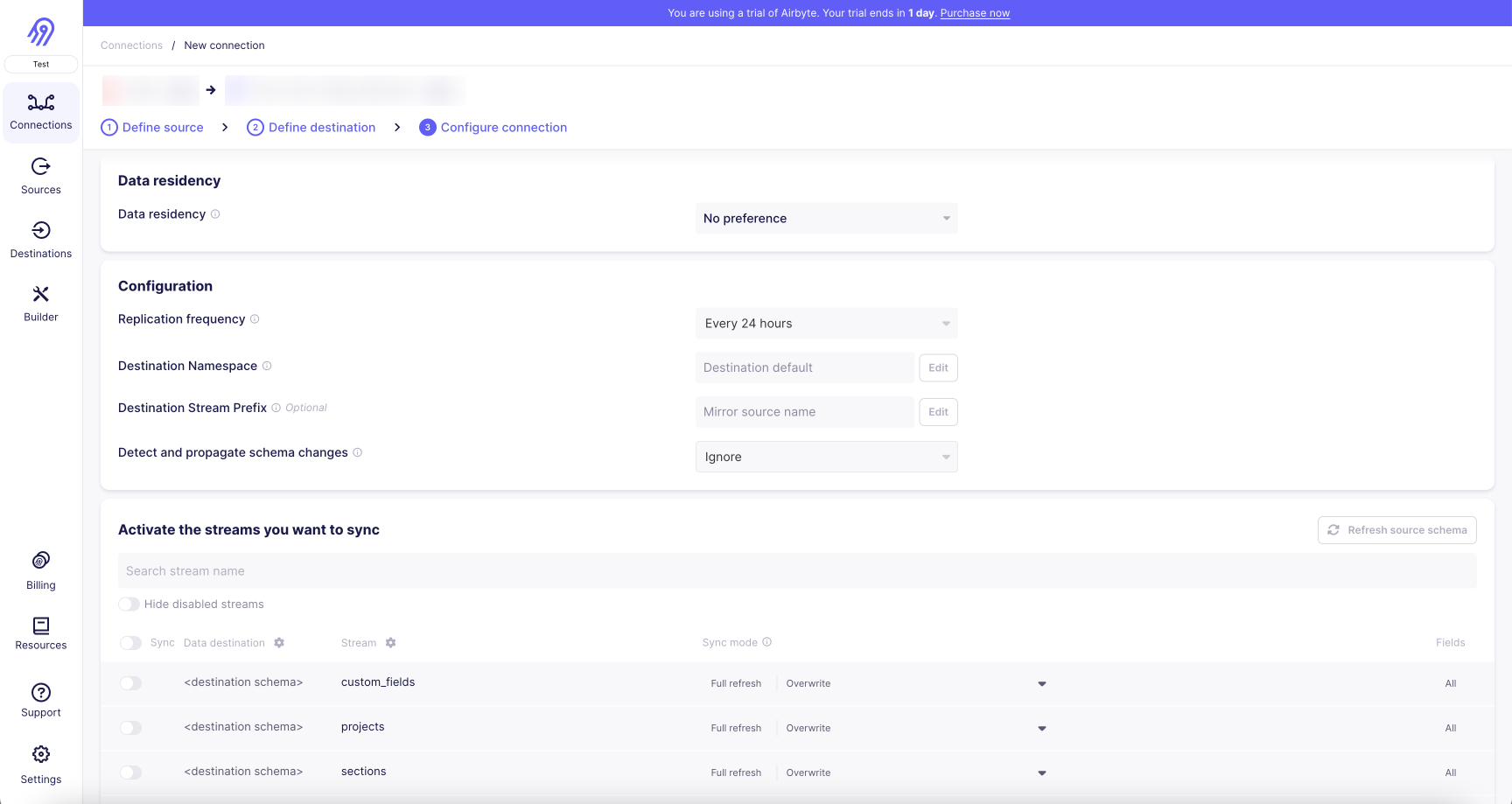
With Airbyte, creating data pipelines take minutes, and the data integration possibilities are endless. Airbyte supports the largest catalog of API tools, databases, and files, among other sources. Airbyte's connectors are open-source, so you can add any custom objects to the connector, or even build a new connector from scratch without any local dev environment or any data engineer within 10 minutes with the no-code connector builder.
We look forward to seeing you make use of it! We invite you to join the conversation on our community Slack Channel, or sign up for our newsletter. You should also check out other Airbyte tutorials, and Airbyte’s content hub!
What should you do next?
Hope you enjoyed the reading. Here are the 3 ways we can help you in your data journey:



What should you do next?
Hope you enjoyed the reading. Here are the 3 ways we can help you in your data journey:



Ready to get started?
Frequently Asked Questions
Pardot's API provides access to a wide range of data related to marketing automation and lead management. The following are the categories of data that can be accessed through Pardot's API:
1. Prospects: Information about individual leads, including their contact details, activity history, and lead score.
2. Campaigns: Details about marketing campaigns, including their status, performance metrics, and associated assets.
3. Lists: Information about lists of prospects, including their size, membership criteria, and segmentation rules.
4. Emails: Details about email campaigns, including their content, delivery status, and engagement metrics.
5. Forms: Information about web forms used to capture lead data, including their design, submission data, and conversion rates.
6. Landing Pages: Details about landing pages used to drive lead generation, including their design, traffic sources, and conversion rates.
7. Tags: Information about tags used to categorize prospects, campaigns, and other marketing assets.
8. Users: Details about Pardot users, including their roles, permissions, and activity history.
9. Custom Objects: Information about custom objects created in Pardot, including their fields, records, and relationships with other objects.
Overall, Pardot's API provides a comprehensive set of data that can be used to optimize marketing campaigns, improve lead management, and drive business growth.
