How to Build an ETL Pipeline from PostgreSQL to Tableau
Summarize this article with:
✨ AI Generated Summary
Integrating PostgreSQL with Tableau enhances data-driven decision-making by combining robust data storage with advanced visualization capabilities. Key approaches include:
- Using PyAirbyte with Tableau Hyper API for scalable, programmable ETL pipelines supporting complex transformations and real-time sync via Change Data Capture (CDC).
- Connecting via ODBC for simpler setups, though with performance and maintenance limitations.
- Implementing real-time streaming architectures to enable near-instantaneous data updates in Tableau dashboards.
- Optimizing performance through PostgreSQL query tuning, incremental extracts, network enhancements, and coordinated resource management.
- Leveraging Airbyte’s extensive connectors, automation, and security features to simplify pipeline development and maintenance.
Data in its natural state is available in different locations and various formats. Storing the diversified data in a centralized repository is often considered a beneficial step in improving data accessibility. Most organizations rely on relational databases, like PostgreSQL, to store and manage data effectively. However, to extract meaningful insights, this data often needs to be transformed and visualized using tools like Tableau.
By integrating Postgres with Tableau, you can analyze trends and identify patterns, which will help you make data-driven decisions. That said, migrating data between these platforms can be a complicated process. It might require you to transform the data to make it compatible with the Tableau environment. Even minor errors can lead to time-consuming troubleshooting.
In this article, you will explore comprehensive methods to build an ETL for Tableau pipeline from PostgreSQL, including traditional approaches and modern real-time streaming architectures.
What Is PostgreSQL and Why Use It for Data Integration?

PostgreSQL, or Postgres, is an object-relational database management system (ORDBMS) that supports relational and non-relational data querying. Unlike traditional relational databases, it allows you to store and retrieve objects. Object-oriented features like table inheritance and user-defined data types offer flexibility and robustness for performing complex operations on your data.
Another feature that makes Postgres a well-known database is its support for JSON. It bridges the gap between relational databases and document-based data storage by allowing the management of semi-structured data.
PostgreSQL Key Features
- Support for Vector Embeddings: By employing the pgvector extension, you can use PostgreSQL as a vector database.
- ACID Compliance: Postgres complies with ACID properties including atomicity, consistency, isolation, and durability, maintaining data reliability and integrity during transactions.
- Fault Tolerance: Features like Multi-Version Concurrency Control, write-ahead logging, and point-in-time recovery make PostgreSQL highly fault-tolerant.
- Advanced Query Optimization: PostgreSQL 17 introduces incremental backups and enhanced JSON processing capabilities that significantly improve ETL performance for Tableau integrations.
- Change Data Capture Support: Native logical replication capabilities enable real-time data synchronization with downstream systems like Tableau.
What Is Tableau and How Does It Transform Data Visualization?

Tableau is business-intelligence software that allows you to visualize data in intuitive dashboards. By graphically representing data, you can simplify its understanding within your organization.
Tableau Key Features
- Geospatial Analytics: Plot data on maps and use spatial joins to show relationships between geographies.
- LOD Expressions: Perform complex queries at different levels of granularity directly in the data source.
- Hyper Technology: Tableau's Hyper is an in-memory SQL engine that enables real-time analytics, interactive exploration, and ETL transformations with Tableau Prep while utilizing up to 75% of available CPU resources for optimal performance.
- AI-Powered Analytics: Tableau Agent provides natural language query capabilities and automated visualization creation, enabling users to create insights through conversational interfaces.
- Row-Level Security: Advanced security features allow granular control over data access based on user roles and permissions.
Why Should You Migrate Data from PostgreSQL to Tableau?
- Advanced Data Analytics: PostgreSQL excels at storage and basic querying, while Tableau provides sophisticated analytics features such as trend lines, statistical modeling, and predictive analytics.
- Enhanced Data-Driven Decision-Making: Visual insights help business professionals craft targeted strategies by transforming complex data relationships into understandable visualizations.
- Improved Cross-Team Collaboration: Interactive dashboards can be shared across teams, aligning stakeholders with varying technical backgrounds around common data insights.
- Real-Time Business Intelligence: Modern ETL for Tableau architectures enable near real-time data visualization, supporting immediate response to changing business conditions.
- Self-Service Analytics: Tableau's user-friendly interface allows business users to explore data independently, reducing the burden on technical teams while empowering data-driven insights.
How Does Airbyte Facilitate Seamless ETL Pipeline Development?
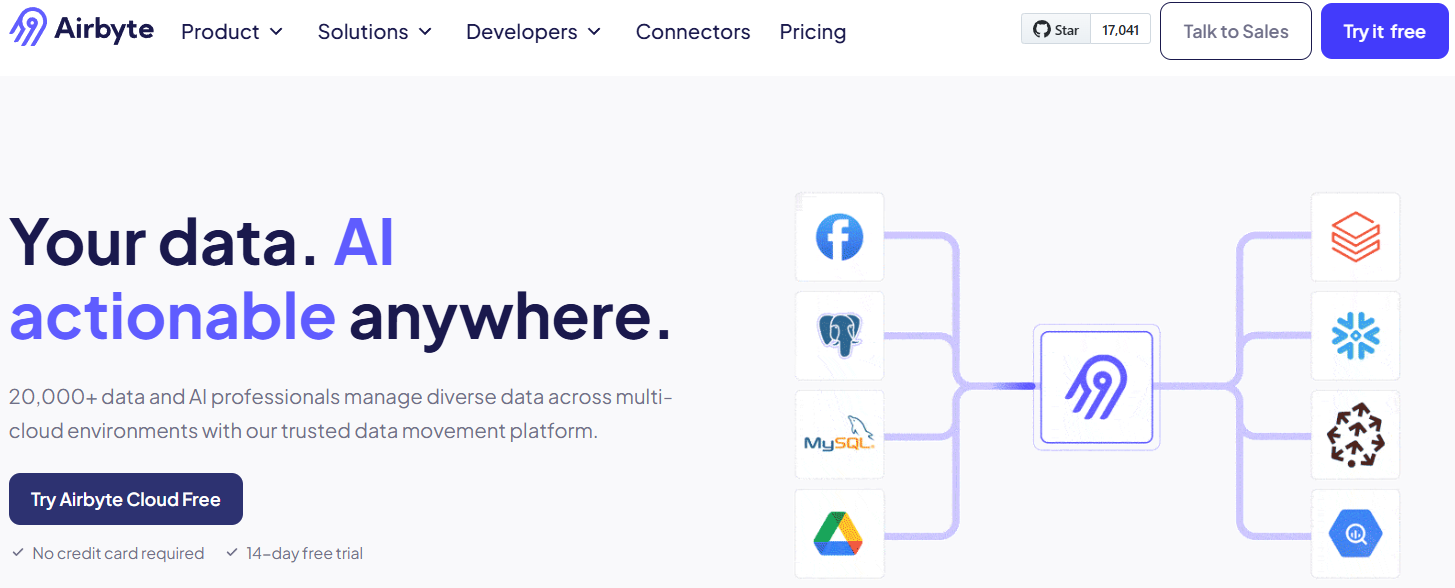
Airbyte is a data integration platform that enables you to move data from multiple sources to the destination of your preference. With over 600 pre-built data connectors, it supports structured, semi-structured, and unstructured data integration scenarios.
Key features include:
- Flexible Pipeline Development: Build pipelines via UI, Terraform, API, or PyAirbyte for maximum development flexibility.
- Change Data Capture (CDC): Advanced CDC capabilities replicate incremental changes automatically using PostgreSQL's logical replication features.
- Support for Vector Stores: Native integration with popular vector databases for AI and machine learning applications.
- Automated RAG Techniques: Built-in chunking and embedding capabilities with LLM providers such as OpenAI, Cohere, and Anthropic for advanced AI workflows.
- Enterprise-Grade Security: End-to-end encryption, role-based access controls, and comprehensive audit logging meet SOC 2, GDPR, and HIPAA compliance requirements.
- Orchestration Integration: Seamless integrations with Kestra, Dagster, Prefect, Airflow, and other workflow orchestration platforms.
What Are Real-Time ETL and Streaming Architectures for Tableau?
Modern ETL for Tableau has evolved beyond traditional batch processing to embrace real-time and streaming architectures that provide immediate data availability for business intelligence applications. This transformation addresses the growing demand for current data in competitive business environments where decisions must be made quickly based on the latest available information.
Real-time ETL architectures leverage Change Data Capture (CDC) technology to monitor PostgreSQL transaction logs continuously, capturing INSERT, UPDATE, and DELETE operations as they occur. This approach provides several advantages over traditional batch extraction methods, including minimal impact on source system performance, real-time data availability, and guaranteed capture of all data modifications. For Tableau integrations, CDC enables dashboard updates that reflect operational changes within minutes or seconds rather than waiting for scheduled batch refresh cycles.
Event-driven architectures complement real-time ETL by treating data changes as events that flow through streaming platforms like Apache Kafka. These platforms provide the infrastructure foundation for building scalable, reliable data pipelines that can handle high-volume data streams while maintaining durability and fault tolerance. When integrated with Tableau, event-driven architectures enable sophisticated data synchronization scenarios where multiple analytical systems can receive relevant data changes without overwhelming source systems or network infrastructure.
Stream processing frameworks enable real-time transformation and enrichment of data as it flows from PostgreSQL to Tableau environments. Modern streaming platforms support complex business logic implementation through stream processing engines that can perform aggregations, joins, and filtering operations on data in motion. This capability is particularly valuable for Tableau implementations that require pre-aggregated data or complex transformations that would be expensive to compute repeatedly during dashboard interactions.
The implementation of real-time ETL for Tableau requires careful consideration of data consistency, ordering, and failure recovery characteristics. Organizations must implement monitoring and alerting systems that ensure streaming pipelines maintain data consistency while providing the performance benefits of incremental processing. This includes handling scenarios such as network failures, system restarts, and data corruption that could compromise pipeline integrity if not properly addressed.
How Can You Build ETL Pipelines Using PyAirbyte and Tableau Hyper API?
In this approach, you'll use PyAirbyte to extract data, store it in a .hyper file (Tableau's optimized format), and analyze it in Tableau Desktop.
Prerequisites
- A Python environment (Google Colab is used here).
- Access to PostgreSQL credentials.
Step 1: Set Up the Environment
Step 2: (Optional) Configure PostgreSQL for Cache Storage
Step 3: Store Data in a PostgreSQL Cache
Step 4: Transform the Data
Step 5: Create a Tableau-Compatible Hyper File
Open the customer.hyper file in Tableau Desktop to begin visual analysis.

How Can You Connect PostgreSQL to Tableau Using ODBC?
An alternative approach involves connecting PostgreSQL to Tableau Prep Builder via ODBC and then publishing to Tableau Desktop.
Prerequisites
- PostgreSQL ODBC driver installed.
- Latest version of Tableau Prep Builder.
- PostgreSQL credentials.
Step 1: Create a DSN
- Open ODBC Data Source Administrator.
- Go to System DSN → Add… → select the PostgreSQL ODBC driver → Finish.
- Enter connection details and Test the connection, then Save.
Step 2: Connect in Tableau Prep Builder
- In Prep Builder, click Add connection → Other Databases (ODBC).
- Select the DSN, enter username/password, and Sign In.
- Choose your database in the Connections pane.
Step 3: Transform the Data
Use Prep Builder's visual interface to remove nulls, clean fields, join tables, and create an analysis-ready dataset.
Step 4: Load to Tableau Desktop
Publish the prepared data to Tableau Server (or output as .hyper) and open it in Tableau Desktop for visualization.
Limitations of the ODBC Method
- Performance Challenges: Large datasets can suffer from slow retrieval speeds due to ODBC protocol overhead.
- Maintenance Requirements: Driver and DSN updates require manual intervention and system administration.
- Complex Error Handling: Troubleshooting often requires analyzing multiple log sources across different system components.
What Are the Key Performance Optimization and Troubleshooting Strategies?
Optimizing ETL for Tableau performance requires a comprehensive understanding of both PostgreSQL query optimization and Tableau's processing characteristics. Performance bottlenecks can occur at multiple points in the data pipeline, from database query execution to network data transfer, transformation processing, and final visualization rendering.
PostgreSQL query optimization for Tableau ETL pipelines requires specialized attention to analytical query patterns that differ significantly from typical transactional operations. Using PostgreSQL's EXPLAIN ANALYZE functionality helps identify execution plan inefficiencies, while proper indexing strategies can dramatically improve extraction performance. Composite indexes designed specifically for analytical queries, table partitioning for large datasets, and materialized views for complex aggregations all contribute to improved ETL performance when feeding Tableau visualizations.
Tableau extract optimization focuses on leveraging the platform's Hyper technology effectively through multiple-table extract designs rather than single denormalized tables. This architectural approach enables Tableau's parallel processing capabilities while reducing data transfer volumes and storage requirements. Extract width optimization by removing unused fields, implementing incremental refresh strategies for large datasets, and proper field data type selection all contribute to faster extract creation and refresh operations.
Network and connectivity optimization becomes critical for distributed architectures where PostgreSQL and Tableau systems may be deployed across different locations. Implementing dedicated network connections, optimizing SSL/TLS configurations, and using connection pooling strategies can significantly reduce data transfer times and improve overall pipeline reliability. Monitoring network latency and throughput helps identify infrastructure bottlenecks that may not be apparent from database or application metrics alone.
Resource management and scheduling strategies ensure optimal performance during concurrent ETL operations. PostgreSQL vacuum operations, Tableau extract refreshes, and other system maintenance activities must be coordinated to prevent resource contention. Implementing dedicated processing nodes for extract-heavy environments and optimizing memory allocation between competing processes helps maintain consistent performance across varying workloads.
Monitoring and troubleshooting methodologies require comprehensive observability across the entire ETL pipeline. Implementing centralized logging, performance metrics collection, and automated alerting enables rapid identification and resolution of performance issues. Database query performance tracking, network monitoring, and Tableau processing metrics provide the visibility necessary for proactive optimization and incident response.
Why Should You Choose PyAirbyte for Your ETL Needs?
- Pre-built connectors eliminate the need for custom integration code development and maintenance.
- Advanced incremental sync capabilities process only newly added or modified data, reducing processing overhead.
- Fine-grained control over stream and table replication enables precise data pipeline customization.
- Enterprise-grade security features including encryption, access controls, and audit logging support compliance requirements.
- Open-source foundation prevents vendor lock-in while providing access to community-driven innovation and extensive connector ecosystem.
- Cloud-native architecture scales automatically with workload demands while optimizing cost through usage-based pricing models.
What Are the Key Takeaways from Building PostgreSQL to Tableau ETL Pipelines?
You've explored comprehensive approaches to building ETL for Tableau pipelines from PostgreSQL:
- PyAirbyte + Tableau Hyper API provides a fully programmable, scalable approach that supports complex transformation logic and automated pipeline operations.
- PostgreSQL ODBC offers quick setup for simple scenarios but introduces performance limitations and maintenance challenges for production environments.
- Real-time streaming architectures enable near-instantaneous data availability for time-sensitive business intelligence applications.
- Performance optimization strategies across database, network, and visualization layers ensure reliable, scalable ETL operations.
For robust, maintainable, and scalable ETL for Tableau pipelines, consider leveraging PyAirbyte and its comprehensive ecosystem of connectors, transformation capabilities, and enterprise security features. The platform's open-source foundation combined with enterprise-grade capabilities provides the flexibility and reliability necessary for modern data integration requirements while avoiding vendor lock-in concerns.
Frequently Asked Questions
Can Tableau connect directly to PostgreSQL without ETL?
Yes. Tableau can connect directly to PostgreSQL using ODBC or native connectors. However, this approach is better for smaller datasets or quick prototyping. For enterprise-grade analytics, an ETL pipeline is recommended to handle transformations, ensure performance, and maintain data quality.
What is the main difference between batch ETL and real-time ETL for Tableau?
Batch ETL processes data at scheduled intervals (e.g., nightly), which can delay insights. Real-time ETL continuously streams changes from PostgreSQL to Tableau, ensuring dashboards reflect the latest data with minimal lag—ideal for time-sensitive business intelligence.
How does Airbyte improve PostgreSQL to Tableau integration?
Airbyte simplifies pipeline creation with pre-built connectors, supports Change Data Capture (CDC) for real-time sync, and offers orchestration integrations with tools like Airflow and Dagster. It eliminates much of the manual coding and ongoing maintenance required in custom-built ETL solutions.
What are the most common performance issues when integrating PostgreSQL with Tableau?
The most frequent issues include slow query execution due to poor indexing, large data extracts that strain Tableau’s refresh cycles, and network latency between PostgreSQL and Tableau servers. Optimizing indexes, using incremental extracts, and monitoring resource allocation can significantly improve performance.

.webp)
