LinkedIn ads helps businesses of any size achieve their goals and reach their target market. Over 850M active professionals are on LinkedIn. Target your audience them by job title, function, industry, and more.
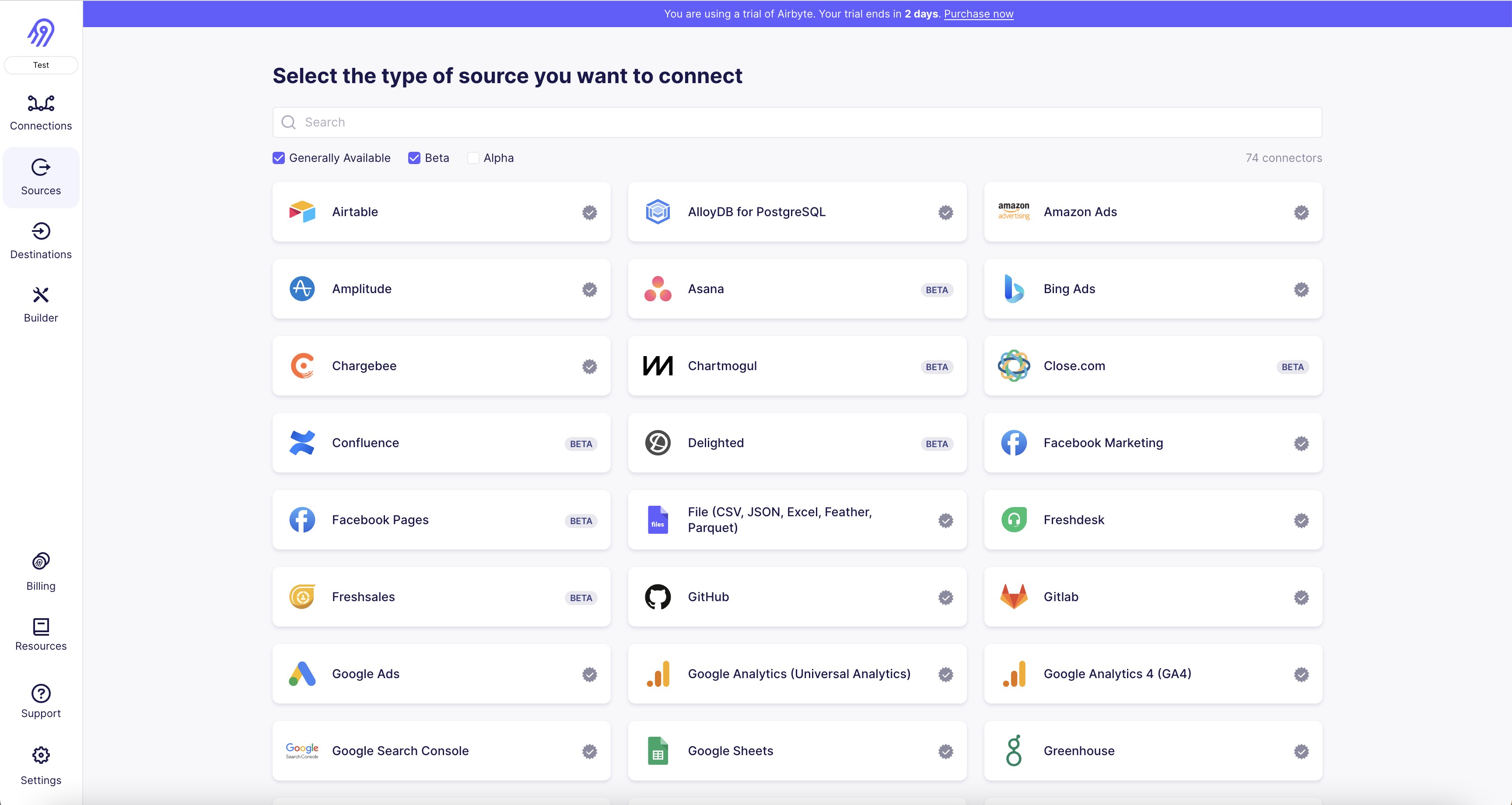
1. Open the Airbyte platform and navigate to the "Sources" tab on the left-hand side of the screen.
2. Click on the "Add Source" button and select "LinkedIn Ads" from the list of available connectors.
3. Enter a name for the connector and click "Next".
4. Enter your LinkedIn Ads credentials, including your LinkedIn Ads account ID, access token, and secret key.
5. Click "Test Connection" to ensure that the credentials are correct and the connection is successful.
6. Once the connection is successful, click "Create" to save the connector.
7. You can now use the LinkedIn Ads connector to create a new pipeline or add it to an existing one.
8. To create a new pipeline, navigate to the "Pipelines" tab and click "Create Pipeline".
9. Select the LinkedIn Ads connector as the source and choose your destination connector.
10. Follow the prompts to configure the pipeline and map the data fields.
11. Once the pipeline is configured, click "Create" to start syncing data from LinkedIn Ads to your destination.
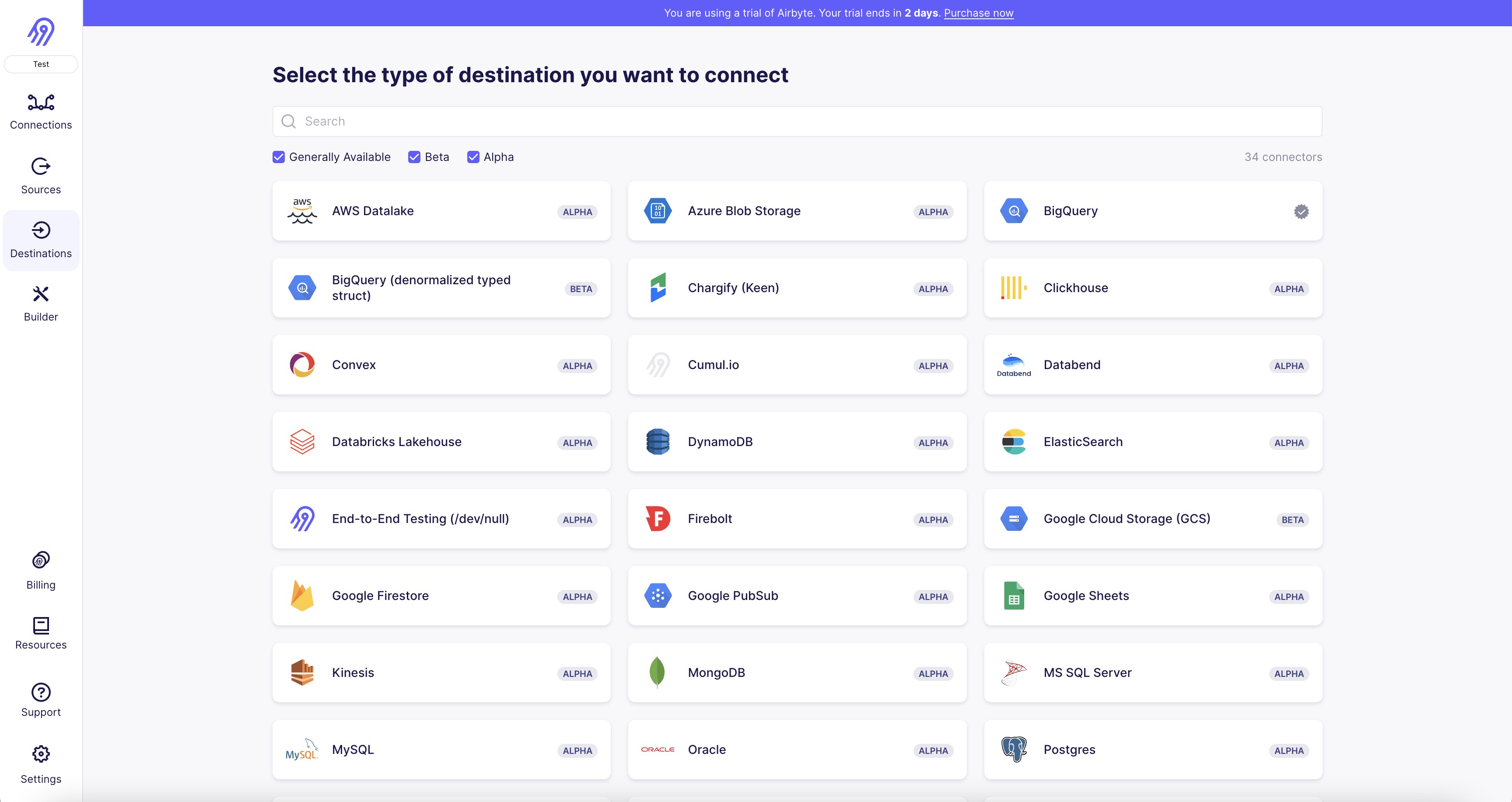
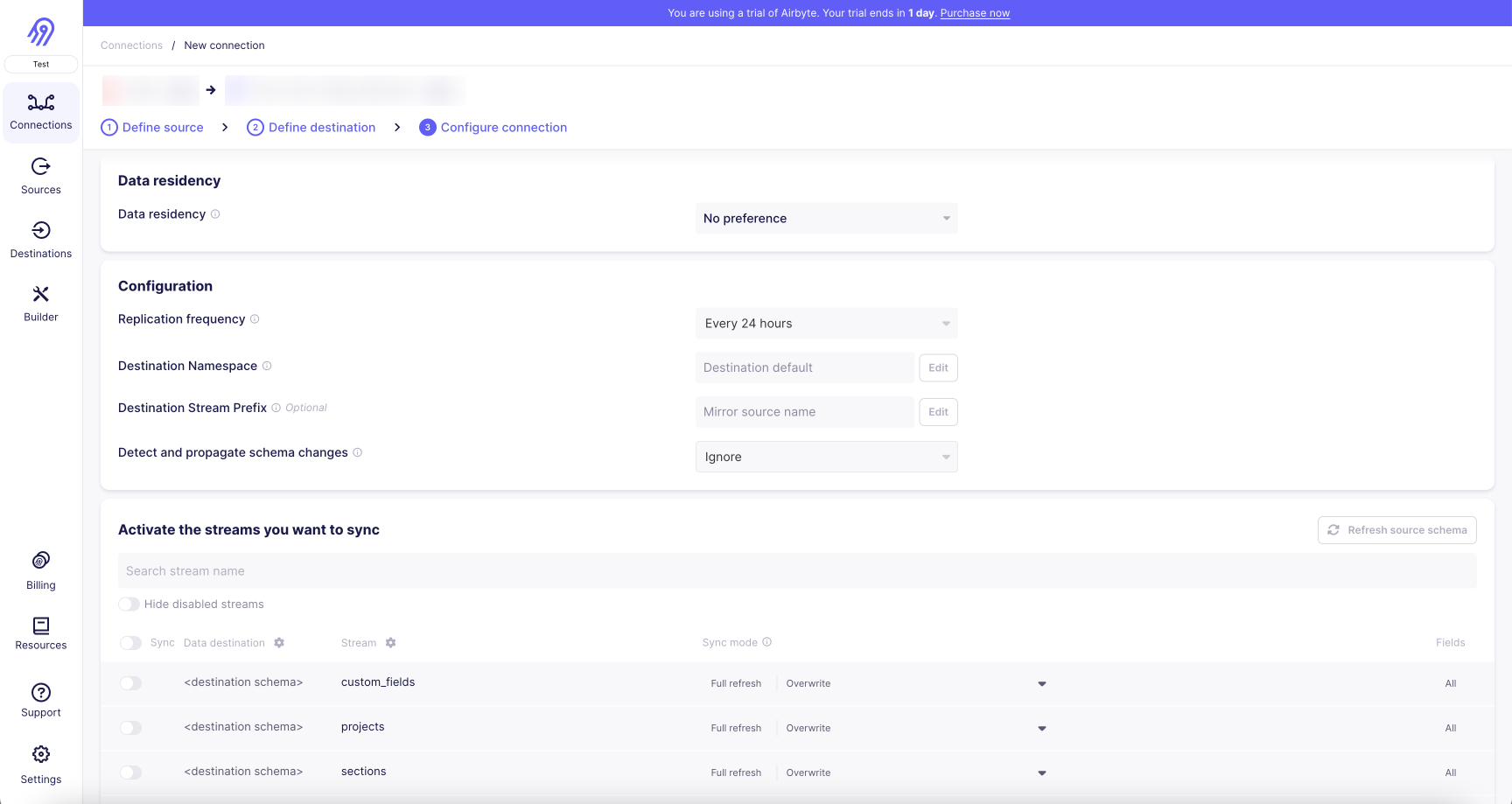
With Airbyte, creating data pipelines take minutes, and the data integration possibilities are endless. Airbyte supports the largest catalog of API tools, databases, and files, among other sources. Airbyte's connectors are open-source, so you can add any custom objects to the connector, or even build a new connector from scratch without any local dev environment or any data engineer within 10 minutes with the no-code connector builder.
We look forward to seeing you make use of it! We invite you to join the conversation on our community Slack Channel, or sign up for our newsletter. You should also check out other Airbyte tutorials, and Airbyte’s content hub!
What should you do next?
Hope you enjoyed the reading. Here are the 3 ways we can help you in your data journey:



What should you do next?
Hope you enjoyed the reading. Here are the 3 ways we can help you in your data journey:



Ready to get started?
Frequently Asked Questions
LinkedIn Ads API provides access to a wide range of data related to LinkedIn advertising campaigns. The following are the categories of data that can be accessed through the API:
1. Ad Campaign Data: This includes data related to the performance of ad campaigns such as impressions, clicks, conversions, and spend.
2. Audience Data: This includes data related to the audience targeted in the ad campaigns such as demographics, job titles, industries, and locations.
3. Account Data: This includes data related to the LinkedIn advertising account such as account balance, billing information, and account settings.
4. Ad Creative Data: This includes data related to the ad creatives used in the campaigns such as ad formats, images, and headlines.
5. Conversion Tracking Data: This includes data related to the conversion tracking set up for the campaigns such as conversion events, conversion values, and conversion tracking tags.
6. Engagement Data: This includes data related to the engagement of the audience with the ad campaigns such as likes, comments, and shares.
7. Performance Data: This includes data related to the overall performance of the ad campaigns such as click-through rates, conversion rates, and cost per click.
