Summarize this article with:


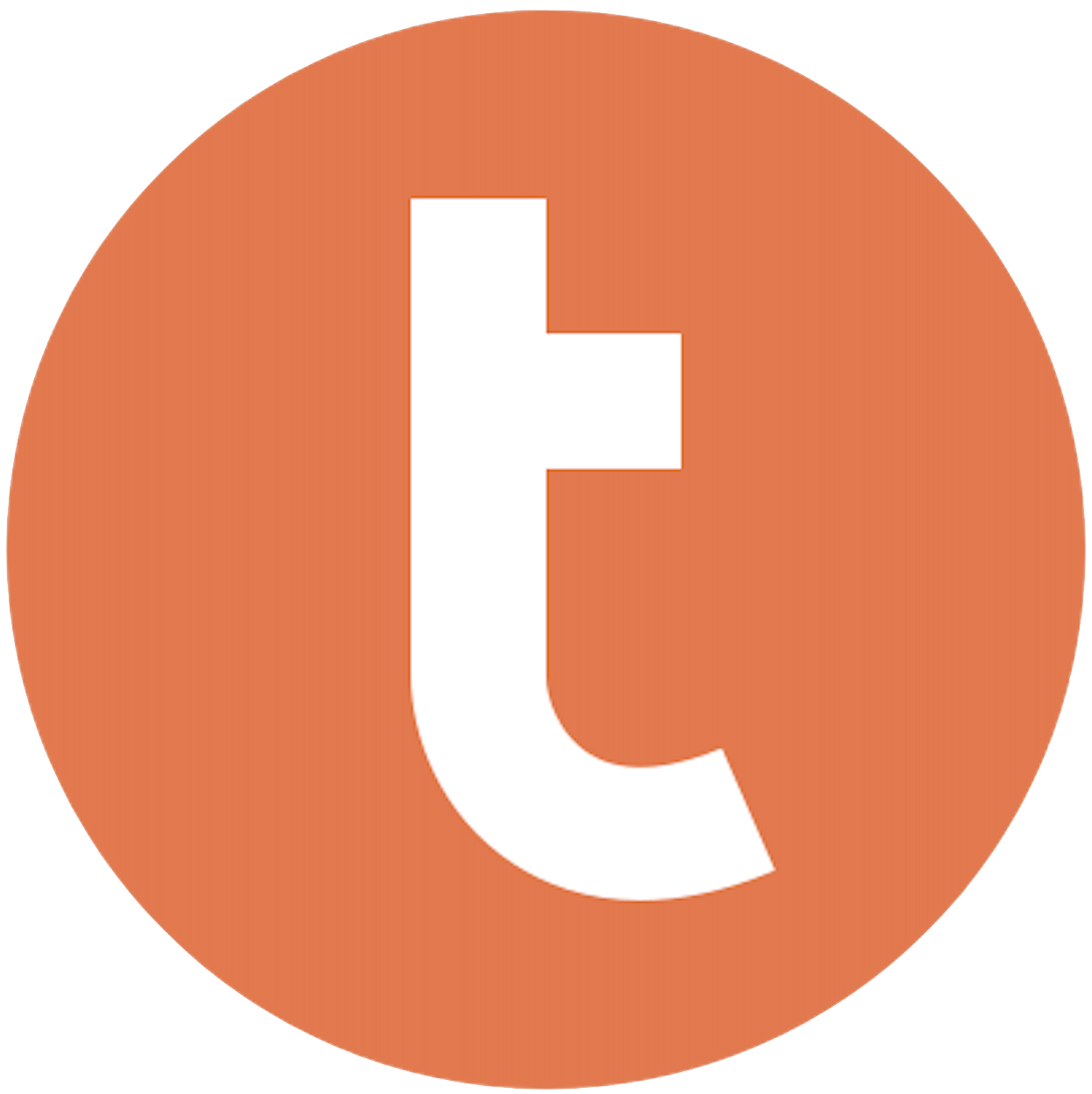
Building your pipeline or Using Airbyte
Airbyte is the only open source solution empowering data teams to meet all their growing custom business demands in the new AI era.

- Inconsistent and inaccurate data
- Laborious and expensive
- Brittle and inflexible

- Reliable and accurate
- Extensible and scalable for all your needs
- Deployed and governed your way
Start syncing with Airbyte in 3 easy steps within 10 minutes
Take a virtual tour
Demo video of Airbyte Cloud
Demo video of AI Connector Builder
Setup Complexities simplified!
Simple & Easy to use Interface
Airbyte is built to get out of your way. Our clean, modern interface walks you through setup, so you can go from zero to sync in minutes—without deep technical expertise.
Guided Tour: Assisting you in building connections
Whether you’re setting up your first connection or managing complex syncs, Airbyte’s UI and documentation help you move with confidence. No guesswork. Just clarity.
Airbyte AI Assistant that will act as your sidekick in building your data pipelines in Minutes
Airbyte’s built-in assistant helps you choose sources, set destinations, and configure syncs quickly. It’s like having a data engineer on call—without the overhead.
What sets Airbyte Apart
Modern GenAI Workflows
Move Large Volumes, Fast
An Extensible Open-Source Standard
Full Control & Security
Fully Featured & Integrated
Enterprise Support with SLAs
What our users say

Andre Exner

"For TUI Musement, Airbyte cut development time in half and enabled dynamic customer experiences."

Chase Zieman

“Airbyte helped us accelerate our progress by years, compared to our competitors. We don’t need to worry about connectors and focus on creating value for our users instead of building infrastructure. That’s priceless. The time and energy saved allows us to disrupt and grow faster.”

Rupak Patel

"With Airbyte, we could just push a few buttons, allow API access, and bring all the data into Google BigQuery. By blending all the different marketing data sources, we can gain valuable insights."
Start by exporting the data you need from Asana. To do this, navigate to the project or workspace you want to export. Use the "Export/Print" option generally available in the top-right menu of the project view, and select "CSV" to export your data. This will download a CSV file containing your Asana data to your local machine.
Open the exported CSV file using a spreadsheet application like Microsoft Excel or Google Sheets. Review the data to ensure that it is formatted correctly. Clean up any unnecessary columns and ensure that the data types (e.g., date, text, numbers) are consistent and match what is expected in Teradata.
Ensure you have the necessary credentials and network access to connect to your Teradata database. Use the Teradata SQL Assistant or any SQL tool that supports Teradata, and establish a secure connection using your database credentials (username, password, and host address).
In Teradata, create a table that matches the structure of your CSV file. Define the column names and data types to match the data you have prepared. Use the following SQL syntax as a guide:
```sql
CREATE TABLE asana_data (
column1_name data_type,
column2_name data_type,
...
);
```
Replace `column1_name`, `column2_name`, and `data_type` with the actual column names and data types you need.
Move the CSV file to a location accessible by Teradata. This might involve uploading the file to a server that Teradata can access, depending on your organization's infrastructure. Ensure that the file is in a location where you have read access.
Use the Teradata SQL Assistant or BTEQ (Basic Teradata Query) to load the CSV data into the newly created table. You can use the following command format:
```sql
.IMPORT VARTEXT ',' FILE='path_to_your_csv_file.csv';
.SET RECORDMODE OFF;
INSERT INTO asana_data VALUES (?, ?, ...);
```
Replace `path_to_your_csv_file.csv` with the path to your CSV file, and adjust the placeholders `?` to match the number of columns in your table.
Once the data is loaded, run SQL queries to verify that the data in Teradata matches the source data from Asana. Check for discrepancies in row count and data accuracy by running queries like:
```sql
SELECT COUNT(*) FROM asana_data;
SELECT * FROM asana_data WHERE conditions;
```
Address any issues by revisiting the earlier steps and adjusting as necessary.
By following these steps, you can effectively transfer data from Asana to Teradata without relying on third-party connectors or integrations.
FAQs
What is ETL?

ETL, an acronym for Extract, Transform, Load, is a vital data integration process. It involves extracting data from diverse sources, transforming it into a usable format, and loading it into a database, data warehouse or data lake. This process enables meaningful data analysis, enhancing business intelligence.

Asana is a computer software company specializing in work management and productivity. Providing a collaborative platform for teams from different professions, it is known for its ability to manage the largest and most complex business tasks. Asana helps replace overwhelming numbers of emails, spreadsheets, and reminders with a comprehensive solution that keeps everything you need in one place. Its extreme versatility enables businesses to monitor both day-to-day tasks and the overall progress and goals of entire projects.

Asana's API provides access to a wide range of data related to tasks, projects, teams, and users. The following are the categories of data that can be accessed through Asana's API:
1. Tasks: Information related to individual tasks, including their status, due date, assignee, and comments.
2. Projects: Data related to projects, including their name, description, and associated tasks.
3. Teams: Information about teams, including their name, description, and members.
4. Users: Data related to individual users, including their name, email address, and profile picture.
5. Tags: Information about tags used to categorize tasks and projects.
6. Attachments: Data related to files and other attachments associated with tasks and projects.
7. Custom Fields: Information about custom fields used to track additional data related to tasks and projects.
8. Workspaces: Data related to workspaces, including their name, description, and associated teams.
Overall, Asana's API provides access to a comprehensive set of data that can be used to build custom integrations and automate workflows.

What is ELT?

ELT, standing for Extract, Load, Transform, is a modern take on the traditional ETL data integration process. In ELT, data is first extracted from various sources, loaded directly into a data warehouse, and then transformed. This approach enhances data processing speed, analytical flexibility and autonomy.
Difference between ETL and ELT?

ETL and ELT are critical data integration strategies with key differences. ETL (Extract, Transform, Load) transforms data before loading, ideal for structured data. In contrast, ELT (Extract, Load, Transform) loads data before transformation, perfect for processing large, diverse data sets in modern data warehouses. ELT is becoming the new standard as it offers a lot more flexibility and autonomy to data analysts.
What should you do next?
Hope you enjoyed the reading. Here are the 3 ways we can help you in your data journey:













