Summarize this article with:


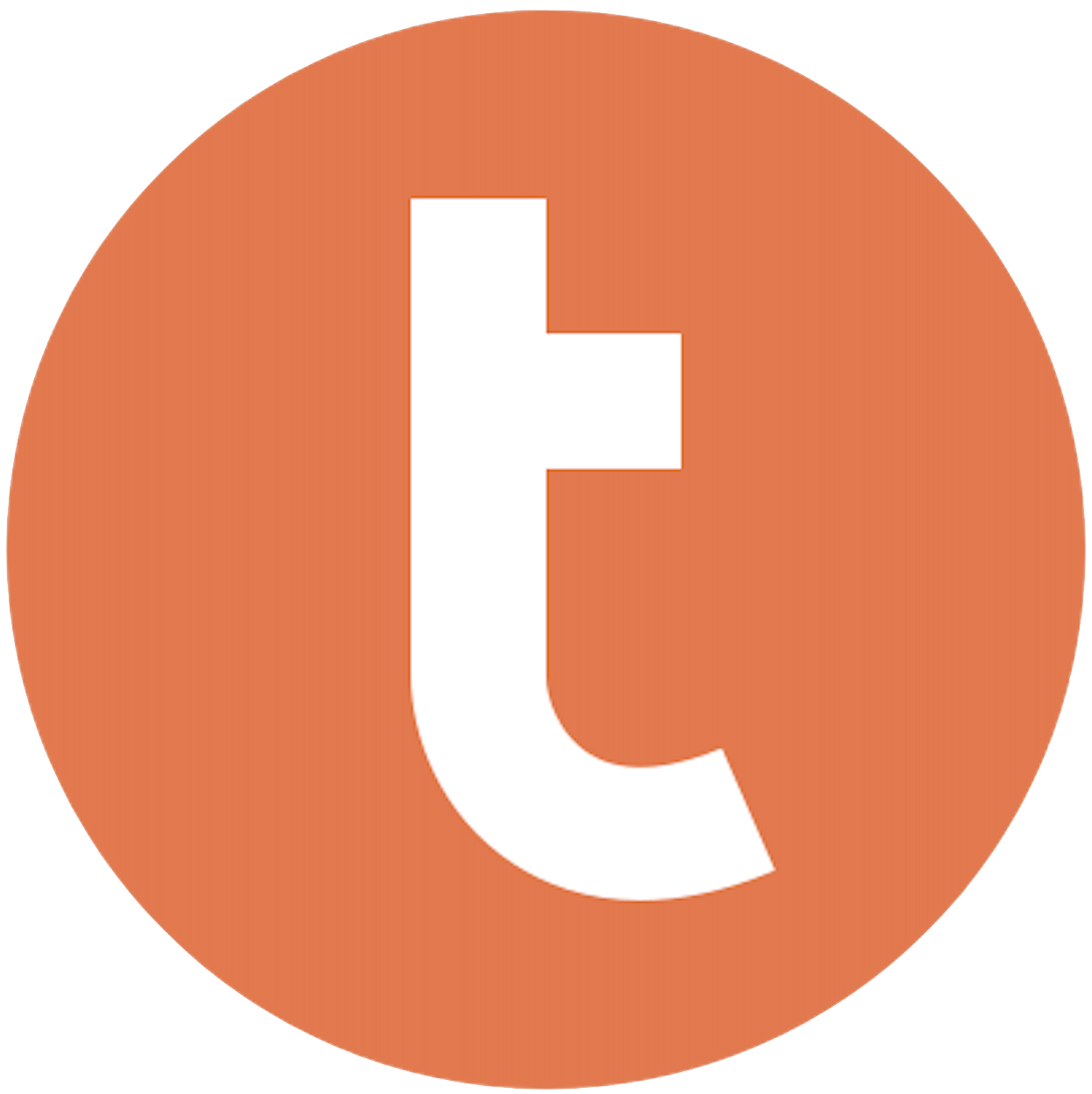
Building your pipeline or Using Airbyte
Airbyte is the only open source solution empowering data teams to meet all their growing custom business demands in the new AI era.

- Inconsistent and inaccurate data
- Laborious and expensive
- Brittle and inflexible

- Reliable and accurate
- Extensible and scalable for all your needs
- Deployed and governed your way
Start syncing with Airbyte in 3 easy steps within 10 minutes
Take a virtual tour
Demo video of Airbyte Cloud
Demo video of AI Connector Builder
Setup Complexities simplified!
Simple & Easy to use Interface
Airbyte is built to get out of your way. Our clean, modern interface walks you through setup, so you can go from zero to sync in minutes—without deep technical expertise.
Guided Tour: Assisting you in building connections
Whether you’re setting up your first connection or managing complex syncs, Airbyte’s UI and documentation help you move with confidence. No guesswork. Just clarity.
Airbyte AI Assistant that will act as your sidekick in building your data pipelines in Minutes
Airbyte’s built-in assistant helps you choose sources, set destinations, and configure syncs quickly. It’s like having a data engineer on call—without the overhead.
What sets Airbyte Apart
Modern GenAI Workflows
Move Large Volumes, Fast
An Extensible Open-Source Standard
Full Control & Security
Fully Featured & Integrated
Enterprise Support with SLAs
What our users say

Andre Exner

"For TUI Musement, Airbyte cut development time in half and enabled dynamic customer experiences."

Chase Zieman

“Airbyte helped us accelerate our progress by years, compared to our competitors. We don’t need to worry about connectors and focus on creating value for our users instead of building infrastructure. That’s priceless. The time and energy saved allows us to disrupt and grow faster.”

Rupak Patel

"With Airbyte, we could just push a few buttons, allow API access, and bring all the data into Google BigQuery. By blending all the different marketing data sources, we can gain valuable insights."
Begin by exporting your data from Intercom. Access the Intercom dashboard and navigate to the data export section. Select the data you wish to export, such as conversations, users, or companies. Choose the CSV format for your export, as it is widely compatible and easy to work with. After initiating the export, download the CSV files to your local machine.
Once you have your CSV files, open them using a spreadsheet tool like Microsoft Excel or Google Sheets. Review the data to ensure it's complete and properly formatted. If necessary, clean the data by removing unwanted columns, correcting data types, or filling in missing values. Ensure each column has a clear header and that the data is consistent.
Ensure that your Teradata environment is ready for data import. Verify that you have the necessary access rights to create tables and insert data. Use Teradata SQL Assistant or any other preferred SQL client to connect to your Teradata database. Ensure that the database has sufficient space to accommodate the incoming data.
Based on the structure of your CSV files, create corresponding tables in Teradata. Use the SQL CREATE TABLE statement, defining each column with the appropriate data type and constraints. For instance, if a column in your CSV file contains dates, define it as DATE in Teradata. Ensure that the table structure matches the format of your CSV files to avoid import errors.
Transfer the CSV files to a location where Teradata can access them, such as a server directory. This might involve using secure file transfer protocols (SFTP) or manually moving the files to a shared location that Teradata can read from. Ensure that the files are accessible and that you have the necessary permissions to read them.
Use the Teradata FastLoad utility or the Teradata SQL INSERT INTO command to load data from the CSV files into the newly created tables. If using FastLoad, follow the utility's guidelines to specify the source file, target table, and necessary formatting options. For SQL INSERT, you may need to write a script to read each CSV row and insert it into the table. Pay attention to any error logs to resolve issues promptly.
After loading the data, perform a series of checks to ensure data integrity. Run SQL queries to verify that the number of records in Teradata matches the number of records in your CSV files. Check for data consistency and validate that all fields are correctly populated. Correct any discrepancies by reloading the data or manually adjusting records as needed.
By following these steps, you can successfully move data from Intercom to Teradata without relying on third-party connectors or integrations, ensuring a secure and controlled data migration process.
FAQs
What is ETL?

ETL, an acronym for Extract, Transform, Load, is a vital data integration process. It involves extracting data from diverse sources, transforming it into a usable format, and loading it into a database, data warehouse or data lake. This process enables meaningful data analysis, enhancing business intelligence.

Intercom is a customer messaging platform that helps businesses communicate with their customers in a personalized and efficient way. It offers a suite of tools that enable businesses to engage with their customers through targeted messaging, live chat, and email campaigns. Intercom also provides customer data and analytics to help businesses understand their customers better and make informed decisions. The platform is designed to help businesses build strong relationships with their customers, increase customer satisfaction, and ultimately drive growth. Intercom is used by thousands of businesses worldwide, including Shopify, Atlassian, and New Relic.

Intercom's API provides access to a wide range of data related to customer communication and engagement. The following are the categories of data that can be accessed through Intercom's API:
1. Users: Information about individual users, including their name, email address, and user ID.
2. Conversations: Data related to customer conversations, including the conversation ID, message content, and conversation status.
3. Companies: Information about companies that use Intercom, including company name, ID, and size.
4. Tags: Data related to tags assigned to users and conversations, including tag name and ID.
5. Segments: Information about user segments, including segment name, ID, and criteria.
6. Events: Data related to user events, including event name, ID, and timestamp.
7. Custom attributes: Information about custom attributes assigned to users, including attribute name, value, and type.
8. Teammates: Data related to Intercom team members, including name, email address, and role.
Overall, Intercom's API provides a comprehensive set of data that can be used to analyze customer behavior, improve communication strategies, and enhance overall customer engagement.

What is ELT?

ELT, standing for Extract, Load, Transform, is a modern take on the traditional ETL data integration process. In ELT, data is first extracted from various sources, loaded directly into a data warehouse, and then transformed. This approach enhances data processing speed, analytical flexibility and autonomy.
Difference between ETL and ELT?

ETL and ELT are critical data integration strategies with key differences. ETL (Extract, Transform, Load) transforms data before loading, ideal for structured data. In contrast, ELT (Extract, Load, Transform) loads data before transformation, perfect for processing large, diverse data sets in modern data warehouses. ELT is becoming the new standard as it offers a lot more flexibility and autonomy to data analysts.
What should you do next?
Hope you enjoyed the reading. Here are the 3 ways we can help you in your data journey:













