

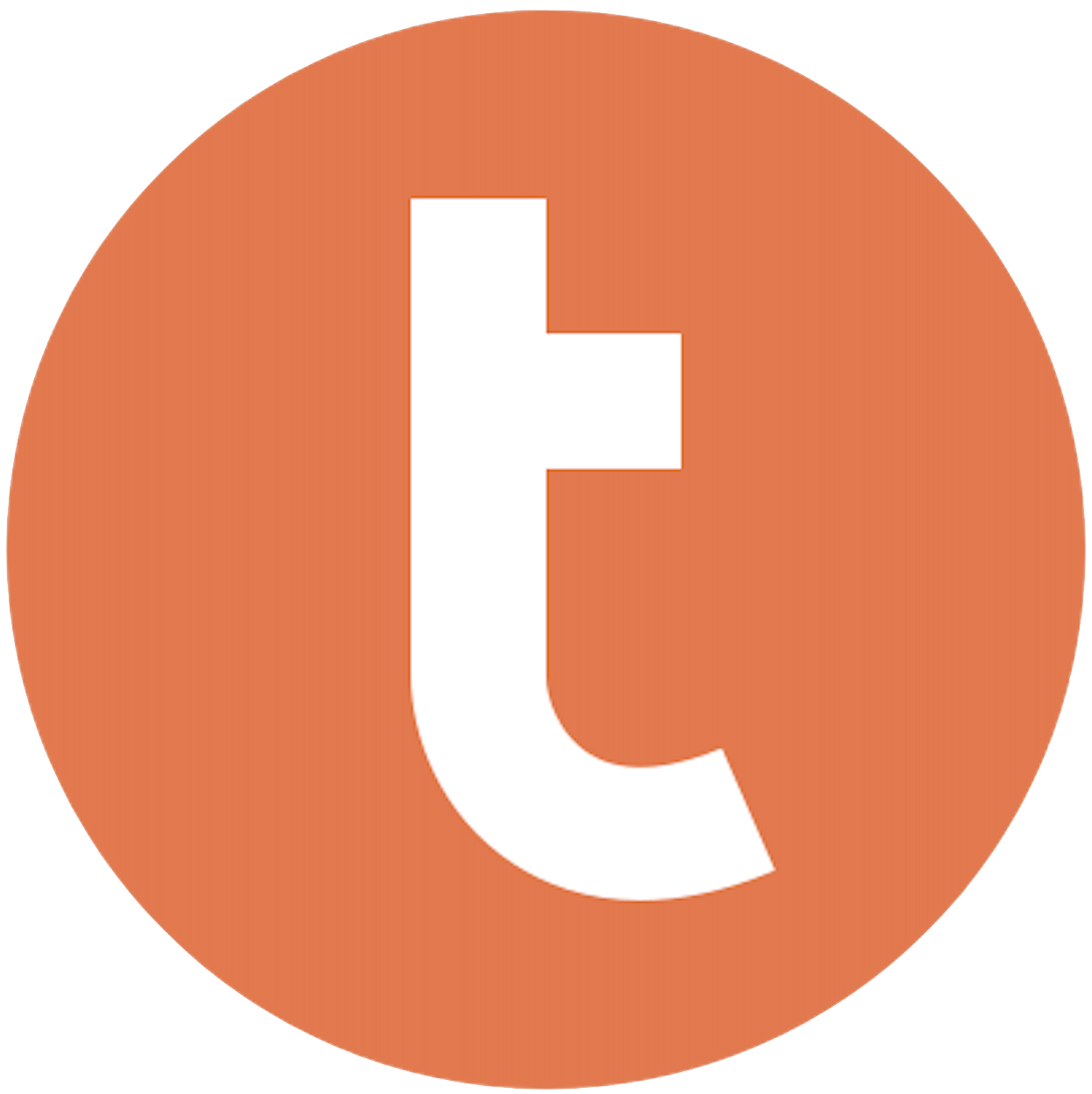
Building your pipeline or Using Airbyte
Airbyte is the only open source solution empowering data teams to meet all their growing custom business demands in the new AI era.

- Inconsistent and inaccurate data
- Laborious and expensive
- Brittle and inflexible

- Reliable and accurate
- Extensible and scalable for all your needs
- Deployed and governed your way
Start syncing with Airbyte in 3 easy steps within 10 minutes
Take a virtual tour
Demo video of Airbyte Cloud
Demo video of AI Connector Builder
Setup Complexities simplified!
Simple & Easy to use Interface
Airbyte is built to get out of your way. Our clean, modern interface walks you through setup, so you can go from zero to sync in minutes—without deep technical expertise.
Guided Tour: Assisting you in building connections
Whether you’re setting up your first connection or managing complex syncs, Airbyte’s UI and documentation help you move with confidence. No guesswork. Just clarity.
Airbyte AI Assistant that will act as your sidekick in building your data pipelines in Minutes
Airbyte’s built-in assistant helps you choose sources, set destinations, and configure syncs quickly. It’s like having a data engineer on call—without the overhead.
What sets Airbyte Apart
Modern GenAI Workflows
Move Large Volumes, Fast
An Extensible Open-Source Standard
Full Control & Security
Fully Featured & Integrated
Enterprise Support with SLAs
What our users say

Andre Exner

"For TUI Musement, Airbyte cut development time in half and enabled dynamic customer experiences."

Chase Zieman

“Airbyte helped us accelerate our progress by years, compared to our competitors. We don’t need to worry about connectors and focus on creating value for our users instead of building infrastructure. That’s priceless. The time and energy saved allows us to disrupt and grow faster.”

Rupak Patel

"With Airbyte, we could just push a few buttons, allow API access, and bring all the data into Google BigQuery. By blending all the different marketing data sources, we can gain valuable insights."
Begin by extracting the data you need from Amazon Redshift. You can use the `UNLOAD` command to export data from Redshift tables into text files (e.g., CSV) stored in an S3 bucket. The basic syntax is:
```sql
UNLOAD ('SELECT FROM your_table')
TO 's3://your-bucket/your-directory/'
CREDENTIALS 'aws_access_key_id=your_access_key;aws_secret_access_key=your_secret_key'
DELIMITER ','
ADDQUOTES
ALLOWOVERWRITE
PARALLEL OFF;
```
This will create one or more CSV files in the specified S3 location.
Download the exported CSV files from Amazon S3 to a local storage system using AWS CLI. Use the following command:
```sh
aws s3 cp s3://your-bucket/your-directory/ ./local-directory/ --recursive
```
This command copies all files from the S3 directory to a local directory on your machine.
Ensure that the CSV files are formatted correctly for import into Teradata. Check for any data type mismatches, NULL handling, and ensure the delimiter and any text qualifiers are correctly set. Modify the files if necessary using scripts or tools like sed or awk.
Ensure that you have access to the Teradata environment and that the necessary permissions are in place for data import. Use the Teradata SQL Assistant or BTEQ tool to facilitate the data import process. If needed, create the target tables in Teradata to match the structure of the Redshift tables.
Use the Teradata FastLoad or MultiLoad utility to import data from the local CSV files into staging tables in the Teradata database. The basic FastLoad script might look like:
```plaintext
.LOGON your_teradata_server/your_user, your_password;
DATABASE your_database;
.BEGIN IMPORT MLOAD TABLES staging_table;
.LAYOUT csv_layout;
.FIELD field1 VARCHAR(100);
.FIELD field2 INTEGER;
...
.DML LABEL DML1;
INSERT INTO staging_table (field1, field2, ...)
VALUES (:field1, :field2, ...);
.IMPORT INFILE 'local-directory/your_csv_file.csv'
FORMAT VARTEXT ','
LAYOUT csv_layout
APPLY DML1;
.END MLOAD;
.LOGOFF;
```
Modify the script to fit your specific data structure.
Once the data is loaded into the staging tables, perform validation checks to ensure data integrity. Compare row counts, check for data truncation, and ensure all fields are imported correctly. If necessary, perform data cleaning or transformation operations directly in Teradata using SQL.
After validating the data in staging tables, use SQL queries to transfer the data from staging tables to the final destination tables within Teradata. This process might involve data transformation steps to match the target schema. Use SQL `INSERT INTO SELECT` statements to facilitate this process:
```sql
INSERT INTO final_table (field1, field2, ...)
SELECT field1, field2, ...
FROM staging_table;
```
Execute these SQL commands using Teradata SQL Assistant or BTEQ.
By following these steps, you can successfully move data from Amazon Redshift to Teradata without relying on third-party connectors or integrations.
FAQs
What is ETL?

ETL, an acronym for Extract, Transform, Load, is a vital data integration process. It involves extracting data from diverse sources, transforming it into a usable format, and loading it into a database, data warehouse or data lake. This process enables meaningful data analysis, enhancing business intelligence.

A fully managed data warehouse service in the Amazon Web Services (AWS) cloud, Amazon Redshift is designed for storage and analysis of large-scale datasets. Redshift allows businesses to scale from a few hundred gigabytes to more than a petabyte (a million gigabytes), and utilizes ML techniques to analyze queries, offering businesses new insights from their data. Users can query and combine exabytes of data using standard SQL, and easily save their query results to their S3 data lake.

Amazon Redshift provides access to a wide range of data related to the Redshift cluster, including:
1. Cluster metadata: Information about the cluster, such as its configuration, status, and performance metrics.
2. Query execution data: Details about queries executed on the cluster, including query text, execution time, and resource usage.
3. Cluster events: Notifications about events that occur on the cluster, such as node failures or cluster scaling.
4. Cluster snapshots: Point-in-time backups of the cluster, including metadata and data files.
5. Cluster security: Information about the cluster's security configuration, including user accounts, permissions, and encryption settings.
6. Cluster logs: Detailed logs of cluster activity, including system events, query execution, and error messages.
7. Cluster performance metrics: Metrics related to the cluster's performance, such as CPU usage, disk I/O, and network traffic.
Overall, Redshift's API provides a comprehensive set of data that can be used to monitor and optimize the performance of Redshift clusters, as well as to troubleshoot issues and manage security.

What is ELT?

ELT, standing for Extract, Load, Transform, is a modern take on the traditional ETL data integration process. In ELT, data is first extracted from various sources, loaded directly into a data warehouse, and then transformed. This approach enhances data processing speed, analytical flexibility and autonomy.
Difference between ETL and ELT?

ETL and ELT are critical data integration strategies with key differences. ETL (Extract, Transform, Load) transforms data before loading, ideal for structured data. In contrast, ELT (Extract, Load, Transform) loads data before transformation, perfect for processing large, diverse data sets in modern data warehouses. ELT is becoming the new standard as it offers a lot more flexibility and autonomy to data analysts.
What should you do next?
Hope you enjoyed the reading. Here are the 3 ways we can help you in your data journey:













