Asana is a computer software company specializing in work management and productivity. Providing a collaborative platform for teams from different professions, it is known for its ability to manage the largest and most complex business tasks. Asana helps replace overwhelming numbers of emails, spreadsheets, and reminders with a comprehensive solution that keeps everything you need in one place. Its extreme versatility enables businesses to monitor both day-to-day tasks and the overall progress and goals of entire projects.
Amazon Simple Queue Service (SQS) is a fully managed message queuing service that enables decoupling and scaling of microservices, distributed systems, and serverless applications. It allows applications to communicate asynchronously by sending and receiving messages between components. SQS provides a reliable, highly scalable, and durable messaging infrastructure that eliminates the need for developers to build and maintain their own messaging systems. It supports both standard and FIFO (first-in, first-out) queues, and integrates with other AWS services such as Lambda, EC2, and S3. SQS also provides features such as message encryption, dead-letter queues, and message filtering to enhance message delivery and processing.
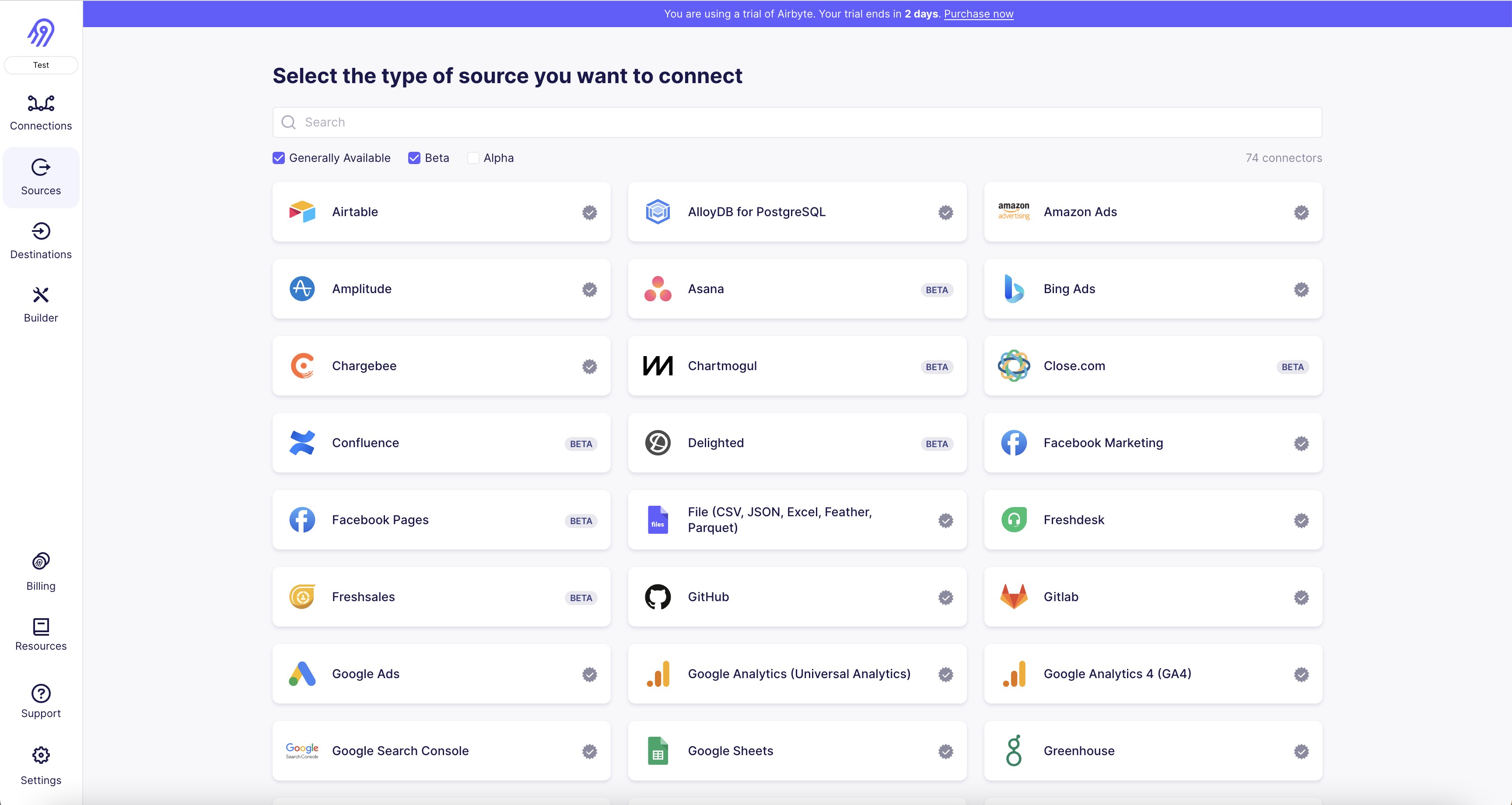
1. First, navigate to the Asana source connector page on Airbyte.com.
2. Click on the "Add Source" button to begin the process of adding your Asana credentials.
3. In the "Connection Configuration" section, enter your Asana Personal Access Token. You can find instructions on how to generate a Personal Access Token in the Asana documentation.
4. Next, enter the Workspace ID for the Asana workspace you want to connect to. You can find your Workspace ID by going to the Asana API documentation and following the instructions provided.
5. In the "Sync Schema" section, you can choose which tables you want to sync data from. By default, all tables will be selected.
6. Once you have entered your credentials and selected your tables, click on the "Check Connection" button to ensure that your credentials are correct and that Airbyte can connect to your Asana workspace.
7. If the connection is successful, click on the "Create Source" button to finalize the process and begin syncing data from your Asana workspace to Airbyte.
8. You can now use Airbyte to transform and load your Asana data into your desired destination, such as a data warehouse or BI tool.
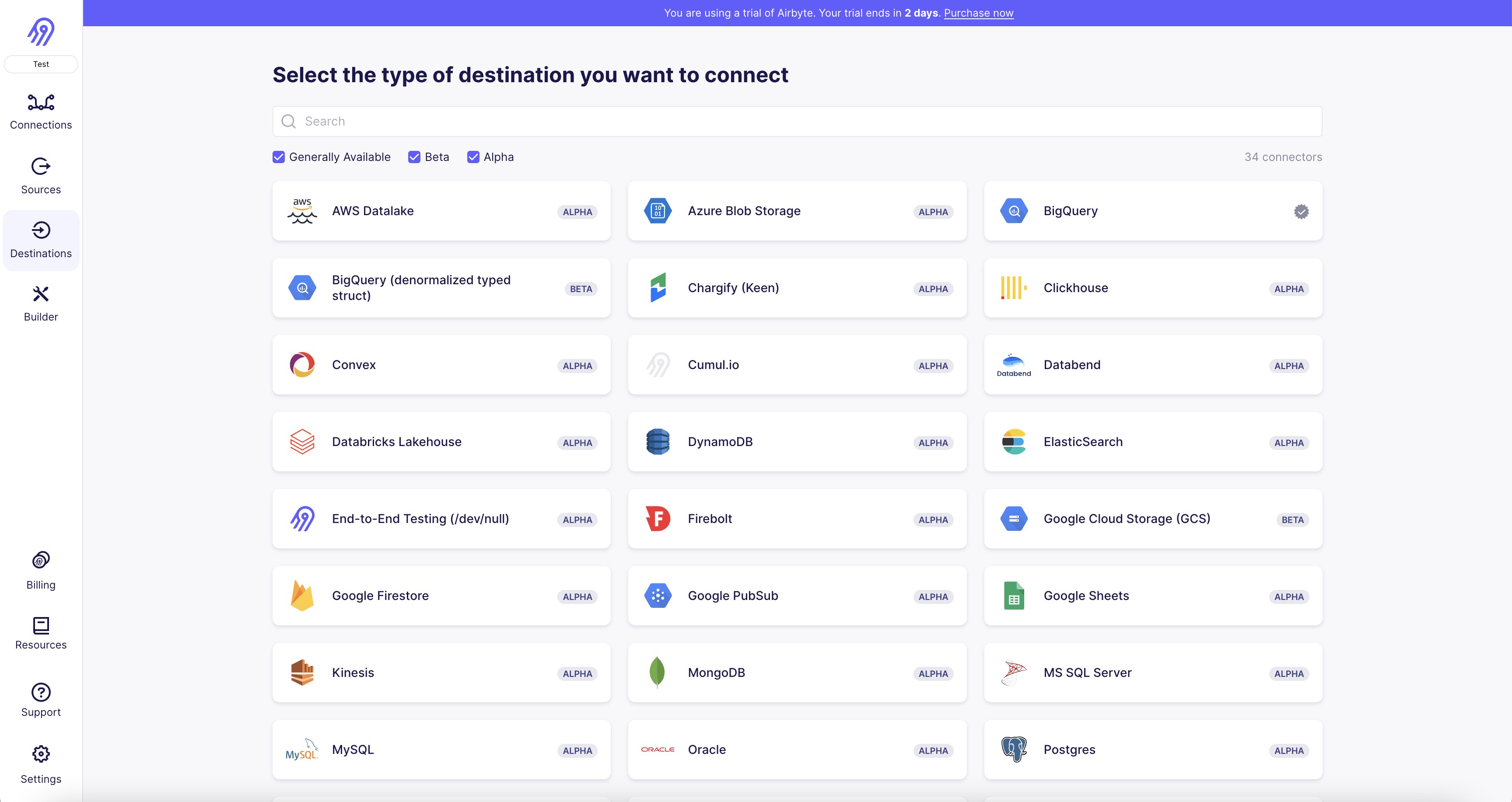
1. Log in to your Airbyte account and navigate to the "Destinations" tab.
2. Click on the "Add Destination" button and select "Amazon SQS" from the list of available connectors.
3. Enter your AWS access key ID and secret access key in the appropriate fields.
4. Provide the name of your SQS queue and the AWS region where it is located.
5. Choose the format in which you want to receive your data (JSON or CSV).
6. Configure any additional settings, such as message retention period and maximum message size.
7. Test the connection by clicking on the "Test" button.
8. If the connection is successful, click on the "Save" button to create the destination connector.
9. You can now use this connector to send data from your Airbyte sources to your Amazon SQS queue.
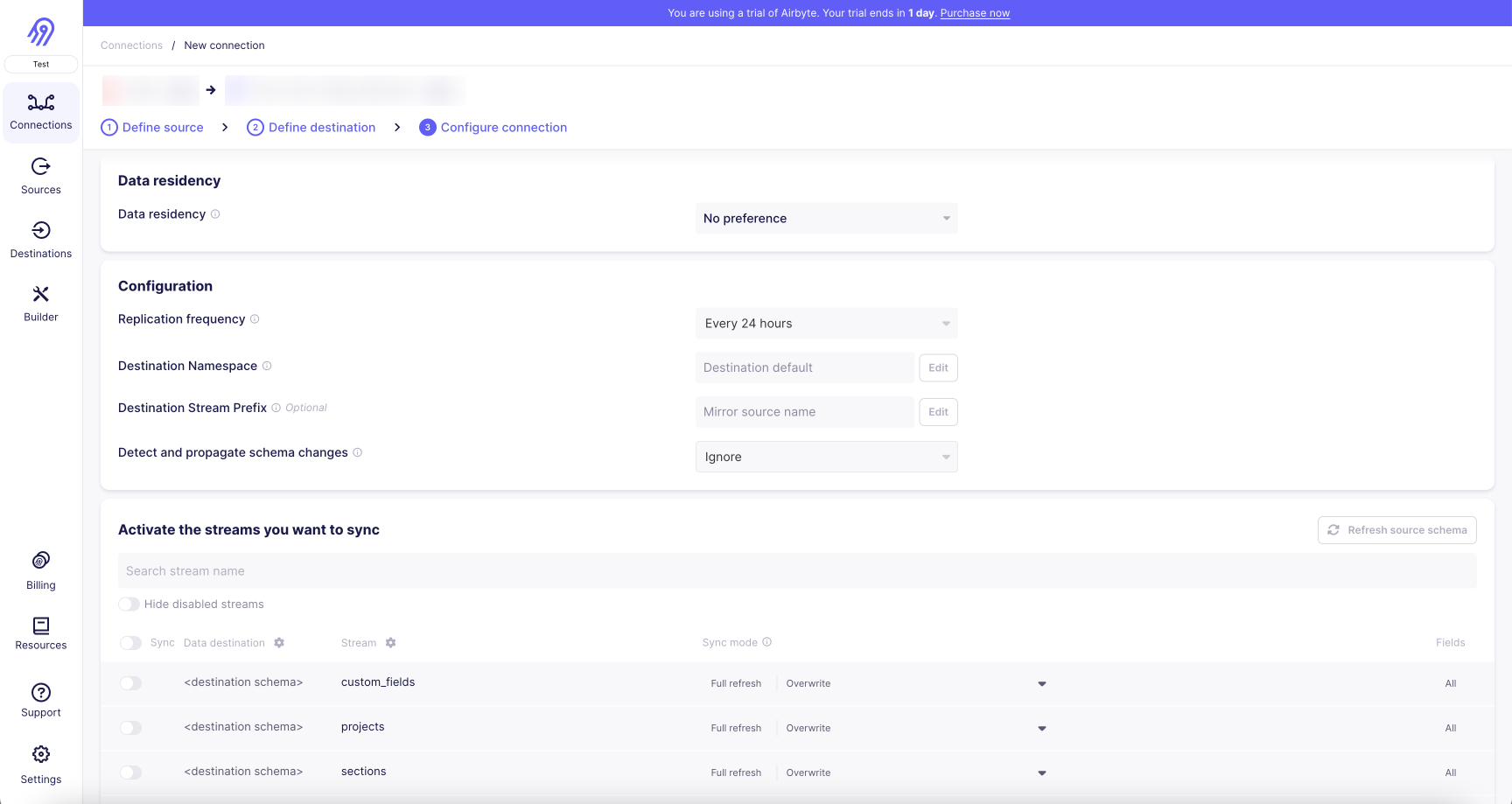
With Airbyte, creating data pipelines take minutes, and the data integration possibilities are endless. Airbyte supports the largest catalog of API tools, databases, and files, among other sources. Airbyte's connectors are open-source, so you can add any custom objects to the connector, or even build a new connector from scratch without any local dev environment or any data engineer within 10 minutes with the no-code connector builder.
We look forward to seeing you make use of it! We invite you to join the conversation on our community Slack Channel, or sign up for our newsletter. You should also check out other Airbyte tutorials, and Airbyte’s content hub!
What should you do next?
Hope you enjoyed the reading. Here are the 3 ways we can help you in your data journey:



What should you do next?
Hope you enjoyed the reading. Here are the 3 ways we can help you in your data journey:



Ready to get started?
Frequently Asked Questions
Asana's API provides access to a wide range of data related to tasks, projects, teams, and users. The following are the categories of data that can be accessed through Asana's API:
1. Tasks: Information related to individual tasks, including their status, due date, assignee, and comments.
2. Projects: Data related to projects, including their name, description, and associated tasks.
3. Teams: Information about teams, including their name, description, and members.
4. Users: Data related to individual users, including their name, email address, and profile picture.
5. Tags: Information about tags used to categorize tasks and projects.
6. Attachments: Data related to files and other attachments associated with tasks and projects.
7. Custom Fields: Information about custom fields used to track additional data related to tasks and projects.
8. Workspaces: Data related to workspaces, including their name, description, and associated teams.
Overall, Asana's API provides access to a comprehensive set of data that can be used to build custom integrations and automate workflows.

