

Building your pipeline or Using Airbyte
Airbyte is the only open source solution empowering data teams to meet all their growing custom business demands in the new AI era.

- Inconsistent and inaccurate data
- Laborious and expensive
- Brittle and inflexible

- Reliable and accurate
- Extensible and scalable for all your needs
- Deployed and governed your way
Start syncing with Airbyte in 3 easy steps within 10 minutes
Take a virtual tour
Demo video of Airbyte Cloud
Demo video of AI Connector Builder
Setup Complexities simplified!
Simple & Easy to use Interface
Airbyte is built to get out of your way. Our clean, modern interface walks you through setup, so you can go from zero to sync in minutes—without deep technical expertise.
Guided Tour: Assisting you in building connections
Whether you’re setting up your first connection or managing complex syncs, Airbyte’s UI and documentation help you move with confidence. No guesswork. Just clarity.
Airbyte AI Assistant that will act as your sidekick in building your data pipelines in Minutes
Airbyte’s built-in assistant helps you choose sources, set destinations, and configure syncs quickly. It’s like having a data engineer on call—without the overhead.
What sets Airbyte Apart
Modern GenAI Workflows
Move Large Volumes, Fast
An Extensible Open-Source Standard
Full Control & Security
Fully Featured & Integrated
Enterprise Support with SLAs
What our users say

Andre Exner

"For TUI Musement, Airbyte cut development time in half and enabled dynamic customer experiences."

Chase Zieman

“Airbyte helped us accelerate our progress by years, compared to our competitors. We don’t need to worry about connectors and focus on creating value for our users instead of building infrastructure. That’s priceless. The time and energy saved allows us to disrupt and grow faster.”

Rupak Patel

"With Airbyte, we could just push a few buttons, allow API access, and bring all the data into Google BigQuery. By blending all the different marketing data sources, we can gain valuable insights."
- Go to your Bing Ads account and navigate to the data you want to load in Google BigQuery.
- Click on the Reports tab on the top menu. If you wish to have daily data exports, ensure the Show (unit of time) is set to Day.
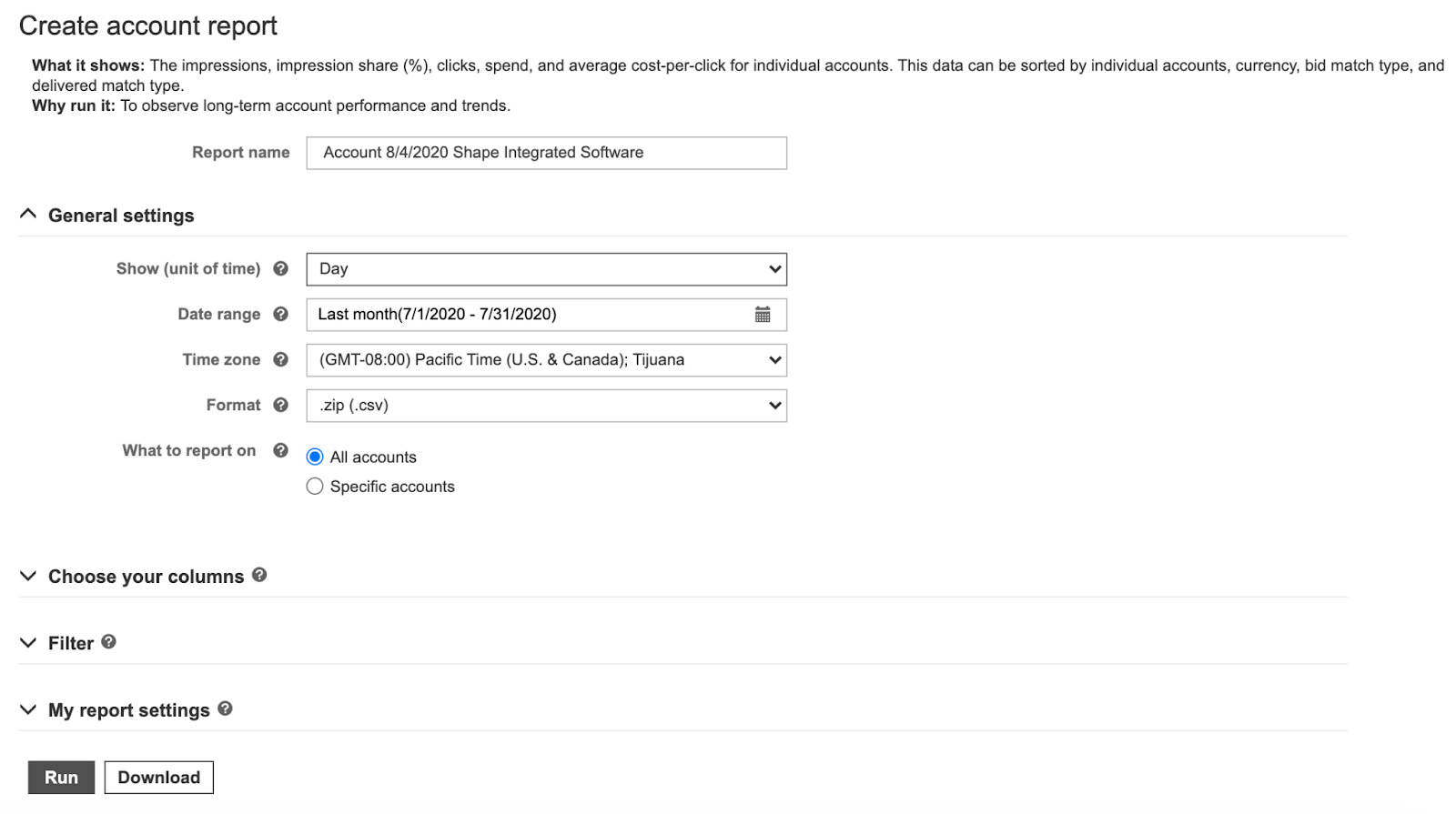
- You can also configure other details in the General settings section. This includes Date range, Time zone, and Format (ensure it is set to .zip(.csv)).
- Then, click on Download.
- Go to the BigQuery Project created in Step 1.
- Click on the project ID in the left-side navigation bar, followed by +CREATE DATASET.

- Give a unique name to your dataset, and provide a Description or Labels according to your requirements.
- Ensure the encryption method is set, then click Create dataset.
- Select the newly created dataset in the left navigation bar to see the dataset configurations.
- Click +CREATE TABLE.
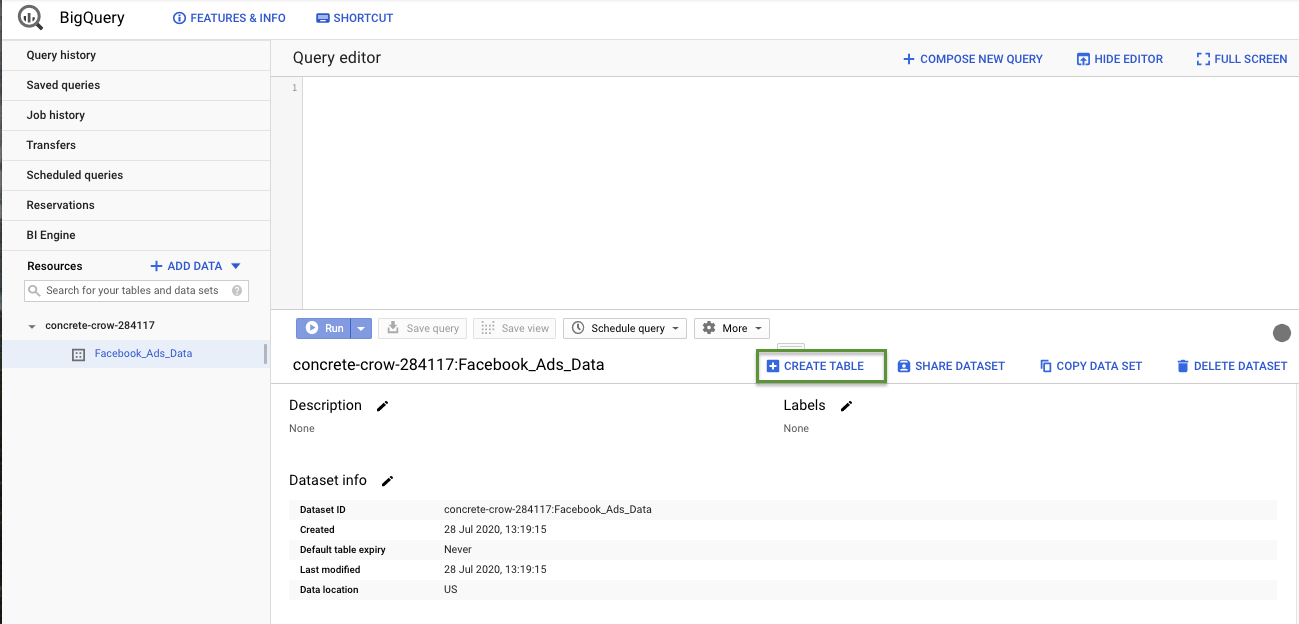
- Navigate to the Source section. Then, select the following options:
- Create a table from > Upload.
- Browse the Microsoft Ads report CSV file you downloaded in Step 2 and upload it on Select file.
- The File format should be selected as CSV.
- Now, go to the Destination section and select the following options:
- Click the Search for a project and find your project from the dropdown menu.
- Select the Dataset name you created earlier.
- Enter the name of the table you want to create on the Table name. This should be representative of the table of data you are uploading.
- Next, click on the Schema section and select the following options:
- Check the Auto detect check box to allow BigQuery to auto-detect the data schema. You can also select Edit as text to manually name schema and set type (string, date, boolean, etc) and mode (nullable, required, or repeated).
- Select the Partition and cluster settings section. Choose Partition by ingestion time or No partitioning according to your requirements. Partitioning the table divides the data into smaller segments, allowing smaller data sections to query more efficiently.
- In the Advanced Options section:
- Set Field delimiter to Comma.
- Choose 1 in the Header Rows to skip the field if the data includes a header row.
- Configure other details such as the Number of errors allowed, Unknown values, Jagged rows, and Encryption method according to your requirements.
- Finally, click the Create Table button, and BigQuery will start populating the Bing Ads data into the table.
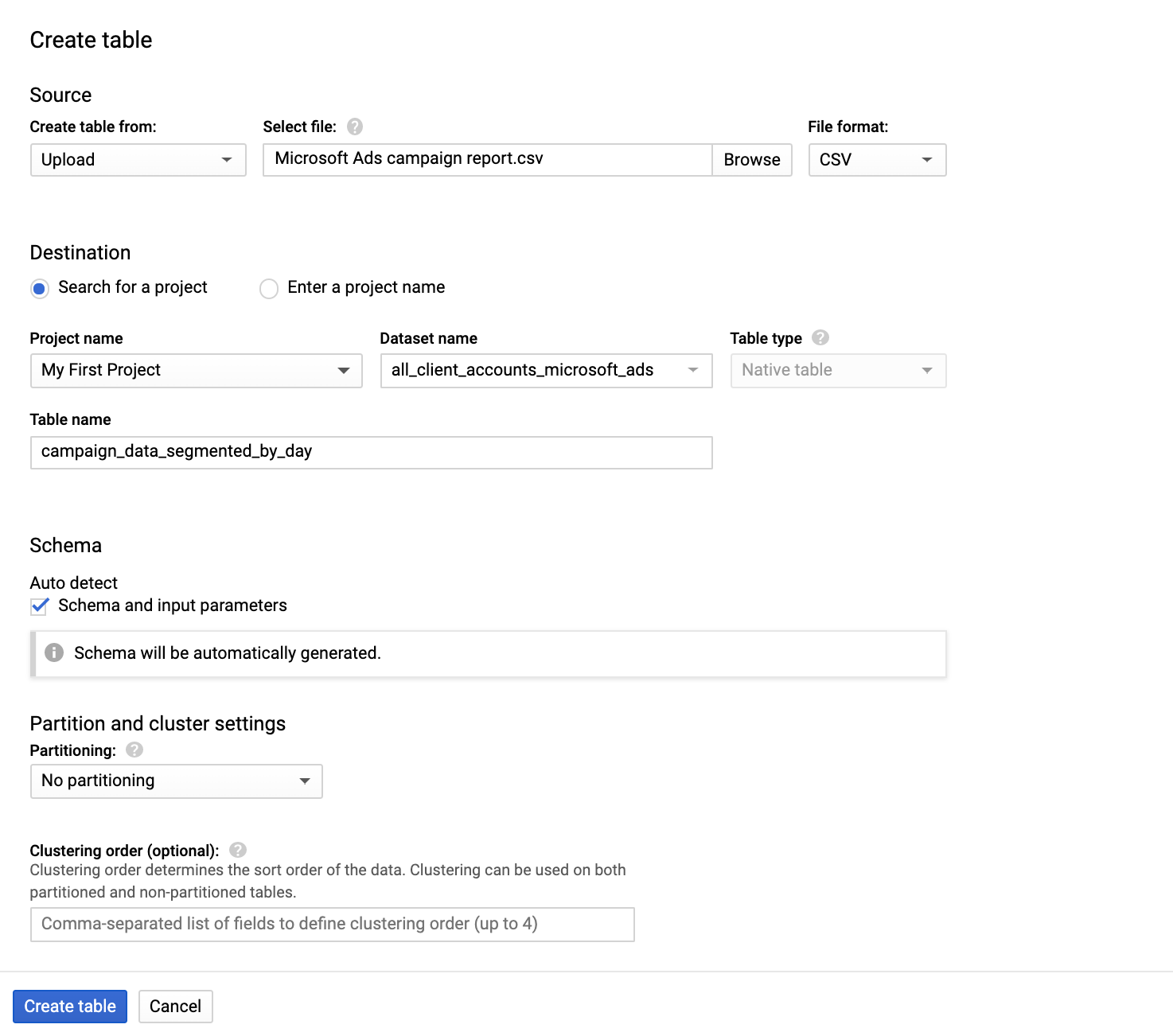
- In the BigQuery project, select the Dataset ID of the populated dataset.
- You can start writing SQL queries in BigQuery for the Bing Ads data you imported.
FAQs
What is ETL?

ETL, an acronym for Extract, Transform, Load, is a vital data integration process. It involves extracting data from diverse sources, transforming it into a usable format, and loading it into a database, data warehouse or data lake. This process enables meaningful data analysis, enhancing business intelligence.

Microsoft Advertising is a pay-per-click (PPC) advertising platform used to display ads based on the keywords used in a user's search query. For advertisers placing a large number of ads or developers building advertising tools, the Bing Ads API provides a programmatic interface to Microsoft Advertising. Using the Bing Ads API is the most efficient way to manage many large campaigns or to integrate your marketing with other in-house systems. The Bing Ads API also supports multiple customer accounts making it easy for ad agencies to manage campaigns for many clients. Some organizations may choose a hybrid approach; using the web UI for most tasks but automating reporting or campaign optimization with the API.

Bing Ads API provides access to a wide range of data that can be used to optimize and manage advertising campaigns. The following are the categories of data that can be accessed through Bing Ads API:
1. Account data: This includes information about the account, such as account ID, name, and currency.
2. Campaign data: This includes information about the campaigns, such as campaign ID, name, budget, and status.
3. Ad group data: This includes information about the ad groups, such as ad group ID, name, and status.
4. Ad data: This includes information about the ads, such as ad ID, title, description, and status.
5. Keyword data: This includes information about the keywords, such as keyword ID, match type, bid, and status.
6. Performance data: This includes information about the performance of the campaigns, ad groups, ads, and keywords, such as impressions, clicks, conversions, and cost.
7. Targeting data: This includes information about the targeting options, such as location, device, and demographic targeting.
8. Budget data: This includes information about the budget, such as daily budget, monthly budget, and total budget.
9. Conversion data: This includes information about the conversions, such as conversion ID, name, and value.
Overall, Bing Ads API provides access to a comprehensive set of data that can be used to optimize and manage advertising campaigns effectively.

What is ELT?

ELT, standing for Extract, Load, Transform, is a modern take on the traditional ETL data integration process. In ELT, data is first extracted from various sources, loaded directly into a data warehouse, and then transformed. This approach enhances data processing speed, analytical flexibility and autonomy.
Difference between ETL and ELT?

ETL and ELT are critical data integration strategies with key differences. ETL (Extract, Transform, Load) transforms data before loading, ideal for structured data. In contrast, ELT (Extract, Load, Transform) loads data before transformation, perfect for processing large, diverse data sets in modern data warehouses. ELT is becoming the new standard as it offers a lot more flexibility and autonomy to data analysts.
What should you do next?
Hope you enjoyed the reading. Here are the 3 ways we can help you in your data journey:













