Summarize this article with:


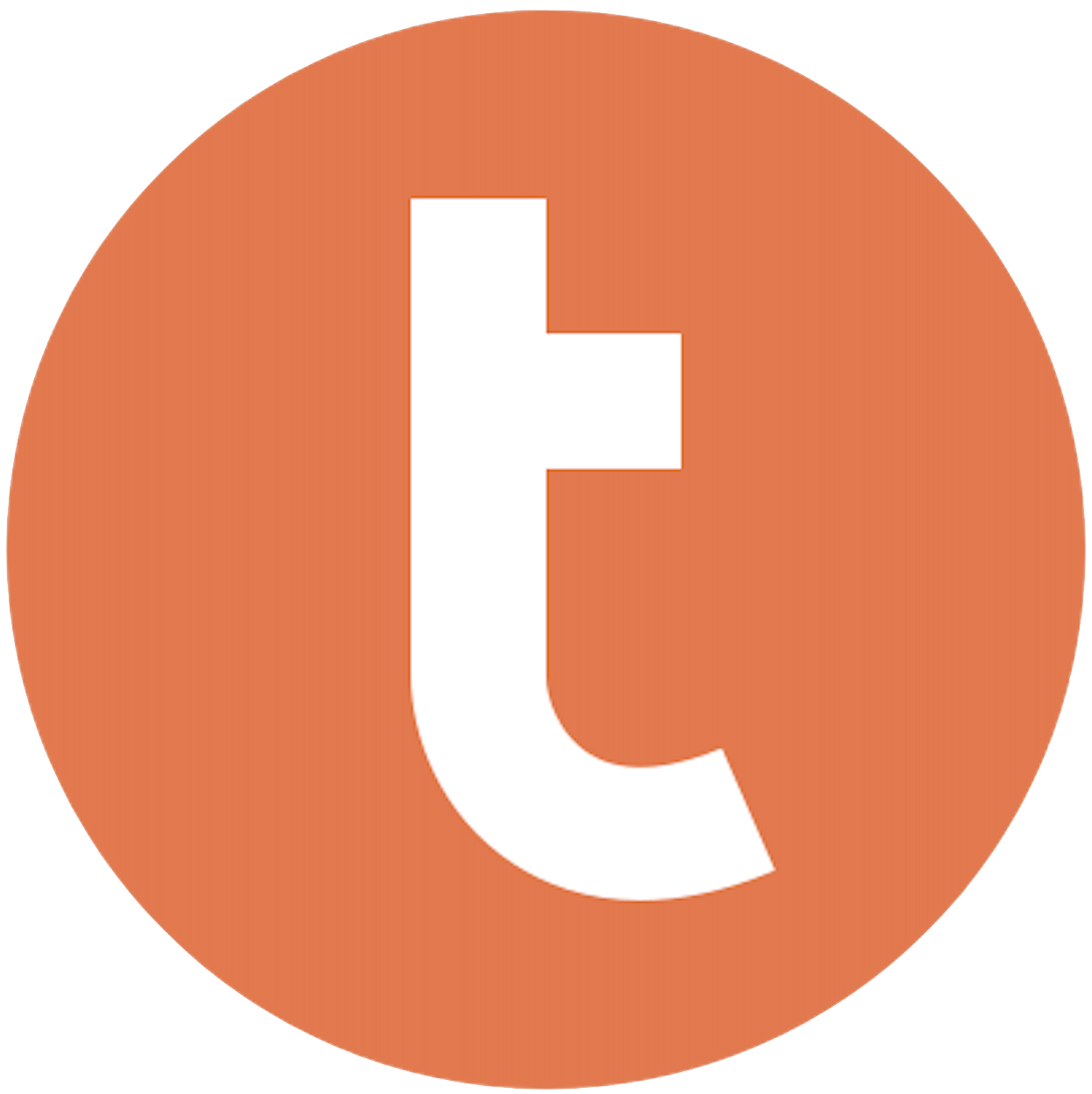
Building your pipeline or Using Airbyte
Airbyte is the only open source solution empowering data teams to meet all their growing custom business demands in the new AI era.

- Inconsistent and inaccurate data
- Laborious and expensive
- Brittle and inflexible

- Reliable and accurate
- Extensible and scalable for all your needs
- Deployed and governed your way
Start syncing with Airbyte in 3 easy steps within 10 minutes
Take a virtual tour
Demo video of Airbyte Cloud
Demo video of AI Connector Builder
Setup Complexities simplified!
Simple & Easy to use Interface
Airbyte is built to get out of your way. Our clean, modern interface walks you through setup, so you can go from zero to sync in minutes—without deep technical expertise.
Guided Tour: Assisting you in building connections
Whether you’re setting up your first connection or managing complex syncs, Airbyte’s UI and documentation help you move with confidence. No guesswork. Just clarity.
Airbyte AI Assistant that will act as your sidekick in building your data pipelines in Minutes
Airbyte’s built-in assistant helps you choose sources, set destinations, and configure syncs quickly. It’s like having a data engineer on call—without the overhead.
What sets Airbyte Apart
Modern GenAI Workflows
Move Large Volumes, Fast
An Extensible Open-Source Standard
Full Control & Security
Fully Featured & Integrated
Enterprise Support with SLAs
What our users say

Andre Exner

"For TUI Musement, Airbyte cut development time in half and enabled dynamic customer experiences."

Chase Zieman

“Airbyte helped us accelerate our progress by years, compared to our competitors. We don’t need to worry about connectors and focus on creating value for our users instead of building infrastructure. That’s priceless. The time and energy saved allows us to disrupt and grow faster.”

Rupak Patel

"With Airbyte, we could just push a few buttons, allow API access, and bring all the data into Google BigQuery. By blending all the different marketing data sources, we can gain valuable insights."
Begin by exporting the data from your MySQL database to a CSV file. Use the `SELECT INTO OUTFILE` command for this purpose. For example:
```sql
SELECT * FROM your_table
INTO OUTFILE '/path/to/your_file.csv'
FIELDS TERMINATED BY ',' ENCLOSED BY '"'
LINES TERMINATED BY '\n';
```
This command saves your MySQL table data into a CSV file with comma-separated values.
Transfer the CSV file from your MySQL server to the Teradata server. This can be done using secure copy protocols like SCP or SFTP. For example:
```bash
scp /path/to/your_file.csv user@teradata-server:/path/to/destination/
```
Ensure you have the necessary access rights to perform this operation.
Before importing the data, create a table in Teradata that matches the structure of your MySQL data. Use the `CREATE TABLE` statement:
```sql
CREATE TABLE your_teradata_table (
column1 DATA_TYPE,
column2 DATA_TYPE,
...
);
```
Ensure that data types are compatible between MySQL and Teradata.
Prepare the Teradata environment by setting any session parameters that might be necessary for the import process, like date formats or character sets, using:
```sql
SET SESSION DATEFORM=...
```
Adjust these settings based on your data's specific needs.
Use Teradata’s Basic Teradata Query (BTEQ) tool to import the CSV data. Write a BTEQ script to read the CSV file and insert it into the target table:
```sql
.IMPORT INFILE '/path/to/destination/your_file.csv'
.SET RECORDMODE OFF
.SET FORMAT FASTLOAD
.LOGON your_teradata_server/username,password
.BEGIN IMPORT MLOAD TABLES your_teradata_table
.LAYOUT mylayout
.FIELD column1 * VARCHAR(100)
.FIELD column2 * INTEGER
...
;
.DML LABEL insert_label
INSERT INTO your_teradata_table VALUES (:column1, :column2, ...);
.END MLOAD;
.LOGOFF;
```
Run this script in the BTEQ environment to execute the data import.
Once the import process is complete, verify that the data in Teradata matches the original data in MySQL. Perform checks by running SELECT queries on both databases and comparing row counts and sample data.
After verification, clean up any temporary files or scripts used during the transfer. Optimize the Teradata table by collecting statistics using:
```sql
COLLECT STATISTICS ON your_teradata_table;
```
This step ensures efficient query performance on the newly imported data.
By following these steps, you can successfully transfer data from MySQL to Teradata without the need for third-party connectors or integrations.
FAQs
What is ETL?

ETL, an acronym for Extract, Transform, Load, is a vital data integration process. It involves extracting data from diverse sources, transforming it into a usable format, and loading it into a database, data warehouse or data lake. This process enables meaningful data analysis, enhancing business intelligence.

MySQL is an SQL (Structured Query Language)-based open-source database management system. An application with many uses, it offers a variety of products, from free MySQL downloads of the most recent iteration to support packages with full service support at the enterprise level. The MySQL server, while most often used as a web database, also supports e-commerce and data warehousing applications and more.

MySQL provides access to a wide range of data types, including:
1. Numeric data types: These include integers, decimals, and floating-point numbers.
2. String data types: These include character strings, binary strings, and text strings.
3. Date and time data types: These include date, time, datetime, and timestamp.
4. Boolean data types: These include true/false or yes/no values.
5. Spatial data types: These include points, lines, polygons, and other geometric shapes.
6. Large object data types: These include binary large objects (BLOBs) and character large objects (CLOBs).
7. Collection data types: These include arrays, sets, and maps.
8. User-defined data types: These are custom data types created by the user.
Overall, MySQL's API provides access to a wide range of data types, making it a versatile tool for managing and manipulating data in a variety of applications.

What is ELT?

ELT, standing for Extract, Load, Transform, is a modern take on the traditional ETL data integration process. In ELT, data is first extracted from various sources, loaded directly into a data warehouse, and then transformed. This approach enhances data processing speed, analytical flexibility and autonomy.
Difference between ETL and ELT?

ETL and ELT are critical data integration strategies with key differences. ETL (Extract, Transform, Load) transforms data before loading, ideal for structured data. In contrast, ELT (Extract, Load, Transform) loads data before transformation, perfect for processing large, diverse data sets in modern data warehouses. ELT is becoming the new standard as it offers a lot more flexibility and autonomy to data analysts.
What should you do next?
Hope you enjoyed the reading. Here are the 3 ways we can help you in your data journey:













