Survey Monkey uses the power of the web to enable individuals and companies to reach unprecedented numbers of respondents to gain insights into almost anything. An experience management company, Momentive Inc. (formerly SurveyMonkey Inc.) uses a cloud-based software to provide service solutions for businesses and individuals needing brand or market insights, information regarding consumers’ product experiences, employee and customer experiences—information of any kind for which surveys can provide useful information to improve products, events, experiences.
Amazon Simple Queue Service (SQS) is a fully managed message queuing service that enables decoupling and scaling of microservices, distributed systems, and serverless applications. It allows applications to communicate asynchronously by sending and receiving messages between components. SQS provides a reliable, highly scalable, and durable messaging infrastructure that eliminates the need for developers to build and maintain their own messaging systems. It supports both standard and FIFO (first-in, first-out) queues, and integrates with other AWS services such as Lambda, EC2, and S3. SQS also provides features such as message encryption, dead-letter queues, and message filtering to enhance message delivery and processing.
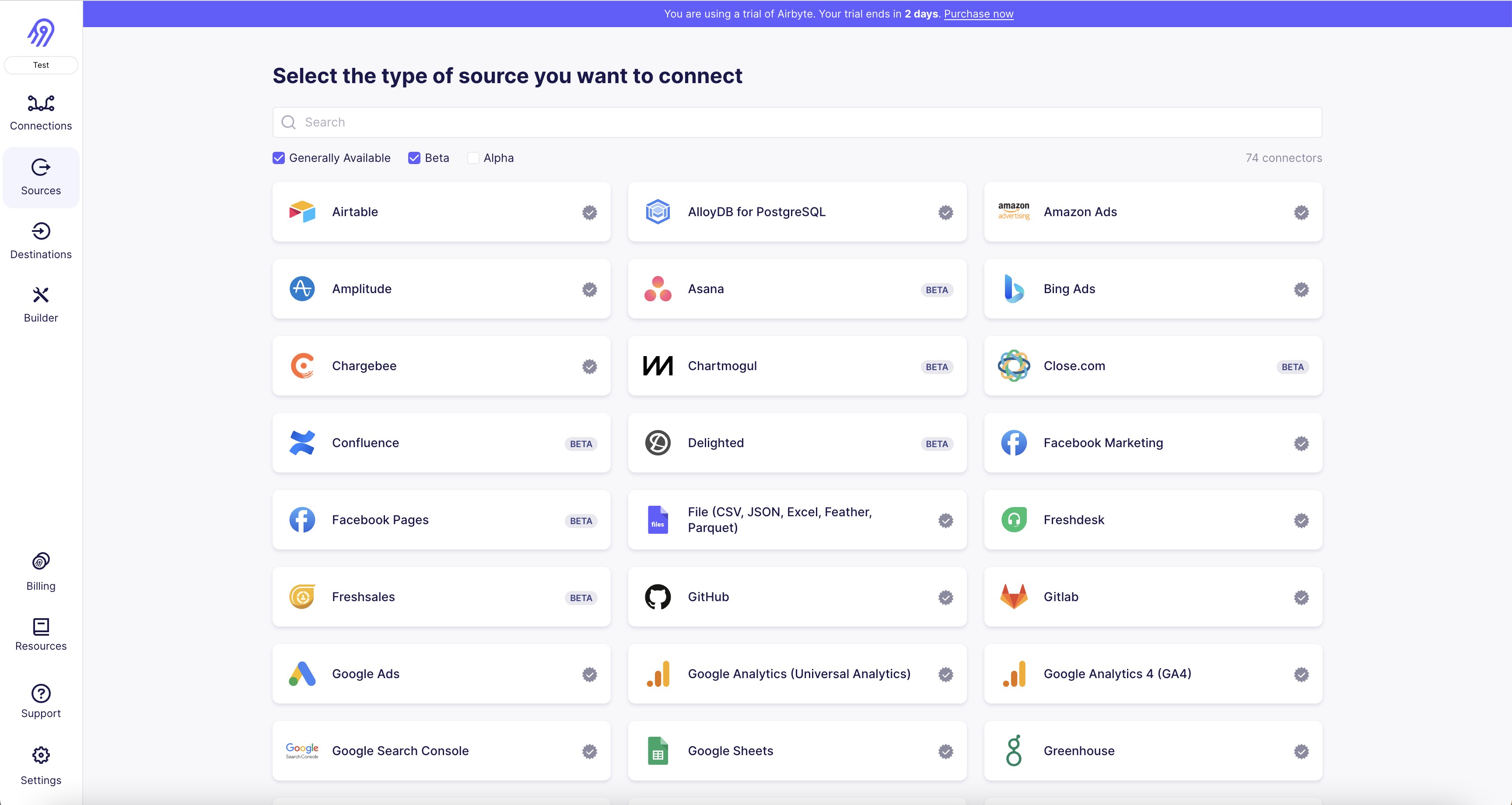
1. First, navigate to the Airbyte dashboard and click on "Sources" on the left-hand side of the screen.
2. Click on the "Add Source" button in the top right corner of the screen.
3. Select "SurveyMonkey" from the list of available sources.
4. Enter a name for your SurveyMonkey source connector.
5. Enter your SurveyMonkey API token in the "API Token" field. You can find your API token by logging into your SurveyMonkey account and navigating to the "My Account" section.
6. Click on the "Test" button to ensure that your credentials are correct and that Airbyte can connect to your SurveyMonkey account.
7. Once the test is successful, click on the "Create" button to save your SurveyMonkey source connector.
8. You can now use your SurveyMonkey source connector to create a new pipeline or add it to an existing pipeline in Airbyte.
9. To use your SurveyMonkey source connector in a pipeline, simply select it from the list of available sources when creating a new pipeline or editing an existing one.
10. Follow the prompts to configure your pipeline and start syncing data from your SurveyMonkey account to your destination of choice.
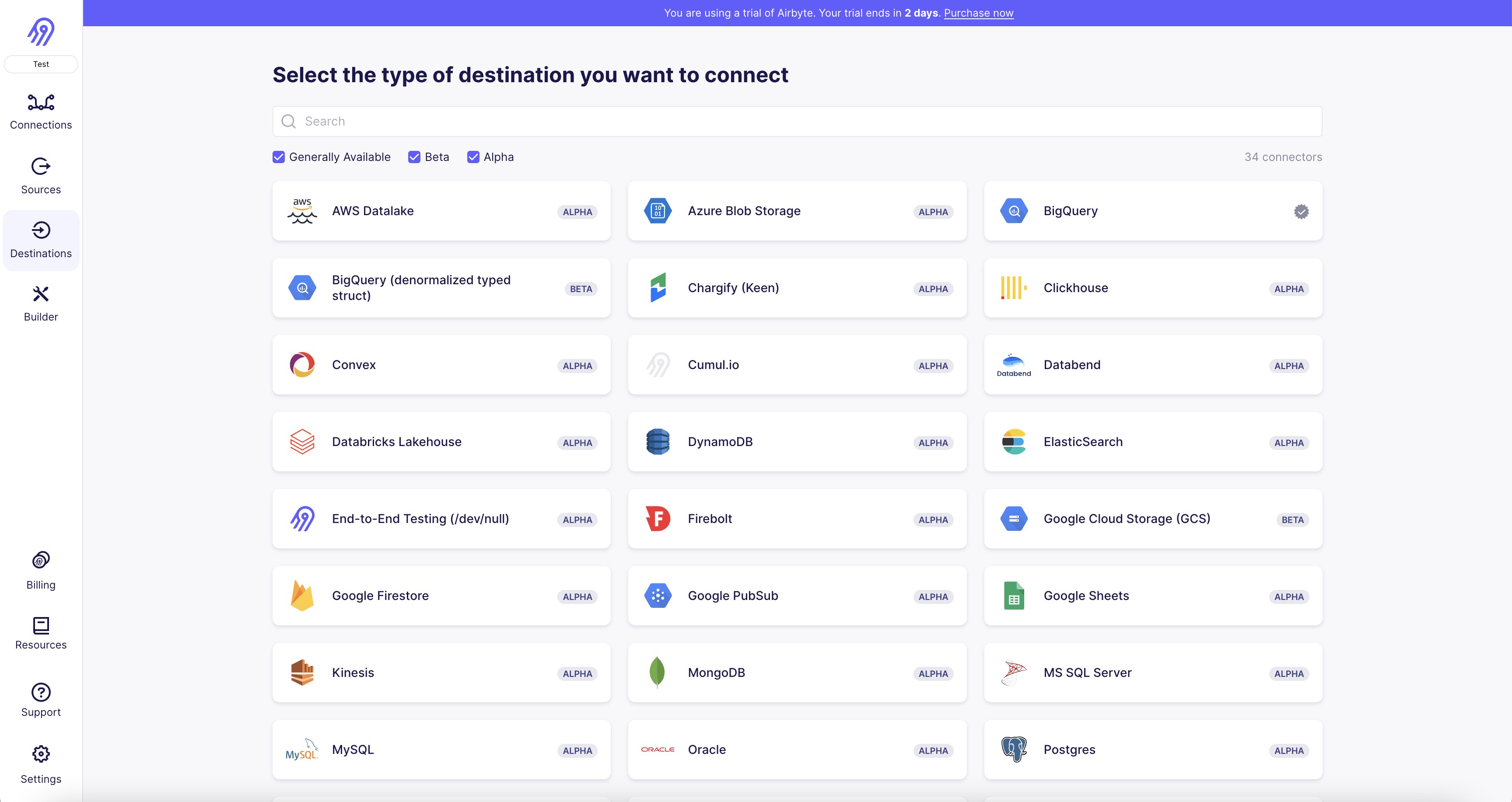
1. Log in to your Airbyte account and navigate to the "Destinations" tab.
2. Click on the "Add Destination" button and select "Amazon SQS" from the list of available connectors.
3. Enter your AWS access key ID and secret access key in the appropriate fields.
4. Provide the name of your SQS queue and the AWS region where it is located.
5. Choose the format in which you want to receive your data (JSON or CSV).
6. Configure any additional settings, such as message retention period and maximum message size.
7. Test the connection by clicking on the "Test" button.
8. If the connection is successful, click on the "Save" button to create the destination connector.
9. You can now use this connector to send data from your Airbyte sources to your Amazon SQS queue.
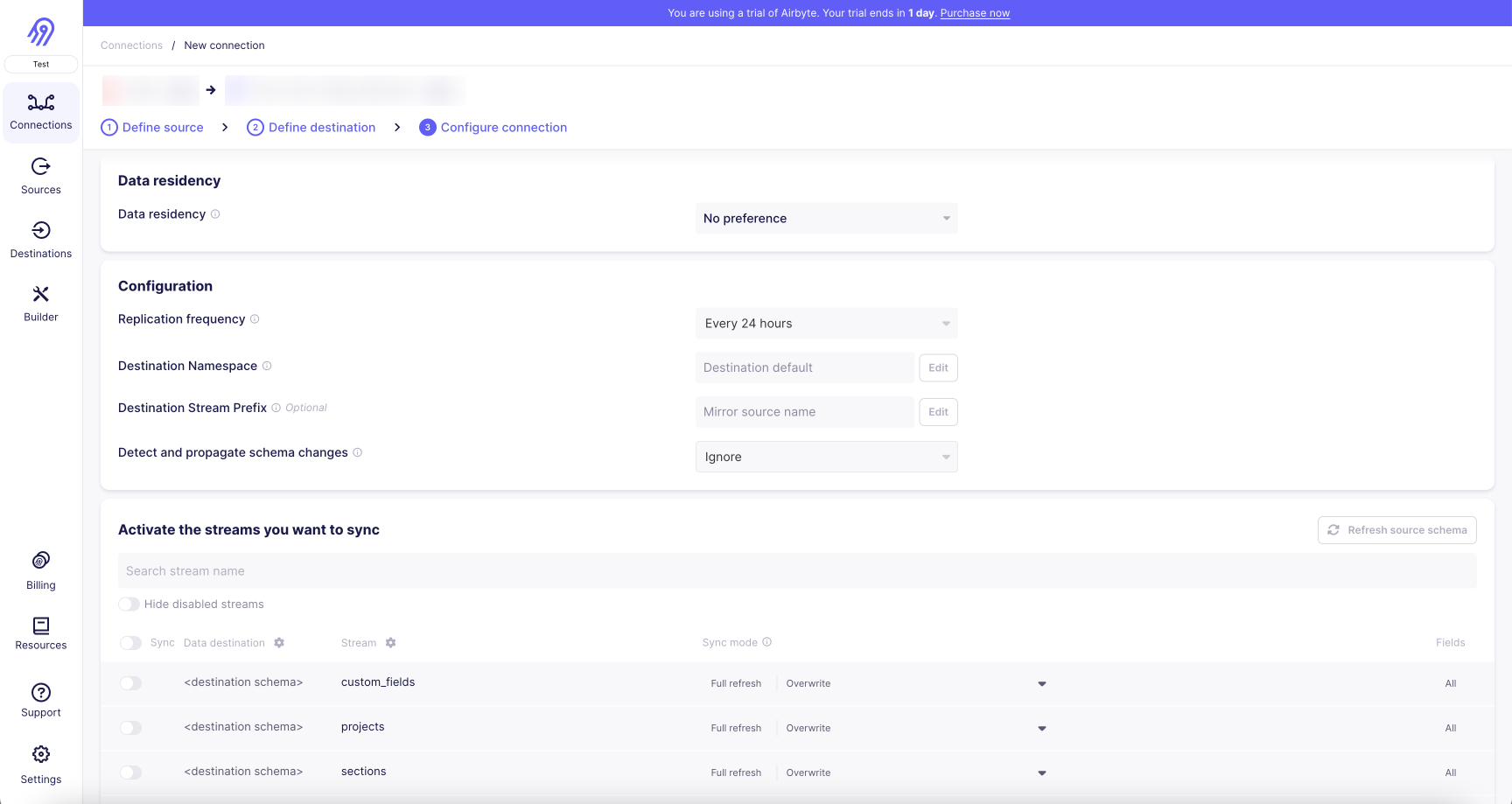
With Airbyte, creating data pipelines take minutes, and the data integration possibilities are endless. Airbyte supports the largest catalog of API tools, databases, and files, among other sources. Airbyte's connectors are open-source, so you can add any custom objects to the connector, or even build a new connector from scratch without any local dev environment or any data engineer within 10 minutes with the no-code connector builder.
We look forward to seeing you make use of it! We invite you to join the conversation on our community Slack Channel, or sign up for our newsletter. You should also check out other Airbyte tutorials, and Airbyte’s content hub!
What should you do next?
Hope you enjoyed the reading. Here are the 3 ways we can help you in your data journey:



What should you do next?
Hope you enjoyed the reading. Here are the 3 ways we can help you in your data journey:



Ready to get started?
Frequently Asked Questions
SurveyMonkey's API provides access to a wide range of data related to surveys and responses. The following are the categories of data that can be accessed through SurveyMonkey's API:
1. Survey data: This includes information about the survey itself, such as the survey title, description, and questions.
2. Response data: This includes information about the responses to the survey, such as the respondent's answers to each question.
3. User data: This includes information about the users who created the survey, such as their name, email address, and account type.
4. Team data: This includes information about the teams that the user belongs to, such as the team name and members.
5. Template data: This includes information about the survey templates available on SurveyMonkey, such as the template name and description.
6. Collector data: This includes information about the collectors used to distribute the survey, such as the collector type and status.
7. Analytic data: This includes information about the survey results, such as the response rate, completion time, and average score.
Overall, SurveyMonkey's API provides access to a comprehensive set of data related to surveys and responses, which can be used to gain insights and make data-driven decisions.

