New: Check out the Airbyte 2.0 release
Automate customer support analytics with Zendesk, Airbyte, and OpenAI integration. Unlock insights and enhance support efficiency.
Summarize this article with:
Customer support analytics (CSA) allows you to gain insights into customer preferences and satisfaction levels to improve customer loyalty. In a Gartner online survey, 84% of customer service and support leaders cite customer analytics as ‘very important’ for achieving organizational goals. By automating the process of CSA, your business can not only improve response time but also provide more personalized and efficient support to customers.
In this article, you will learn how to automate customer service by integrating Zendesk, Airbyte, and OpenAI. Zendesk allows you to manage user interactions, Airbyte enables data integration, and OpenAI offers advanced NLP capabilities. By combining these three tools, you can automate responses, streamline customer support, and gain deeper insights into customer behavior and preferences.
Let’s get started!
Customer support data is a treasure trove of valuable insights. Analyzing this data will help you improve your current offerings. Let’s look at some key customer-centric metrics:
Measure customer sentiments and satisfaction levels through CSAT (Customer Satisfaction) and NPS (Net Promoter Score). These metrics enable your teams to identify the areas that need improvement in customer service.
For example, you can employ CSAT surveys, which include one or two questions presented to customers after completing the purchase process. One of the questions can be, ‘How satisfied are you with the purchase?’ The answers range from very satisfied to very unsatisfied.
You can also examine customer reviews and ratings on different channels to understand the different perceptions of your brand and the services. For instance, Google, Yahoo, Gartner, and other social media sites provide you with unfiltered customer opinions and information about what your audience experiences and expects.
Identifying key touchpoints where customers encounter issues enables you to take proactive measures to improve the overall customer experience. One effective way to recognize these touchpoints is to review customer interaction logs, which contain all the interactions the customer has with your brand.
These logs include conversations between the customer and the support team via mail or chat, phone recordings, and support tickets. You can analyze these logs and learn about the recurring issues, enhance your support efforts, and identify key areas of improvement.
Response time refers to how soon your customer support agent acknowledges a customer query. It reflects the speed with which the support team addresses customer issues, directly impacting customer satisfaction and retention.
To measure response and resolution time, you can use metrics like First Response Time, Average Resolution Time, Time to First Action, and Escalation Response Time. For example, with First Response Time metrics, you can measure the time needed to respond to a customer’s initial query. A quick response, such as acknowledging the issue within 10 minutes, can make the customer feel valued.
By analyzing trends and patterns within customer support data, you can anticipate what to expect in the future. You can also identify strategies driving success and iterate upon them to address issues proactively.
For example, if you notice a recurring issue with a particular product, you can examine it closely and predict which customers might encounter the same issue. This allows you to take measures like training support agents, updating FAQs, or even making product improvements to address the issue in advance.
CLV reflects the total revenue your business can expect from a customer over the duration of their relationship with you. It provides an estimate of the long-term value each customer brings to your company. By understanding CLV, you can identify the most valuable customers and tailor strategies to maximize their value, helping you make informed decisions about marketing, sales, and retention.
The general formula to calculate Customer Lifetime Value is:
CLV= customer value X average customer lifespan
In the above formula, the customer value comprises various quantitative factors, including average purchase value, purchase frequency, and others. Customer lifespan is the time period over which the customers buy your product, for example, a user purchasing the same product for 3 years.
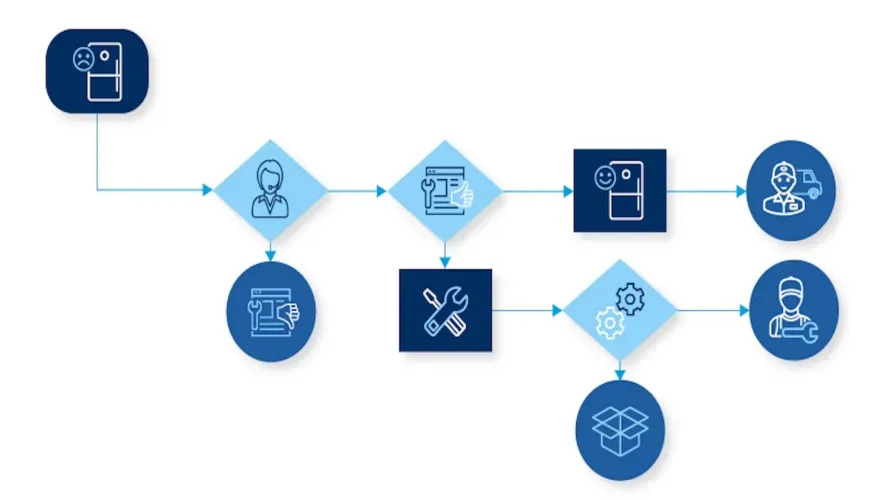
The automation customer service process begins with a request and ends with a great customer experience. However, to achieve this, you must clearly understand the right customer support tools and strategies to implement. Integrating Zendesk and OpenAI offers a powerful combination that can streamline customer support analytics and overall service delivery. Before starting with the process, let’s take a closer look at each of these tools:
Zendesk is one of the best customer support automation tools that enables you to manage and track customer interactions across channels like email, chat, social media, and phone.
OpenAI offers advanced natural processing capabilities to help you analyze text data and automate responses. By leveraging OpenAI’s refined models, you can generate insightful answers and derive valuable insights from customer data.
Airbyte is an AI-powered data integration tool that allows you to connect Zendesk and OpenAI with ease. The platform offers a wide range of 550+ pre-built connectors and the option for developing custom connectors for various sources and destinations.
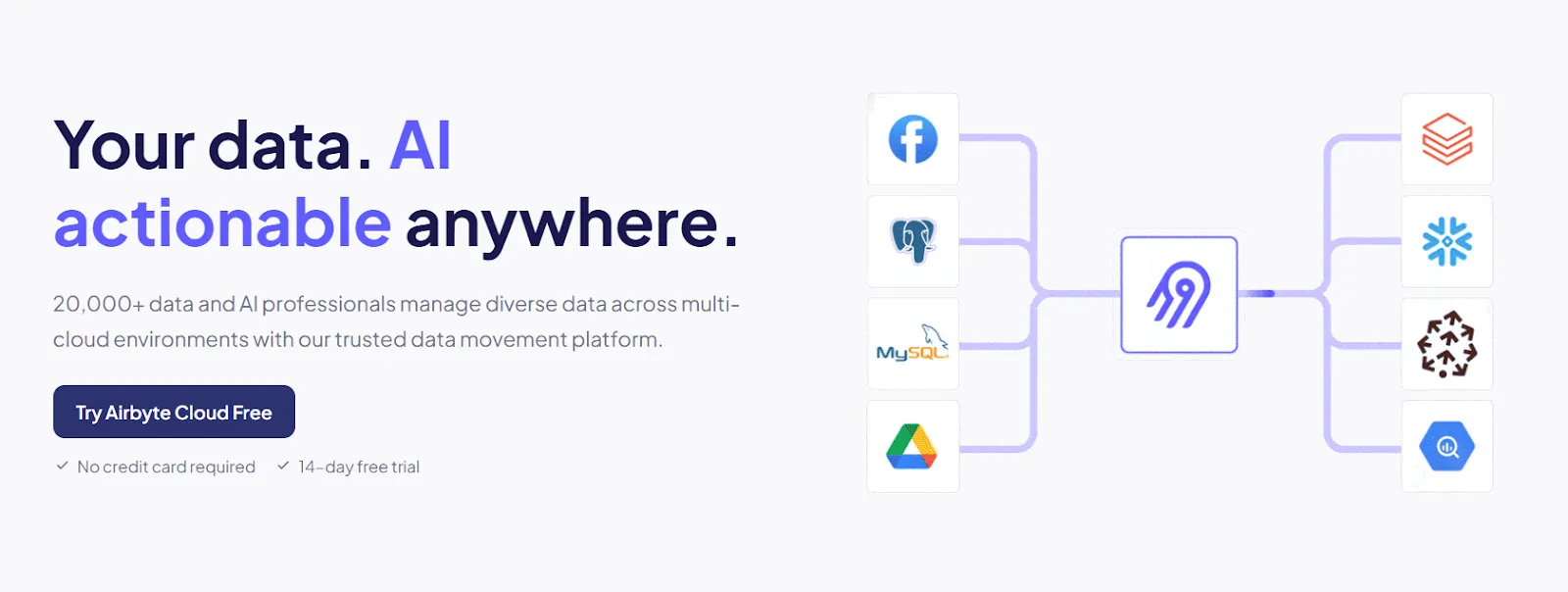
To implement customer data integration with Zendesk and OpenAI, you can use Airbyte Cloud. It will help you in migrating data from Zendesk Support to a vector database like Pinecone, Milvus, or Qdrant. Loading data to a vector store enables you to perform semantic searches that allow effective retrieval of data.
Airbyte offers automated RAG techniques, including chunking, embedding, and indexing, which simplifies moving data to a vector store.
These operations are an essential part of the modern AI tech stack, especially when you are working on large datasets.
After performing the data integration step, you can leverage LangChain’s OpenAI models, which refer to the vector database, to automate analysis. This setup not only streamlines data integration but also allows you to leverage AI for customer support analytics.
For this tutorial, we will move data from Zendesk Support to Pinecone, which will be the document reference source for the chatbot. But before getting started, you must ensure that certain prerequisites are satisfied.
Prerequisites:
Here is an overview of how you can utilize Airbyte, Zendesk, and OpenAI to automate customer support analytics:
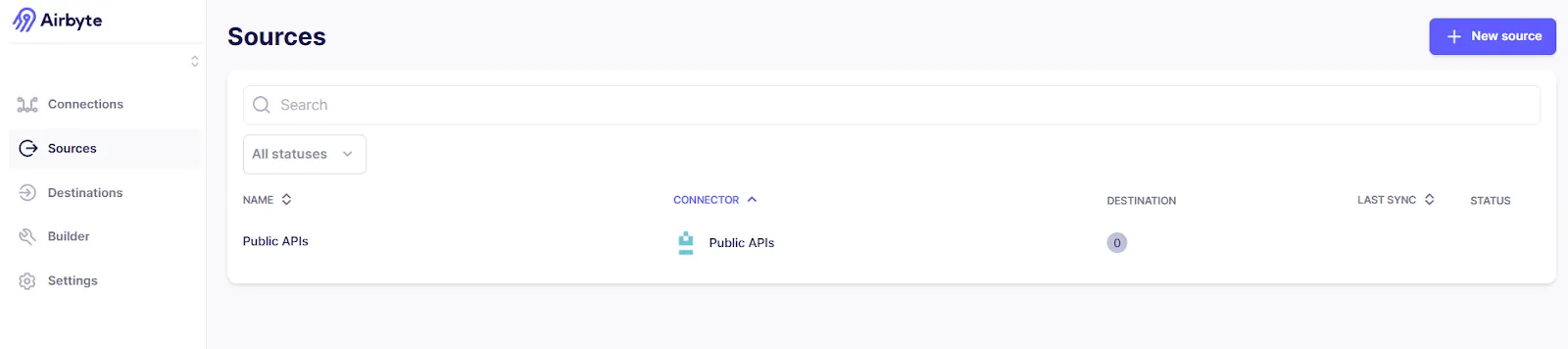
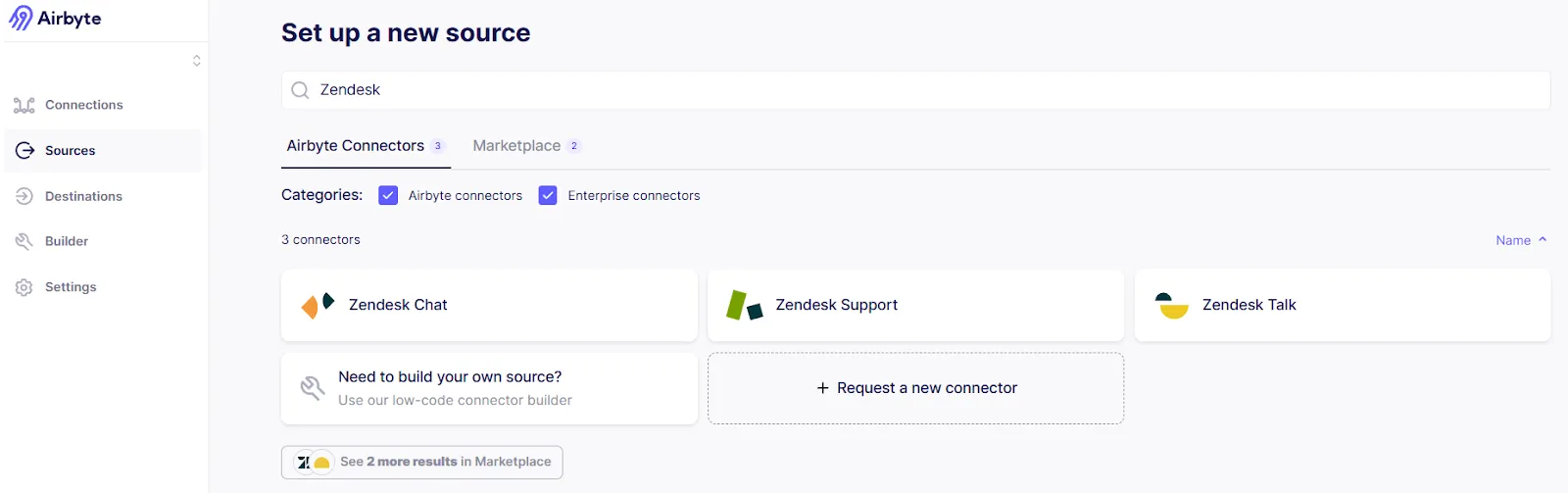
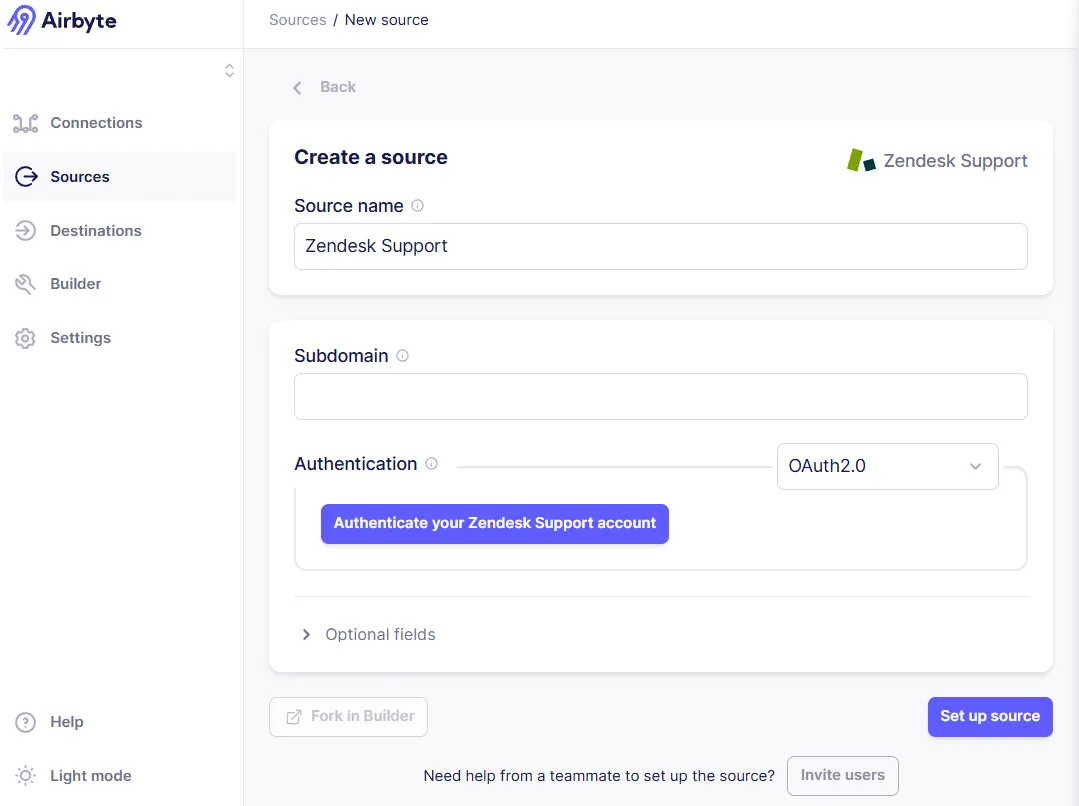


Now that the data is available in the vector database, you can open up a code editor of your preference to execute further operations. This example utilizes Google Colab Notebook to perform code.
The first step requires creating a virtual environment to isolate dependencies. Run this code:
Let’s install the required libraries that will help us create the Zendesk chatbot. Execute the following:
You can now import the libraries to perform the next few steps. Execute:
In the code above:
Remember not to use the API Keys directly. You can set up the environment variables to safeguard your sensitive credentials. Replace the placeholders in the code below and execute:
Initialize an OpenAI client by running the code below:
Initialize embeddings using the OpenAIEmbeddings, which will support converting the input questions into vector embeddings.
Let’s create a connection to the Pinecone database using the PineconeVectorStore. To accomplish this, replace the your-index-name and text placeholders with your database credentials. The text_key represents the key in the Pinecone index that holds the original text data.
This vectorstore variable will facilitate the context retrieval for the analytical queries. Based on the specific question, the chat model will interact with the vector store to extract the relevant content.
Adding a memory element is beneficial, as it will allow you to have a long conversational flow with the chatbot. Run the following code:
You can also provide additional prompts using the parameter. With these prompts, you can specify how this bot must behave. For example, to provide the bot with data analytics capabilities while being professional and adhering to business rules, use:
To create a conversational chain that will retrieve the 100 topmost chunks for analysis, execute the code below:
Using the qa_chain, you can design a function that takes questions as input and returns the answer.
Here’s how you can create an ask_question function:
By providing the questions to the ask_question function, you can initiate the customer support analytics chatbot that answers questions based on the Zendesk Support data. To check how well it performs, you can provide a list of questions, such as:
Evaluate the response provided by the AI customer support specialist by running this code:
The output of this code will be based on your Zendesk Support data. Depending on the ticket resolution rate, you can strategize a plan to quickly resolve customer issues. This can assist you in enhancing satisfaction rates and improving customer retention.
KORTX, a digital marketing and data strategy company, specializes in providing audience-centric outcomes for brands and agencies. It offers best-in-class digital media and marketing analytics solutions to deliver personalized customer experience and custom reporting for clients built on BigQuery and Looker.
When KORTX embarked on its product development journey, it encountered a challenge related to data centralization for efficient analysis. The KORTX’s analysts had to manually pull data from ad platforms and provide reporting via spreadsheets. This caused two problems: one-time loss and the fact that the customer data was not up-to-date.
By integrating Powered by Airbyte into its workflow, KORTX was able to eliminate the need to build custom API connections. KORTX leveraged Airbyte’s easy-to-use API connectors to load customer data from tools like Google Ads, Facebook, and Hubspot into its system. It enabled their team to save engineering time and focus on the core product development.
Airbyte’s adaptability and reliability empowered KORTX to exceed client expectations. They are also launching a new marketing platform, Kampus, in November, which will be powered by Airbyte. Check out the full story here.
By leveraging Zendesk’s powerful support ticketing and interaction management capabilities with Airbyte’s robust data integration functions, you can collect and sync data from various touchpoints. Adding OpenAI can further enhance your operations, as you can use NLP models to analyze customer sentiment and generate responses. Successfully implementing customer support automation tools can help your organization improve response time and customer satisfaction scores.
Download our free guide and discover the best approach for your needs, whether it's building your ELT solution in-house or opting for Airbyte Open Source or Airbyte Cloud.
