New: Check out the Airbyte 2.0 release
Build a social media sentiment analyzer using Airbyte and Twitter API. Simplify data integration and analyze trends effectively.
Summarize this article with:
Social media has become an important medium for communication, brand marketing, and campaigning. Platforms like Twitter offer a wealth of data that can tell about public sentiments on any global topic, product, or service. Analyzing this data can help refine marketing strategies and generate more favorable outcomes.
Let’s learn about Twitter sentiment analysis in detail and how to build a sentiment analyzer using Twitter API. By leveraging a sentiment analyzer, you can gather and analyze Twitter data to gain meaningful insights for informed decision-making.

Sentiment analysis is a technique of analyzing textual data to evaluate if the emotional tone of the text is positive, negative, or neutral. This process involves extracting text-based data from emails, social media posts, comments, customer service chats, or product reviews.
The extracted data is cleaned by removing punctuations and stopwords. After cleaning, data is analyzed using various methods, like rule-based, lexicon-based, or machine learning-based techniques. These processes often leverage natural language processing tasks like contextual modeling to understand the sentiments. The sentiments are then categorized into pre-defined groups.
Twitter sentiment analysis helps you to explore public opinion on popular topics. Some of the reasons for which you should conduct Twitter sentiment analysis include:
Twitter sentiment analysis enables you to identify what is trending in your industry. By monitoring hashtags, keywords, and customer tweets, you can assess user reactions to your competitor's products, marketing campaigns, and developments. This insight enables you to understand user interests and refine your product development roadmap and marketing strategies accordingly. Such competitor analysis can help you identify the business areas where your business can improve to stay competitive.
You can enhance the profitability of your business if you offer products or services that meet your customers’ requirements. Tweet sentiment analysis allows you to track how users perceive your offerings. Further, monitoring positive or negative sentiments will provide valuable insights into customer satisfaction.
If the sentiment analysis indicates a rise in negative sentiments toward your product, you can check for potential issues within your products or services. You can also extract particular texts from tweets using methods like OCR to understand specific customer complaints. This analysis enables you to take corrective measures and manage situations that can harm your business’s reputation.
If you want to use Twitter data for any of the reasons mentioned above, you can build your own Twitter sentiment analyzer.
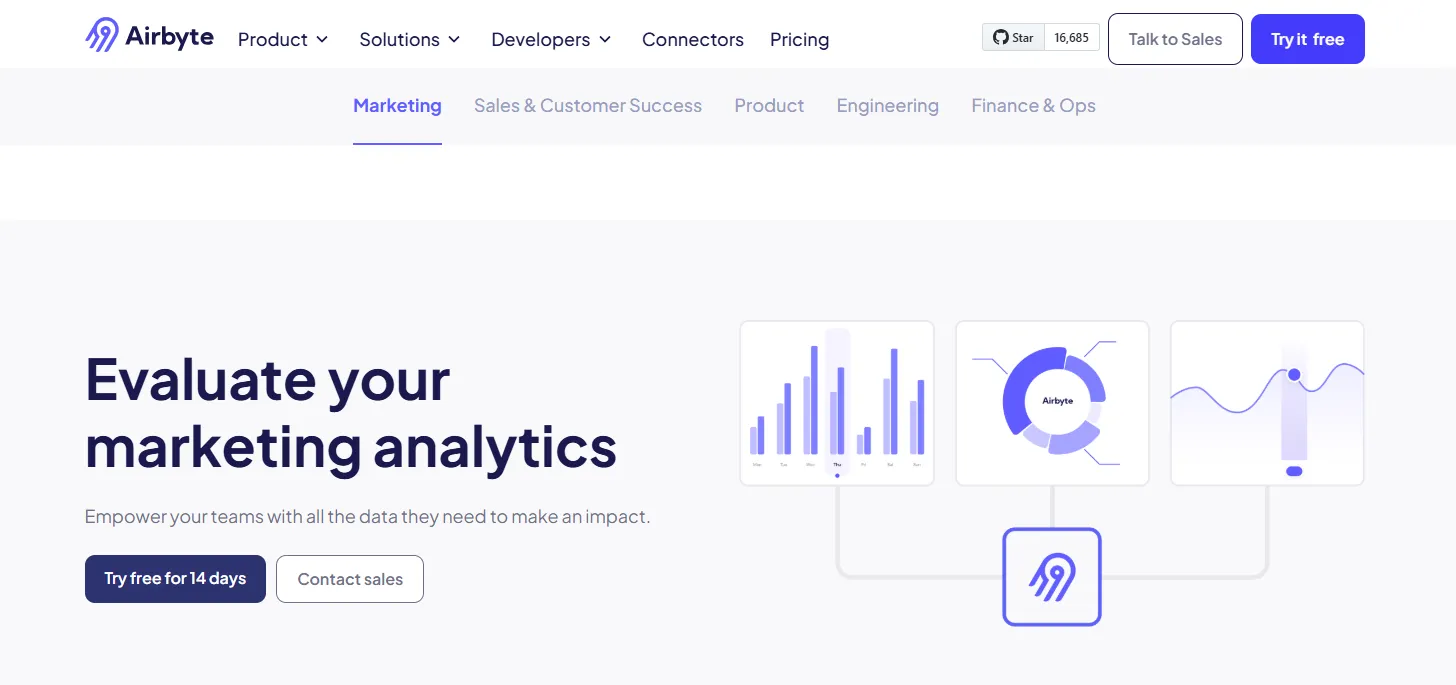
To build a Twitter sentiment analyzer, you must first collect relevant data, including tweets, customer profiles, ads, or search queries. For effective data extraction, you can use Airbyte, a powerful data movement platform that offers a vast library of 550+ pre-built connectors, including Twitter. This lets you quickly extract the necessary data to develop a Twitter sentiment analyzer.
There are two main approaches for building a Twitter sentiment analyzer using Airbyte, each suited to different needs and technical setups. Let's break them down:
PyAirbyte is an open-source Python library that provides a set of utilities for using Airbyte connectors in Python-based workflows. If you’re familiar with Python and want control over the data extraction process, PyAirbyte is a great choice.
Install PyAirbyte using the following code:
Configure Twitter as a source connector using the code below:
You will get the access_token, access_token_secret, consumer_key, and consumer_secret_key after signing up for a Twitter developer account.
To verify the source configuration and credentials, execute the following command:
Check the data streams that the Twitter connector can access to understand the type of data that you can extract from Twitter. This can include tweets, ads, or search queries.
If you want to include all the available data streams in your data pipeline, you can use this command:
Alternatively, you can use select_streams() to select only the required subset of the streams.
Load extracted data into a local cache for temporary storage by executing the following code:
Airbyte supports SQL caches such as DuckDB, PostgreSQL, and BigQuery, and you can use any of them according to your requirements.
To ensure consistency, you can clean and transform the cached Twitter data. To do this, you can first convert it into Pandas DataFrame using the command below.
You can then load the standardized data to a PyAirbyte-supported destination.
You can now conduct a sentiment analysis of the Twitter data stored in the destination system using Python. As Twitter data is mostly textual, you need to install some essential libraries to perform Python text analysis. This includes Natural Language Toolkit (NLKT), spaCy, TextBlob, PyTorch, and Scikit-learn.
Using Python libraries like NLKT, you can break down large texts into small groups through the tokenization technique. You may also perform stemming and lemmatization processes to streamline your textual data.
To enhance your analysis, you can also use the Valence Aware Dictionary and sEntiment Reasoner (VADER). It is a rule-based sentiment analysis model that helps you perform effective social media sentiment analysis.
Here is a code demonstrating Twitter sentiment analysis using VADER:
VADER allows you to assign a compound score to each word based on its emotional tone. The compound score varies from -1 (most negative) to +1 (most positive). You can classify the tweets based on compound scores as follows:
After analysis, you can create visual dashboards using Python visualization libraries like Matplotlib and Seaborn. Using these visuals, you can better understand the sentiments for your specific use cases.
Here is a detailed step-by-step guide for building a Twitter sentiment analyzer using Airbyte Cloud:
Let’s first set up Twitter as a source connector in Airbyte using the following steps:
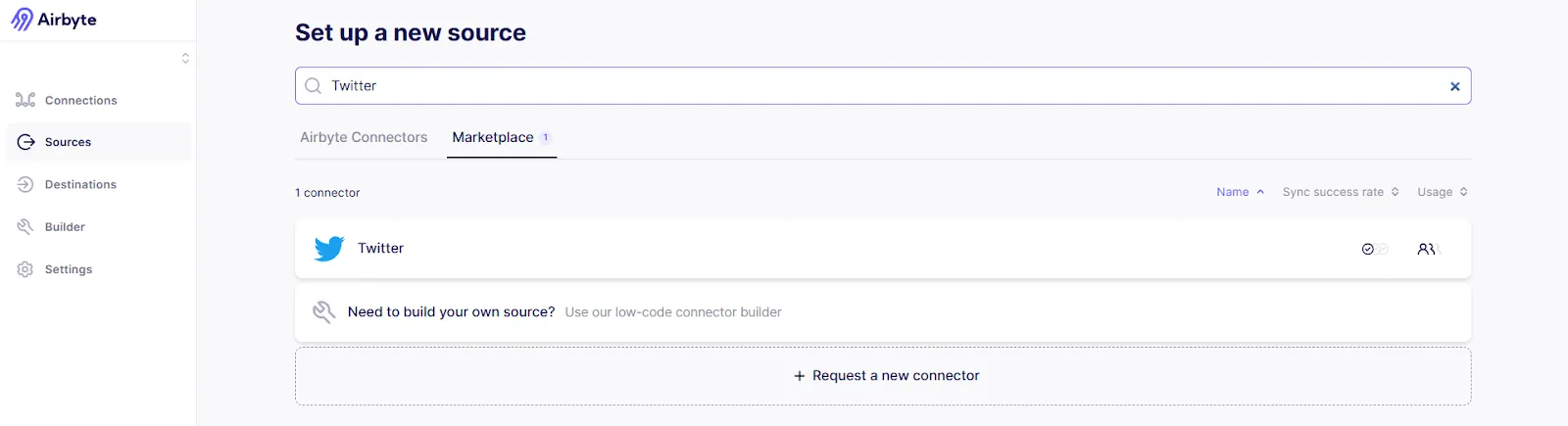
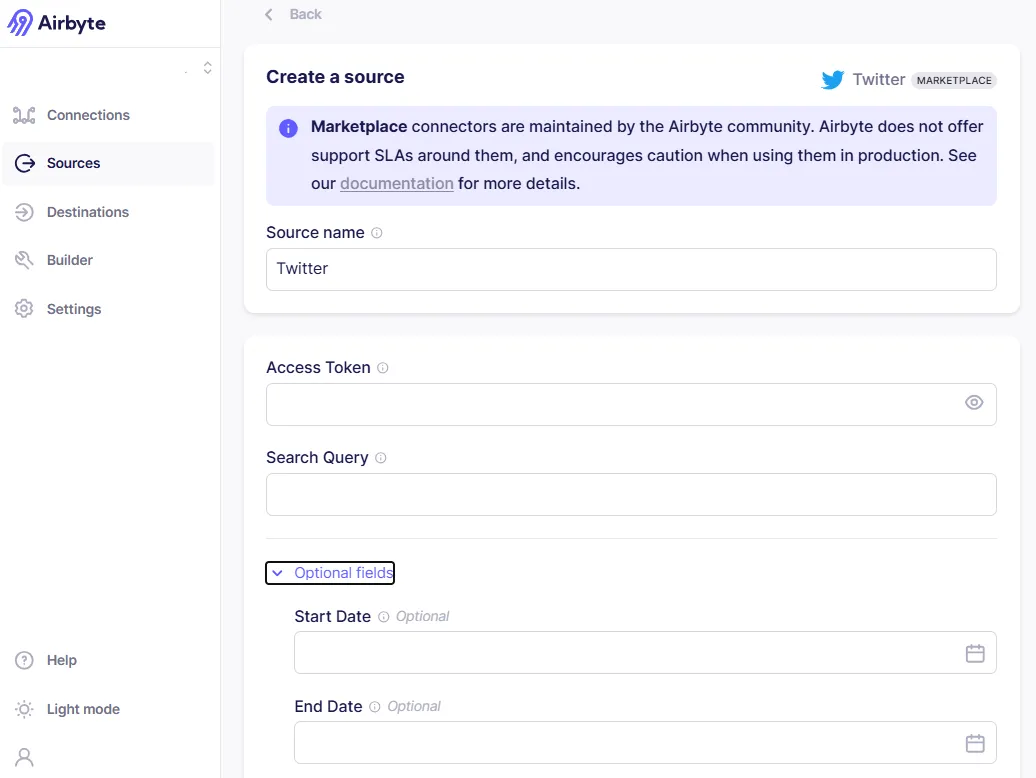
Next, you should configure a destination data system to store your extracted tweets. In this tutorial, we are using Google BigQuery as a destination.
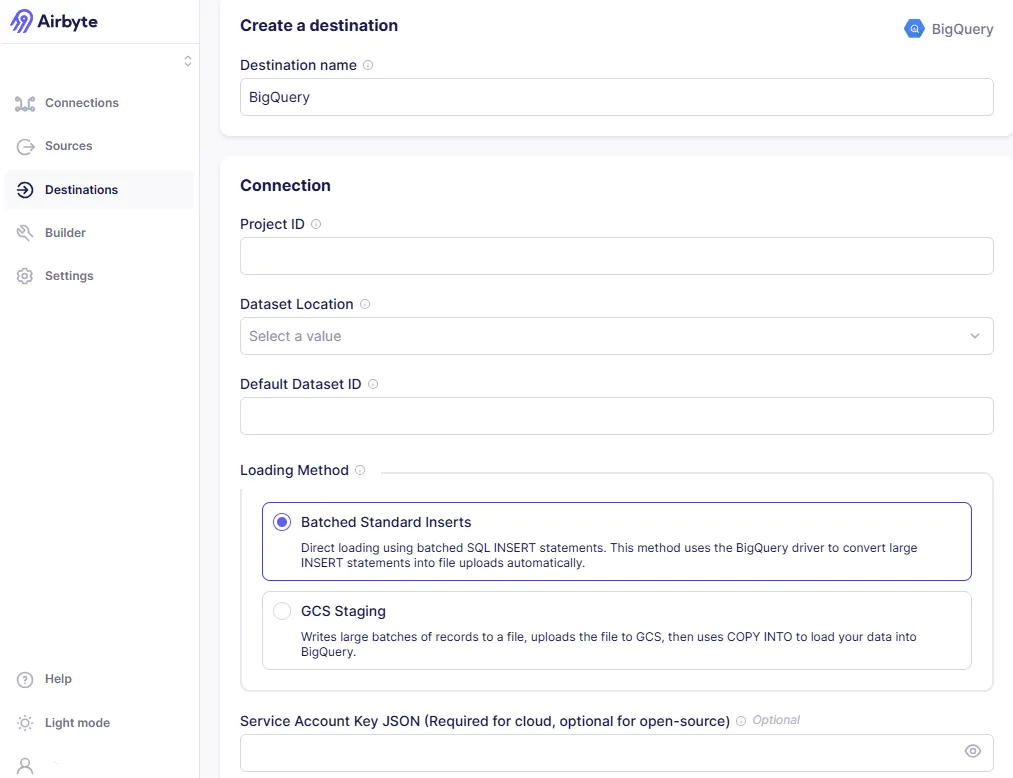
You can now proceed to create a connection between source and destination connectors using the following steps:

After completion of the first sync, you can ensure whether the sync is completed or not by checking the data in the destination.
You can monitor the progress to ensure successful data transfer. By setting up this Airbyte connection, you can store the data extracted from Twitter in BigQuery tables. After this, you can integrate Airbyte with dbt, a command line tool, to clean and transform the data into a standardized format.
To perform sentiment analysis, you can integrate BigQuery with MindsDB, an open-source platform that enables you to connect various data storage systems with AI models. Using these models, you can analyze and classify your Twitter data sentiments as positive, negative, or neutral. You can then create a new BigQuery table to store your predictions.
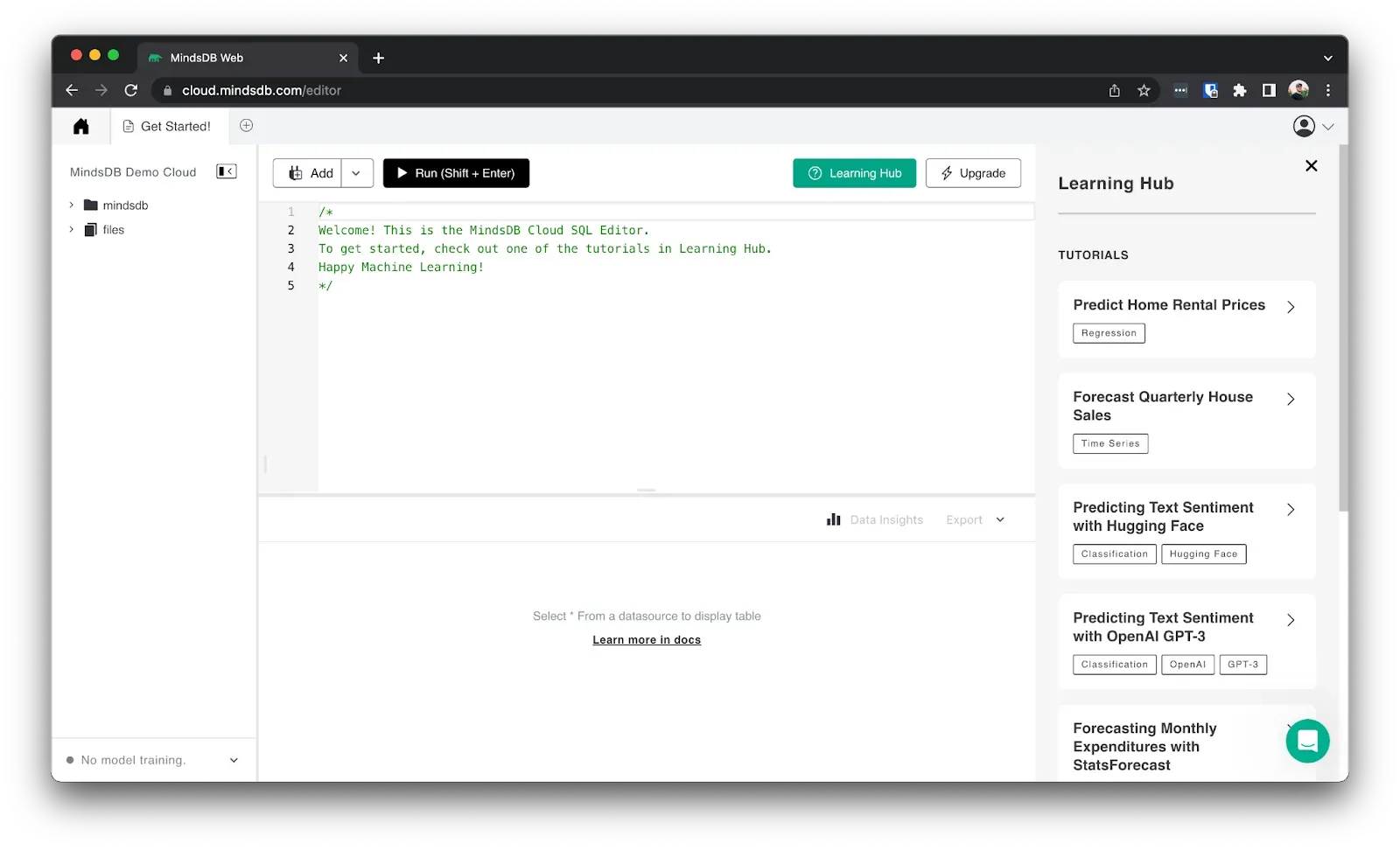
Lastly, integrate the BigQuery table containing analysis results with a suitable BI tool like Looker, Power BI, or Tableau to create interactive dashboards. By using these visualizations, you can make well-informed interpretations of Twitter sentiments.
This completes the process of analyzing Twitter sentiments using Airbyte and Twitter API.
Some of the additional beneficial features of Airbyte are as follows:
Let’s look at one real-world example where one of Airbyte’s users, Abhiraj Adhikary, conducted a sentiment analysis of Dropbox reviews using Airbyte. He adopted the following approach:
Special thanks to Abhiraj for demonstrating how Airbyte can be used for successful sentiment analysis. To learn more about this, you can click here!
Social media sentiment analysis is critical to improving market research, customer service, and advertising campaigns. This blog gives you a brief overview of sentiment analysis and a step-by-step guide on building a Twitter sentiment analyzer using Airbyte and Twitter API. You can use this method to conduct a Twitter sentiment analysis and leverage its results to enhance your organizational operations.
Download our free guide and discover the best approach for your needs, whether it's building your ELT solution in-house or opting for Airbyte Open Source or Airbyte Cloud.
