PostgreSQL Import Dump: A Step-by-Step Comprehensive Guide
Summarize this article with:
✨ AI Generated Summary
PostgreSQL offers advanced dump and import features such as parallel dumping, server-side compression, and incremental backups to optimize large-scale data migrations. Key best practices include preparing the target environment, leveraging parallel processing, compressing dumps, and performing thorough post-import validations to ensure data integrity and performance. Tools like pgAdmin, psql, and Airbyte provide varied approaches for import operations, with Airbyte enabling real-time synchronization and automated workflows, while security measures like encryption, role-based access, and audit logging are essential for compliance and data protection.
Efficient data transfer between databases is crucial for the seamless operation and growth of businesses. Among the many database management systems, PostgreSQL offers reliability, scalability, and a rich feature set, making it a suitable choice for most organizations. However, migrating data between databases—whether for upgrading systems or consolidating information—requires meticulous planning and execution to minimize disruptions and ensure data integrity.
Modern PostgreSQL environments demand sophisticated approaches to dump management that balance performance, security, and reliability. With recent PostgreSQL versions introducing features like parallel dumping, improved compression algorithms, and enhanced logical replication capabilities, organizations can now achieve significantly faster migration times while maintaining enterprise-grade security standards. Understanding these advanced capabilities is essential for data professionals managing large-scale database operations where traditional single-threaded approaches prove inadequate.
In this article, you will learn about PostgreSQL dump imports, focusing on mastering their functionality across different tools and scenarios. Before starting, ensure that the target PostgreSQL instance is properly prepared—this may include creating a new database, configuring the necessary roles and permissions, and verifying that the server version is compatible with the dump you plan to restore.
What is a PSQL Database Dump in PostgreSQL?
PostgreSQL is a powerful, open-source relational database management system that supports a wide range of data types, including structured, unstructured, and semi-structured data, making it a versatile choice for various use cases. PostgreSQL databases are highly customizable, with extensions that add functionality such as data encryption, full-text search, and more. Understanding how to manage and maintain PostgreSQL databases is crucial for ensuring data integrity and availability.
How Does PostgreSQL Dump Import Work?
A PostgreSQL import dump (or dump) is a logical backup file of a PostgreSQL database's contents. It includes SQL statements needed to recreate the schema and data, aiding in data migration, disaster recovery, and database replication. pg_dump can back up an entire database without blocking users and includes access privileges unless --no-acl is used.
Using the command-line interface is crucial for executing pg_dump and pg_restore effectively. pg_dump supports several output formats—plain-text, custom, directory, and tar. The custom format is suitable for pg_restore and supports compression and parallel dumps. Options such as --exclude-table let you omit specific tables. pg_dump and pg_dumpall can manage backups across databases within a cluster.
Recent PostgreSQL versions (14-17) have introduced significant enhancements to dump operations. PostgreSQL 14 added parallel dumping capabilities for directory format dumps, while version 15 introduced server-side compression with Zstandard algorithms. Version 16 expanded logical replication features with row filtering, and PostgreSQL 17 introduced incremental backup support and enhanced error resilience during bulk operations. These improvements collectively reduce dump times by 30-70% for large databases while maintaining consistency and reliability.
Advantages of Using Import Dumps
- Platform-independent backup format enables seamless migration between operating systems and PostgreSQL versions.
- Granular control over the migration process allows customized data, schema, and object definitions.
- Efficient data storage and transfer minimize bandwidth and storage requirements.
- Point-in-time consistency ensures referential integrity across related tables and foreign key relationships.
- Selective restoration capabilities allow targeted recovery of specific schemas, tables, or data subsets without full database rebuilds.
Best Practices
- Backup Before Export: Always keep a recent backup of the source database.
- Consider Data Size & Compression: Compress large dumps with
gzipor leverage PostgreSQL 15+ server-side Zstandard compression for optimal transfer efficiency. - Address Schema Differences: Adapt exported SQL commands to the target schema; use multiple schemas and the
-nswitch to select specific ones. - Test & Document: Perform a test import on a staging system and document the process, including dependency requirements and version compatibility checks.
- Use SQL Script Files: Plain SQL scripts maximize cross-DB compatibility though restore performance may be slower than binary formats.
- Data-Only Dumps: Export only data with
--data-only; combine with--disable-triggersand runANALYZEafterward for optimal query performance. - Leverage Parallel Processing: Utilize directory format dumps with the
-jparameter to enable parallel operations that can reduce processing time by 50-70% on multi-core systems.
Below are three different methods—pgAdmin, psql, and Airbyte—for importing data into PostgreSQL.
What Are the Steps for Using pgAdmin to Import PostgreSQL Dumps?
This method covers creating a database backup and restoring it with pgAdmin, providing a user-friendly graphical interface for database operations.
Prerequisites
- Read access to the source DB and read/write access to the target DB.
- Permission to create a new database if required.
- pgAdmin installed and properly configured with database connections.
- A fresh backup of the source database with verified integrity.
- Consider database size (compression options), schema differences, and version compatibility between source and target systems.
Step 1: Exporting Data
- Open pgAdmin and connect to the source server using appropriate credentials and connection parameters.
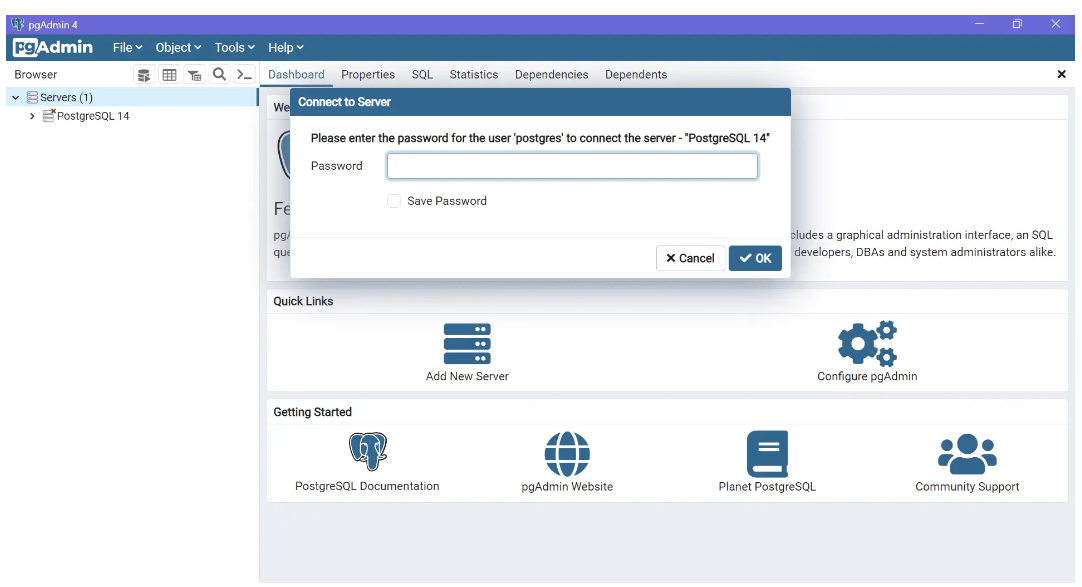
- Right-click the desired database and choose Backup from the context menu to initiate the export process.

- Specify the output file path and name, select Custom or Tar format for optimal restoration flexibility, choose specific tables or schemas if partial backup is needed, configure compression settings, and click Backup to begin the process.
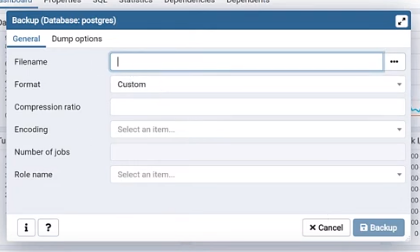
Step 2: Importing Data
- Navigate to the target database server and right-click the destination database, then choose Restore from the available options.
- Prepare the target database environment: if creating a new database, run
CREATE DATABASEin pgAdmin's Query Tool with appropriate settings; if overwriting existing data, carefully drop conflicting tables or schemas first and ensure all dependencies are properly handled.

- Choose Custom format in the restore dialog, provide the complete path to the dump file, configure any necessary role mappings or object filtering options, and click Restore to execute the import operation.
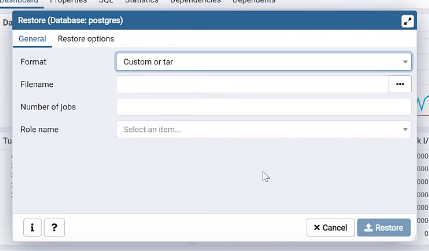
After completion, verify the restoration by checking table counts, data integrity, and ensuring all indexes and constraints are properly rebuilt. pgAdmin provides detailed logs that help troubleshoot any issues encountered during the restoration process.
How Do You Use psql Command Line for PostgreSQL Dump Import?
This method uses the SQL shell for exporting and importing dumps, providing maximum control and flexibility for advanced database operations.
Prerequisites
psqlandpg_dumpinstalled and properly configured in system PATH.- Familiarity with command line interfaces and PostgreSQL command syntax.
- Sufficient database privileges to create databases, tables, and modify data as required.
- Network connectivity and authentication credentials for both source and target database systems.
Step 1: Exporting Data
- Open SQL Shell (psql) or command terminal and establish connection to the source database using appropriate connection parameters.

2. Execute the dump command with appropriate parameters:```bash pgdump -h -p -U -d mydb -t table1 > mydump.sql
For improved performance with large databases, consider using the directory format with parallel processing: bash pgdump -h -p -U -Fd -j 4 -f mydump_dir mydb >
After restoring, run `ANALYZE` to regenerate optimizer statistics and ensure optimal query performance across all imported tables.
Step 2: Importing Data
- Create or prepare the target database environment with proper settings:```sql CREATE DATABASE testdb WITH ENCODING 'UTF8' LC_COLLATE='en_US.UTF-8' LC_CTYPE='en_US.UTF-8';
- Import the dump using the appropriate method based on format:For plain SQL dumps:```bash psql -U -W -d testdb -f my_dump.sql
For custom format dumps with parallel restoration:bash pgrestore -U -d testdb -j 4 --verbose mydump.backup ```Use -O to override object ownership if needed and --no-privileges to skip ACL restoration when role mapping differs between source and target systems.
Step 3: Post-import Checks
- Verify data integrity with comprehensive
SELECTstatements, row counts, and data validation queries across critical tables. - Re-apply necessary permissions, roles, and security policies that may not have transferred correctly during the import process.
- Update database statistics by running
ANALYZEon all imported tables to ensure query optimizer has current information. - Test application connectivity and functionality to confirm the migration completed successfully.
- Drop obsolete databases only after full verification and stakeholder approval to prevent accidental data loss.
What Are the Advanced Performance Optimization Strategies for Large PostgreSQL Dump Operations?
Modern PostgreSQL environments require sophisticated optimization techniques to handle large-scale dump operations efficiently. These strategies become critical when managing databases exceeding 100GB or supporting high-throughput applications where downtime must be minimized.
Parallel Processing and Resource Management
PostgreSQL's directory format enables parallel dump operations that significantly reduce processing time. Use pg_dump -Fd -j N where N matches 75% of available CPU cores to optimize throughput without overwhelming system resources. For restoration, pg_restore -j N provides similar parallelization benefits, with optimal performance typically achieved when job count equals the number of physical CPU cores.
Monitor system resources during parallel operations using tools like htop or iostat to ensure memory and I/O subsystems aren't saturated. Configure work_mem and maintenance_work_mem appropriately—temporarily increasing these values during large operations can improve performance, but be cautious of memory exhaustion on systems with limited RAM.
Compression and Storage Optimization
PostgreSQL 15+ introduced server-side compression using Zstandard algorithms, which provide superior compression ratios compared to traditional gzip while maintaining faster decompression speeds. Use pg_dump -Z6 for balanced compression, or pg_dump -Z0 to disable compression when network bandwidth is abundant and storage isn't constrained.
For extremely large databases, consider splitting dumps by schema or table patterns using pg_dump -n 'schema_name*' or pg_dump -T 'log_*' to exclude non-critical data. This approach enables selective restoration and parallel processing of different data segments across multiple systems.
Advanced Restoration Techniques
Implement schema-first restoration strategies by using pg_restore --schema-only followed by pg_restore --data-only to optimize large imports. This separation allows for index and constraint creation optimization and enables better control over the restoration sequence.
Disable triggers and constraints during data loading using pg_restore --disable-triggers and SET session_replication_role = replica to bypass validation overhead. After data import completion, re-enable constraints and run comprehensive integrity checks to ensure data consistency. This approach can reduce import time by 40-60% for databases with complex constraint relationships.
Cloud-Native Optimization
Leverage cloud provider optimizations for PostgreSQL dump operations. AWS RDS supports parallel pg_dump operations with coordinated buffer access, while Google Cloud SQL provides native integration with Cloud Storage for direct dump export/import. Azure Database for PostgreSQL offers directory-format parallel operations with integrated monitoring and alerting.
Consider using cloud storage with lifecycle policies for dump archival—Amazon S3 Glacier Instant Retrieval or equivalent services provide cost-effective long-term storage while maintaining quick access for recovery scenarios. Implement automated retention policies to manage storage costs while meeting compliance requirements.
What Are the Essential Security Considerations and Compliance Requirements for PostgreSQL Dump Management?
Enterprise PostgreSQL dump operations require comprehensive security frameworks that protect sensitive data throughout the backup lifecycle while ensuring compliance with regulatory requirements like GDPR, HIPAA, and PCI DSS.
Encryption and Access Control
Implement end-to-end encryption for PostgreSQL dumps using pg_dump --encrypt with GPG or integrate with cloud Key Management Systems (KMS) for enterprise-grade key rotation. All dump files must be encrypted at rest using AES-256 encryption standards, with keys stored separately from the encrypted data to prevent unauthorized access.
Establish role-based access control (RBAC) for dump operations through PostgreSQL's native authentication system combined with external identity providers. Grant minimal necessary privileges using dedicated backup roles that can only read required tables, avoiding superuser permissions that create unnecessary security exposure. Implement multi-factor authentication for all users accessing dump storage systems.
Data Masking and Anonymization
For non-production environments, implement comprehensive data masking strategies that protect sensitive information while preserving data utility. Use PostgreSQL Anonymizer or similar tools to replace personally identifiable information (PII) with realistic but synthetic data that maintains referential integrity and statistical properties.
Establish clear data classification policies that identify sensitive data types requiring special handling during dump operations. Implement automatic scanning tools that detect PII, financial data, and health information within database schemas, ensuring appropriate masking rules are applied consistently across all backup processes.
Audit and Compliance Framework
Deploy comprehensive audit logging for all dump operations using PostgreSQL's pgAudit extension or similar solutions. Track who initiated dumps, when operations occurred, which data was accessed, and where dump files are stored. Integrate audit logs with Security Information and Event Management (SIEM) systems for real-time monitoring and automated alerting.
Maintain immutable audit trails that cannot be modified or deleted by administrative users. Implement log integrity verification through cryptographic hashing and store audit records in separate, highly secure environments. Regular audit reviews should verify compliance with organizational policies and regulatory requirements.
Storage Security and Retention Management
Store PostgreSQL dumps in isolated, air-gapped environments that prevent unauthorized access and protect against ransomware attacks. Implement Write-Once-Read-Many (WORM) storage or object locking mechanisms that prevent tampering during retention periods. Use geographically distributed storage locations to ensure availability during disaster scenarios.
Establish automated retention policies that securely delete dumps after regulatory or business requirements expire. Implement cryptographic erasure techniques that render data unrecoverable even if storage media is compromised. Document disposal processes to demonstrate compliance during regulatory audits and ensure right-to-erasure requirements can be met for GDPR and similar privacy regulations.
How Can You Use Airbyte to Import Data into PostgreSQL?
Airbyte offers over 600 pre-built connectors and supports Change Data Capture (CDC) for real-time synchronization, making it an ideal solution for modern data integration workflows that require ongoing synchronization rather than one-time migrations.
Step 1: Configure Your Source
- Sign up for Airbyte Cloud or deploy the open-source version in your environment, ensuring proper network connectivity and security configurations.
- Choose and configure the appropriate source connector from Airbyte's extensive catalog, providing connection details, authentication credentials, and any required configuration parameters, then click Set up Source to establish the connection.
Airbyte's connector ecosystem includes support for major databases, APIs, file systems, and cloud services, enabling seamless integration across diverse data environments. The platform automatically handles schema detection, data type mapping, and incremental synchronization to minimize data transfer overhead.
Step 2: Configure Your Destination
- Navigate to Destinations in the Airbyte interface, search for PostgreSQL and select it from the available options.
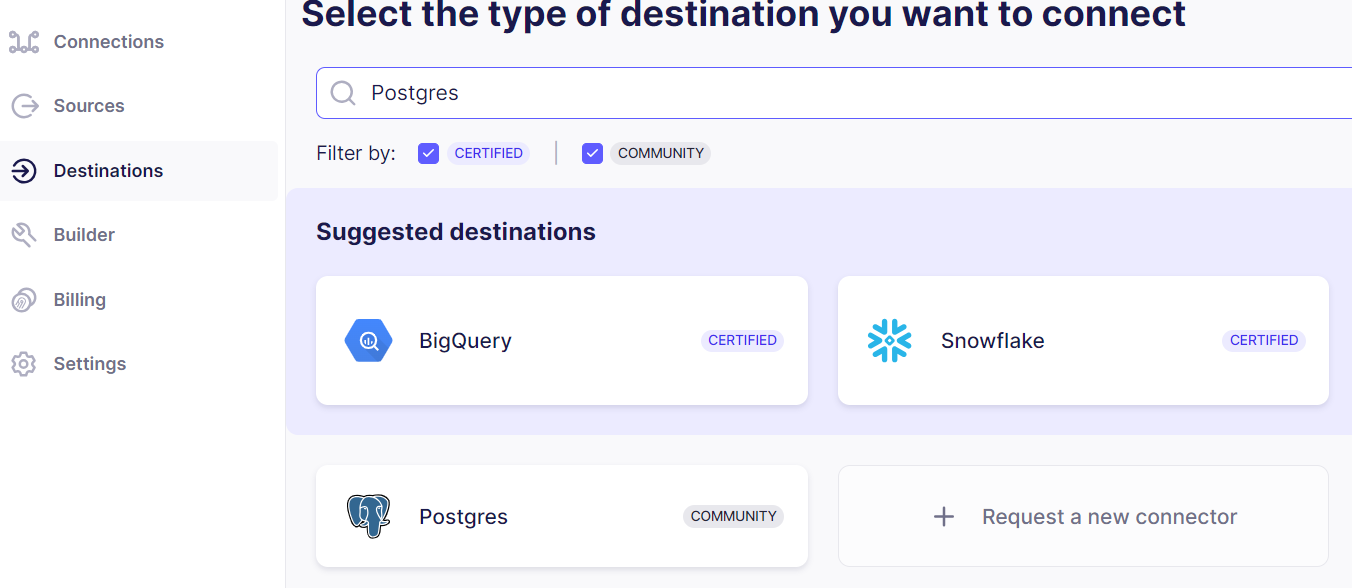
- Enter comprehensive connection details including Host, Port, Database Name, Schema, Username, and Password, along with any advanced configuration options such as SSL settings, connection pooling parameters, and timeout values.
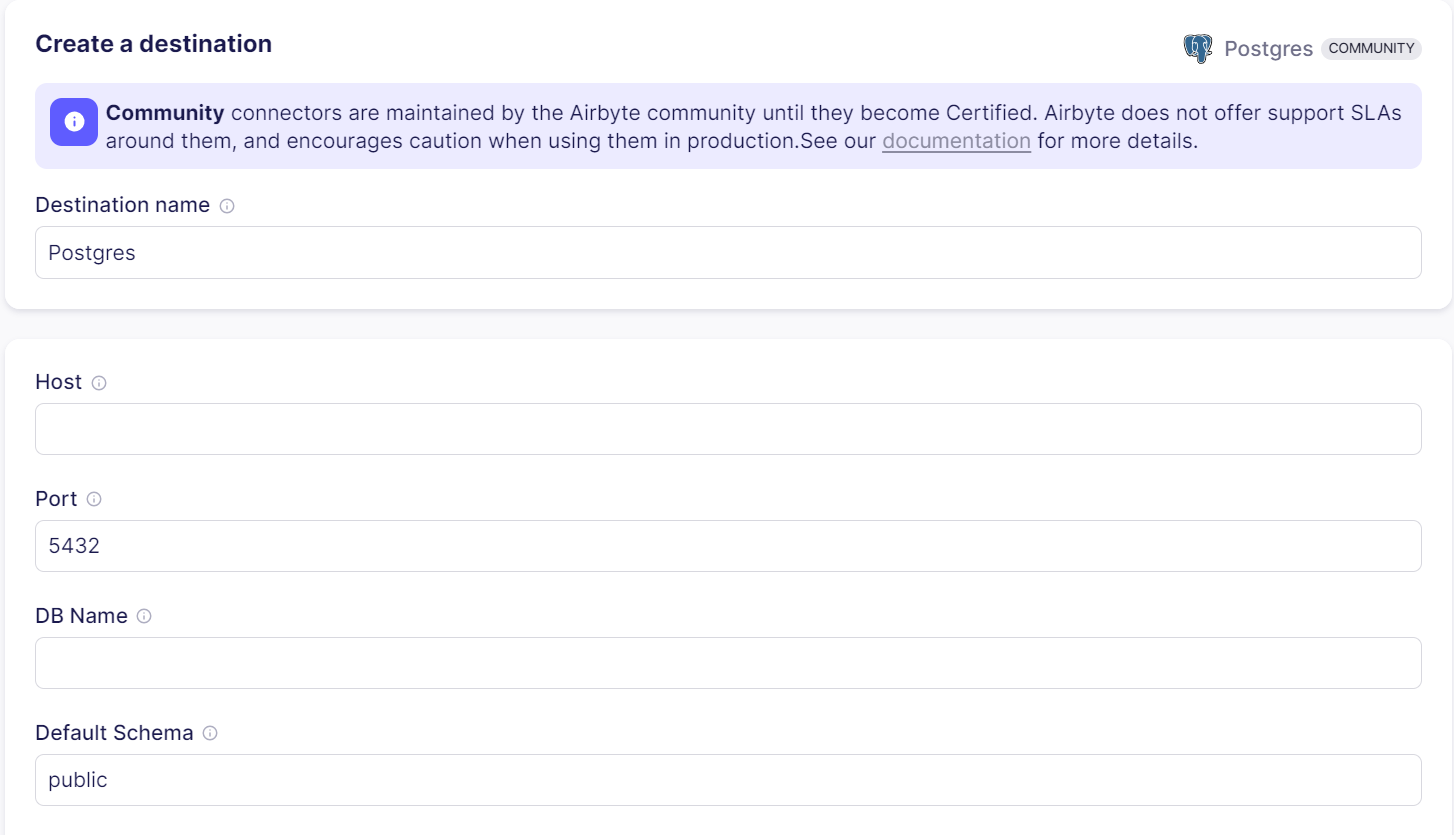
- Click Set up Destination to validate the connection, then configure the synchronization settings including sync frequency (hourly, daily, weekly), sync mode (full refresh, incremental, or CDC), and any data transformation rules required for your specific use case.
- Click Sync now to initiate the first data replication. Airbyte will automatically detect schema changes, handle data type conversions, and replicate the data to your PostgreSQL destination with comprehensive monitoring and error handling.
Benefits of Using Airbyte
- Flexible deployment options including open-source self-hosted, managed cloud service, or hybrid configurations that meet specific security and compliance requirements.
- Automated synchronization processes eliminate manual scripting and reduce operational overhead while providing comprehensive monitoring and alerting capabilities.
- Real-time Change Data Capture keeps data continuously synchronized between source and destination systems, enabling near-real-time analytics and reporting.
- Extensive connector ecosystem supports diverse databases, data warehouses, APIs, and file formats with standardized configuration and management interfaces.
- Enterprise-grade security and compliance including SOC 2, GDPR, and HIPAA compliance with end-to-end encryption, audit logging, and role-based access control.
- Built-in monitoring and observability provide detailed insights into sync performance, data quality, and system health through comprehensive dashboards and alerting mechanisms.
Airbyte's platform addresses many limitations of traditional dump-based migrations by providing ongoing synchronization capabilities that ensure data consistency across systems while enabling gradual migration strategies that minimize business disruption.
What Are the Key Features and Options of the pg_dump Command?
pg_dump backs up a PostgreSQL database to a single archive file supporting multiple formats: plain SQL, custom, directory, or tar. The directory format supports parallel restoration and is compressed by default, making it optimal for large database operations. Use environment variables like PGHOST, PGPORT, and PGUSER to streamline connection configuration across multiple operations.
Recent PostgreSQL versions have enhanced pg_dump capabilities significantly. Version 14 introduced parallel dumping for directory format using the -j option, while version 15 added server-side compression with Zstandard algorithms. Version 16 expanded filtering capabilities with improved --exclude-table-data and schema-specific options, and PostgreSQL 17 introduced incremental backup support and enhanced error handling for large-scale operations.
The command supports granular control through numerous options: --schema-only for structure-only exports, --data-only for data-only dumps, --exclude-table for selective exclusion, and --compress for output compression. Advanced users can leverage --serializable-deferrable for consistent snapshots across long-running operations and --verbose for detailed progress monitoring during large database exports.
How Do You Restore Data from a PostgreSQL Dump?
Understanding the Process
pg_restore reads dump files created by pg_dump and recreates database objects with sophisticated control over the restoration process. It supports custom and directory formats exclusively, providing selective restoration capabilities, parallelism through the -j option, and intelligent object reordering to handle dependencies automatically.
The restoration process involves several phases: schema creation, data loading, index rebuilding, and constraint validation. PostgreSQL 16+ optimizes this sequence by allowing parallel index creation and deferred constraint validation, significantly reducing total restoration time for large databases. Understanding these phases helps optimize restoration strategies for specific use cases.
Preparing for Restoration
Specify the correct database name, user credentials, and connection parameters using command-line options or environment variables. Use --exclude-table for selective restoration, --schema-only for structure-only imports, or --data-only for data-only restoration. Pre-create the target database with appropriate encoding, collation, and initial configuration settings to ensure compatibility.
Verify dump integrity using pg_restore --list to preview contents without executing the restoration. This preliminary check identifies potential issues such as missing roles, incompatible extensions, or version conflicts that could cause restoration failures. Configure appropriate work_mem and maintenance_work_mem settings to optimize restoration performance based on available system resources.
Importance of Logical Backups
Tools like pg_dump and pg_dumpall create logical backups that capture schema definitions, data content, and access privileges in a platform-independent format. These backups remain essential for point-in-time recovery scenarios, cross-platform migrations, and selective data extraction that physical backup methods cannot provide.
Logical backups offer unique advantages including version independence, selective restoration capabilities, and human-readable SQL format for troubleshooting. However, they require more processing overhead compared to physical backups and don't include transaction log information, making them complementary to rather than replacement for comprehensive backup strategies that include both logical and physical backup components.
What Are the Best Tips for Efficient Import Dumps?
- Use
pg_restorewith parallel processing (-joption) for custom and directory format dumps to achieve optimal restoration performance on multi-core systems. - Split extremely large dumps into smaller segments by schema, table patterns, or date ranges to enable distributed processing and reduce memory requirements during restoration.
- Enable verbose mode (
--verbose) combined with progress monitoring to track restoration status and identify performance bottlenecks during long-running operations. - Ensure encoding compatibility by setting
PGCLIENTENCODINGappropriately and verifying source/target database locale settings match or are compatible for character set handling. - Implement pre-restoration validation using
pg_restore --listand--dry-runoptions to identify potential issues before committing to full restoration procedures. - Optimize target database configuration by temporarily increasing
maintenance_work_mem, disablingautovacuum, and adjustingwal_buffersfor improved import performance. - Use connection pooling and batch processing for large data volumes to reduce connection overhead and improve overall throughput during restoration operations.
- Schedule restoration operations during maintenance windows to minimize resource contention and ensure adequate system resources are available for optimal performance.
What Are the Primary Limitations of pgAdmin and psql Approaches?
- Resource intensity for large datasets can overwhelm systems with limited memory or processing capacity, particularly during single-threaded operations on databases exceeding several hundred gigabytes.
- Point-in-time data capture limitations mean dumps represent data only at export time, requiring additional synchronization strategies for environments where data continues changing during migration processes.
- Version and extension compatibility issues can cause import failures when source and target systems have different PostgreSQL versions, missing extensions, or incompatible configuration settings.
- Limited automation capabilities require manual intervention for scheduling, monitoring, and error handling, making these approaches less suitable for production environments requiring automated backup and recovery workflows.
- Lack of incremental synchronization means each operation requires full data transfer, creating network bandwidth and storage overhead that becomes prohibitive for frequently updated large databases.
- Manual dependency management requires administrators to handle role creation, extension installation, and permission configuration separately from the core data restoration process.
Despite these limitations, pgAdmin and psql remain valuable tools for specific use cases including development environments, one-time migrations, and scenarios requiring maximum control over the restoration process. Understanding these constraints helps determine when alternative approaches like Airbyte or specialized backup tools provide better solutions for enterprise requirements.
Conclusion
By choosing the right method—pgAdmin for user-friendly operations, psql for maximum control and automation, or Airbyte for ongoing synchronization—you can streamline PostgreSQL dump imports while safeguarding data integrity and minimizing downtime during migrations or recovery operations. Each approach offers distinct advantages depending on your specific requirements for performance, automation, security, and operational complexity.
PostgreSQL Dump & Restore FAQs
What dump format should I use (plain, custom, directory, tar)?
Plain SQL is human-readable and most portable, but restores are single-threaded. Custom (-Fc) is a compressed archive that supports selective restore and parallel restore with pg_restore -j. Directory (-Fd) splits the dump into many files; it supports parallel dump with pg_dump -Fd -j N and parallel restore. Tar (-Ft) is a single file similar to custom but without all features of selective restore.
Can I dump in parallel?
You can dump in parallel only with the directory format: pg_dump -Fd -j 8 -f /backups/mydb_dir mydb Restores from custom or directory formats can also run in parallel: pg_restore -d mydb -j 8 /backups/mydb_dir
How do I speed up a large restore?
Restore schema first, then data. Use -j for parallelism. Temporarily set maintenance_work_mem higher and re-enable autovacuum after the restore. Disable triggers during load with pg_restore --disable-triggers. Wrap the operation in one transaction when possible with pg_restore --single-transaction.
How do I compress dumps effectively?
Use server-side compression: pg_dump -Fc -Z6 … for balanced speed and ratio. With directory format, each table chunk is compressed; you can tune -Z0..9.
How do I handle version differences between source and target?
pgdump is forward-compatible, so run pgdump from the target (newer) version against the source when possible. Avoid restoring to an older major version. Always check that extensions and collations exist on the target.

.webp)
